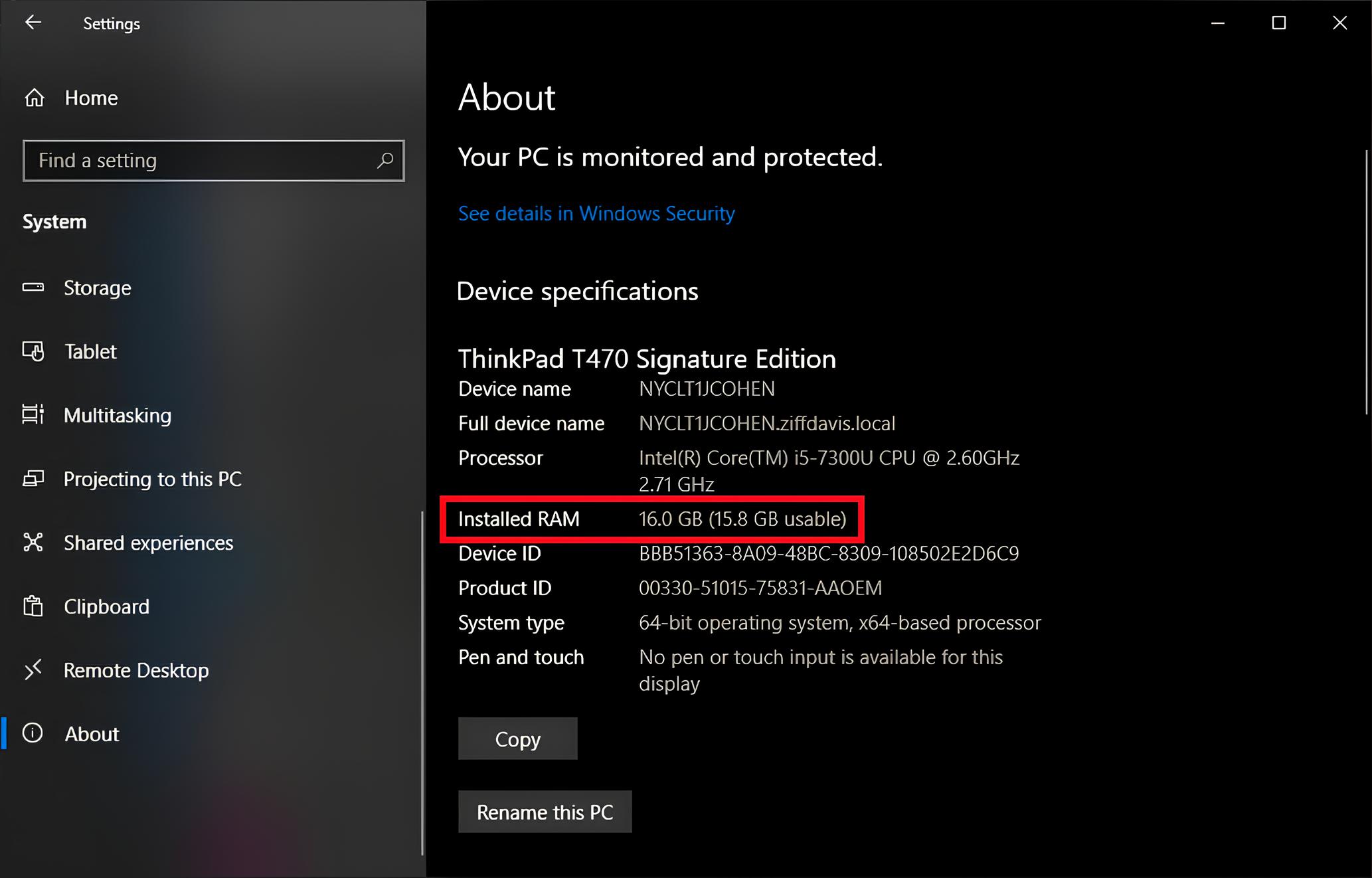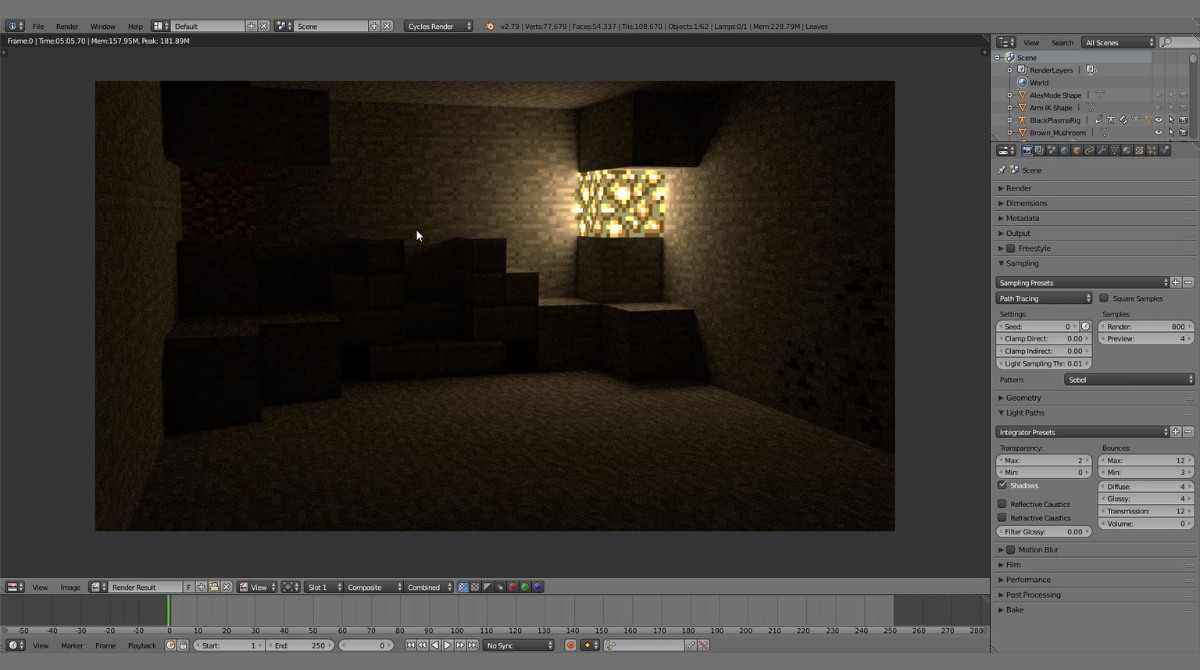Introduction
Welcome to the digital age where computers have become an integral part of our daily lives. Whether it’s for work, entertainment, or staying connected with loved ones, we rely on computers to get things done. However, have you ever noticed that your computer’s RAM usage sometimes goes through the roof? It can slow down your system, cause glitches, and make your computer frustratingly slow.
RAM, or Random Access Memory, is a crucial component of any computer system. It allows your computer to store and access data that is currently in use. Essentially, RAM serves as a temporary workspace for your computer’s tasks and processes. The more RAM you have, the smoother and more efficient your computer’s performance will be.
High RAM usage can be a common problem for many computer users, and it can lead to a variety of issues. When your computer’s RAM usage is high, it means that your system is utilizing a significant portion of its available memory, leaving limited resources for other tasks and applications. This can result in slow performance, freezing screens, and even crashes.
The causes of high RAM usage can vary, ranging from resource-intensive programs running in the background to faulty hardware or software. To troubleshoot and reduce high RAM usage, it’s crucial to understand the common culprits and implement effective solutions.
In this article, we will explore the reasons behind high RAM usage and provide practical tips for checking and reducing it. Whether you’re a tech-savvy individual or a computer novice, this guide will equip you with the knowledge and tools to optimize your computer’s RAM usage, improving its overall performance.
What is RAM?
Before delving into the causes and solutions of high RAM usage, it’s important to have a clear understanding of what RAM is and how it functions within your computer system.
RAM, short for Random Access Memory, is a type of computer memory that is used to store data that your computer needs to access quickly. Unlike long-term storage devices such as hard drives or solid-state drives (SSDs), RAM is volatile memory, meaning that its contents are lost when the computer is powered off or restarted.
Your computer’s RAM acts as a temporary workspace where it can store data that is currently in use. It allows your computer to access this data quickly and efficiently, significantly speeding up your system’s performance compared to relying solely on long-term storage devices.
Think of RAM as a desk space within your computer. The more desk space you have, the more papers and files you can spread out and work with simultaneously. Similarly, the more RAM your computer has, the more data it can handle and process at a given time.
RAM is measured in gigabytes (GB) and is an essential component in determining your computer’s overall performance. The more RAM you have, the better your computer will be able to handle resource-intensive tasks, such as running multiple programs simultaneously or handling large files.
Modern computer systems usually come with varying amounts of RAM, ranging from a few gigabytes to several dozen gigabytes. The amount of RAM required depends on factors such as the operating system you’re using, the types of applications you run, and your specific computing needs.
It’s worth noting that a portion of your computer’s RAM is always used by the operating system and background processes. This is normal and ensures that your system runs smoothly. However, when the RAM usage surpasses a certain threshold, it can lead to performance issues and diminish your computer’s capabilities.
Now that we have a basic understanding of what RAM is and its importance in computer systems, let’s explore why high RAM usage can become a problem and how to diagnose it.
Why is High RAM Usage a Problem?
High RAM usage can significantly impact your computer’s performance and cause a range of problems. Understanding the implications of excessive RAM usage is essential for troubleshooting and finding effective solutions.
1. Slowed Performance: When your computer’s RAM usage is high, it can lead to sluggish performance. Your system may take longer to respond to commands, open applications, or switch between tasks. This can be frustrating and hinder your productivity.
2. Freezing and Crashes: Insufficient available RAM can cause your computer to freeze or even crash, especially when running memory-intensive programs or attempting to multitask. This can result in data loss and disrupt your workflow.
3. Reduced Multitasking Abilities: RAM plays a crucial role in supporting multitasking. When RAM is overloaded, your computer may struggle to efficiently handle multiple running applications. You may experience delays, lag, or even have applications crash unexpectedly.
4. Inefficient Resource Allocation: High RAM usage can lead to inefficient allocation of system resources. Other important processes may not have enough memory to run optimally, causing overall system performance to suffer.
5. No Room for Future Expansion: If your computer’s RAM is consistently running at high levels, it leaves little room for future growth and expansion. This can limit your ability to run newer, more demanding software or upgrade your system effectively.
It’s worth mentioning that high RAM usage alone may not always be the sole cause of performance issues. Other factors, such as a slow processor, limited storage space, or outdated software, can also contribute to overall system slowdowns. However, addressing high RAM usage is an important step in optimizing your computer’s performance.
Next, we will explore some common causes of high RAM usage. Identifying these causes is crucial for effectively troubleshooting and reducing RAM usage on your computer.
Common Causes of High RAM Usage
There are several factors that can contribute to high RAM usage on your computer. Understanding these common causes can help you identify the culprit and take appropriate steps to reduce your RAM usage. Here are some of the most common causes:
1. Resource-Intensive Programs: Running memory-hungry programs and applications can quickly consume a significant amount of RAM. This includes software such as video editing tools, virtual machines, and graphics-intensive games. Close any unnecessary programs to free up RAM and alleviate the strain on your system.
2. Web Browsers and Extensions: Web browsers, especially those with multiple tabs open, can use a substantial amount of RAM. Additionally, certain extensions and plugins are notorious for hogging system resources. Consider using fewer tabs or disabling unnecessary extensions to reduce RAM usage.
3. Memory Leaks: Memory leaks occur when a program fails to release allocated memory after it is no longer needed. Over time, these memory leaks can accumulate and lead to high RAM usage. Keep your software updated to minimize the chances of encountering memory leaks.
4. Background Processes: Some processes and services run in the background even when you’re not actively using specific programs. These processes can consume RAM and contribute to high usage. Use your system’s task manager to identify resource-intensive background processes and disable unnecessary ones.
5. Malware and Viruses: Malicious software can cause high RAM usage by running in the background or executing memory-intensive tasks. Perform regular virus scans using reputable antivirus software to detect and remove any malware that may be affecting your computer’s performance.
6. Inadequate System Resources: Insufficient RAM for your computer’s workload can result in high usage. If you consistently find yourself running out of RAM while performing regular tasks, it may be worth considering upgrading your RAM to a higher capacity.
7. Inefficient Memory Allocation: In some cases, your operating system may allocate too much memory to a specific process, causing high RAM usage. Adjusting your system’s virtual memory settings can help optimize memory allocation and reduce overall RAM usage.
By identifying the specific cause of high RAM usage on your computer, you can take targeted steps to reduce it and enhance your system’s performance.
Next, we will explore how to check RAM usage on different operating systems, so you can monitor and analyze your system’s memory usage effectively.
How to Check RAM Usage on Different Operating Systems
Monitoring your computer’s RAM usage is crucial for identifying high usage and taking appropriate steps to optimize your system’s performance. Fortunately, checking RAM usage is relatively straightforward on different operating systems. Here’s how you can do it:
Windows:
1. Press Ctrl+Shift+Esc to open the Task Manager.
2. In the Task Manager window, click on the “Performance” tab.
3. Under “Memory,” you can see the total amount of RAM installed on your computer and the amount of RAM currently in use.
4. You can also view the RAM usage of individual processes by clicking on the “Processes” tab and sorting by the “Memory” column.
macOS:
1. Click on the “Apple” menu in the top-left corner of the screen and select “About This Mac.”
2. In the window that appears, click on the “Memory” tab.
3. Here, you can see the total amount of RAM installed on your Mac and the current memory usage.
4. To view the RAM usage of individual processes, open the “Activity Monitor” by searching for it in Spotlight or navigating to Applications -> Utilities -> Activity Monitor. In the “Memory” tab, you can view the memory usage of each process.
Linux:
1. Open a terminal window.
2. Type the command “free -h” and press Enter.
3. This will display the total amount of RAM, used RAM, and available RAM.
4. To view detailed memory usage statistics, type the command “top” and press Enter. Press the “Shift” + “M” keys to sort the processes by memory usage.
Remember to check your system’s RAM usage periodically to identify any abnormal spikes or consistently high usage. This will help you diagnose and address any issues promptly.
Now that you know how to check your computer’s RAM usage let’s explore how to reduce RAM usage effectively.
How to Reduce RAM Usage
If you’re experiencing high RAM usage on your computer, there are several steps you can take to optimize memory usage and improve system performance. Here are some effective methods to reduce RAM usage:
1. Close Unnecessary Programs: Close any programs or applications that are currently running but not actively in use. This will free up valuable RAM resources and reduce the strain on your system.
2. Limit Startup Programs: Disable unnecessary programs from launching at startup. These programs consume valuable RAM resources right from the moment your computer boots up. Use the Task Manager (Windows) or the Login Items section in System Preferences (macOS) to manage startup programs.
3. Remove Resource-Intensive Extensions: Some browser extensions can consume significant amounts of RAM. Disable or remove any extensions that you don’t actively use or those known to be resource-intensive. This can help reduce memory usage in web browsers.
4. Adjust Visual Effects: Visual effects, such as animations and transparency, can consume RAM resources. Adjusting or disabling these effects in your operating system settings can free up memory and improve performance.
5. Update Software: Keeping your operating system, drivers, and software up to date is essential to ensure optimal performance. Updated versions often include bug fixes and optimization, which can help reduce resource usage.
6. Clear System Cache: Clearing temporary files, cache, and cookies can help free up disk space and reduce the load on your RAM. You can use built-in cleaning tools or third-party applications to perform system cleanup.
7. Adjust Virtual Memory Settings: Virtual memory, also known as the page file, can be used to supplement physical RAM. Adjusting the virtual memory settings can optimize memory allocation and reduce RAM usage. However, it’s recommended to leave the default settings unless you have knowledge and experience with virtual memory management.
8. Upgrade Your RAM: If high RAM usage is a persistent issue, consider upgrading your computer’s RAM to a higher capacity. This will provide more memory for your system to work with and improve overall performance. Consult your system’s documentation or a computer technician for guidance on compatible RAM upgrades.
9. Scan for Malware: Malware and viruses can consume significant system resources, including RAM. Perform regular scans with reputable antivirus software to detect and remove any malicious programs from your computer.
By following these steps, you can effectively reduce RAM usage and optimize your computer’s performance. Keep in mind that the specific methods that work for you may vary depending on your operating system, hardware configuration, and the programs you use.
Now that you have a range of strategies to reduce RAM usage, let’s summarize the key points discussed in this article.
Closing Thoughts
Understanding and managing RAM usage is crucial for maintaining optimal performance on your computer. High RAM usage can slow down your system, hinder multitasking abilities, and lead to various performance issues. By following the tips outlined in this article, you can effectively monitor and reduce RAM usage to enhance your computer’s performance.
Remember, checking your computer’s RAM usage regularly and identifying the causes of high usage is the first step in troubleshooting the problem. By closing unnecessary programs, adjusting settings, and optimizing resource allocation, you can free up valuable RAM resources and improve overall system performance.
It’s important to note that while reducing RAM usage can alleviate performance issues, it’s equally essential to strike a balance. You don’t want to compromise the functionality of essential programs or limit your multitasking capabilities by reducing the RAM allocation too much.
Lastly, keeping your computer’s software, operating system, and drivers up to date, as well as performing regular virus scans, is crucial for overall system health and smooth performance. Additionally, considering a RAM upgrade may be necessary if you consistently find yourself running out of memory.
By implementing these practices and staying proactive in managing your computer’s RAM usage, you can ensure optimal performance, increase productivity, and have a smoother computing experience.
So, take the time to optimize your RAM usage and unlock the full potential of your computer!