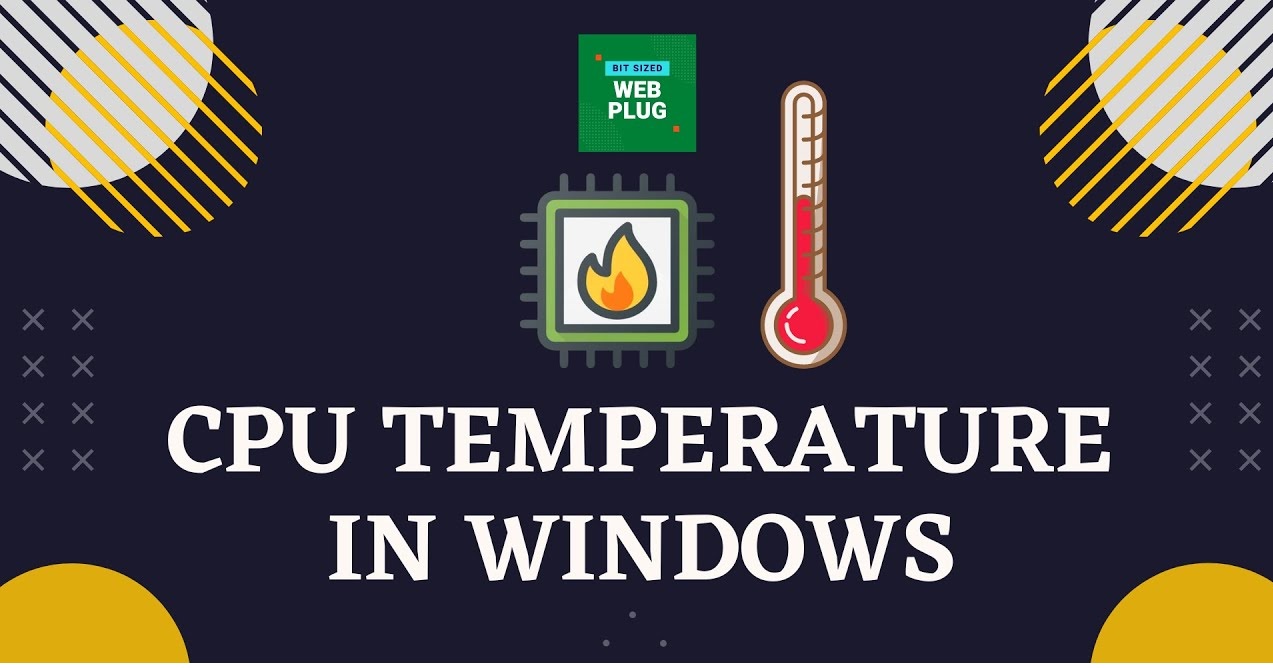Introduction
Graphics Processing Units, commonly known as GPUs, play a crucial role in modern computing. These powerful devices are responsible for rendering high-quality graphics and accelerating complex calculations. Whether you’re a gamer, a content creator, or a data scientist, having a properly functioning GPU is vital for achieving optimal performance.
One important factor that can impact the performance and longevity of a GPU is its temperature. GPUs generate a significant amount of heat while operating, and maintaining a stable temperature is essential to prevent overheating and potential damage. In this article, we will explore the ideal GPU temperature range and discuss the consequences of running a GPU at excessively high temperatures.
Understanding how a GPU operates and how temperature affects its performance is crucial, as it enables users to take necessary precautions and optimize their systems accordingly. This article will also provide tips on how to monitor and reduce GPU temperature, ensuring that your GPU operates within the recommended temperature range for optimal performance and longevity.
Whether you’re a seasoned tech enthusiast or a novice user, this article will equip you with the knowledge to make informed decisions about your GPU’s temperature, allowing you to enjoy smooth performance and prolong the lifespan of your graphics card.
What is a GPU?
A Graphics Processing Unit (GPU) is a specialized electronic circuit designed to handle and accelerate the creation and rendering of visual data. GPUs are primarily used for processing and manipulating computer graphics, making them a fundamental component in gaming, video editing, 3D modeling, and other visually intensive applications.
Unlike the Central Processing Unit (CPU), which handles general-purpose tasks, GPUs are optimized for parallel processing and can perform multiple calculations simultaneously. This parallel computing capability makes GPUs highly efficient in handling complex graphical computations, resulting in faster and more realistic graphics rendering.
Modern GPUs are built with thousands of cores, which are responsible for executing instructions and rendering graphics. These cores work in parallel, dividing the workload among themselves to complete tasks efficiently. The architecture of a GPU enables rapid data transfer between the CPU and the graphics card, ensuring smooth and seamless graphical performance.
Initially, GPUs were developed solely for gaming purposes. However, their capabilities have expanded far beyond gaming into various fields like artificial intelligence, machine learning, scientific computing, and cryptocurrency mining. GPUs are now widely used for executing parallelizable tasks that require massive computational power.
As computer technology continues to advance, GPUs are evolving alongside it. Manufacturers are constantly pushing the boundaries of GPU performance, developing new architectures and technologies to deliver enhanced graphics and computational capabilities.
It’s important to note that a GPU is a separate component from the motherboard and CPU. It connects to the motherboard via the PCI Express slot and has its dedicated memory, known as Video Random Access Memory (VRAM), to store and process graphical data efficiently.
In summary, a GPU is a specialized processor designed to handle graphics-intensive tasks efficiently. Its parallel computing architecture and high computational power make it an essential component in modern computing systems that demand robust graphic rendering and complex calculations.
How Do GPUs Work?
To understand how GPUs work, it’s essential to grasp the concept of parallel processing. GPUs utilize parallelism to accomplish tasks efficiently and speed up computations.
When a computer application sends a graphical task to the GPU, it breaks down the task into thousands of smaller tasks. These tasks are then distributed among the numerous cores of the GPU, allowing them to be executed simultaneously. This parallel processing approach enables GPUs to handle multiple tasks concurrently, vastly improving performance compared to traditional CPUs.
Each core within a GPU is capable of executing instructions independently, making GPUs highly effective at handling repetitive operations and complex calculations. This parallel execution of tasks allows GPUs to generate realistic and visually stunning graphics in real-time, making them perfect for demanding applications like gaming and video editing.
Furthermore, GPUs utilize specialized instruction sets called shaders. Shaders are programs that control the appearance and behavior of graphics by manipulating vertices, pixels, textures, and other graphical elements. They play a vital role in the rendering of 3D graphics, enabling the GPU to create lifelike images and visual effects.
Another key component of a GPU is its memory. GPUs have their own dedicated memory, known as Video Random Access Memory (VRAM). This high-speed memory acts as a buffer to store and rapidly access graphical data, textures, and rendering instructions. The large VRAM capacity allows GPUs to handle vast amounts of data without slowing down, ensuring smooth and uninterrupted performance.
Additionally, GPUs have built-in hardware accelerators for specific tasks like geometry processing, texture filtering, and lighting calculations. These accelerators offload these tasks from the CPU, allowing the GPU to handle them efficiently and freeing up CPU resources for other tasks.
Overall, GPUs work by harnessing the power of parallel processing to execute numerous tasks simultaneously. Their ability to divide complex computations among multiple cores and their dedicated memory enables rapid processing, making them indispensable for high-performance graphical applications.
Importance of Temperature for GPUs
The temperature of a GPU plays a critical role in its performance and longevity. It is essential to ensure that a GPU operates within a suitable temperature range to prevent overheating and maintain optimal functionality. Here are some reasons why temperature is significant for GPUs:
Performance: The temperature of a GPU directly affects its performance. When a GPU operates at high temperatures, it can lead to thermal throttling, causing the GPU to slow down its clock speed to prevent overheating. This results in reduced performance, decreased frame rates in games, and slower rendering times for graphics and video editing applications.
Stability: High GPU temperatures can also lead to instability and system crashes. Excessive heat can cause components on the GPU to expand, leading to poor electrical connections and potential damage. This can result in frequent crashes, freezes, and unexpected shutdowns, negatively impacting user experience and productivity.
Longevity: Prolonged exposure to high temperatures can significantly reduce the lifespan of a GPU. The excessive heat puts stress on the electronic components, causing them to wear out more quickly. Over time, this can lead to permanent damage and the need for a replacement GPU. By keeping the GPU temperature within a safe range, you can extend its lifespan and avoid unnecessary expenses.
Efficiency: GPUs, like any electronic device, consume more power and operate less efficiently at higher temperatures. Higher temperatures result in increased power consumption, which not only raises energy costs but also generates more heat, creating a cycle of increasing temperatures. By maintaining an optimal GPU temperature, you can improve energy efficiency and reduce overall power consumption.
Avoiding Heat-related Issues: In addition to affecting the GPU itself, high temperatures can also impact other components in a computer system. Increased heat can affect the performance and lifespan of other important components such as the CPU, motherboard, and memory modules. By keeping the GPU temperature in check, you can effectively prevent heat-related issues throughout the entire system.
In summary, monitoring and maintaining a suitable temperature for your GPU is crucial for achieving optimal performance, stability, longevity, efficiency, and overall system health. By ensuring that the GPU operates within the recommended temperature range, you can maximize its capabilities, prolong its lifespan, and minimize the risk of heat-related issues.
Ideal GPU Temperature Range
When it comes to GPU temperature, there is an ideal range at which the graphics card can operate optimally. While specific recommendations may vary depending on the manufacturer and model of your GPU, here is a general guideline for the ideal temperature range:
The ideal GPU temperature range during normal operation is typically between 60°C (140°F) and 80°C (176°F). This range provides a good balance of performance, stability, and longevity for most GPUs. Keeping the temperature within this range ensures that the GPU operates efficiently without risking overheating or thermal throttling.
It’s important to note that different GPUs and their cooling solutions may have varying temperature thresholds. Some high-end GPUs may be designed to operate at slightly higher temperatures under heavy loads, while some mid-range or entry-level GPUs may have lower temperature limits.
Manufacturers often provide guidelines on the recommended temperature range for their specific GPU models. It is advisable to check the documentation or the manufacturer’s website for these specifications to ensure you stay within the intended operating temperature range of your graphics card.
Additionally, it is worth mentioning that idle temperatures (when the GPU is not under heavy load) are typically lower than temperatures observed during intense gaming or GPU-accelerated tasks. Idle temperatures can range from 30°C (86°F) to 50°C (122°F) depending on factors like ambient temperature and the efficiency of the cooling solution.
Monitoring software and applications can provide real-time temperature readings, allowing users to keep an eye on their GPU temperatures. This can help identify any abnormalities or trends and guide adjustments to cooling solutions if necessary.
Ultimately, maintaining a GPU temperature within the ideal range helps to optimize performance, stability, and longevity. It is important to strike a balance between maximizing performance and keeping the GPU temperature in check to ensure a smooth and reliable computing experience.
Factors that Contribute to High GPU Temperature
Several factors can contribute to high GPU temperatures, and understanding these factors can help in effectively managing and controlling the temperature of your graphics card. Here are the main factors that can cause your GPU to run hotter:
Ambient Temperature: The ambient temperature of the environment in which your computer is situated affects the GPU temperature. If the room temperature is high, it can impact the overall temperature inside your PC case, causing the GPU temperature to rise.
Inadequate Cooling Solutions: The cooling solution employed by your GPU, such as the onboard fan or cooling system, plays a crucial role in maintaining optimal temperature. If the cooling solution is inadequate or becomes clogged with dust and debris, it can impede proper airflow and result in higher GPU temperatures.
Overclocking: Overclocking refers to increasing the clock speed and voltage of your GPU to achieve higher performance. While overclocking can boost performance, it also generates more heat. If not accompanied by adequate cooling, overclocking can cause the GPU to operate at higher temperatures, potentially leading to instability and reduced lifespan.
Demanding Applications: Running graphically intense applications, such as modern games or GPU-accelerated software, can put a significant load on the GPU, causing it to generate more heat. The longer and more frequently your GPU operates under heavy load, the higher its temperature is likely to be.
Dust and Debris: Dust and debris accumulation inside your computer case, specifically around the GPU and its cooling components, can obstruct airflow and impede heat dissipation. This can lead to higher GPU temperatures as the cooling components struggle to effectively dissipate heat.
Insufficient Case Ventilation: Poor case ventilation can restrict the flow of cool air into the case and the expulsion of hot air, leading to a buildup of heat. This can cause components, including the GPU, to operate at higher temperatures.
Poor Cable Management: Disorganized cables inside your PC case can obstruct airflow and disrupt the cooling process. Unruly cables can restrict the airflow around the GPU, contributing to higher temperatures.
Old Thermal Paste: The thermal paste between the GPU and its heatsink helps in transferring heat effectively. Over time, the thermal paste can dry out or degrade, resulting in reduced thermal conductivity and poor heat dissipation. This can lead to higher GPU temperatures.
System Overcrowding: Overcrowding your PC case with additional components or not leaving enough space for proper airflow can lead to higher temperatures. When components are tightly packed, there is limited fresh air intake and restricted heat dissipation, contributing to increased GPU temperatures.
Understanding the factors that contribute to high GPU temperatures allows you to identify potential issues and take appropriate measures to mitigate them. It is important to maintain proper cooling, ensure adequate airflow, and regularly clean the components to keep your GPU operating within a safe temperature range.
Consequences of High GPU Temperature
Operating a GPU at high temperatures can have several detrimental consequences on its performance, stability, and lifespan. It is crucial to understand these consequences to avoid potential damage and ensure the longevity of your graphics card. Here are the main consequences of high GPU temperature:
Reduced Performance: High GPU temperatures can result in thermal throttling, a mechanism designed to protect the GPU from overheating. When the GPU reaches a critical temperature, it automatically reduces its clock speed to lower the heat generation. This reduction in clock speed can significantly impact performance, leading to lower frame rates, longer rendering times, and overall sluggishness in graphics-intensive applications.
Increased Power Consumption: GPUs operating at higher temperatures consume more power. This increased power consumption not only adds to your electricity bill but also leads to higher heat generation within the system, further exacerbating the temperature problem. As a result, you may find your system running hotter overall, including other components such as the CPU and motherboard.
Hardware Instability: High temperatures can cause instability in your GPU and overall system. Overheating can lead to crashes, freezes, and unexpected shutdowns, disrupting your work or gaming sessions. These instabilities can also result in data loss or corruption, affecting the reliability and integrity of your system.
Reduced Lifespan: Prolonged exposure to high temperatures can shorten the lifespan of your GPU. Constantly operating at elevated temperatures puts stress on the electronic components, leading to accelerated wear and tear. Over time, this can result in component failure, rendering the GPU unusable and necessitating a costly replacement.
Component Damage: Excessive heat can cause permanent damage to various components of your GPU. High temperatures can distort or melt solder joints, leading to poor electrical connections or complete component failure. Additionally, thermal stress can degrade the performance and longevity of other sensitive hardware components on the graphics card, such as memory modules and voltage regulators.
Voided Warranty: Most manufacturers have specific temperature limits for GPUs, and exceeding those limits can void your warranty. Running a graphics card at excessively high temperatures may result in the manufacturer refusing to honor any warranty claims, leaving you responsible for any repair or replacement costs.
Taking these consequences into consideration highlights the importance of maintaining appropriate GPU temperatures. By ensuring proper cooling, monitoring temperature levels, and implementing good airflow practices, you can mitigate these risks and ensure the reliable and optimal performance of your GPU.
How to Monitor GPU Temperature
Monitoring the temperature of your GPU is an essential practice to ensure that it is operating within the recommended temperature range. By keeping an eye on the GPU temperature, you can promptly identify any overheating issues and take necessary action to prevent potential damage. Here are some ways to monitor GPU temperature:
GPU Monitoring Software: There are various software applications available that can provide real-time monitoring of GPU temperatures. These programs often come bundled with drivers or can be downloaded separately from the manufacturer’s website. Popular options include MSI Afterburner, HWMonitor, and GPU-Z. These software solutions allow you to monitor temperature, fan speed, clock speed, and other relevant information related to your GPU.
Operating System Utilities: Operating systems like Windows and macOS offer built-in tools to monitor the temperature of your GPU. In Windows, you can use the Task Manager or the Performance Monitor to check GPU temperature. Additionally, third-party software like Open Hardware Monitor and Core Temp can provide comprehensive temperature readings for your GPU as well as other components.
BIOS/UEFI Settings: Some computer systems may offer the ability to monitor GPU temperature through the system’s BIOS or UEFI settings. Accessing the system settings during the boot process allows you to navigate to the hardware monitoring section and check the GPU temperature directly from the firmware interface. Note that this method may not be available on all systems or may have limited monitoring capabilities.
Hardware Monitoring Panels and Devices: Some PC cases and motherboards feature built-in hardware monitoring panels or external devices that display information about various system metrics, including GPU temperature. These panels provide a convenient way to monitor GPU temperature without relying on software-based solutions.
It’s important to monitor GPU temperature during different usage scenarios, especially during intense gaming sessions or while running GPU-accelerated applications. This allows you to observe temperature trends and ensure that your GPU remains within the recommended operating temperature range.
Keep in mind that while monitoring GPU temperature is essential, it’s also crucial to ensure accurate readings. Regularly clean the GPU and its cooling components to remove dust and debris, as accumulation can obstruct airflow and lead to higher temperatures. Additionally, ensure that your temperature monitoring software is updated to the latest version to avoid any compatibility issues.
By monitoring GPU temperature regularly, you can detect any abnormal fluctuations or sustained high temperatures, enabling you to take appropriate measures to improve cooling and maintain optimal performance and longevity for your graphics card.
Tips to Reduce GPU Temperature
Managing and reducing GPU temperature is essential for maintaining optimal performance, stability, and longevity of your graphics card. Excessive heat can lead to thermal throttling, reduced performance, and potential damage to your GPU. Here are some effective tips to reduce GPU temperature:
Clean Your GPU and Cooling Components: Dust and debris can accumulate on the GPU and its cooling components, obstructing airflow and impeding heat dissipation. Regularly clean your GPU, fans, and heatsinks using compressed air or an anti-static brush to remove any build-up of dirt and dust.
Ensure Proper Ventilation and Airflow: Proper airflow within your PC case is crucial for maintaining optimal temperatures. Ensure that your case has adequate ventilation and that air can flow freely around your GPU. Remove any obstructions and organize cables to optimize airflow and prevent hot air pockets.
Upgrade Your GPU Cooling: If you find that your GPU temperatures are consistently high, consider upgrading your cooling solution. Upgrading to an aftermarket GPU cooler or installing additional case fans can provide better cooling, improving airflow and reducing temperatures. Be sure to choose a cooling solution that is compatible with your GPU model.
Adjust Fan Speeds: Most GPUs have built-in fan control that allows you to manually adjust the fan speeds. Increasing the fan speed can improve cooling performance, but it might result in increased noise. Find a balance between cooling and noise levels that suits your needs, keeping in mind that higher fan speeds will generally lead to lower temperatures.
Optimize GPU Usage and Settings: Running graphically intensive applications can generate significant heat. Consider optimizing your GPU usage by reducing graphics settings or limiting the frame rate in games. Additionally, adjust the power settings of your GPU to strike a balance between performance and temperature. Lowering the power limit can help keep temperatures in check.
Improve Case Cooling: Enhancing the overall cooling of your PC case can significantly impact GPU temperatures. Consider installing additional case fans or upgrading to larger or more efficient fans. Position fans strategically to create a positive airflow setup, with cool air being drawn in from the front or bottom of the case and hot air being expelled from the back or top.
Avoid Overclocking: Overclocking your GPU can significantly increase heat output. If you are experiencing high temperatures, consider reverting your GPU to its stock clock speeds or reducing the level of overclocking. This can help bring down temperatures while sacrificing some performance gains.
Improve Room Temperature: The ambient temperature of the room affects the overall temperature inside your PC case. Ensure that your computer is located in a cool and well-ventilated environment. Avoid placing your computer near heat sources or in direct sunlight, as these can cause the surrounding air temperature to rise, leading to higher GPU temperatures.
Monitor GPU Temperature: Regularly monitor your GPU temperature using software tools or hardware monitoring devices. This allows you to identify any temperature spikes or sustained high temperatures and take necessary action to prevent overheating issues.
By implementing these tips, you can effectively reduce GPU temperature, enhance system stability, and prolong the lifespan of your graphics card. Remember, maintaining optimal temperatures is crucial for achieving the best performance and reliability from your GPU.
When Is the GPU Temperature Too High?
The ideal GPU temperature range has already been discussed, but what constitutes a temperature that is considered too high for a GPU? While specific thresholds may vary depending on the GPU model and manufacturer, there are some general guidelines to determine when the GPU temperature is too high:
Thermal Throttling: If your GPU is consistently reaching its thermal limit and engaging in thermal throttling, it indicates that the temperature is too high. Thermal throttling occurs when the GPU reduces its clock speed to lower the heat generated, compromising performance to prevent damage from overheating.
Exceeding Manufacturer Specifications: Manufacturers often provide temperature limits for their GPUs in their specifications or user manuals. If the GPU consistently operates at temperatures higher than the recommended limits, it suggests that the temperature is too high and may be detrimental to the GPU’s longevity and performance.
System Instability and Crashes: If you experience frequent system crashes, freezes, or unexpected shutdowns during intense GPU usage, it could be an indication that the GPU temperature is too high. High temperatures can adversely affect system stability and result in these types of issues.
Visible Artefacts and Artifacts: When a GPU runs at excessively high temperatures, it can cause graphical artefacts or visual glitches on the screen. These issues may include pixelation, flickering, distorted textures, or color aberrations. If you observe these anomalies during GPU-intensive tasks, it’s a sign that the temperature is too high and impacting the GPU’s ability to render graphics accurately.
Unusually Loud Fan Noise: GPUs feature cooling fans that adjust their speed based on temperature. If you notice that the GPU fan is consistently running at high speeds, generating excessive noise even during idle or low-usage scenarios, it indicates that the GPU is struggling to dissipate heat and may be operating at a temperature that is too high.
Component Damage or Failure: Continuously subjecting a GPU to high temperatures can cause long-term damage to its electronic components. If you start experiencing unusual behaviors or performance issues such as random artifacts, graphical glitches, or driver crashes, it could be a result of thermal stress causing damage to the GPU’s circuitry.
It’s important to note that the thresholds for what is considered too high can vary depending on the specific GPU model and its cooler design. As a general rule, though, if you are consistently experiencing any of the above symptoms or exceeding manufacturer specifications, it is crucial to take immediate action to lower the GPU temperature and avoid potential damage.
Monitoring GPU temperatures regularly, adjusting cooling solutions, cleaning dust and debris, and optimizing cooling within the system are all crucial steps to ensure that the GPU operates within a safe and acceptable temperature range, thus preventing it from becoming too hot.
Conclusion
Maintaining an optimal GPU temperature is essential for maximizing performance, stability, and longevity of your graphics card. Understanding the importance of temperature and its impact on GPU performance allows you to take necessary precautions and implement strategies to keep temperatures within the recommended range. By following the tips and guidelines discussed in this article, you can effectively monitor and reduce GPU temperature:
– Regularly monitor GPU temperature using software tools or hardware monitoring devices to detect any abnormalities and ensure that temperatures remain within the safe operating range.
– Keep your GPU and its cooling components clean from dust and debris to promote proper airflow and heat dissipation.
– Ensure proper ventilation and airflow in your PC case to prevent the accumulation of hot air and allow cool air to reach the GPU effectively.
– Consider upgrading your cooling solution, such as installing additional case fans or aftermarket GPU coolers, to enhance cooling performance.
– Avoid overclocking your GPU or ensure that adequate cooling measures are in place if necessary.
– Optimize your GPU usage and settings, adjusting graphics settings and power limits to strike a balance between performance and temperature.
– Maintain an ideal room temperature in the environment where your computer is located to prevent excessive heat build-up.
By implementing these strategies, you can significantly reduce the risk of thermal issues, including thermal throttling, system instability, and hardware damage. Ultimately, maintaining appropriate GPU temperatures ensures that you can enjoy optimal performance, stability, and longevity from your graphics card.
Remember to consult the manufacturer’s guidelines and specifications specific to your GPU model for temperature recommendations. Every GPU has its own thermal limits, and remaining within those limits is crucial for maintaining the warranty and preventing potential damage.
By prioritizing GPU temperature management, you can optimize your computing experience and prolong the lifespan of your graphics card, ensuring smooth and reliable performance for all your graphics-intensive tasks and applications.