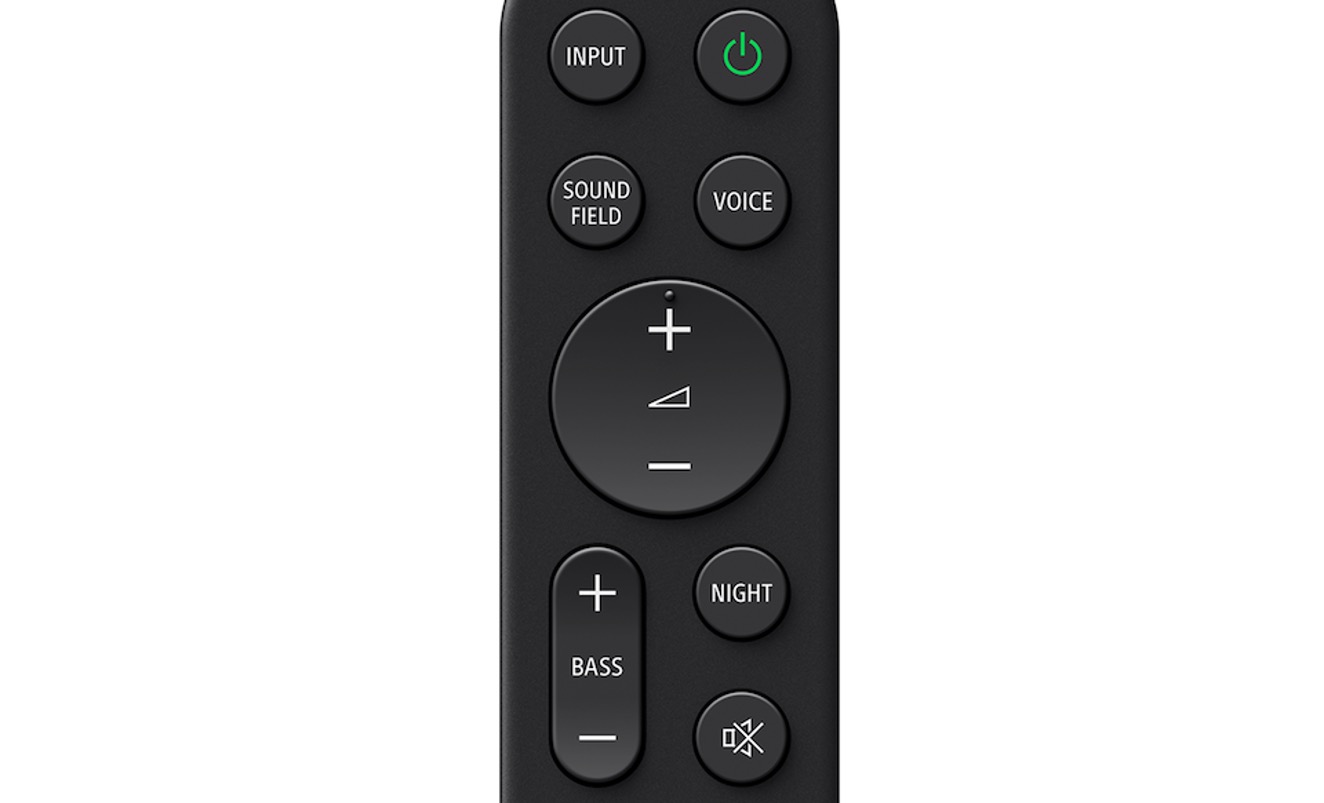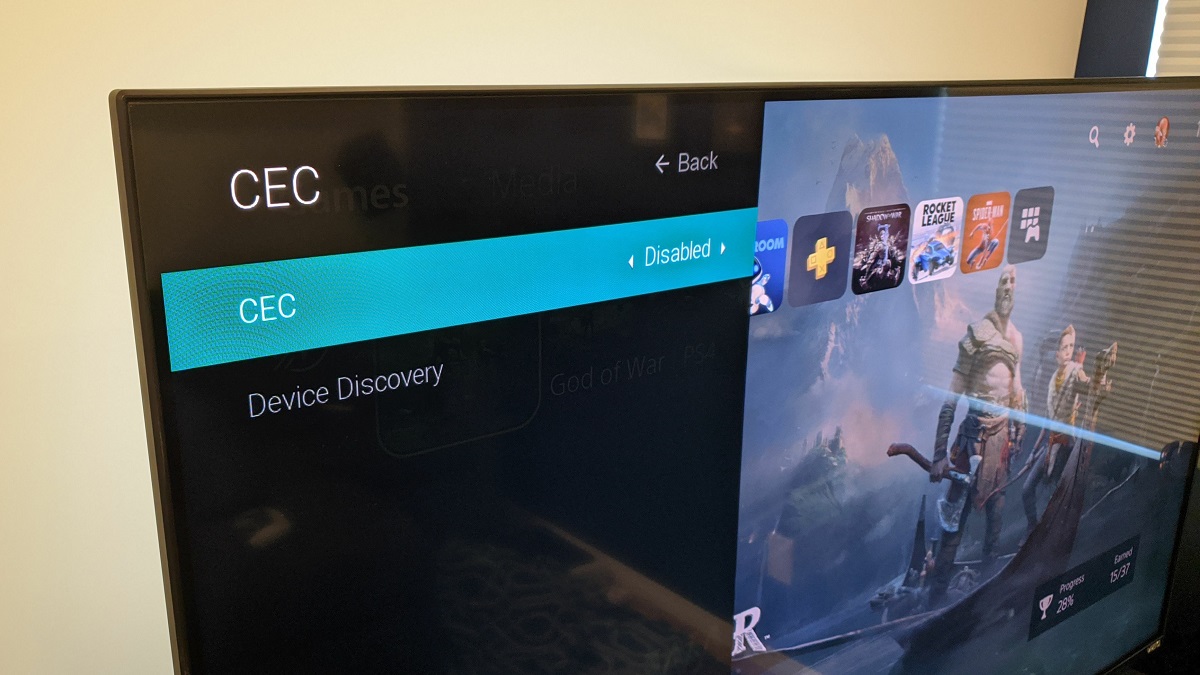Introduction
In today’s digital world, connectivity is essential for seamless integration between various devices. That’s where HDMI-CEC comes into play. HDMI-CEC, short for High-Definition Multimedia Interface – Consumer Electronics Control, is a feature that allows different devices connected via HDMI cables to communicate and control each other. It simplifies the user experience by eliminating the need for multiple remote controls and streamlining the operation of entertainment systems.
With HDMI-CEC, you can control multiple devices, such as televisions, Blu-ray players, sound systems, and gaming consoles, using a single remote control. Imagine sitting back and effortlessly switching from watching a movie on your Blu-ray player to playing a game on your gaming console, without having to juggle different remotes or manually switch inputs on your TV. HDMI-CEC makes it possible.
This technology has become increasingly popular as consumers demand more convenience and simplicity in their home entertainment setups. However, despite its widespread use, many people are still unfamiliar with what HDMI-CEC is and how it works. In this article, we will delve into the details of HDMI-CEC, explain its functionality, highlight its benefits, provide information on how to set it up, address common issues, and explore alternatives to HDMI-CEC.
Whether you’re a tech-savvy individual looking to optimize your home entertainment system or a casual user seeking to simplify the operation of your devices, understanding HDMI-CEC and its advantages will undoubtedly enhance your overall entertainment experience. So, let’s dive into the world of HDMI-CEC and explore the possibilities it offers.
What is HDMI?
HDMI stands for High-Definition Multimedia Interface. It is a widely used audio-video interface that allows the transmission of high-quality digital audio and video signals between devices. HDMI cables are commonly used to connect devices such as televisions, monitors, home theater systems, gaming consoles, and DVD/Blu-ray players.
HDMI has become the standard connection for high-definition devices due to its ability to transmit uncompressed digital signals. Unlike older analog connections, HDMI ensures a lossless transmission with pristine audio and video quality. This makes it ideal for enjoying high-definition content, such as Blu-ray movies or gaming in high resolution.
One of the key features of HDMI is its ability to transmit both audio and video signals over a single cable. This eliminates the need for multiple cables and simplifies the connection process. HDMI cables also support various audio formats, including Dolby TrueHD and DTS-HD Master Audio, providing immersive sound experiences to complement the high-definition video.
HDMI cables come in different versions, with each version offering improved capabilities and features. The latest version, HDMI 2.1, supports higher resolutions, refresh rates, and enhanced gaming features like variable refresh rate (VRR) and automatic low latency mode (ALLM). However, it is important to note that HDMI cables are backward compatible, meaning you can use older HDMI devices with newer HDMI cables.
In addition to its audio-video transmission capabilities, HDMI cables can also carry other data signals. For example, HDMI-CEC, which we will explore in detail later, allows devices connected via HDMI to communicate and interact with each other. This enables features like remote control consolidation and device automation.
Overall, HDMI has revolutionized the way we connect and enjoy audio and video content. Its high-quality transmission, compatibility, and versatility make it the preferred choice for connecting devices in the digital age. With HDMI as the foundation, other technologies like HDMI-CEC have been developed to further enhance the user experience and simplify device connectivity.
What is CEC?
CEC, short for Consumer Electronics Control, is a feature that enables devices connected via HDMI to control each other using a single remote control. It is a protocol that allows different devices to communicate and send commands over the HDMI cable. CEC allows you to perform functions like powering on/off devices, adjusting volume, and switching inputs, all from one remote control.
CEC was introduced to simplify the user experience and eliminate the need for multiple remote controls. With CEC, you can control multiple devices connected via HDMI with a single remote, reducing clutter and making your entertainment setup more streamlined and user-friendly.
CEC operates by sending control signals called “commands” over the HDMI cable’s dedicated CEC channel. These commands are interpreted by the receiving device, which then performs the corresponding action. For example, if you press the power button on your TV remote, the CEC command is sent over the HDMI cable to the connected devices, telling them to turn on or off.
CEC is supported by various manufacturers under different brand names. For instance, Sony calls it “Bravia Sync,” LG refers to it as “Simplink,” and Samsung uses the term “Anynet+.” Despite the different names, the underlying technology remains the same, allowing devices from different brands to communicate and control each other via CEC.
It is important to note that CEC functionality may vary between devices and manufacturers. Some devices may support only basic CEC commands, while others offer advanced features like automatic input switching or one-touch play. Additionally, not all HDMI cables support CEC, so it’s essential to check the specifications of your devices and cables to ensure compatibility.
CEC is not limited to controlling power and input functions. It also allows for additional features like volume control, media playback control, and system-wide control. These capabilities can enhance your convenience and provide a more seamless entertainment experience by enabling you to control multiple devices with ease.
In the next section, we will explore how HDMI and CEC are combined to create HDMI-CEC, a powerful feature that enhances device interaction and control.
What is HDMI-CEC?
HDMI-CEC, short for High-Definition Multimedia Interface – Consumer Electronics Control, is a feature that combines the capabilities of HDMI and CEC. It allows devices connected via HDMI cables to communicate and control each other using CEC commands. HDMI-CEC enables seamless integration and control of multiple devices with a single remote control.
When HDMI-CEC is supported by your devices, you can control functions like power on/off, volume adjustment, input switching, and playback control from just one remote control. For example, if you have a TV, soundbar, and Blu-ray player connected via HDMI-CEC, you can power on/off all devices simultaneously, adjust the volume of the soundbar, and control media playback on the Blu-ray player, all using the TV’s remote control.
HDMI-CEC simplifies the operation of your entertainment system by eliminating the need for separate remote controls and reducing the complexity of managing multiple devices. It provides a unified control solution, making it easier to navigate and enjoy your favorite content without the hassle of switching between different remotes.
HDMI-CEC also offers device synchronization, ensuring that all connected devices respond collectively to the commands sent via the remote control. For example, if you switch the input source on your TV, HDMI-CEC will automatically switch the input on your soundbar or other connected devices, providing a seamless transition between different sources.
In addition to basic control functions, HDMI-CEC supports more advanced features. These include automatic input switching, where the TV automatically changes the input source when a connected device starts playing content, and system-wide control, which lets you control multiple devices with a single command. For instance, you can turn off the TV, soundbar, and Blu-ray player simultaneously with one button press.
It’s important to note that while HDMI-CEC is designed to simplify device control, compatibility can vary among devices and manufacturers. Some devices may have different names for HDMI-CEC, such as “Bravia Sync” or “Simplink,” while others may have limited or no support for HDMI-CEC. Consulting the user manuals or contacting the manufacturers can provide information on the specific capabilities and limitations of your devices.
Now that we understand what HDMI-CEC is, let’s explore how it works and the benefits it brings to your home entertainment setup.
How does HDMI-CEC work?
HDMI-CEC works by utilizing the CEC feature of HDMI to enable communication and control between connected devices. When you perform an action, such as pressing a button on your TV remote control, the TV sends a CEC command through the HDMI cable to the other connected devices, instructing them to perform the corresponding action.
Each CEC command has a specific opcode that identifies the type of action to be performed. For example, the “Power On” command tells the device to power on, while the “Volume Up” command instructs the device to increase the volume. These commands are sent through the HDMI-CEC bus, a dedicated channel within the HDMI cable that allows devices to exchange control signals.
To ensure seamless communication, each device connected via HDMI-CEC has a unique logical address. This address allows devices to identify and respond to commands sent specifically to them. For instance, if you want to adjust the volume of your soundbar connected to your TV, the TV sends a “Volume Up” command with the logical address of the soundbar so that only it receives and acts upon the command.
In addition to sending commands, HDMI-CEC also supports feedback messages. These messages provide information about the status or capabilities of a device. For example, a device can send a feedback message to the TV, indicating its supported audio formats or other available features. This allows the TV to adapt and provide appropriate options to the user.
It’s worth noting that HDMI-CEC is a bidirectional communication protocol. This means that devices not only receive commands but also send status updates and responses back to the controlling device. For instance, if your Blu-ray player finishes playing a movie, it can send a command to the TV instructing it to switch back to the TV input source.
To ensure interoperability between different devices, HDMI-CEC adheres to a set of standards defined by the HDMI Forum, the organization responsible for HDMI technology. These standards ensure that HDMI-CEC commands are consistent across devices from different manufacturers. However, as with any technology, there may still be some variations and limitations in how each device implements HDMI-CEC.
While HDMI-CEC provides a convenient way to control multiple devices, it’s important to note that not all HDMI devices support HDMI-CEC, and even among devices that do support it, the feature may have different names. It’s always recommended to consult the user manuals or check with the manufacturers to confirm HDMI-CEC compatibility and the specific functionalities available on your devices.
Now that we understand how HDMI-CEC works, let’s explore the benefits it brings to your home entertainment setup.
Benefits of HDMI-CEC
HDMI-CEC offers several benefits that enhance the functionality and user experience of your home entertainment system. Let’s take a look at some of the key advantages of using HDMI-CEC:
- Single remote control: One of the biggest advantages of HDMI-CEC is the ability to control multiple devices using a single remote control. This eliminates the need for multiple remotes and simplifies the operation of your entertainment system. With HDMI-CEC, you can easily navigate through different devices and perform various functions, such as power control, volume adjustment, and input switching, without having to search for different remotes.
- Streamlined device integration: HDMI-CEC enables seamless integration between various devices connected via HDMI. It synchronizes the actions of different devices, ensuring that they respond collectively to your commands. For example, when you power on your TV, HDMI-CEC can automatically turn on your soundbar and set it to the correct input source. This streamlined integration creates a more cohesive and user-friendly entertainment experience.
- Convenience and ease of use: HDMI-CEC simplifies the operation of your entertainment system and improves overall convenience. Instead of juggling multiple remote controls and figuring out which input to select on your TV, you can perform various functions with just a few clicks on a single remote. This makes it easier for everyone in the household to use and enjoy the entertainment system without any technological hurdles.
- Device automation: HDMI-CEC allows for automation of certain device functions. For instance, when you start playing content on a connected device, such as a Blu-ray player, HDMI-CEC can automatically switch your TV to the correct input source. This eliminates the manual steps and ensures a seamless transition when switching between different devices or activities.
- Cable management: HDMI-CEC reduces cable clutter by eliminating the need for separate control cables or additional wireless adapters. With HDMI-CEC, all control signals are sent through the HDMI cable, minimizing cable clutter and simplifying the overall setup of your entertainment system.
Overall, HDMI-CEC offers an array of benefits that enhance the user experience, streamline device control, and simplify the integration of multiple devices. It provides convenience, automation, and cable management, making your entertainment system more enjoyable and easy to use.
How to set up and use HDMI-CEC
Setting up and using HDMI-CEC may vary slightly depending on the devices and manufacturers involved. However, here are the general steps to set up and use HDMI-CEC on your entertainment system:
- Check for HDMI-CEC support: First, ensure that your devices, such as your TV, soundbar, Blu-ray player, or gaming console, support HDMI-CEC. Refer to the user manuals or contact the manufacturers to confirm HDMI-CEC compatibility and the specific names they use for this feature.
- Enabling HDMI-CEC: On your TV or the device that acts as the central device for HDMI-CEC control, go to the settings menu and look for options related to HDMI-CEC. Depending on the brand, it might be labeled as CEC, Bravia Sync, Simplink, Anynet+, or another similar name. Enable HDMI-CEC in those settings to activate the feature.
- Power synchronization: If you want your TV to control the power of other connected devices, ensure that the “Power sync” or similar option is enabled. This allows your TV to send power on/off commands to the connected devices, ensuring they turn on/off simultaneously.
- Input control: Enable the “Input control” or similar option if you want the devices to automatically switch inputs when you change the source on your TV. This ensures a seamless transition between different connected devices.
- Device-specific settings: Some devices may have additional HDMI-CEC settings that you can customize. This could include volume control, device naming, or other specific features. Explore the settings menu on each device to make any desired adjustments.
- Testing: Once HDMI-CEC is enabled on your devices, test the functionality by using the remote control of your TV to control other connected devices. Try powering on/off devices, adjusting volume, and switching inputs to ensure that all functions work as expected.
It’s important to keep in mind that the specific steps and options may vary between devices and manufacturers. Refer to the user manuals or contact the customer support of your devices if you encounter any difficulties during the setup process.
Once HDMI-CEC is set up, using it is straightforward. Simply use the remote control of the central device, such as your TV, to control the connected devices. Press the power button to turn on/off all devices, adjust the volume to control the audio output, and use the input/source buttons to navigate between different connected devices. HDMI-CEC will handle the communication and synchronization between the devices, providing a seamless and hassle-free experience.
Common issues and troubleshooting tips
While HDMI-CEC offers convenience and ease of use, there may be instances where you encounter common issues. Here are some common issues you may come across when using HDMI-CEC and some troubleshooting tips to resolve them:
- Inconsistent device control: Sometimes, HDMI-CEC may not work as expected, with some devices not responding to commands or behaving erratically. Ensure that HDMI-CEC is enabled on all devices and that they are connected using HDMI cables that support HDMI-CEC. Restarting the devices or performing a firmware update may also resolve this issue.
- Intermittent or lost connections: Occasionally, you may experience intermittent or lost connections between devices. Check that all HDMI cables are securely connected and undamaged. Avoid using excessively long cables, as they can cause signal degradation. If the issue persists, try using different HDMI ports on your devices or replacing the HDMI cables.
- Device mismatch or incorrect control: In some cases, when you switch inputs on your TV, the wrong device may be selected or controlled. Make sure each device is properly configured with the correct logical address and connected to the appropriate HDMI port on your TV. Re-check the HDMI-CEC settings on each device and ensure they are configured correctly.
- Audio or video stuttering: If you experience audio or video stuttering while using HDMI-CEC, it may be due to insufficient bandwidth or compatibility issues. Ensure that your HDMI cables and devices support the required specifications, such as HDMI 2.0 or HDMI 2.1 for high-resolution content. If the issue persists, try disabling HDMI-CEC temporarily to see if it improves the performance.
- Conflicting commands: Occasionally, conflicting commands may arise when multiple devices respond to the same CEC command. This can be resolved by adjusting the CEC settings on the devices, such as prioritizing one device over the others or disabling certain CEC functions that may cause conflicts.
- Undetected devices: If a device connected via HDMI-CEC is not detected by other devices, ensure that it is powered on and connected properly. Try disconnecting and reconnecting the HDMI cable or power cycling the device to initiate a fresh connection.
If you encounter any other issues not mentioned above, consult the user manuals of your devices or reach out to their customer support for further assistance. HDMI-CEC implementations can vary between manufacturers, so they may provide specific troubleshooting steps or insights for their devices.
Remember, troubleshooting HDMI-CEC issues may require some trial and error to identify and resolve the problem. Patience and persistence are key to finding the right solution that works best for your specific setup.
HDMI-CEC alternatives
While HDMI-CEC can simplify device control and integration, it may not be available or suitable for all devices or situations. Fortunately, there are alternative solutions that offer similar functionality and convenience. Let’s explore some HDMI-CEC alternatives:
- Universal Remote Controls: One alternative to HDMI-CEC is using a universal remote control. These remotes are designed to consolidate the functions of multiple remote controls into a single device. Universal remotes can be programmed to control various devices in your entertainment system, allowing you to navigate between different devices and perform functions like power control and volume adjustment.
- Smart Home Automation Systems: If you have a smart home automation system in place, you can use it to control your entertainment devices. Smart home hubs, like Amazon Echo or Google Home, often have compatibility with various entertainment devices and provide voice control capabilities. This allows you to control multiple devices simultaneously through voice commands or mobile apps.
- IR Blasters and Extenders: Infrared (IR) blasters and extenders can be used to extend the range or coverage of remote controls. These devices transmit IR signals from your remote control to the devices that are out of direct line of sight. By placing an IR blaster or extender near your devices, you can control them without the need for HDMI-CEC or line-of-sight control.
- HDMI Switches and Matrix Switches: HDMI switches and matrix switches allow you to connect multiple HDMI devices to a single display or TV. These devices typically come with their own remote controls or support IR control. While they don’t provide the same level of integration as HDMI-CEC, they offer the convenience of easily switching between different devices using a single remote control.
- Third-Party Control Systems: Third-party control systems, such as Control4 or Crestron, are more sophisticated solutions that provide comprehensive control and automation functionalities. These systems allow you to integrate and control various devices in your home, including entertainment devices, through a centralized control interface, such as a touch panel or mobile app.
The choice of alternative solutions depends on your specific needs, budget, and the devices you have in your entertainment system. It’s important to research and understand the compatibility and functionalities offered by each alternative before making a decision. Some alternatives may require additional setup or equipment, so consider the complexity and investment involved as well.
While HDMI-CEC is a convenient option for controlling devices via HDMI, exploring alternative solutions can help you achieve the desired level of integration and control, even if HDMI-CEC is not available or suitable for your specific setup.
Conclusion
HDMI-CEC, or High-Definition Multimedia Interface – Consumer Electronics Control, is a powerful feature that enhances the functionality and convenience of your home entertainment system. By combining the capabilities of HDMI and CEC, HDMI-CEC allows devices connected via HDMI to communicate and control each other, simplifying the user experience and eliminating the need for multiple remote controls. With HDMI-CEC, you can power on/off devices, adjust volume, switch inputs, and control media playback, all using a single remote control.
The benefits of HDMI-CEC are numerous. It provides a streamlined and cohesive device integration, ensuring that your devices work together seamlessly. HDMI-CEC also offers convenience, ease of use, and device automation, making your entertainment experience hassle-free and enjoyable. Additionally, HDMI-CEC reduces cable clutter by transmitting control signals over the HDMI cable instead of using separate control cables, simplifying the overall setup of your entertainment system.
While HDMI-CEC is a widely supported and valuable feature, it may not be available on all devices or may have different names depending on the manufacturer. In such cases, alternative solutions like universal remote controls, smart home automation systems, IR blasters and extenders, HDMI switches, and third-party control systems can provide similar functionalities and control options.
Remember, when setting up and using HDMI-CEC, it’s crucial to ensure compatibility and proper configuration of your devices. If you encounter any issues, refer to the user manuals, check for firmware updates, or contact the customer support of your devices for assistance. Troubleshooting common issues like inconsistent device control or intermittent connections may require patience and persistence, but with the right approach, most issues can be resolved.
In summary, HDMI-CEC enhances your home entertainment experience by simplifying device control, minimizing remote clutter, and providing a seamless integration of multiple devices. Whether you choose to utilize HDMI-CEC or explore alternative solutions, the goal remains the same — to optimize your entertainment system and make it more enjoyable and convenient for you and your family.