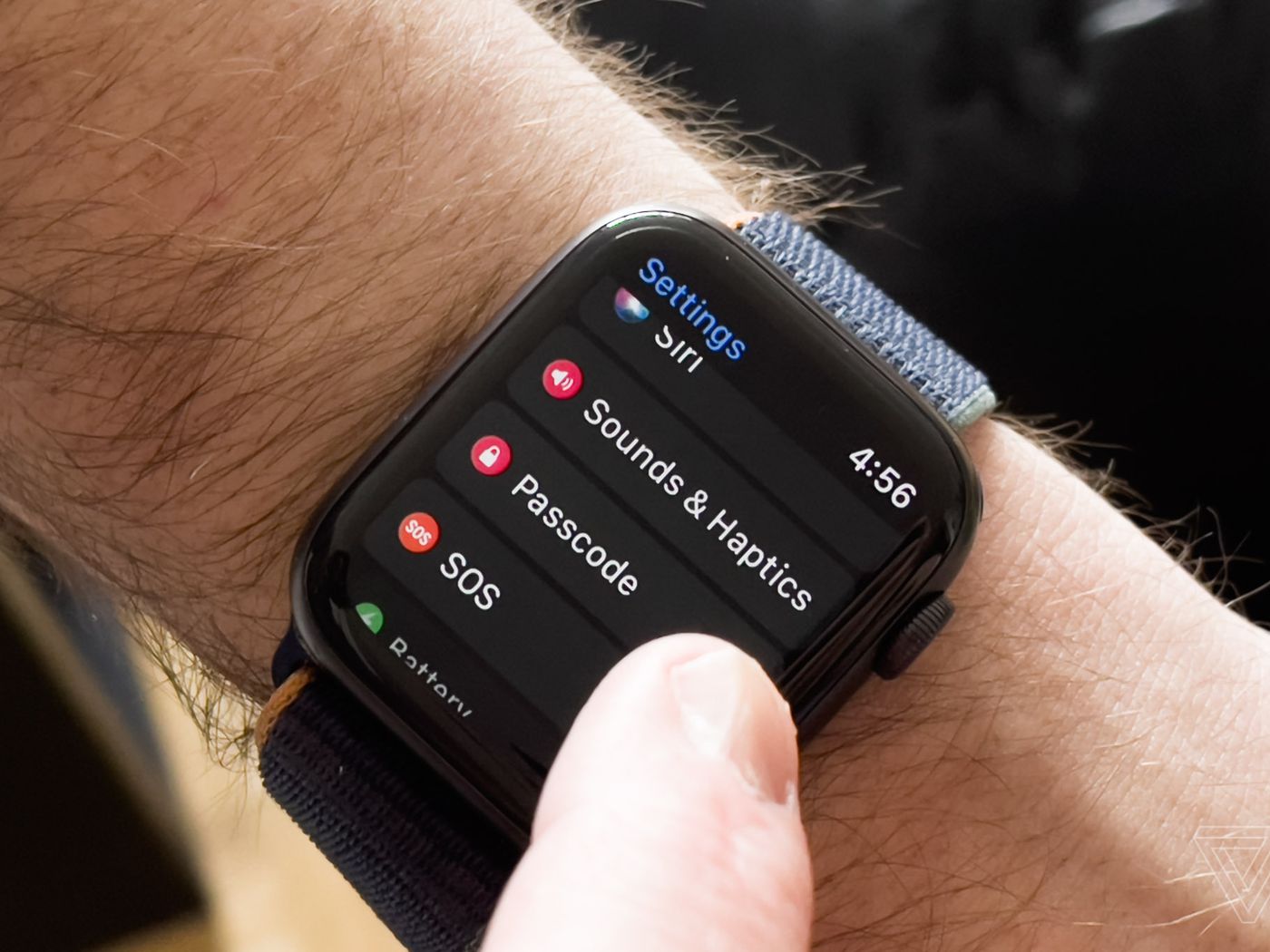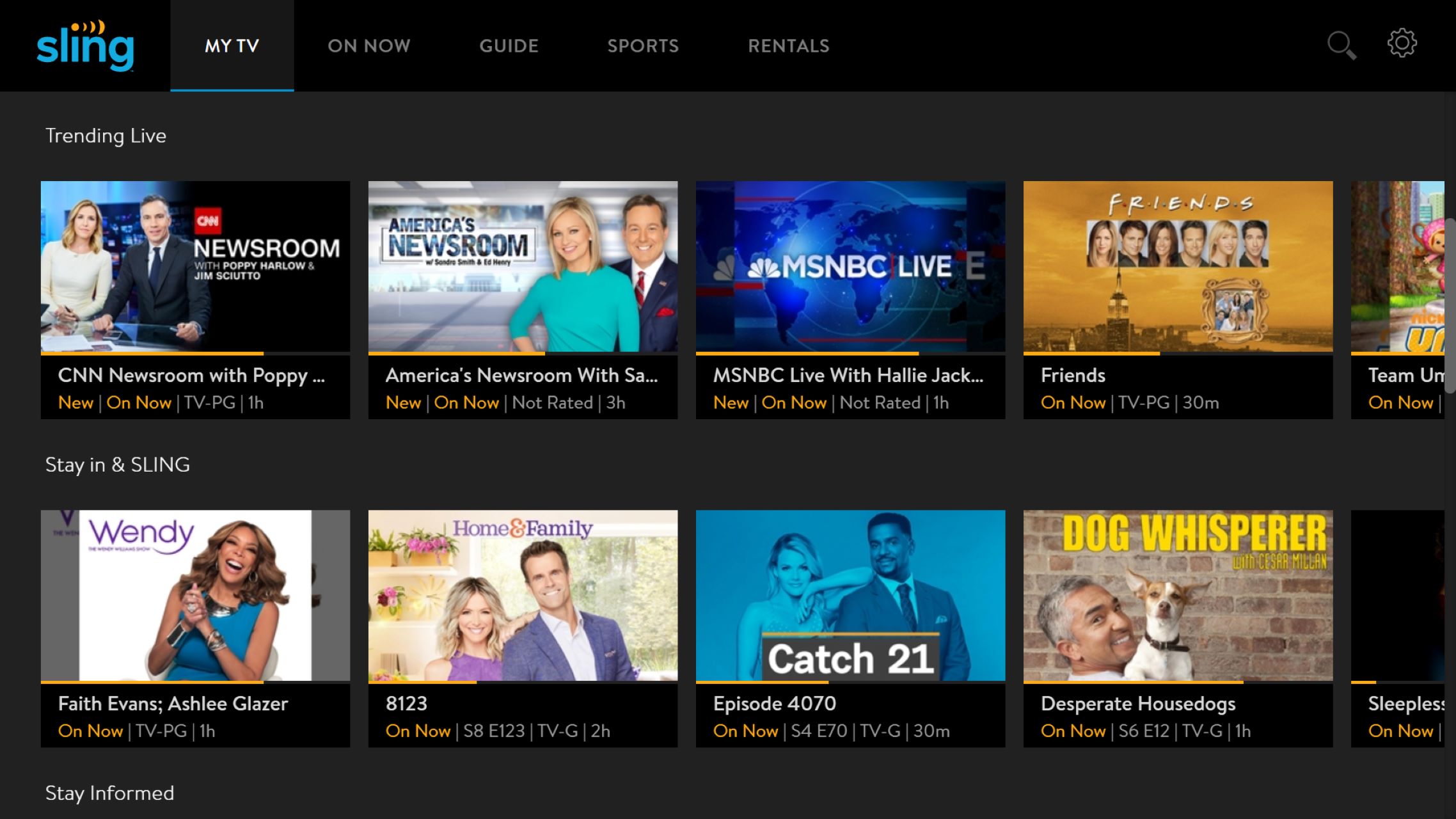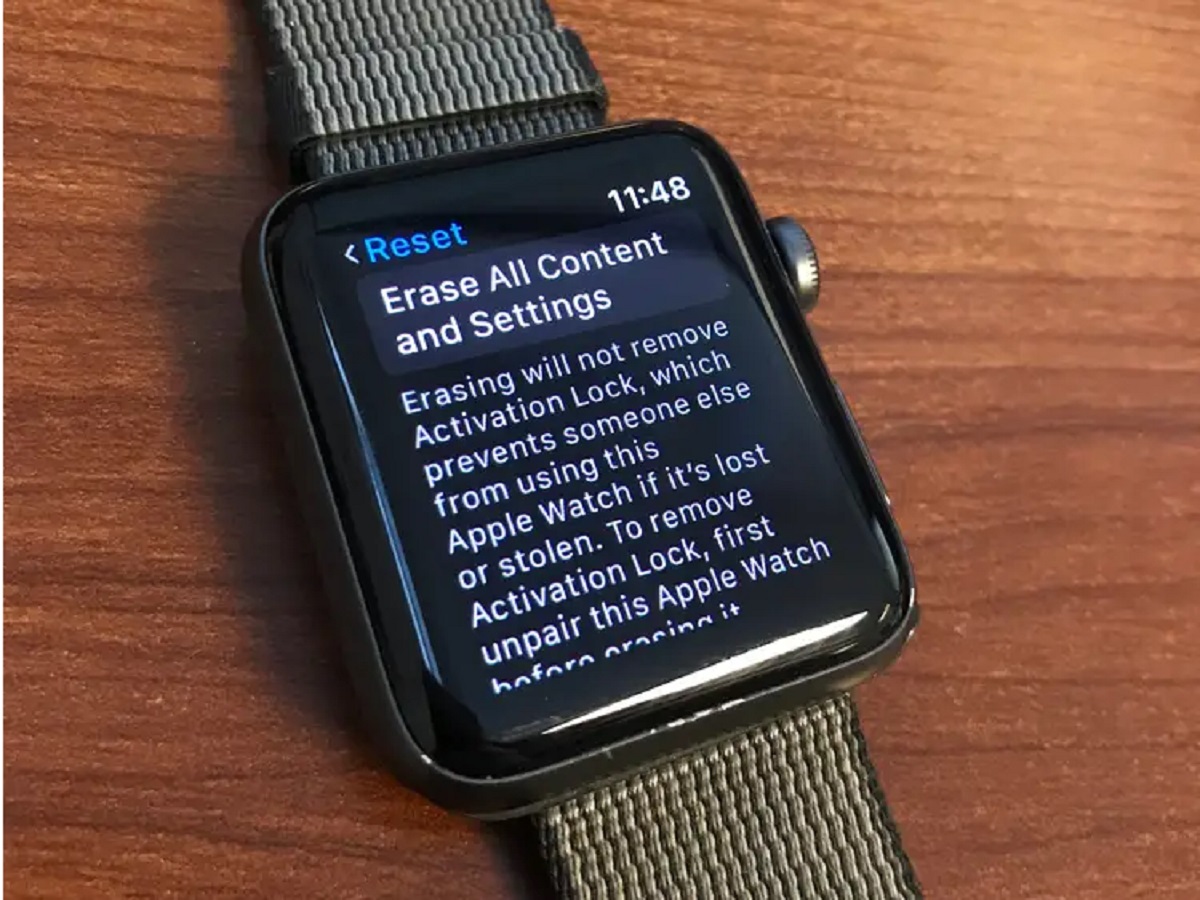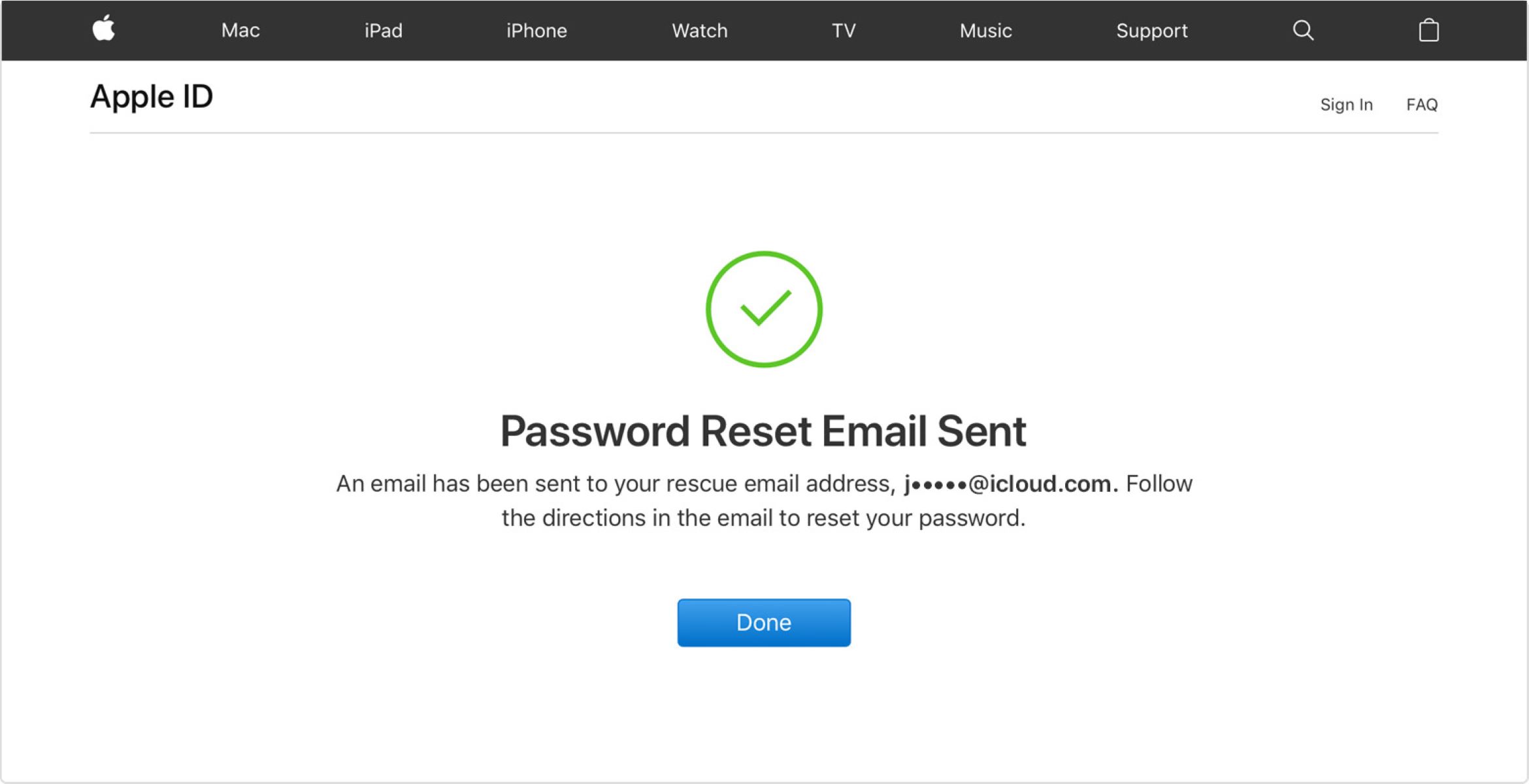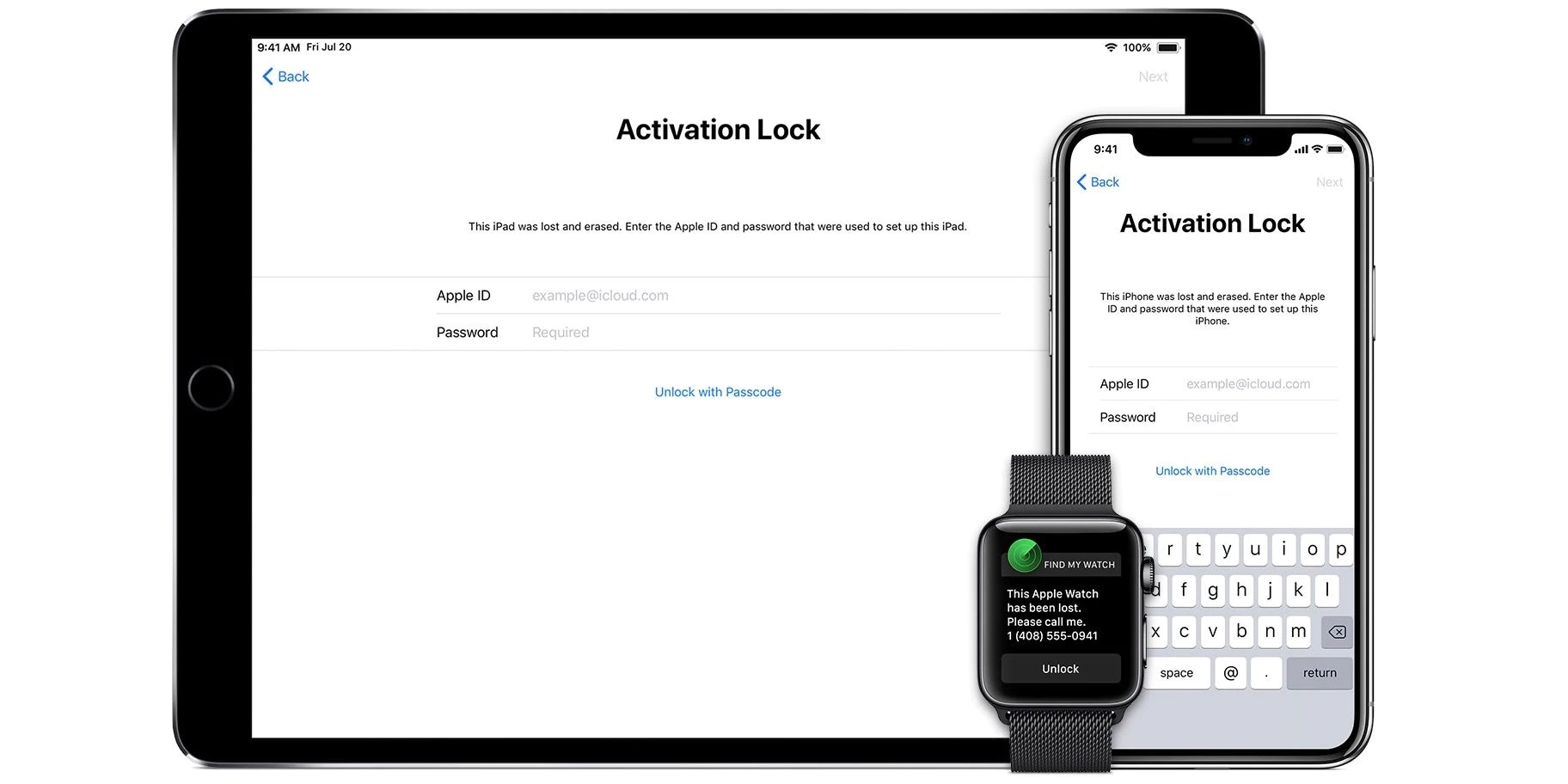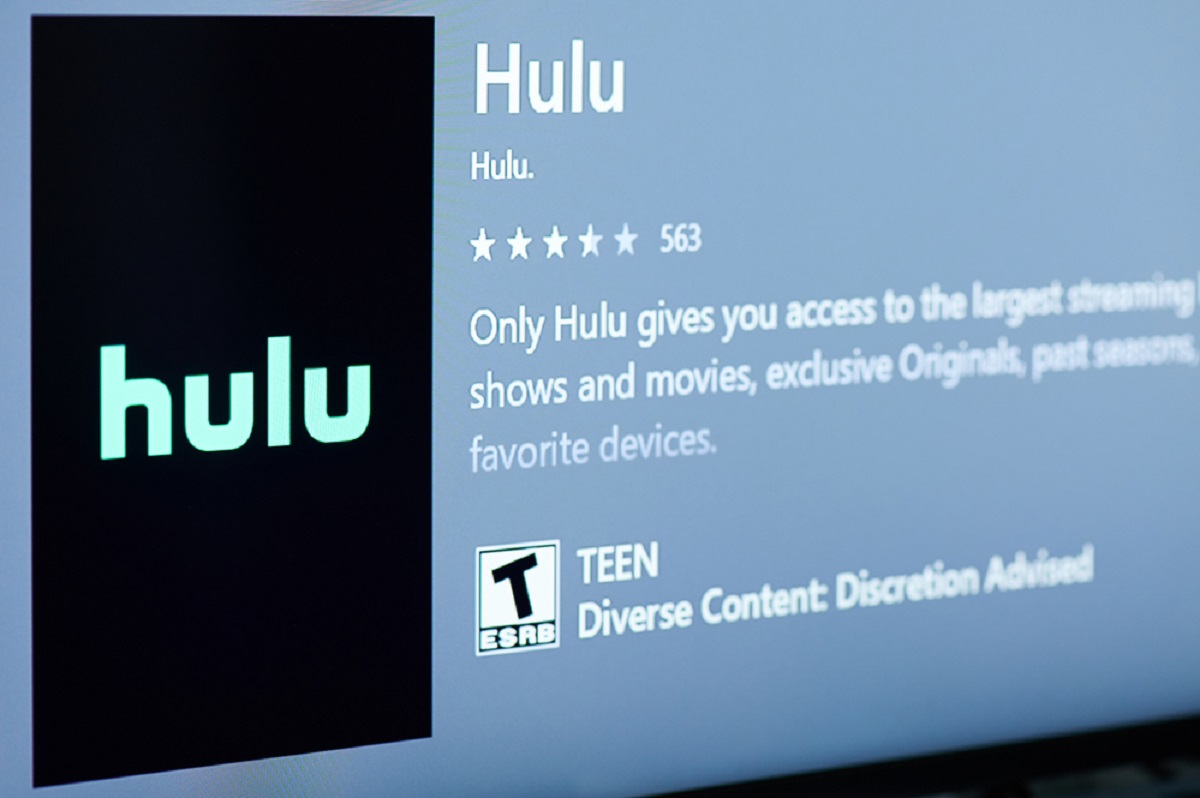Introduction
Forgetting your Apple Watch password can be a frustrating experience. Fortunately, there are several methods available to reset your password and regain access to your device. Whether you have your iPhone paired with your Apple Watch or not, there are options to reset the password while ensuring the security of your data.
In this article, we will explore various methods to reset your Apple Watch password. You will learn how to reset the password using your iPhone, the Watch app, and even iCloud.com. We will also cover different scenarios, such as resetting the password with or without erasing data, whether the iPhone is paired with the Apple Watch or not.
By following the steps outlined in this article, you will be able to regain access to your Apple Watch and continue using it without any interruptions.
Note: It’s important to remember that when resetting your Apple Watch password, you may need to have your iPhone nearby or access to iCloud.com. Additionally, resetting the password will not erase any data, unless specifically stated.
Resetting your Apple Watch password using your iPhone
If your Apple Watch is still paired with your iPhone, you can easily reset the password using the iPhone itself. Here’s how:
- On your iPhone, open the Watch app.
- Go to the “My Watch” tab at the bottom of the screen.
- Tap on “Passcode”.
- Select “Change Passcode”.
- Enter your current passcode to proceed.
- Follow the on-screen instructions to set a new passcode. You can choose a simple or complex passcode, depending on your preference.
- Once you’ve entered the new passcode, it will be synced to your Apple Watch.
That’s it! Your Apple Watch password has been successfully reset using your paired iPhone. You can now unlock your Apple Watch with the new passcode.
Note: If you don’t remember the current passcode and your Apple Watch is paired with your iPhone, you can still reset the passcode by following the on-screen instructions. However, this method will result in erasing all data on your Apple Watch, so make sure to create a backup if possible.
Resetting your Apple Watch password using the Watch app
If you don’t have your iPhone handy but your Apple Watch is still functional, you can reset your password directly on the watch itself using the Watch app. Here’s how:
- On your Apple Watch, open the “Settings” app.
- Scroll down and tap on “Passcode”.
- Select “Change Passcode”.
- Enter your current passcode, if prompted.
- Follow the on-screen instructions to set a new passcode. You can choose a simple or complex passcode depending on your preference.
- Once you’ve entered the new passcode, it will be updated on your Apple Watch.
That’s it! You have successfully reset your Apple Watch password using the Watch app. You can now unlock your Apple Watch with the new passcode.
Note: If you have forgotten your current passcode and also do not have your iPhone nearby, you will need to reset your Apple Watch using iCloud.com, as described in the next section.
Resetting your Apple Watch password using iCloud.com
If you don’t have access to your iPhone or your Apple Watch, you can still reset your Apple Watch password using iCloud.com. Follow these steps:
- On any device with internet access, open a web browser and go to https://icloud.com.
- Log in with your Apple ID and password.
- Click on “Find iPhone”.
- In the top center of the screen, click on “All Devices”.
- From the drop-down list, select your Apple Watch.
- A window will appear. Click on “Erase Apple Watch” to reset the password and erase all data on the watch.
- Confirm your decision by clicking on “Erase” again.
Once the process is completed, your Apple Watch will be reset to factory settings, and you will need to pair it with your iPhone again.
Keep in mind that resetting your Apple Watch using iCloud.com will erase all data, and you won’t be able to recover it unless you have a backup. Therefore, it’s crucial to regularly backup your Apple Watch to prevent data loss.
Resetting your Apple Watch password with a paired iPhone without erasing data
If you have your paired iPhone nearby and want to reset your Apple Watch password without erasing any data, follow these steps:
- Open the Watch app on your iPhone.
- Tap on the “My Watch” tab at the bottom of the screen.
- Scroll down and tap on “Passcode”.
- Select “Change Passcode”.
- Enter your current passcode.
- Instead of setting a new passcode, tap on “Custom Numeric Code” or “Custom Alphanumeric Code”.
- Enter a new passcode of your choice, and tap “Next”.
- Re-enter the new passcode to confirm, and tap “Done”.
The passcode on your Apple Watch will now be updated without erasing any data. You can unlock your Apple Watch using the new passcode.
Note: If you don’t remember the current passcode, you’ll need to reset your Apple Watch passcode using one of the other methods mentioned earlier.
Resetting your Apple Watch password with a paired iPhone and erasing all data
If you have your paired iPhone nearby but want to reset your Apple Watch password and erase all data on the watch, follow these steps:
- Open the Watch app on your iPhone.
- Tap on the “My Watch” tab at the bottom of the screen.
- Scroll down and tap on “General”.
- Tap on “Reset”.
- Choose the option “Erase Apple Watch Content and Settings”.
- Enter your Apple ID password to confirm your decision.
- After confirmation, your Apple Watch will begin the reset process.
Once the reset process is complete, your Apple Watch will be restored to factory settings, and all data will be erased. You will need to set it up again as a new device.
Note: Resetting your Apple Watch with a paired iPhone and erasing all data cannot be undone. Make sure to back up any important data before proceeding with this method.
Resetting your Apple Watch password with an unpaired iPhone and erasing all data
If your Apple Watch is not paired with any iPhone and you want to reset the password while erasing all data on the watch, follow these steps:
- On your Apple Watch, go to the Settings app.
- Scroll down and tap on “General”.
- Swipe down and tap on “Reset”.
- Select the option “Erase All Content and Settings”.
- Enter your Apple ID password when prompted.
- Confirm your decision by tapping on “Erase All”.
Once you confirm the erasure, your Apple Watch will begin the reset process. It will be restored to factory settings, and all data will be erased.
After the reset process is complete, you can set up your Apple Watch again, either as a new device or by restoring it from a backup, if you have one.
Note: Resetting your Apple Watch with an unpaired iPhone and erasing all data cannot be reversed. Make sure to create a backup of any important data before proceeding with this method.
Resetting your Apple Watch password with an unpaired iPhone and without erasing data
If your Apple Watch is not paired with any iPhone and you want to reset the password without erasing any data, you can use the following method:
- On your Apple Watch, press and hold the side button until the Power Off slider appears.
- Release the side button and then press and hold it again.
- When the Apple logo appears, release the side button and immediately press and hold the Digital Crown.
- Keep holding the Digital Crown until you see the option to Erase all Content and Settings.
- Rotate the Digital Crown to scroll through the options and find the option to “Reset all Settings”.
- Tap on “Reset all Settings”.
- Enter your passcode, if prompted.
- Confirm the reset by tapping on “Reset”.
Your Apple Watch will now reset its settings, including the passcode, without erasing any data. You will need to set up your Apple Watch again using the on-screen instructions.
Note: This method only resets the settings and passcode of your Apple Watch, without erasing any data. If you want to erase all data, you will need to follow the previous method of resetting your Apple Watch with an unpaired iPhone and erasing all data.
Conclusion
Forgetting your Apple Watch password can be a frustrating situation, but fortunately, there are various methods to reset it and regain access to your device. Whether you have your iPhone paired with your Apple Watch or not, there are options to reset the password while ensuring the security of your data.
In this article, we covered different scenarios and methods for resetting your Apple Watch password. You learned how to reset the password using your iPhone, the Watch app, and even iCloud.com. We discussed resetting the password with or without erasing data, depending on your specific needs.
Remember, if your Apple Watch is still paired with your iPhone, you can easily reset the password through the Watch app or using your iPhone’s settings. If your iPhone is not available, you can use iCloud.com as a method to reset the password. It’s important to note that some methods might result in erasing all data on your Apple Watch, so be sure to create a backup if necessary.
Throughout the article, we emphasized the importance of regularly backing up your Apple Watch to prevent data loss. Creating backups not only ensures the safety of your information but also allows for an easier restoration process should you need to reset your Apple Watch.
By following the steps outlined in this article, you can successfully reset your Apple Watch password and get back to using your device without any interruptions. Remember to choose a strong and memorable password to keep your Apple Watch secure in the future.
We hope this guide has been helpful to you. If you have any further questions or encounter any difficulties, don’t hesitate to refer to Apple’s official support resources or reach out to their customer service for assistance.