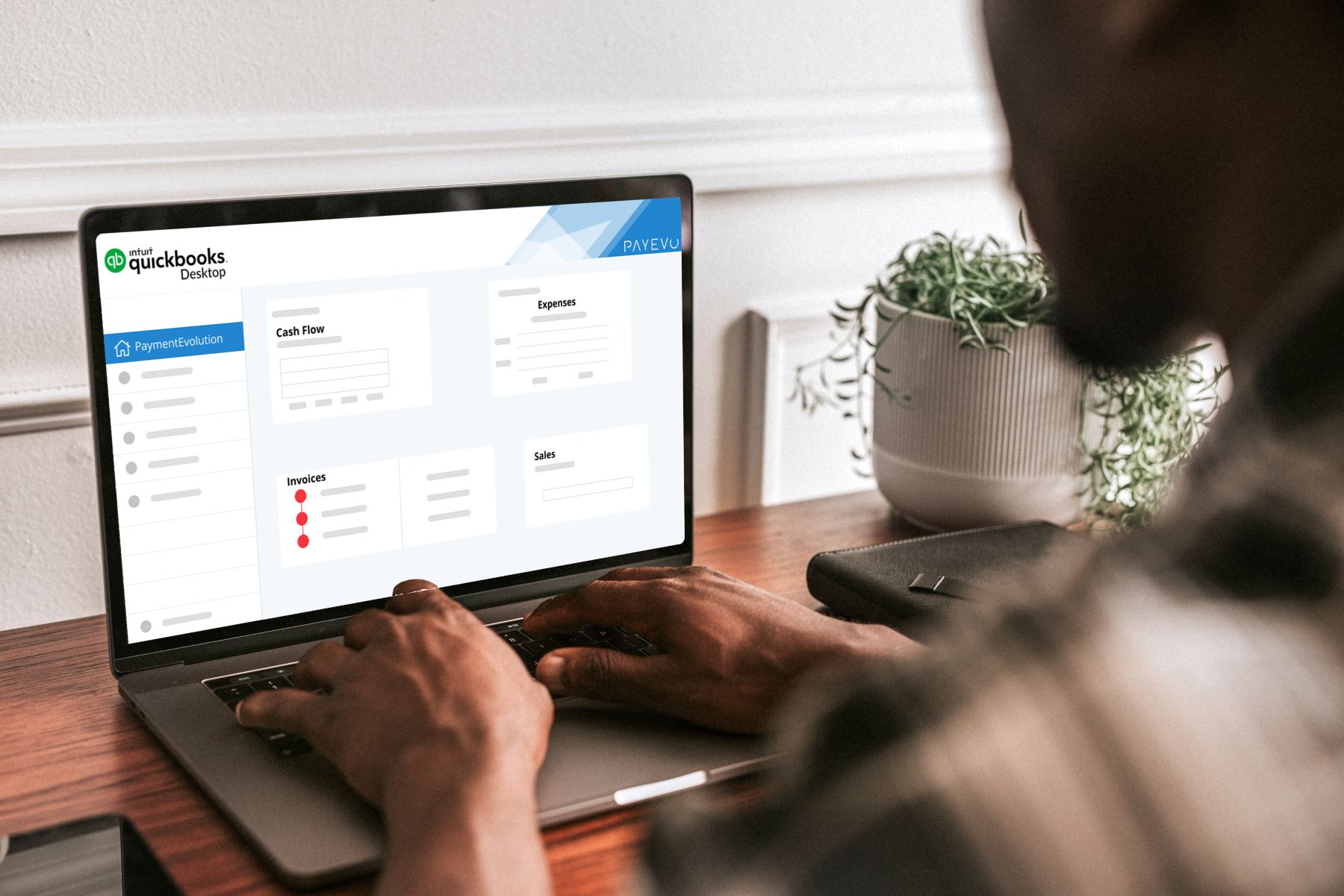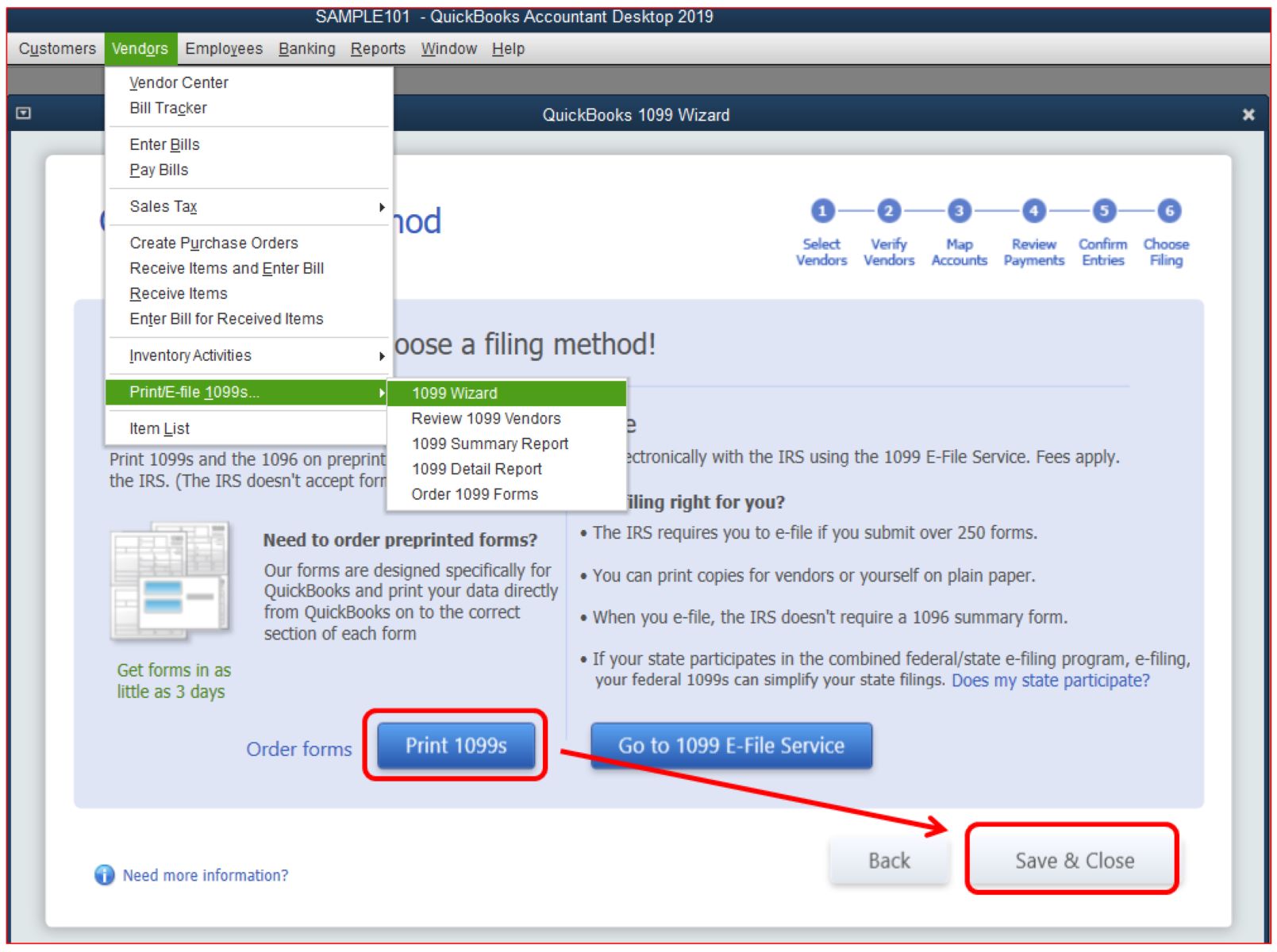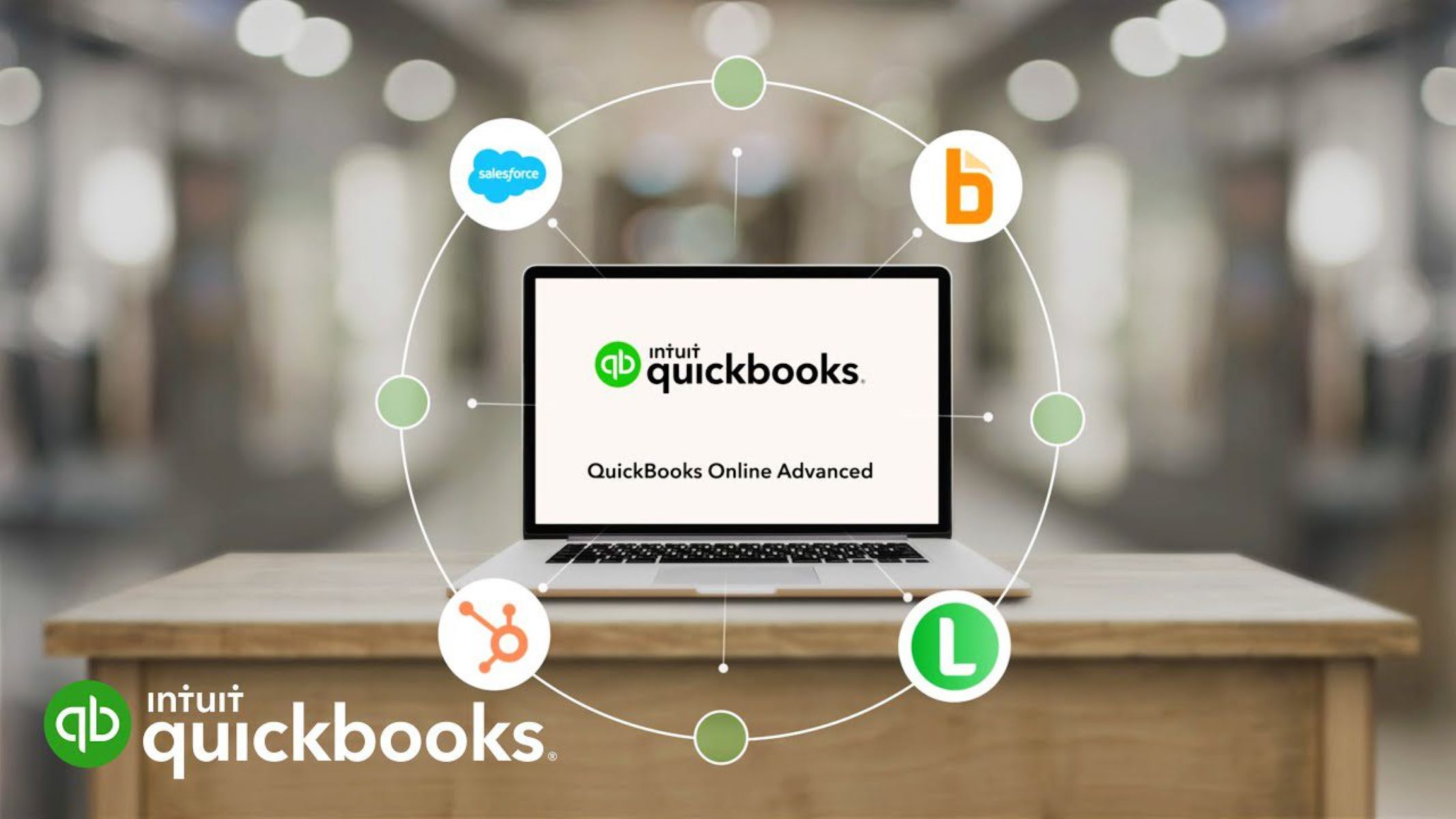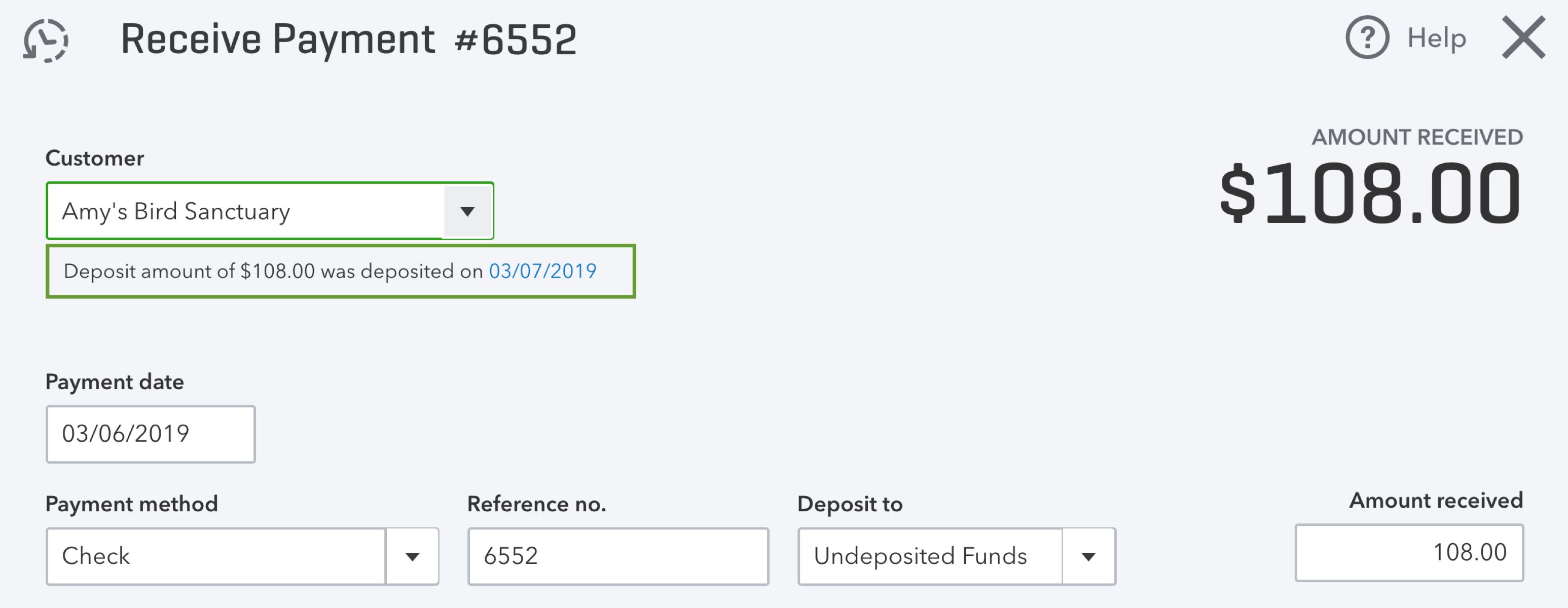Introduction
Welcome to the world of QuickBooks, where managing your finances becomes easier than ever. As you navigate through this powerful accounting software, you may come across a term called “split transactions.” But what does it really mean?
In QuickBooks, a split transaction refers to the process of dividing a single transaction into multiple categories or accounts. This allows you to allocate different portions of the transaction amount to different expense or income categories, providing a more detailed and accurate representation of your financial records.
Split transactions can be a valuable tool for businesses and individuals looking to track their expenses, manage budgets, and generate accurate financial reports. By breaking down transactions into their individual components, you can gain a deeper understanding of where your money is coming from and where it’s going.
In this article, we will explore the concept of split transactions in QuickBooks and guide you on how to use this feature effectively. We’ll also discuss the benefits of splitting transactions, common scenarios where it is useful, and provide some tips for efficient splitting. So, let’s dive in and unlock the potential of split transactions in QuickBooks!
Understanding Split Transactions in QuickBooks
To fully grasp the concept of split transactions in QuickBooks, let’s start by understanding how transactions are typically recorded. In most cases, a transaction is entered under a single category or account, such as office supplies or utilities. However, there are instances when a single transaction may involve multiple expense or income categories. This is where split transactions come in.
Splitting a transaction allows you to assign different portions of its total amount to various expense or income categories. For example, let’s say you make a purchase for your business that includes both office supplies and equipment. By splitting the transaction, you can accurately record the amount spent on each category, providing a more detailed breakdown of your expenses.
In QuickBooks, split transactions are commonly used when a single transaction involves multiple items, each belonging to a different category. This could be an invoice that includes both products and services or a sales receipt that includes various taxable and non-taxable items. By splitting these transactions, you can ensure that each item is accounted for properly and reflected in the appropriate accounts.
Split transactions in QuickBooks allow for precise tracking and reporting. By breaking down a transaction into its individual components, you can analyze the financial impact of each category separately. This level of granularity is essential for budget management, tax purposes, and gaining insights into your business’s financial health.
Furthermore, split transactions give you flexibility and accuracy when reconciling accounts. Since each portion of the transaction is allocated to the correct category, the reconciliation process becomes more straightforward. You can easily match the individual splits to the corresponding transactions in your bank or credit card statements, ensuring that your records align with your actual spending.
Now that we have a solid understanding of what split transactions are and why they are useful, let’s explore how to actually split transactions in QuickBooks. In the next section, we’ll provide step-by-step instructions on how to perform this task efficiently.
How to Split Transactions in QuickBooks
Splitting transactions in QuickBooks is a straightforward process that can be done in just a few simple steps. Whether you’re using the desktop version or the online version of QuickBooks, the process remains relatively the same. Here’s a step-by-step guide on how to split transactions in QuickBooks:
- Open QuickBooks and navigate to the transaction you want to split. This could be an expense, a sales receipt, an invoice, or any other transaction type.
- Once you have the transaction open, locate the “Split” button or option. In QuickBooks Desktop, the button is usually labeled as “Split” or represented by a pencil icon. In QuickBooks Online, you can find the “Split” option by clicking on the “More” button or the ellipsis (…) icon.
- Click on the “Split” button or select the “Split” option to proceed with splitting the transaction.
- In the split transaction window, you’ll see a list of lines or items representing the different splits you can create. Each line corresponds to a category or account you want to assign a portion of the transaction to.
- Enter the necessary details for each split, including the amount, category, and any additional information specific to that split. You can also add more splits if needed by clicking on the “Add More Lines” button.
- Once you have entered all the splits and reviewed them for accuracy, click on the “Save” or “Done” button to finalize the split transaction.
That’s it! You have successfully split a transaction in QuickBooks. The split transaction will now be reflected in your financial records, with each split assigned to its respective category or account.
It’s important to note that the exact steps and terminology may vary slightly depending on the version of QuickBooks you are using. However, the core process of splitting a transaction remains consistent across all versions.
Now that you know how to split transactions in QuickBooks, let’s explore the benefits and advantages this feature offers.
Benefits of Splitting Transactions in QuickBooks
Splitting transactions in QuickBooks offers several benefits that can help you effectively manage your financial records and gain better insights into your business’s finances. Here are some key advantages of using the split transactions feature:
- Accurate Expense categorization: By splitting a transaction, you can assign different portions of the total amount to specific expense categories. This allows for more precise tracking of your expenses, giving you a clearer picture of where your money is being allocated.
- Granular Income tracking: For sales transactions that involve multiple items or revenue streams, splitting the transaction enables you to track the income generated from each individual item or service. This level of detail helps you understand which products or services are contributing the most to your revenue.
- Budget management: Split transactions allow you to allocate spending to different budget categories. This enables you to monitor your expenses against your budget more accurately and make adjustments as needed to stay on track.
- Tax reporting: By splitting transactions, you can ensure that each eligible expense is properly categorized for tax purposes. This simplifies the process of generating accurate financial reports and provides a clear record of deductible expenses, potentially saving you time and reducing the risk of tax errors.
- Improved financial analysis: Splitting transactions provides you with more detailed data that can be used for analytical purposes. You can analyze the financial impact of each split category separately, gaining insight into spending patterns, identifying areas for cost savings, and making informed business decisions.
- Easier account reconciliation: Split transactions can streamline the reconciliation process by allowing you to match individual splits to corresponding bank or credit card transactions. This helps ensure that your accounting records align with your actual financial activity, making the reconciliation process more efficient and accurate.
By taking advantage of the split transactions feature in QuickBooks, you gain better control over your financial data, enhance the accuracy of your records, and gain valuable insights into your business’s financial health. Now that we understand the benefits, let’s explore some common scenarios where splitting transactions can be particularly useful.
Common Scenarios Where Splitting Transactions Is Useful
Splitting transactions in QuickBooks can be beneficial in various scenarios where a transaction involves multiple expense or income categories. Let’s explore some common situations where splitting transactions is particularly useful:
- Mixed expenses: When you make a purchase that includes multiple expense types, such as office supplies, equipment, and maintenance fees, splitting the transaction allows you to accurately allocate the amounts to each category, providing a clear breakdown of your expenses.
- Bill payments: If you have a bill that includes different types of expenses, such as rent, utilities, and insurance, splitting the payment allows you to assign the appropriate amount to each expense category, simplifying the tracking and reporting process.
- Sales with different revenue streams: For businesses that offer a variety of products or services, splitting sales transactions enables you to track revenue streams separately. You can analyze the performance of each product or service and identify areas for growth or improvement.
- Taxable and non-taxable items: When you sell a combination of taxable and non-taxable items, splitting the transaction helps you accurately calculate sales tax. You can assign the appropriate tax rate to each taxable item, ensuring compliance with tax regulations.
- Customer invoices with multiple line items: If you’re creating an invoice that includes various products or services, splitting the transaction allows you to assign each line item to the corresponding revenue category. This ensures accurate revenue recognition and provides a detailed breakdown on customer invoices.
- Expenses with multiple projects or departments: For businesses that work on multiple projects or have different departments, splitting transactions allows you to allocate expenses to specific projects or departments. This helps with project accounting, budgeting, and tracking expenses for different areas of your business.
These are just a few examples of the common scenarios where splitting transactions in QuickBooks proves to be useful. By utilizing the split feature in these situations, you can maintain accurate records, streamline your financial management processes, and gain deeper insights into your business’s financial activities.
Now that we have explored the various scenarios where splitting transactions is beneficial, let’s take a look at some tips for efficiently splitting transactions in QuickBooks.
Tips for Splitting Transactions Efficiently in QuickBooks
Splitting transactions in QuickBooks can be a powerful tool for managing your finances effectively. To ensure you make the most out of this feature, here are some helpful tips for efficiently splitting transactions in QuickBooks:
- Plan ahead: Before splitting a transaction, take a moment to plan out the categories and amounts for each split. This will help you avoid confusion and ensure accurate allocation of expenses or income.
- Use shortcuts: QuickBooks provides shortcuts to speed up the splitting process. In QuickBooks Desktop, you can press Ctrl+Alt+S to open the split transaction window, while in QuickBooks Online, you can use the shortcut Ctrl+Alt+J. Familiarize yourself with these shortcuts to save time.
- Apply proportionate splits: When splitting transactions with identical percentages or amounts for each split, you can use the “Copy” or “Duplicate” feature to save time. Simply enter the details for one split and copy it to other splits, adjusting the amounts if needed.
- Choose the appropriate accounts: Ensure that you assign each split to the correct account or category. This will help maintain accurate financial records and prevent errors in your reports.
- Review and double-check: Before saving the split transaction, review all the splits to verify accuracy. Double-check the amounts, categories, and any additional details to ensure everything is entered correctly.
- Be consistent in naming splits: If you frequently split transactions for similar purposes, consider using consistent naming conventions for your splits. This will make it easier to track and analyze specific types of expenses or income in the future.
- Utilize memorized transactions: If you frequently split transactions with the same allocations, consider memorizing the split template. This allows you to recall the split transaction quickly without having to manually enter the details each time.
- Take advantage of import options: If you have a large number of split transactions to enter, consider utilizing QuickBooks’ import feature. Prepare a spreadsheet with the necessary details and import it into QuickBooks to save time and minimize manual data entry.
By following these tips, you can streamline the process of splitting transactions in QuickBooks, saving time and ensuring accurate financial records. Now that we’ve covered efficient splitting techniques, let’s address some potential issues and troubleshooting tips related to split transactions in QuickBooks.
Potential Issues and Troubleshooting with Split Transactions in QuickBooks
While splitting transactions in QuickBooks is generally a straightforward process, you may encounter some potential issues or challenges along the way. Understanding these issues and having troubleshooting strategies in place can help you overcome any obstacles that may arise. Here are some common issues and tips for troubleshooting split transactions in QuickBooks:
- Incorrect splits: Double-check each split to ensure accurate allocation of amounts and categories. Incorrect splits may occur due to data entry errors or selecting the wrong accounts. Review the splits before saving the transaction to avoid any discrepancies.
- Unbalanced splits: Each split transaction should have a balanced total amount, meaning the sum of all splits should equal the original transaction amount. If you encounter an unbalanced split, review the amounts and make any necessary adjustments to reconcile the totals.
- Missing splits: Sometimes, splits may not be visible or may go missing while entering or saving the transaction. This can be caused by software glitches or accidental deletion. If this happens, try reopening the transaction window or restarting QuickBooks to retrieve the missing splits.
- Bank reconciliation discrepancies: If you notice discrepancies between your bank statements and QuickBooks records during the reconciliation process, verify that split transactions are accurately matched to corresponding bank transactions. Make sure each split aligns with the individual entries in your bank statement to avoid reconciliation errors.
- Trouble adding or editing splits: If you encounter difficulties while adding or editing splits, such as the inability to input certain details or encountering error messages, try closing and reopening the transaction window. If the issue persists, check for any updates for your QuickBooks software and install them to ensure you have the latest bug fixes and enhancements.
- Confusing split details: It’s important to provide clear and concise details for each split to avoid confusion and misinterpretation. Use descriptive names and include any additional information that helps clarify the purpose of each split. This will ensure accurate record-keeping and efficient analysis of your financial data.
By being aware of these potential issues and following the troubleshooting tips provided, you can address any challenges that may arise when working with split transactions in QuickBooks. Now that we’ve explored potential issues and troubleshooting, let’s wrap up our discussion on split transactions in QuickBooks.
Conclusion
Splitting transactions in QuickBooks is a valuable feature that allows you to accurately allocate expenses or income to different categories or accounts. By breaking down transactions into their individual components, you can enhance the accuracy of your financial records, gain deeper insights into your business’s finances, and streamline your financial management processes.
In this article, we explored the concept of split transactions in QuickBooks and learned how to efficiently split transactions. We discussed the benefits of splitting transactions, including accurate expense categorization, granular income tracking, improved budget management, simplified tax reporting, enhanced financial analysis, and easier account reconciliation.
We also delved into common scenarios where splitting transactions is particularly useful, such as mixed expenses, bill payments, sales with different revenue streams, taxable and non-taxable items, customer invoices with multiple line items, and expenses with multiple projects or departments.
To ensure efficient splitting, we provided some helpful tips, including planning ahead, utilizing shortcuts, applying proportionate splits, choosing the appropriate accounts, reviewing and double-checking, being consistent in naming splits, utilizing memorized transactions, and taking advantage of import options.
Furthermore, we addressed potential issues that may arise with split transactions and offered troubleshooting strategies to overcome challenges such as incorrect splits, unbalanced splits, missing splits, bank reconciliation discrepancies, trouble adding or editing splits, and confusing split details.
By understanding the concept of split transactions, mastering the process of splitting transactions efficiently, and troubleshooting any potential issues, you can optimize the use of this feature in QuickBooks and take control of your financial management with confidence.
So, harness the power of split transactions in QuickBooks and achieve accurate financial records, better insights, and streamlined financial management for your business or personal finances.