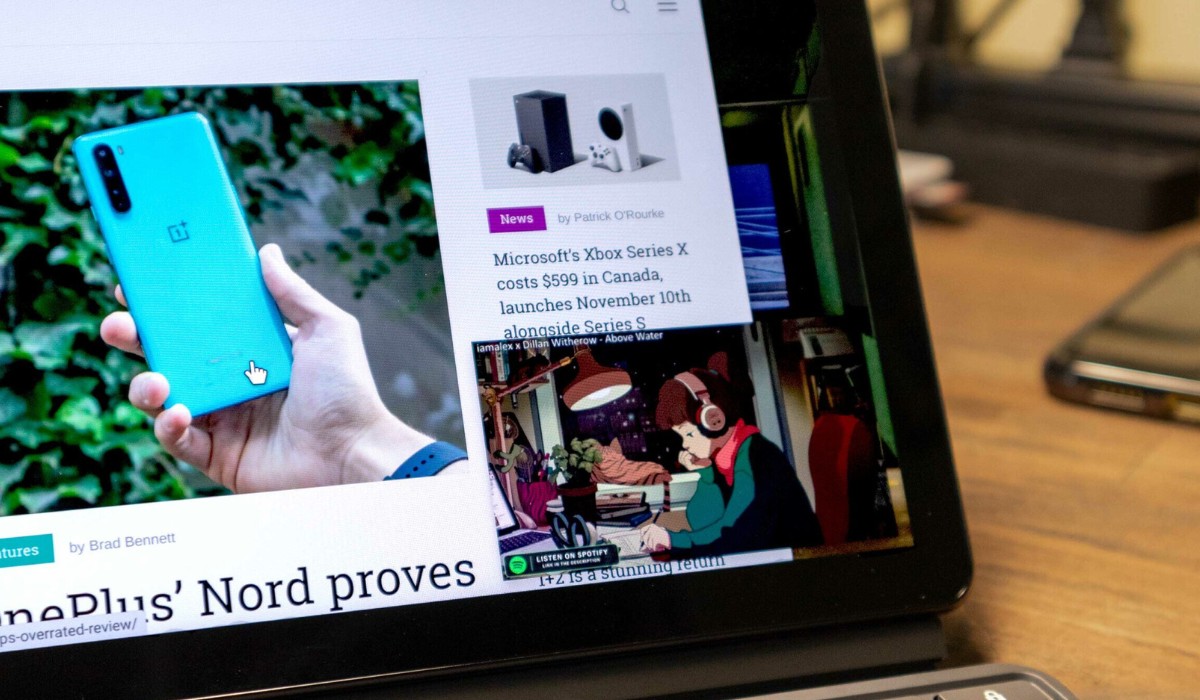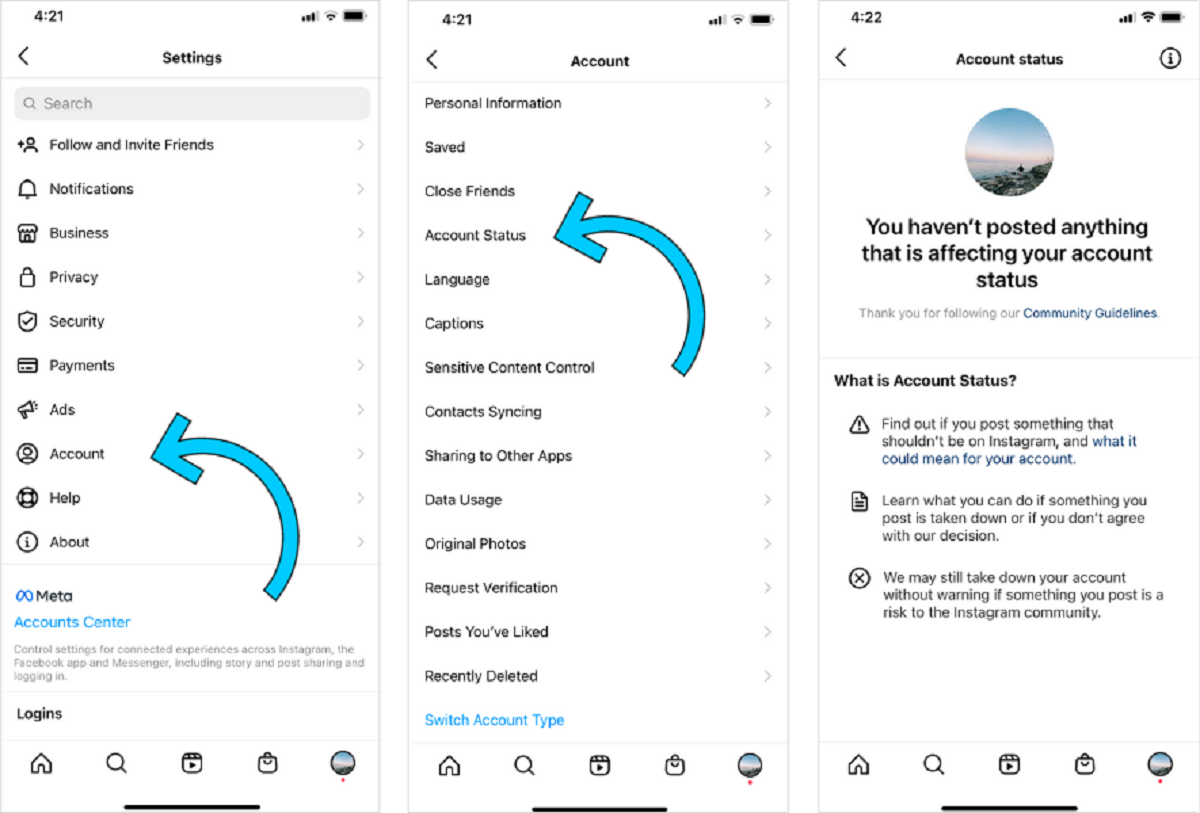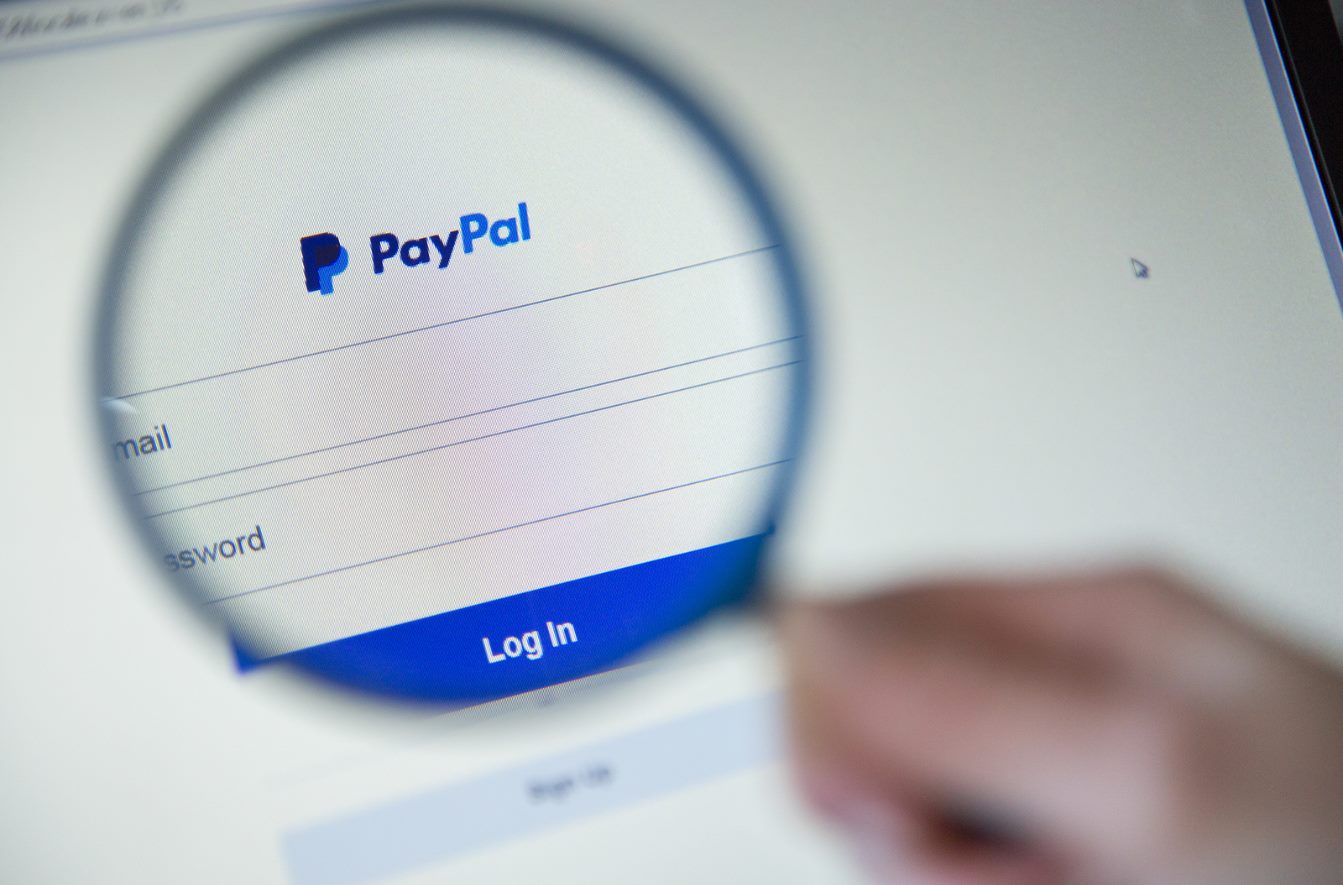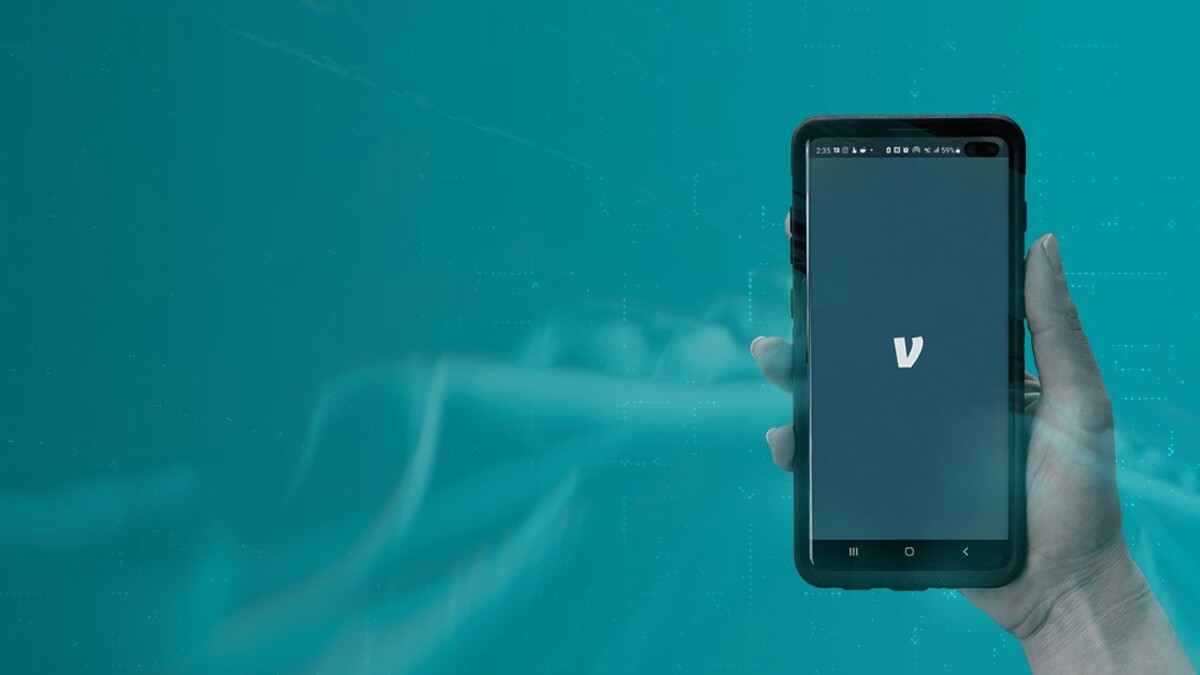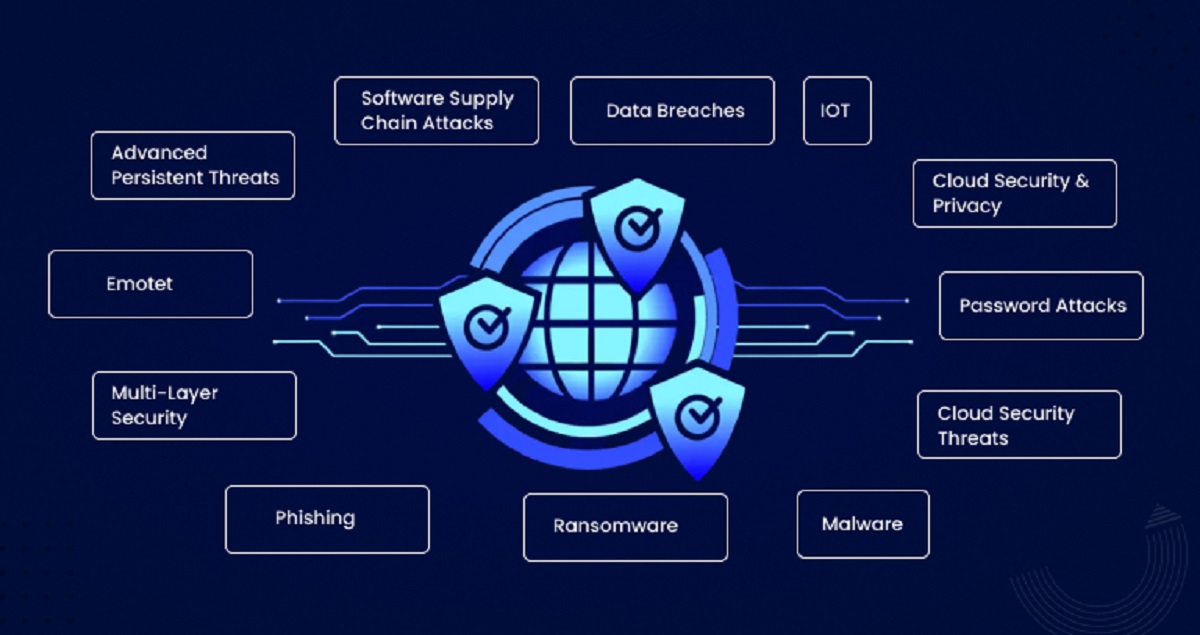Introduction
Welcome to the world of email flagging! In this digital age, emails have become an integral part of our personal and professional lives. With the constant influx of messages, it can be overwhelming to keep track of important emails or ones that require further action. This is where email flagging comes into play.
Email flagging is a feature that allows you to mark certain emails as important, urgent, or requiring follow-up. By flagging an email, you can easily prioritize and organize your inbox, ensuring that you don’t miss out on any crucial communication. Whether you’re a busy professional, a student managing multiple projects, or simply someone who wants to stay organized, email flags are an indispensable tool.
In this article, we will explore the purpose of flagging emails and how to effectively use this feature to streamline your email management. We will also discuss the different types of email flags available and the various ways you can organize and utilize them. So, let’s dive in and discover the world of email flagging!
The Purpose of Flagging Emails
Have you ever received an important email and accidentally let it slip through the cracks amidst the chaos of your inbox? Or perhaps you’ve struggled to keep track of emails that require immediate attention or follow-up? This is where email flagging proves its worth. The primary purpose of flagging emails is to help you prioritize and categorize your inbox, ensuring that important messages are not overlooked.
By flagging an email, you are essentially assigning a visual indicator or marker to it. This helps distinguish it from other non-flagged emails, making it easier to spot at a glance. Flags serve as a signal, notifying you that the email requires your attention or action.
Flagging emails can serve various purposes, depending on your specific needs. Here are a few common reasons why people flag their emails:
- Important and urgent emails: Flagging an email as important or urgent helps you prioritize your tasks and ensure that critical information is not missed. It acts as a visual reminder that the email requires immediate attention.
- Follow-up reminders: If you receive an email that requires a response or follow-up action at a later date, flagging it can serve as a reminder. This helps prevent emails from getting lost or forgotten in the depths of your inbox.
- Task management: Flagging emails can be a useful way to manage your to-do list. By flagging emails related to specific tasks or projects, you can easily track and organize your workflow.
- Information categorization: Sometimes, you may receive emails that contain valuable information or resources that you want to revisit later. By flagging these emails, you can create a designated category for reference purposes.
Ultimately, the purpose of flagging emails is to enhance your productivity and ensure that important messages receive the attention they deserve. It is a powerful tool that allows you to take control of your inbox and effectively manage your email communications.
How to Flag an Email
Flagging an email is a straightforward process that can be done with just a few clicks or taps, depending on the email client or platform you are using. Here is a step-by-step guide on how to flag an email:
- Open the email: Begin by opening the email you want to flag. This can be done by double-clicking on the email in your inbox or selecting it from the email list.
- Locate the flagging option: Look for the flagging option within your email client’s interface. In most email clients, you will find a small flag icon or a dropdown menu with flagging options.
- Flag the email: Click on the flag icon or select the desired flagging option from the dropdown menu. This will assign a flag to the email, indicating its importance or requiring further action.
- Set a due date (optional): Some email clients allow you to set a due date for the flagged email. If you want to add a deadline or reminder for the email, explore the options within your email client to set a specific date.
- Save and close the email: Once you have flagged the email and, if applicable, set a due date, save the changes and close the email.
That’s it! You have successfully flagged the email. Depending on the email client or platform you are using, you may see the flagged email appear with a visual indicator next to it, such as a colored flag or an icon. This makes it easy to identify and locate the flagged email in your inbox.
It’s important to note that the exact process of flagging an email may vary slightly depending on the email client or platform. If you are using a web-based email client or a mobile app, the flagging options may be located in different places. Take some time to explore the settings and options of your particular email client to familiarize yourself with the flagging features.
Now that you know how to flag an email, let’s move on to exploring how you can customize and make the most of email flags in the next section.
Setting Up Email Flags
Before you can start flagging emails, it’s important to ensure that your email client or platform is configured to support flagging. Most popular email clients, such as Gmail, Outlook, and Apple Mail, offer built-in flagging functionalities. Here are some steps to help you set up email flags:
- Access your email client’s settings: Open the settings or preferences section of your email client. This can usually be found by clicking on the gear icon or navigating to the “Settings” option in the menu.
- Find the flagging settings: Look for the flagging settings within the settings menu. This might be listed under preferences, inbox organization, or labeling options, depending on your email client.
- Choose flagging options: Customize your flagging options according to your needs. Most email clients allow you to select different types of flags or create custom flags based on your preferences. You may also have the option to assign colors or icons to different flags for easier visual identification.
- Set default flag behavior (optional): Some email clients provide the option to set the default behavior of flagged emails, such as automatically placing them in a specific folder or applying specific filters. Consider configuring these default settings to further streamline your email organization.
- Save the changes: After making any desired customizations, click on the save or apply button to save your flagging settings.
Once you have set up email flags, you are ready to start flagging your emails for better organization and prioritization. Don’t be afraid to experiment with different flagging options and colors to personalize your workflow and make it more intuitive for your needs.
Remember, the process of setting up email flags may vary slightly depending on the email client or platform you are using. If you’re having trouble locating the flagging settings, refer to the help documentation or support resources provided by your email client for specific instructions.
In the next section, we will delve into the different types of email flags and how they can be effectively used to manage your inbox.
The Different Types of Email Flags
Email flags come in various types, each serving a specific purpose to help you organize and manage your inbox efficiently. While the exact flagging options may vary depending on the email client or platform, here are some common types of email flags:
- Priority flags: Priority flags are used to mark emails that require immediate attention. They are typically represented by a red flag or an exclamation mark and indicate that the email is important or time-sensitive.
- Follow-up flags: Follow-up flags are useful for marking emails that you need to revisit or respond to at a later time. These flags act as reminders to ensure that important tasks or requests are not forgotten. You can often set a due date for follow-up flags to stay on top of your responsibilities.
- Categorization flags: Categorization flags are handy for organizing emails based on specific criteria. You can create custom flags to categorize emails by projects, clients, topics, or any other relevant classification. This helps streamline your workflow and makes it easier to locate specific emails in the future.
- Read/unread flags: Read/unread flags help you keep track of emails that you have and haven’t read yet. These flags help you prioritize unread emails and ensure that important messages don’t go unnoticed.
- Flagged/starred flags: Flagged or starred flags are general-purpose flags that you can use to mark important or noteworthy emails. They serve as a visual indicator that the email requires attention or further action, without specifying a particular category.
The availability of these types of flags may vary depending on your email client or platform. Some email clients also allow you to create custom flags with specific colors or icons to further personalize your flagging system.
When utilizing different types of email flags, it’s essential to establish a consistent and intuitive system that works for you. Consider defining guidelines or rules for yourself so that you know which types of flags to apply in different scenarios. This will ensure that you can easily interpret your flagged emails and take appropriate action accordingly.
Now that you are familiar with the various types of email flags, let’s explore how you can make the most of these flags and effectively organize flagged emails in the next section.
Making Use of Email Flags
Now that you have an understanding of the different types of email flags, it’s time to discover how you can effectively utilize them to improve your email management. Here are some tips and strategies to make the most out of your flagged emails:
- Stay organized: Use flags to keep your inbox organized and clutter-free. Flag important emails that require immediate attention or follow-up, and assign them specific flags based on their category or priority.
- Prioritize your tasks: Flagging emails helps you establish priorities. Take advantage of priority flags to highlight urgent messages or tasks, ensuring that you address them first.
- Set reminders: Utilize follow-up flags to remind yourself to reply to important emails or complete specific tasks by a certain date. Be sure to review your flagged emails regularly to stay on top of your commitments.
- Create custom flags: If the default flags provided by your email client don’t fully meet your needs, consider creating your own custom flags. This allows you to create a personalized organization system that aligns with your workflow.
- Use colors and icons: Take advantage of color-coding or using unique icons for different flag types. This visual distinction can make it easier to identify and prioritize flagged emails at a glance.
- Review and reassess flags: Regularly review your flagged emails and reassess their priority or relevance. As time goes on, some flagged emails may lose their urgency or require different actions. Modify or remove flags as necessary to ensure your flagged emails remain up to date.
By leveraging these strategies, you can streamline your email management process and reduce the risk of important messages slipping through the cracks. Remember that the effectiveness of email flags also relies on your consistent action and commitment to reviewing and acting on flagged emails.
Experiment with different approaches to find a flagging system that works best for you. Everyone’s workflow and priorities may differ, so it’s important to tailor your flag usage to fit your specific needs.
In the next section, we will explore how you can organize flagged emails to further enhance your email management experience.
Organizing Flagged Emails
Once you have flagged your emails, it’s important to organize them effectively to maximize their benefits. Here are some strategies to help you organize your flagged emails:
- Create folders or labels: Consider creating folders or labels within your email client to store and categorize your flagged emails. This allows you to group related emails together, making it easier to locate and access them when needed. For example, you can create folders for different projects, clients, or specific types of tasks.
- Filter and automate: Take advantage of your email client’s filtering and automation features to automatically move flagged emails to designated folders or apply specific actions. This can help streamline your workflow by reducing manual effort and ensuring that flagged emails are organized as soon as they arrive.
- Set up search filters: If you have a large volume of flagged emails, setting up search filters can help you quickly find specific flagged emails based on keywords, senders, or other criteria. This allows you to retrieve flagged emails without manually scrolling through your entire inbox.
- Sort by flag type: In some email clients, you can sort and view your inbox based on flag types. This feature allows you to see all your flagged emails grouped together by their respective flags, making it easier to focus on specific tasks or priorities.
- Regularly review and clean: As with any organizational system, it’s important to periodically review and clean up your flagged emails. Remove flags from emails that are no longer relevant or require action, and declutter your flagged email folders regularly to maintain a streamlined and efficient workflow.
Remember, the key to effective organization is to establish a system that aligns with your specific needs and preferences. Experiment with different approaches to find the organization method that works best for you. Regularly evaluate and adjust your organization system as your needs evolve over time.
By organizing your flagged emails, you can easily access and prioritize them when needed, reducing the chances of missing important tasks or information buried within your inbox.
In the next section, we will summarize the key points discussed in this article and provide some final thoughts on the importance of email flagging.