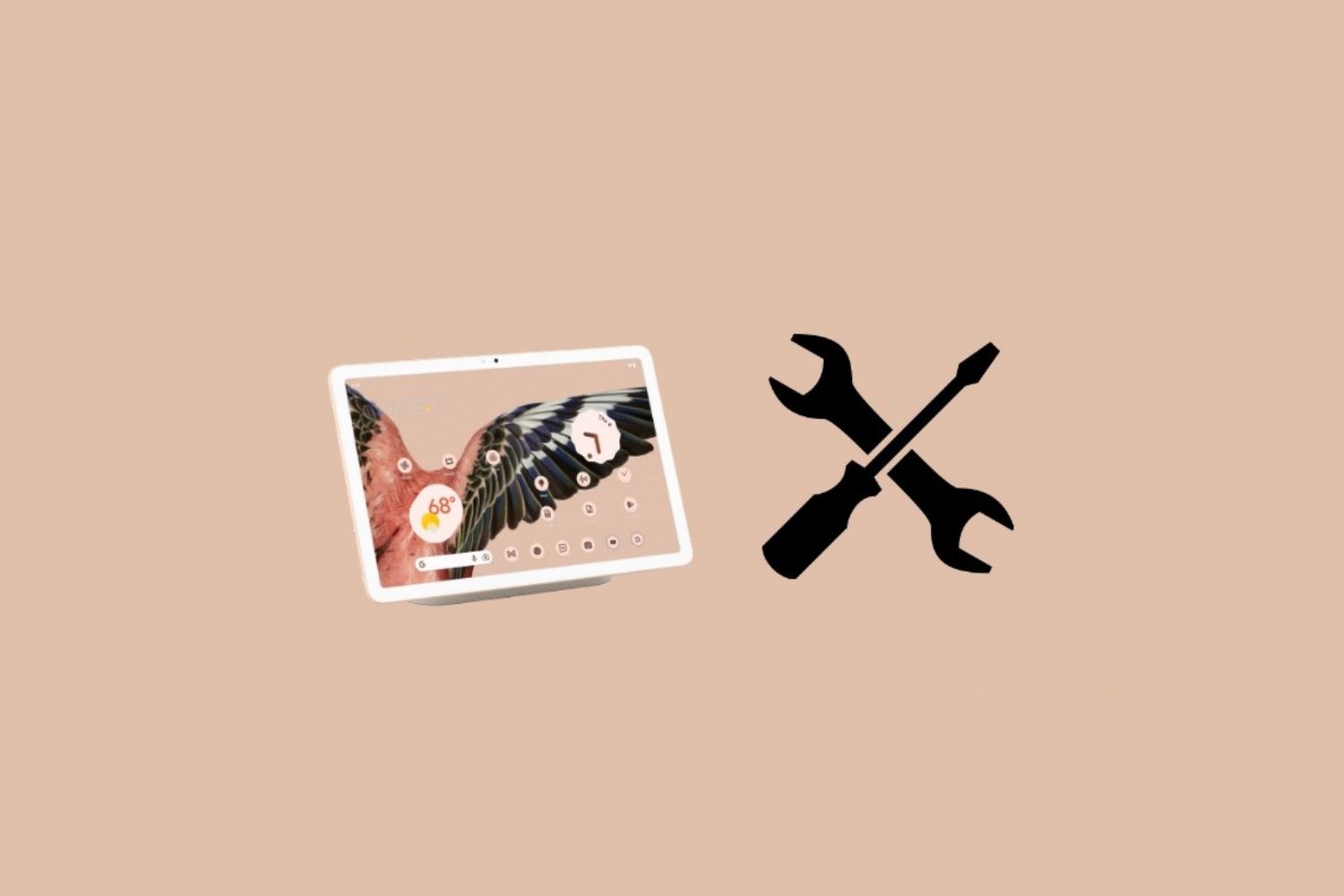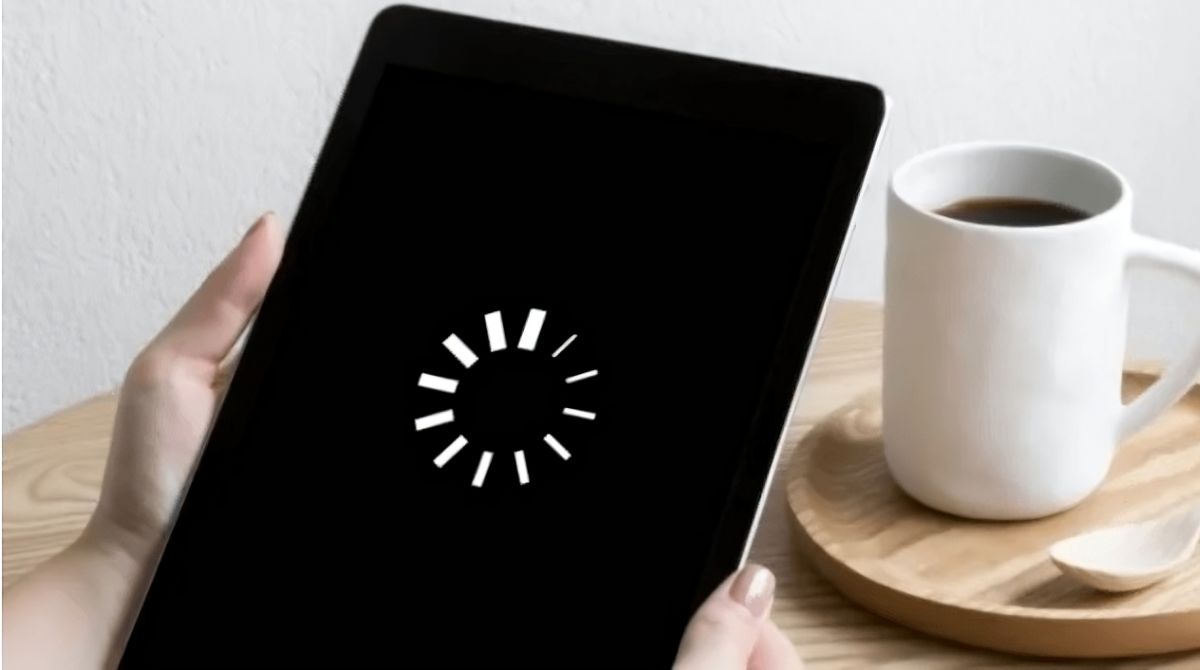Introduction
Welcome to the world of tablets! Whether you’ve just purchased your first tablet or you’ve had one for a while but aren’t quite sure how to make the most of it, this guide is here to help. Tablets are incredibly versatile devices that can be used for everything from browsing the web and sending emails to playing games and watching videos. With their touch screens and portable design, tablets provide a convenient and user-friendly experience for a wide range of activities.
In this article, we will cover everything you need to know to get started with your tablet. We’ll go over the initial setup, customization options, and the basic functionalities that every tablet user should be familiar with. We’ll explore how to browse the web, send and receive emails, and use social media apps. You’ll also learn how to download and use apps, take and edit photos and videos, listen to music, and watch videos.
Additionally, we’ll discuss how to use your tablet to read ebooks and magazines, play games, manage your calendar and tasks, make video calls, and ensure the security of your device. And don’t worry if you encounter any difficulties along the way – we’ll provide troubleshooting tips for common issues that tablet users may face.
By the end of this guide, you’ll have a solid understanding of how to make the most of your tablet and unleash its full potential. So, let’s dive in and discover all the amazing things you can do with your tablet!
Setting up your tablet
Congratulations on getting your new tablet! Setting it up for the first time is an exciting process that will familiarize you with your device and its features. To begin, make sure your tablet is fully charged or connected to a power source. Once the tablet is powered on, you will be guided through the initial setup process.
The first step is to select your language and region. Choose the language that you prefer to use on your tablet, and select your region to ensure that your device is set up with the correct date, time, and location settings. Next, connect your tablet to a Wi-Fi network. This will enable you to access the internet and download apps, updates, and other content.
After connecting to Wi-Fi, you will be prompted to sign in with your Google or Apple ID. If you already have an account, simply enter your login credentials. If you don’t have an account, you can easily create one during the setup process. Your Google or Apple ID will allow you to access various services, such as app downloads, email synchronization, cloud storage, and more.
Once you’ve signed in, you may be prompted to enable certain permissions and settings. These permissions allow apps and services to access specific features on your tablet, such as your location, contacts, or camera. It’s important to carefully review these permissions and consider which ones you are comfortable granting to ensure your privacy.
To personalize your tablet, you can choose a wallpaper, set up a lock screen PIN or password, and adjust other display settings. You can also add your accounts for email, social media, and other platforms to enable seamless integration with your tablet. This will allow you to easily access and manage your accounts from one central location.
Once you’ve completed the initial setup, take some time to explore the settings menu. Here, you can further customize your tablet’s appearance, configure notification preferences, manage app permissions, and more. Don’t forget to check for system updates regularly to ensure that your tablet is running the latest software for optimal performance and security.
Setting up your tablet may seem overwhelming at first, but the process is designed to be user-friendly and intuitive. Just follow the on-screen instructions, make the choices that best suit your preferences, and enjoy the excitement of using your new tablet. With the initial setup complete, you are now ready to dive into the world of possibilities that your tablet has to offer.
Customizing your tablet
One of the great advantages of owning a tablet is the ability to customize it to suit your personal preferences. By customizing your tablet, you can create a personalized and optimized user experience. From changing the wallpaper to organizing your apps, there are several ways to make your tablet feel like your very own. Let’s explore some of the customization options available.
First, let’s start with the home screen. This is the main screen you see when you turn on your tablet, and it’s where you can access your apps, widgets, and other features. To customize your home screen, you can change the wallpaper. Choose from a range of pre-installed wallpapers or use your own photo as the background. You can also add and rearrange app icons, widgets, and shortcuts to create a layout that best suits your needs.
Widgets are a fantastic way to personalize your home screen and add quick access to specific information or functions. These are interactive elements that display real-time data or provide shortcuts to specific features. For example, you can add a weather widget to see the current temperature and forecast at a glance. Simply long-press on an empty area of your home screen, select “Widgets,” and choose the ones you want to add.
To further enhance your tablet’s appearance, you can also customize the theme. Depending on your tablet’s operating system, you may have options to change the overall color scheme, fonts, and icon styles. Experiment with different themes to find one that best reflects your style and enhances your user experience.
Next, let’s talk about organizing your apps. As you download and install more apps on your tablet, it’s important to keep them organized for easy access. You can create folders to group similar apps together. For example, you can create a folder for social media apps or one for productivity tools. Simply long-press on an app icon, and then drag it on top of another app to create a folder.
Additionally, you can customize the app drawer, which is where all your installed apps are stored. Most tablets allow you to rearrange the order of apps in the app drawer or even hide certain apps that you don’t use frequently. This can help declutter your app collection and make it easier to find the apps you need.
To enhance your typing experience, you can customize the keyboard settings. Depending on your tablet’s operating system, you may have options to change the keyboard layout, enable predictive text, and even install third-party keyboards with additional features. Explore the keyboard settings to find the options that make typing more comfortable and efficient for you.
Lastly, don’t forget about personalizing your tablet’s sounds and notifications. You can choose different ringtones, notification sounds, and alarm tones to suit your preferences. You can also adjust the volume levels and vibration settings to ensure that your tablet’s notifications are in line with your desired comfort level.
Customizing your tablet allows you to create a user experience that is unique to your preferences. Take some time to explore the various customization options available on your tablet and make it truly yours. Whether it’s changing the wallpaper, organizing your apps, or adjusting the settings, the customization process will make using your tablet a more enjoyable and personalized experience.
Basic tablet functionality
Understanding the basic functionality of your tablet is essential to make the most out of your device. Tablets are designed to be intuitive and user-friendly, with features that allow you to accomplish various tasks easily. In this section, we’ll explore some of the key functions that every tablet user should be familiar with.
First and foremost, familiarize yourself with the touch screen. The touch screen is the primary method of interaction with your tablet, allowing you to navigate, select, and interact with apps, icons, and content. Tap with your finger to open apps or select options, swipe to scroll through web pages or documents, and pinch to zoom in or out on images or text.
Your tablet’s home button or gesture navigation system is another important feature to be aware of. It is usually located at the bottom of the screen and allows you to return to the home screen or switch between recently used apps. Familiarize yourself with the gestures or button functionality specific to your tablet to efficiently navigate between screens and apps.
Notifications and quick settings are essential for managing your tablet’s settings and staying up to date with important information. Swipe down from the top of the screen to view your notifications, including emails, messages, and app updates. Swipe again to access the quick settings panel, where you can toggle Wi-Fi, adjust screen brightness, enable airplane mode, and more.
Multitasking is a feature that allows you to use multiple apps simultaneously. Depending on your tablet’s operating system, you can switch between apps by swiping left or right on the screen, using a gesture-based navigation system, or accessing the app switcher from the home button or gesture bar. This allows you to seamlessly switch between apps and perform tasks more efficiently.
Text input is an essential aspect of using a tablet. Whether you’re composing emails, typing messages, or editing documents, understanding how to enter text efficiently is crucial. Your tablet’s keyboard should be easy to access when needed, and it may include features such as autocorrect, predictive text, and gesture typing. Take some time to practice using the keyboard and explore its settings to customize your typing experience.
Another important functionality is the ability to adjust your tablet’s settings. This includes configuring Wi-Fi and Bluetooth connections, managing user accounts, setting up parental controls, and adjusting display and sound settings. Familiarize yourself with these settings and explore the options available on your tablet to personalize your device and enhance your user experience.
Lastly, be aware of the battery and power management features on your tablet. Tablets may have different power-saving modes that can extend battery life when needed. It’s a good practice to monitor your tablet’s battery usage and adjust settings to optimize power consumption, such as reducing screen brightness or disabling unnecessary background processes.
Understanding the basic functionality of your tablet will allow you to navigate and utilize your device efficiently. Spend some time exploring the features and experimenting with different gestures and settings to make your tablet usage seamless and enjoyable. With a firm grasp on the basic tablet functions, you’ll be well-equipped to delve into the more advanced features and applications that your tablet has to offer.
Browsing the web
One of the primary functions of a tablet is its ability to browse the web, giving you access to a vast array of information, entertainment, and online services. Whether you want to research a topic, shop online, stream videos, or connect with others through social media, browsing the web on your tablet is convenient and easy to do. Here’s how to make the most of your tablet’s web browsing capabilities.
To get started, open your tablet’s web browser app. Commonly used browsers include Google Chrome, Safari, Firefox, and Microsoft Edge, depending on your tablet’s operating system. Tap on the browser icon on your home screen or in the app drawer to launch it.
Once the browser is open, you’ll see a search bar at the top of the screen. This is where you can enter the web address (URL) of the website you want to visit or enter keywords to perform a search. Tap on the search bar to bring up the on-screen keyboard and start typing your desired website or search term.
Most browsers also have a home button or a home icon that you can tap to quickly return to your designated homepage. You can customize your homepage in the browser settings to open up your favorite news website, search engine, or any other website of your choice.
Tabbed browsing is a convenient feature that allows you to have multiple web pages open at the same time. To open a new tab, look for the tab icon in your browser’s menu or in the browser toolbar. Tap on it to open a new tab, where you can either enter a URL or perform a search. Switch between tabs by tapping on the tab icons or using the browser’s tab overview feature.
When you encounter an interesting article, image, or video during your web browsing, you can save it for later using bookmarks or favorites. Tap on the star icon in your browser’s menu or toolbar to bookmark the current web page. Bookmarks make it easy to revisit your favorite websites or quickly reference important resources.
Additionally, most web browsers offer a private browsing mode, commonly referred to as Incognito mode or Private mode. This feature allows you to browse the web without saving your browsing history, cookies, or form data. To activate private browsing, look for the private browsing option in your browser’s menu or settings and tap on it.
Web browsers also support various gestures and shortcuts to enhance your browsing experience. For example, you can swipe left or right on the screen to navigate backward or forward through web pages, pinch to zoom in or out, and double-tap to zoom into specific areas of a web page. These gestures can be customized in your browser’s settings to suit your preference.
Finally, be cautious when browsing the web and interacting with unfamiliar websites or pop-up ads. Avoid clicking on suspicious or untrusted links to protect your device from malware or phishing attempts. It’s also a good practice to keep your browser and operating system up to date to ensure you have the latest security patches and features.
Browsing the web on your tablet opens up a world of possibilities and information at your fingertips. Explore the various features and settings in your web browser to optimize your browsing experience and make the web work for you. Whether it’s staying informed, connecting with others, or simply exploring your interests, your tablet’s web browsing capabilities will enhance your digital lifestyle.
Sending and receiving emails
Email is a powerful communication tool, and your tablet makes it easy to manage your emails on the go. Whether you use your tablet for personal or professional purposes, setting up and accessing your email accounts is simple and convenient. Here’s how to effectively send and receive emails on your tablet.
To get started, locate the email app on your tablet. Most tablets come pre-installed with a default email client, such as Gmail, Outlook, or Apple Mail. Tap on the app icon to open the email client.
The first time you open the email app, you’ll be prompted to add an email account. Tap on the “Add Account” or “Get Started” option to begin. You can choose to set up accounts from popular email providers like Google, Microsoft, Yahoo, or you can even set up your own custom email account.
Enter your email address and password when prompted. The app will verify your credentials and automatically configure the necessary settings to connect to your email server. In some cases, you might need to manually enter the server settings, so it’s important to have the correct information from your email provider.
Once your email account is set up, you’ll see your inbox with a list of your received emails. New emails will typically appear at the top of the list. Tap on an email to open and read its contents.
To reply to an email, tap on the “Reply” or “Reply All” button. Compose your response in the provided text box and tap on the send button to send your reply. You can also forward emails by tapping on the “Forward” button and entering the recipient’s email address.
To compose a new email, look for the “Compose” or “New” button within the email app. Tap on it to open a blank email form. Enter the recipient’s email address in the “To” field, add a subject, and compose your email’s content. You can also attach files, images, or documents to your email by tapping on the attachment icon. Once your email is ready, tap on the send button to send it.
Managing your email folders and organizing your inbox is essential for efficient email management. Most email apps allow you to create folders or labels to categorize your emails. You can create folders for different projects, clients, or personal categories. This makes it easier to keep your inbox organized and find specific emails when needed.
To stay on top of your emails, you can set up notifications to receive alerts whenever a new email arrives. Customize your notification preferences in the settings of your email app. You can choose to receive visual notifications, sounds, or even vibrations. Be mindful of your settings to ensure that you’re not overwhelmed by a constant stream of notifications.
Finally, remember to regularly clean up your inbox by deleting unwanted emails or archiving important ones. This helps to keep your email app running smoothly and ensures that you can find important emails quickly when needed.
Your tablet makes it easy to send, receive, and manage emails from anywhere. Take advantage of the email app’s features to keep your inbox organized and stay on top of your communications. With email integration on your tablet, you can maintain effective communication with colleagues, friends, and family, no matter where you are.
Using social media apps
Social media has revolutionized the way we connect with others, share our lives, and stay informed. With your tablet, accessing and using social media apps is a seamless and enjoyable experience. Whether you want to connect with friends, follow your favorite influencers, or explore trending topics, your tablet allows you to stay connected and engaged with social media platforms. Here’s how to make the most of your tablet’s social media capabilities.
To begin, locate the social media apps on your tablet. Popular social media apps include Facebook, Instagram, Twitter, LinkedIn, and TikTok, among others. Many of these apps come pre-installed on your tablet, but you can also download them from the app store if needed. Tap on the app icon to open the social media app of your choice.
Once the app is open, you’ll need to sign in to your social media account. If you already have an account, enter your login credentials to access your profile. If you don’t have an account, you can create one within the app by following the registration process. This usually requires providing your name, email or phone number, and creating a password.
After signing in, you’ll be taken to your social media feed, where you can see posts, photos, and videos from people or pages you follow. Scroll through your feed by swiping up or down on the screen to view the latest content from your connections.
Interacting with posts on social media is easy on your tablet. You can like, comment on, or share posts to engage with the content and communicate with others. Simply tap on the relevant icons below the post to perform these actions. For example, tap on the heart icon to like a post or tap on the speech bubble icon to leave a comment.
If you want to explore other content or find new connections, social media apps offer various features to help you do so. You can search for specific users, hashtags, or topics using the search bar within the app. This allows you to discover new people, follow relevant hashtags, or explore trending topics of interest.
Most social media apps also have additional features to enhance your experience. For example, you can post your own content by tapping on the “Create” or “Post” button. This allows you to share photos, videos, or text updates with your followers. You can also use features like Stories, Live streaming, or Reels to engage with your audience in a more dynamic way.
Privacy settings are important when using social media apps on your tablet. Review the app’s privacy settings to control who can see your posts, view your profile, or send you messages. It’s a good practice to regularly check and update these settings to ensure that your online presence is as private or public as you desire.
Notifications are a vital feature for staying updated with social media activity. Customize your notification preferences within the app settings to receive alerts about new followers, likes, comments, or mentions. Be mindful of your notification settings to avoid being overwhelmed by a constant stream of notifications.
On a tablet, the larger screen allows for a more immersive and enjoyable social media experience. Take advantage of the tablet’s screen real estate to view photos and videos in high resolution, read longer posts comfortably, and explore social media content with greater ease.
Social media apps on your tablet offer an interactive and dynamic way to connect with friends, stay informed, and express yourself. Embrace the numerous features available to engage with content and build your online community. Your tablet makes it effortless to stay connected and explore the world of social media.
Downloading and using apps
One of the great advantages of using a tablet is the ability to download and use a wide range of apps. Whether you need productivity tools, entertainment options, or utilities to enhance your tablet experience, downloading and using apps can greatly expand the functionality and versatility of your device. Here’s how to make the most of app downloading and usage on your tablet.
To begin, your tablet will come with an app store pre-installed, such as the Google Play Store for Android or the App Store for iOS. Open the app store by tapping on its icon on your home screen or in the app drawer.
Once you’ve launched the app store, you’ll have access to thousands of apps across various categories such as productivity, entertainment, social media, games, and more. Explore the featured apps, top charts, or search for specific apps using the search bar within the app store.
When you’ve found an app you want to download, tap on its icon to open the app’s page. Here, you can read a description of the app, view screenshots or videos, and read reviews and ratings from other users. Take some time to review these details to ensure that the app meets your needs and has positive feedback from other users.
If you decide to proceed with the download, tap on the “Install” or “Get” button. Depending on your tablet’s settings, you may be prompted to enter your password, use biometric authentication, or confirm the download. Once the download is complete, the app will be installed on your tablet, and you can find it on your home screen or in the app drawer.
To use the newly installed app, simply tap on its icon. Follow any setup instructions or onboarding process that the app may have to get started. Be sure to grant any necessary permissions or access requested by the app in order to access its full functionality.
Managing your apps is important for keeping your tablet organized and optimizing its performance. You can rearrange app icons on your home screen or in the app drawer by long-pressing on an icon and dragging it to a new location. You can also create folders to group similar apps together, making it easier to access them. Deleting apps you no longer use can free up storage space on your tablet.
In addition to the official app store, some tablets also allow you to download apps from third-party sources. Exercise caution when downloading apps from external sources and ensure that they come from trusted and reputable websites to protect your tablet from malware or security risks.
Before downloading paid apps, consider setting up a secure payment method to make the purchasing process seamless. This can include adding a credit card or connecting a payment service like Google Pay or Apple Pay to your app store account.
Regularly updating your installed apps is essential for security and performance reasons. App updates often include bug fixes, new features, and security patches. To update your apps, open the app store, go to the “Updates” section, and tap on the “Update” button next to each app that has an available update.
Downloading and using apps on your tablet provides endless possibilities to customize, enhance, and entertain. Explore the app store, discover new apps, and find tools that help you be more productive, entertained, or informed. With countless apps at your fingertips, your tablet becomes a versatile and powerful tool for both work and play.
Taking and editing photos and videos
One of the most common uses of a tablet is capturing and editing photos and videos. With the built-in cameras and editing tools available on your tablet, you can document precious moments, express your creativity, and share your visual stories with others. Here’s how to effectively take and edit photos and videos on your tablet.
To take photos and videos, locate the camera app on your tablet. The camera app is usually pre-installed, and you can access it by tapping on the camera icon on your home screen or in the app drawer. Launch the camera app to get started.
Once you open the camera app, you’ll be presented with a viewfinder, which displays what your tablet’s camera lens sees. Position your tablet to frame your subject, and tap on the capture button to take a photo. To record a video, tap on the dedicated video capture button, typically represented by a red circle.
Most camera apps offer various shooting modes and settings to enhance your photos and videos. Explore the camera app’s interface and settings to find options such as panorama mode, portrait mode, HDR (High Dynamic Range), and more. These modes can help you capture stunning images in different scenarios and settings.
Using the rear camera or front-facing camera is usually a simple tap or swipe away within the camera app. The rear camera is ideal for capturing landscapes, events, and high-quality shots, while the front-facing camera is perfect for selfies or video calls. Switch between the cameras by tapping on the camera icon or using a toggle within the app’s interface.
To improve the quality of your photos and videos, consider utilizing the autofocus and exposure features. Most camera apps automatically adjust focus and exposure based on the subject and lighting conditions. However, you can tap on different areas of the viewfinder to manually set the focus and exposure for more precise control.
After capturing photos and videos, you can edit them directly on your tablet. Many tablets come with built-in photo and video editing tools that allow you to enhance your shots right on the device. Open the gallery or photos app on your tablet, locate the image or video you want to edit, and select the editing option.
In the editing interface, you’ll find options like cropping, rotating, adjusting brightness, contrast, and saturation, adding filters or effects, removing red-eye, and more. These tools give you the ability to transform and enhance your photos and videos, ultimately creating a more polished and visually appealing final product.
If the built-in editing options aren’t sufficient for your needs, you can explore third-party photo and video editing apps available on your tablet’s app store. These apps offer advanced editing features, creative filters, special effects, and more. Download a few popular editing apps and experiment to find the one that best suits your style and requirements.
Once you’re satisfied with the edits, save the modified photos and videos to your tablet’s gallery or camera roll. From there, you can easily share your creations with others through social media platforms, messaging apps, or email.
Taking and editing photos and videos on your tablet allows you to unleash your creativity and capture memorable moments with ease. Familiarize yourself with the camera app’s features and settings, experiment with different shooting modes, and take advantage of the editing tools available to transform your visual content into stunning works of art. With your tablet, you have everything you need to become a skilled photographer and videographer.
Listening to music and watching videos
Your tablet offers a convenient and immersive platform for enjoying your favorite music and videos on the go. Whether you’re streaming content online or accessing media stored on your device, the combination of a vibrant display, powerful speakers, and user-friendly interfaces makes listening to music and watching videos a delightful experience. Here’s how to make the most of your tablet for entertainment purposes.
Listening to music on your tablet can be done in multiple ways. If you have music files saved on your tablet, you can use the pre-installed music player app or download a third-party music app from the app store. Open the music app, locate your music library, and tap on a song or album to start playing.
For those who prefer streaming music, there are numerous music streaming apps available, such as Spotify, Apple Music, or YouTube Music, which offer vast catalogs of songs and personalized playlists. Download the music streaming app of your choice, sign in or create an account, and start exploring and discovering music tailored to your preferences.
In addition to individual songs and albums, you can create playlists to curate a collection of your favorite tracks. Most music apps provide options to create playlists, add songs to existing playlists, and share your playlists with others. This allows you to create personalized soundtracks for different moods, occasions, or activities.
While listening to music, you can control playback by using the media controls within the music app or through the notification shade or control center on your tablet. These controls allow you to pause, play, skip tracks, adjust volume, and even switch between different audio output devices.
Moving on to videos, your tablet provides an excellent platform for watching movies, TV shows, and online videos. Streaming platforms like YouTube, Netflix, or Amazon Prime Video offer a vast array of video content for on-demand viewing. Download the video streaming app of your choice, sign in or create an account, and start exploring the available TV shows, movies, and original series.
If you have videos saved on your tablet, you can use the pre-installed video player app or download a third-party video player app from the app store. Open the video player app, locate your videos, and tap on a video to start playing. Most video player apps also provide options to adjust playback settings, such as subtitles, aspect ratio, and video quality.
Tablets often have high-resolution displays and powerful speakers, which enhance the video viewing experience. Use headphones or external speakers for an even more immersive audio experience. Adjust the volume using the physical buttons on your tablet or through the on-screen controls within the video player app.
If you need to take a break from watching or listening to content, tablets allow you to easily pause and resume playback. Most apps remember where you left off, allowing you to pick up right where you left off when you return to the app.
In addition to pre-recorded content, tablets can also provide access to live streams, such as live concerts, sports events, or news broadcasts. Look for apps or websites that offer live streaming services to stay connected and updated with the latest events in real-time.
Your tablet offers a versatile and immersive platform for enjoying music and videos. Take advantage of the built-in media players or explore the countless streaming apps available to create personalized playlists, discover new music, and watch your favorite shows and movies. With your tablet, entertainment is just a tap away, providing you with a world of audio and visual delights.
Reading ebooks and magazines
With the advent of digital technology, tablets have become popular devices for reading ebooks and magazines. The convenience of having a vast library at your fingertips, the ability to customize font sizes and styles, and the ease of carrying multiple books and magazines in a single device make tablets an excellent choice for avid readers. Here’s how to make the most of your tablet for reading ebooks and magazines.
To begin, you’ll need an app or service that allows you to access ebooks and magazines. Many tablets come with a pre-installed reading app, such as Amazon Kindle, Apple Books, or Google Play Books. Alternatively, you can explore other reading apps available in your tablet’s app store. Download the app of your choice, sign in or create an account, and start building your digital library.
Once you have the reading app installed, you can browse and purchase ebooks and magazines directly within the app. Many reading apps offer a vast selection of titles across various genres, including fiction, non-fiction, thrillers, romance, business, and more. Some apps also provide access to magazines and newspapers in digital format, allowing you to stay informed with the latest news and trends.
Within the reading app, you’ll find features that optimize your reading experience. Adjusting font styles, sizes, and line spacing to your preference is easily done within the app’s settings. This allows you to customize the text to ensure comfortable reading, especially for long reading sessions.
Tablets with e-ink displays, such as those found in dedicated e-readers, provide a paper-like reading experience. These displays reduce eye strain and offer excellent readability even in bright sunlight. However, even tablets with LCD or OLED displays can provide an enjoyable reading experience due to their high resolution and adjustable brightness settings.
Reading apps often have additional features that enhance the reading experience. For example, you can highlight and annotate text, bookmark pages, create notes, or search for specific words or phrases. Some apps even offer built-in dictionary and translation tools, making it easy to look up unfamiliar words or phrases as you read.
Syncing your reading progress across multiple devices is a convenient feature of many reading apps. This allows you to seamlessly continue reading where you left off, regardless of whether you’re using your tablet, smartphone, or computer. Make sure to sign in to your app account on each device to enable syncing and access your library on any of your devices.
If you prefer magazine reading, digital magazine services and apps provide access to a wide range of magazines covering various topics such as fashion, technology, sports, cooking, and more. Many digital magazines also offer interactive features like embedded videos, image galleries, and links to additional content, creating an engaging reading experience.
Don’t forget that you can also borrow ebooks and digital magazines from your local library. Many libraries have digital lending services that allow you to access and borrow ebooks and magazines using your tablet and a library account. Check with your local library to see if they offer this service and how to get started.
Reading ebooks and magazines on your tablet opens up a world of literature and knowledge at your fingertips. Whether it’s diving into a thrilling novel or exploring the latest trends in a magazine, your tablet provides a portable and customizable reading experience. Make use of the available reading apps and services to build your digital library and embark on endless reading adventures.
Playing games
One of the most enjoyable aspects of owning a tablet is the wide variety of games available to play. Whether you prefer puzzle games, action-packed adventures, strategy games, or immersive role-playing experiences, your tablet provides an excellent platform for gaming on the go. Here’s how to make the most of your tablet for playing games.
Start by exploring the app store on your tablet. Most tablets come with a pre-installed app store, such as the Google Play Store for Android or the App Store for iOS. These app stores offer a vast collection of games across different genres and categories. Browse through the featured games, top charts, or use the search function to find games that pique your interest.
Once you’ve found a game you want to play, tap on the game’s icon to access its page. Here, you can read the game description, view screenshots or videos, and read reviews and ratings from other players. Take some time to review these details to ensure that the game matches your preferences and has positive feedback from other users.
To download and install a game, tap on the “Install” or “Get” button. Depending on your tablet’s settings, you may be prompted to enter your password, use biometric authentication, or confirm the download. Once the download is complete, the game will be installed on your tablet, and you can find it on your home screen or in the app drawer.
When launching a game for the first time, you may be required to go through an initial setup or tutorial. This helps familiarize you with the game’s gameplay mechanics, controls, and objectives. Take your time to learn the ropes and understand the game’s mechanics before diving into the actual gameplay.
Gameplay controls on a tablet can vary depending on the game genre and design. Many games offer touch-based controls, where you simply tap, swipe, or drag on the screen to interact with the game. Others may have virtual buttons or directional pads that mimic traditional gaming controls. Explore the game’s interface and controls to understand how to navigate and interact within the game world.
A great advantage of gaming on a tablet is the larger screen size, which enhances the visual experience. Tablets often have high-resolution displays that bring games to life with vibrant colors and crisp graphics. Some gaming tablets even support high refresh rates for smoother and more immersive gameplay.
In-app purchases and game progression are common features in many mobile games. You may be able to make in-game purchases for additional content, upgrades, or virtual currencies. Take caution when making purchases and be mindful of the associated costs. Additionally, some games require time and effort to progress, unlocking new levels, characters, or items as you play. Embrace the journey and enjoy the sense of accomplishment as you progress through the game.
Multiplayer gaming is another exciting aspect of tablet gaming. Many games offer online multiplayer functionality, allowing you to compete or cooperate with other players from around the world. Tap into the competitive spirit or join forces with friends to tackle challenges and achieve victory together.
Don’t forget to manage your gaming habits responsibly. Set time limits for gaming sessions to ensure a healthy balance between gaming and other activities. Remember to take breaks and give your eyes and hands a rest during longer gaming sessions.
Playing games on your tablet provides endless entertainment and a platform for exploration, strategy, and competition. Discover new worlds, engage in thrilling adventures, and challenge yourself with a diverse range of games. With your tablet, the gaming possibilities are limitless, offering a gateway to hours of fun and enjoyment.
Managing your calendar and tasks
Your tablet is not only a source of entertainment but also a valuable tool for managing your schedule and tasks. With the help of calendar and task management apps, you can stay organized, plan your activities, and ensure that you make the most of your time. Here’s how to effectively manage your calendar and tasks on your tablet.
Start by finding a calendar app that suits your needs. Many tablets come with a pre-installed calendar app, such as Google Calendar or Apple Calendar. If you prefer a different app, you can explore the app store on your tablet to find alternative calendar apps. Download and install the app of your choice, and open it to get started.
Within the calendar app, you can create events, appointments, and reminders. To add a new event, tap on the date and time where you want to schedule the event. Enter the event details, such as the title, location, and duration. You can set alerts or notifications to remind you of upcoming events.
Many calendar apps allow you to color-code or categorize your events. This can help you visually distinguish between different types of activities, such as work-related events, personal appointments, or social gatherings. Utilize this feature to quickly identify and organize your schedule at a glance.
Syncing your calendar with other devices and accounts is essential for seamless management. Most calendar apps provide options to sync with other devices, calendars, or accounts, such as your email or cloud storage accounts. Ensure that you sign in to these accounts within the app settings to enable synchronization across devices and platforms.
In addition to managing your calendar, task management apps can assist you in staying on top of your to-do list and prioritizing your tasks. Look for task management apps like Todoist, Microsoft To Do, or Google Tasks. These apps allow you to create tasks, set due dates, assign priorities, and track your progress.
To stay organized, create different task categories or lists based on projects, deadlines, or contexts. This helps ensure that you can easily navigate and focus on the specific tasks at hand. Some apps may also provide features like subtasks, task labels, or tags to further customize and organize your tasks.
Utilize reminder features to stay on track with your tasks. Set due date alerts or notifications to receive reminders when tasks are approaching or have become overdue. This helps to remind you to complete your tasks and aids in time management and productivity.
Take advantage of the integration between your calendar and task management apps. Many apps offer the ability to link tasks to specific calendar events, allowing you to easily view and allocate time for task completion within your schedule. This helps you maintain a balanced and realistic workload.
Additionally, some task management apps offer collaboration features, allowing you to share tasks or task lists with others. This is especially useful when working on group projects or sharing responsibility for completing tasks. Collaborative task management ensures that everyone is on the same page and aware of their assigned tasks and deadlines.
Regularly reviewing and updating your calendar and task lists is crucial for effective management. Spend a few minutes each day or week to review your upcoming events and tasks, make any necessary adjustments, and ensure that you’re prepared for what lies ahead.
Managing your calendar and tasks on your tablet streamlines your schedule, enhances productivity, and helps you stay organized. Take advantage of the features and flexibility offered by calendar and task management apps to maximize your time and accomplish your goals efficiently. With your tablet by your side, you’ll be equipped to handle all your appointments and tasks with ease.
Making video calls
Thanks to the advancements in technology, video calling has become an essential way to connect with friends, family, and colleagues, no matter the distance. With your tablet, you have a powerful tool for making video calls that allows you to see and hear the person on the other end, making conversations more personal and engaging. Here’s how to effectively make video calls on your tablet.
Start by ensuring that your tablet has a front-facing camera and a reliable internet connection. Most tablets come equipped with front-facing cameras, specifically designed for video calls and selfies. Additionally, a stable Wi-Fi or cellular data connection is important to ensure smooth and uninterrupted video calls.
Next, locate a video calling app that suits your needs. There are various video calling apps available, including Skype, Zoom, FaceTime, Google Duo, and WhatsApp. Some of these apps come pre-installed on your tablet, while others can be downloaded from your tablet’s app store. Choose the app that is preferred by the person you want to call or explore different apps to find the one that offers the features and ease of use you desire.
Once you’ve chosen a video calling app, open it and sign in or create an account if required. Make sure you grant the app necessary permissions, such as camera and microphone access, for it to work properly during your video calls.
To initiate a video call, select the contact you want to call from your app’s contact list. If the person you want to call is not already in your contacts, you may need to input their username, email address, or phone number to connect with them. Once you’ve selected the contact, tap on the video call icon to begin the call.
During the video call, you will be able to see the person you’re talking to on your tablet’s screen, and they will see you on their screen. Use the speaker or headphones for better audio quality, especially in noisy environments. You can switch between the front and rear cameras if you want to show something to the person you’re calling or change your viewing angle.
Video calling apps often include additional features to enhance your communication. You may be able to mute or unmute your microphone, turn your camera on or off, and share your screen or files during the call. Explore the app’s interface and settings to become familiar with these features and maximize your video calling experience.
Group video calling is also possible on many video calling apps. This allows you to have conversations with multiple people simultaneously. Invite others to join the call by adding their contacts or sending them an invitation link. Group video calls are great for connecting with friends and family, or for work-related meetings and collaborations.
Remember to be mindful of your surroundings and personal privacy during video calls. Choose a quiet and well-lit location for clear audio and video, and be cautious about sharing sensitive or private information during calls. If you desire additional privacy, you can use headphones with a built-in microphone or a headset for your video calls.
Finally, enjoy the opportunity to connect face-to-face with the people who matter most to you, regardless of distance. Video calls provide a lifelike and personal experience, enabling you to share moments, have meaningful conversations, and strengthen relationships with your loved ones. With your tablet, the world is just a video call away.
Securing your tablet
Securing your tablet is crucial to protect your personal information and ensure a safe and private user experience. With the increasing amount of sensitive data stored on tablets, taking necessary measures to safeguard your device against unauthorized access and potential threats is essential. Here are some tips to help you enhance the security of your tablet.
1. Set a strong lock screen password or PIN: Add a passcode or PIN to your tablet’s lock screen to prevent unauthorized access. Choose a unique and complex combination that is not easily guessable.
2. Enable biometric authentication: Enable fingerprint or facial recognition on your tablet if available. Biometric authentication offers a convenient and secure way to unlock your device.
3. Keep your tablet’s software up to date: Regularly install the latest system updates and security patches. These updates often address vulnerabilities and enhance the overall security of your tablet.
4. Install a reliable antivirus app: Consider installing an antivirus or security app from a reputable developer. A good antivirus app can protect your tablet from malware, viruses, and other malicious threats.
5. Be cautious when downloading apps: Download apps only from official app stores or trusted sources. Read user reviews and check the app’s permissions to ensure it is safe before installing it on your tablet.
6. Enable device encryption: Encrypting your tablet’s data provides an additional layer of protection. Look for encryption options in your tablet’s settings and enable it to prevent unauthorized access to your personal information.
7. Use secure Wi-Fi networks: Avoid connecting to unsecured Wi-Fi networks, especially when accessing sensitive information or making financial transactions. Stick to trusted networks or use a virtual private network (VPN) for added security.
8. Enable remote tracking and wiping: Enable the “Find My Device” or similar feature on your tablet. This allows you to locate your tablet if it’s lost or stolen and remotely wipe its data to prevent unauthorized access.
9. Be mindful of app permissions: Pay attention to the permissions that apps request. Grant access only to the necessary features and information. Deny permissions that seem unnecessary or invade your privacy.
10. Regularly back up your data: Back up your important data and files to an external storage device or cloud storage service. This ensures that your data is safe even if your tablet is lost, damaged, or compromised.
Implementing these security measures will greatly enhance the safety and privacy of your tablet. By taking proactive steps to secure your device, you can confidently store and access your personal information, use online services, and enjoy a worry-free digital experience on your tablet.
Troubleshooting common issues
While tablets are generally reliable devices, you may occasionally encounter some common issues. Understanding how to troubleshoot these issues can help you resolve problems quickly and ensure that your tablet continues to perform optimally. Here are a few common issues and troubleshooting steps to resolve them.
1. Slow performance: If your tablet is running slow, try closing unused apps in the background, clearing cache files, or restarting your tablet. If the issue persists, check if there are any software updates available and install them to improve performance.
2. Wi-Fi connection problems: If you’re having trouble connecting to Wi-Fi networks, make sure your tablet is within range of the network. Restart your tablet and Wi-Fi router, and ensure you are entering the correct Wi-Fi password. If the issue persists, try forgetting the network and reconnecting or resetting your tablet’s network settings.
3. Battery drain: If your tablet’s battery drains quickly, check for battery-draining apps in the settings and close or uninstall them. Adjust your tablet’s brightness, turn off unnecessary features like Bluetooth or location services, and enable battery-saving modes. If the battery consistently drains rapidly, it may be time to replace it.
4. Touchscreen unresponsiveness: If the touchscreen becomes unresponsive, clean the screen with a soft, lint-free cloth and make sure your hands are clean and dry. If the issue persists, restart your tablet or perform a factory reset (after backing up your data) if necessary.
5. App crashes or freezes: If an app crashes or freezes frequently, check if there are any updates available for the app and install them. Clear the app’s cache or data in the settings, or uninstall and reinstall the app.
6. Storage space running low: If your tablet is running low on storage, uninstall unused apps, clear app caches, or move files to external storage or a cloud service. Consider purchasing a microSD card to expand your tablet’s storage capacity.
7. Overheating: If your tablet becomes excessively hot, it may be due to high processor usage or environmental factors. Close unused apps, avoid using your tablet in direct sunlight or hot environments, and remove any cases or covers that may restrict airflow to the device.
8. Bluetooth pairing issues: If you’re having trouble pairing your tablet with Bluetooth devices, ensure that both devices are in pairing mode and within range of each other. Restart your tablet and the Bluetooth device, and try pairing again. It may also help to forget the device in your tablet’s Bluetooth settings and set up the connection from scratch.
If you encounter a different issue or the troubleshooting steps mentioned above don’t resolve the problem, consider consulting the user manual of your tablet or contacting the manufacturer’s customer support for further assistance. They can guide you through specific troubleshooting steps or provide repairs if necessary. By being proactive in resolving common issues, you can keep your tablet running smoothly and enjoy a seamless user experience.
Conclusion
Your tablet is a versatile device that offers a multitude of possibilities and capabilities. Whether it’s browsing the web, sending emails, playing games, or managing your schedule, your tablet opens up a world of convenience, entertainment, and productivity. By understanding its features, customizing its settings, and troubleshooting common issues, you can make the most out of your tablet experience.
With the ability to download apps, your tablet becomes a hub for entertainment, productivity, and creativity. Whether you’re listening to music, watching videos, reading ebooks, or playing games, your tablet offers a platform for endless enjoyment and exploration. Take advantage of the vast range of apps available to tailor your tablet to your unique interests and needs.
Communication is made easier with your tablet’s video calling capabilities. Stay connected with family and friends through face-to-face conversations, no matter the distance. Share your moments, discuss important matters, and collaborate seamlessly with the help of video calling apps.
It’s essential to prioritize the security of your tablet. From setting strong passwords to keeping your operating system up to date and being mindful of app permissions, taking necessary security measures ensures your personal information remains safe.
Troubleshooting common issues and optimizing your tablet’s performance allows you to maximize its potential. By resolving slow performance, connectivity problems, or app crashes, you can maintain a smooth and seamless tablet experience.
In conclusion, learning to harness the power of your tablet enables you to leverage its functionalities for personal and professional purposes. Explore its features, experiment with various apps, and customize the settings to suit your preferences. With knowledge about the proper usage, maintenance, and troubleshooting, you can unlock the full potential of your tablet and embrace the convenience and possibilities it offers.