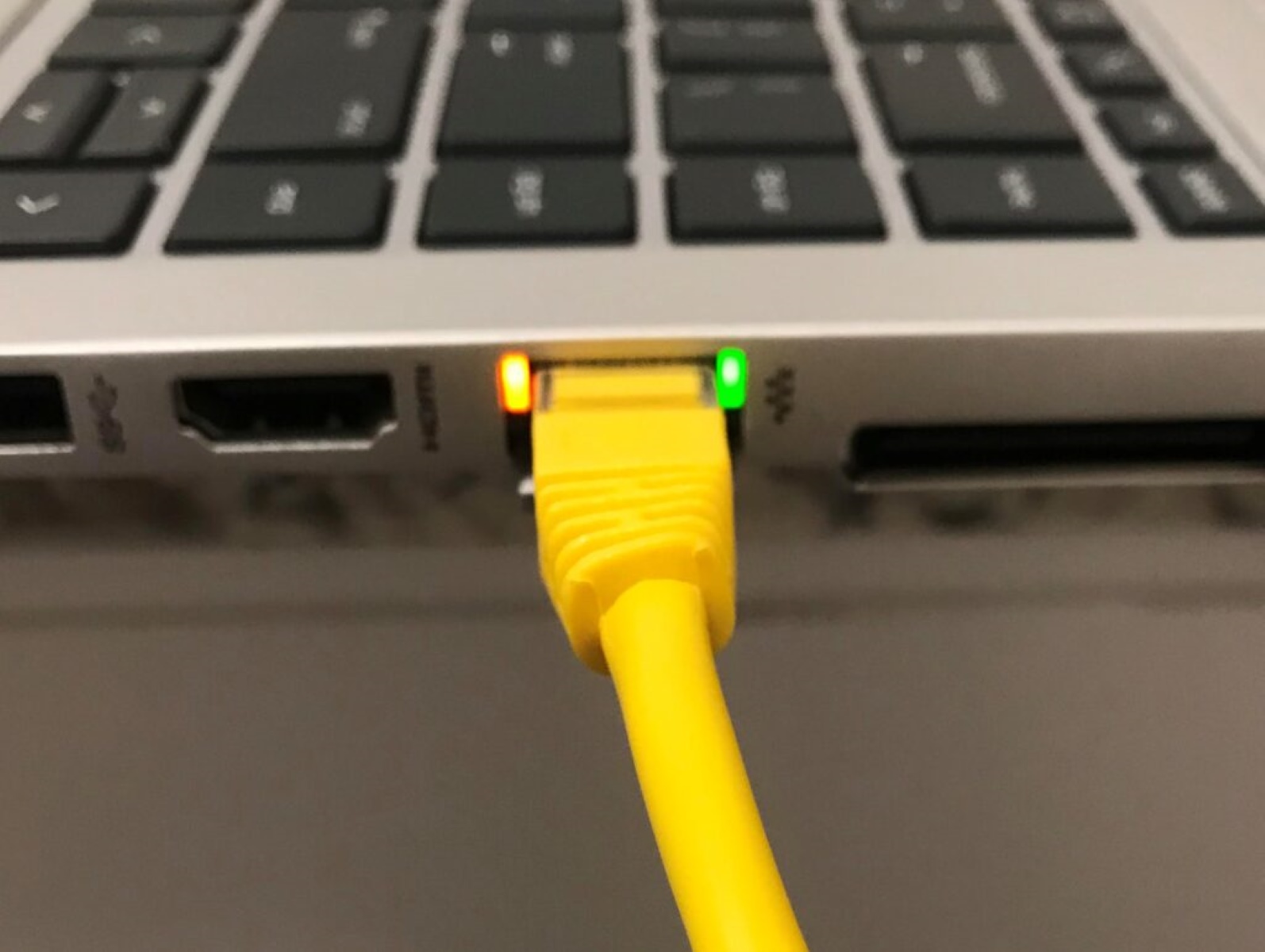Introduction
Ethernet lights are a vital component of network devices, serving as visual indicators that provide valuable information about the status and activity of the network connection. These small yet powerful lights can help users troubleshoot connectivity issues, determine the speed of the connection, and ensure a smooth and efficient network operation.
In today’s interconnected world, where dependable and fast internet connectivity is essential for both personal and professional use, understanding Ethernet lights and their meanings can play a significant role in reducing downtime and maximizing network performance.
Whether you’re setting up a new network, experiencing connectivity problems, or simply curious about the functionality of your devices, this article will guide you through the various Ethernet light indicators and their significance.
In this comprehensive guide, we will explore the common Ethernet light indicators found on network devices, discuss their meanings, and provide troubleshooting tips to help you resolve any network issues you may encounter.
So, if you’ve ever found yourself perplexed by the blinking lights on your router, switch, or modem, stay tuned as we unravel the mystery behind Ethernet lights and equip you with the knowledge to make the most of your network connection.
Importance of Ethernet Lights
Ethernet lights serve as crucial indicators for monitoring and troubleshooting network connections. They provide valuable information about the status, speed, and activity of the network, enabling users to identify and address connectivity issues efficiently.
Understanding the importance of Ethernet lights can help users in the following ways:
- Network Monitoring: Ethernet lights allow users to monitor the status of their network connections at a glance. By observing the lights, users can quickly determine if there’s power to the device, whether the device is connected to the network, and if there is any activity or data transmission happening. This real-time visual feedback helps identify potential issues promptly.
- Troubleshooting: When connectivity problems arise, Ethernet lights play a crucial role in troubleshooting. They provide clues about the potential cause of the issue, such as a disconnected cable, a faulty device, or a problem with the network configuration. By examining the light patterns or lack thereof, users can isolate the problem and take appropriate actions to resolve it.
- Speed and Performance: Ethernet lights also indicate the speed of the network connection. Different light colors or patterns correspond to specific speeds, such as 10/100/1000 Mbps. By checking the speed light, users can ensure they are getting the desired connection speed and troubleshoot if the speed does not match their expectations.
- Network Optimization: Ethernet lights can aid in optimizing network performance. For example, the full-duplex/collision light provides valuable insight into whether the network is operating in full-duplex mode (allowing simultaneous transmission and reception) or if there are frequent collisions (when multiple devices attempt to transmit at the same time). By monitoring this light, users can identify and resolve congestion or network bandwidth issues.
Overall, Ethernet lights are invaluable tools for both home and business users, providing critical information about network connectivity and performance. By paying attention to these lights and understanding their meanings, users can effectively monitor, troubleshoot, and optimize their network connections, ultimately ensuring a reliable and efficient network experience.
Common Ethernet Light Indicators
Ethernet devices, such as routers, switches, and modems, feature a variety of light indicators that convey important information about the network connection. Understanding the meanings of these common Ethernet light indicators is key to troubleshooting network issues and ensuring smooth network operation.
Here are the most common Ethernet light indicators and their significance:
- Power Light: The power light, typically located on the front or top of the device, indicates whether the device is receiving power. A solid or blinking power light confirms that the device is powered on, while the absence of light signals a power issue. If the power light is not lit, check the power cable connection and consider trying a different power outlet.
- Link/Activity Light: The link/activity light, also known as the LAN or Ethernet light, indicates the connection status and activity on a specific port. When a device is connected to a network and transmitting or receiving data, this light will flash or remain solid, indicating network activity. If the light is off, it may indicate a cable or port issue. Ensure the Ethernet cable is securely connected and consider trying a different cable or port.
- Speed Light: The speed light indicates the speed of the network connection, such as 10/100/1000 Mbps. Different lights or colors may represent different speeds. A solid green light generally indicates a successful connection at the maximum speed supported by the device. If the speed light is amber or flashing, it may indicate a lower speed connection or compatibility issue.
- Full-Duplex/Collision Light: This light provides information about the network’s duplex mode and collision status. A solid or flashing green light indicates full-duplex mode, allowing simultaneous transmission and receipt of data. A flashing red light suggests frequent collisions, which can degrade network performance. If the full-duplex/collision light is red, it may indicate a configuration or congestion issue.
It’s essential to consult the device’s user manual or documentation to understand the specific meanings of the Ethernet lights for your equipment. Manufacturers may use different color schemes or patterns for their indicators, so it’s crucial to refer to the appropriate documentation.
By paying attention to these common Ethernet light indicators, users can quickly identify network issues, troubleshoot problems effectively, and ensure optimal network performance.
Power Light
The power light on an Ethernet device serves as a critical indicator of its power status. Located on the front or top of the device, this light provides information about whether the device is receiving power or experiencing any power-related issues.
Here’s what the power light typically signifies:
- Solid Light: A solid power light indicates that the device is properly connected to a power source and is receiving power. This is the normal state for a functional device, and the solid light confirms that it is powered on and ready for use.
- Blinking Light: A blinking power light usually suggests that the device is in the process of starting up or is going through a power reset. Depending on the device, this may be a temporary state during normal operation or an indication of a power-related issue. If the light continues to blink for an extended period or there are other signs of device malfunction, further investigation or troubleshooting may be necessary.
- No Light: If the power light is off and there is no sign of any activity, it indicates a power issue. This could be due to various reasons, including a loose power cable connection, a faulty power adapter, or a problem with the power source. Checking the power cable connections, ensuring a stable power outlet, and trying a different power adapter are initial steps to address this issue.
It’s important to note that different devices may have variations in their power light behavior. Some devices may have additional colors or patterns to indicate specific power-related issues or modes, such as standby or sleep mode. Consulting the device’s user manual or documentation will provide more detailed information about the specific meanings of the power light indicators for your device.
Monitoring the power light on your Ethernet device is crucial for ensuring its proper functionality. If you encounter any power-related issues, such as a consistently blinking power light or a complete lack of power, it’s advisable to consult the manufacturer’s support or seek assistance from a professional to diagnose and resolve the problem effectively.
Link/Activity Light
The link/activity light, also known as the LAN or Ethernet light, is an important indicator found on Ethernet devices. This light provides valuable information about the status and activity of the network connection of a specific port.
Here’s what the link/activity light typically signifies:
- Solid Light: A solid link/activity light indicates a successful link between the device and the network. It means that the device is connected to the network and is transmitting or receiving data. This steady light confirms that the network connection is active and data is being transferred.
- Blinking Light: A blinking link/activity light indicates network activity. It means that the device is actively transmitting or receiving data. The frequency and pattern of the blinking may vary depending on the device and the amount of data being transferred. This light is a positive sign that the network connection is operational and data is flowing between devices.
- No Light: If the link/activity light is off and there is no sign of any activity, it suggests a potential problem with the network connection. This could be due to various reasons, such as a cable disconnection, a faulty Ethernet port, or a configuration issue. To troubleshoot this, ensure that the Ethernet cable is securely connected at both ends, try using a different cable or port, or verify the network settings and configuration.
It’s important to note that the behavior and color of the link/activity light may vary depending on the device manufacturer. Some devices may use different colors or patterns to indicate specific network conditions or Ethernet speeds. Refer to the device’s user manual or documentation to understand the specific meanings of the link/activity light indicators for your device.
Monitoring the link/activity light on your Ethernet device is crucial for ensuring a stable and active network connection. If you notice a consistently off or blinking light without any network activity, it’s advisable to perform basic troubleshooting steps, such as checking cable connections and port configurations. If the issue persists, contacting the manufacturer’s support or seeking assistance from a network professional can help diagnose and resolve the problem effectively.
Speed Light
The speed light is an important indicator on Ethernet devices that provides information about the speed of the network connection. This light helps users determine the transfer rate or bandwidth of their Ethernet connection.
Here’s what the speed light typically signifies:
- Solid Light: A solid green speed light typically indicates a successful connection at the maximum speed supported by the device. For example, a solid green light may correspond to a connection speed of 10/100/1000 Mbps or higher. It signifies that the device is utilizing the full speed capabilities of the network.
- Amber Light: An amber or yellow speed light often suggests a lower speed connection. This could be due to various reasons, such as a device limitation, network congestion, or a compatibility issue. An amber light may indicate a connection speed of 10/100 Mbps instead of the maximum speed supported by the device.
- Flashing Light: A flashing speed light may indicate activity or negotiation between devices to determine the optimal speed. During this negotiation process, the devices are determining the highest possible speed they can achieve. The flashing speed light is a temporary state and should settle into a solid green or amber light once the negotiation is complete.
It’s important to remember that different devices may use different colors or patterns to represent speed indicators. Some devices may have additional lights or markings to provide more detailed information about the speed or Ethernet standards supported.
Monitoring the speed light on your Ethernet device can help ensure that you are getting the desired connection speed and identify any speed-related issues. If you consistently notice an amber light even though you expect a higher speed, it may be worth investigating network congestion, verifying cable quality, or consulting the device’s user manual for troubleshooting steps specific to your equipment.
It’s worth noting that the speed light may not always be present on all Ethernet devices. In such cases, users can refer to the device’s documentation or network configuration settings to determine the speed of the connection.
By paying attention to the speed light, users can ensure they are maximizing their network performance and troubleshoot any speed-related issues effectively.
Full-Duplex/Collision Light
The full-duplex/collision light is an important indicator found on Ethernet devices that provides information about the network’s duplex mode and collision status. This light helps users identify potential issues related to network congestion, collision, or bandwidth utilization.
Here’s what the full-duplex/collision light typically signifies:
- Solid Green Light: A solid green full-duplex/collision light indicates that the network is operating in full-duplex mode. Full-duplex mode enables simultaneous data transmission and reception, maximizing network efficiency. A solid green light is a positive sign that the network is capable of handling heavy data traffic without collisions.
- Flashing Green Light: A flashing green light on the full-duplex/collision indicator means that there may be occasional collisions occurring on the network. Collisions occur when multiple devices attempt to transmit data simultaneously, resulting in performance degradation. While occasional collisions are normal in shared network environments, a high frequency of collisions may impact network performance and require further investigation.
- Flashing Red Light: A flashing red full-duplex/collision light indicates a high number of collisions on the network. This suggests a significant congestion or bandwidth utilization issue, potentially affecting network performance and causing data transmission delays. Identifying the source of the congestion, such as a high number of active devices or excessive data traffic, is crucial to resolving the problem.
It’s important to note that the behavior and color of the full-duplex/collision light may vary between devices. Some devices may use different indicators or patterns to represent duplex and collision statuses. Consulting the device’s documentation or user manual will provide more information about the specific meanings of the full-duplex/collision light indicators for your device.
Monitoring the full-duplex/collision light on your Ethernet device can help you identify congestion or collision issues that may affect network performance. If you notice a high frequency of collisions or a flashing red light, consider examining your network configuration, network devices, and the amount of network traffic to pinpoint and address the issue.
By understanding the meanings of the full-duplex/collision light indicators, users can assess the network’s congestion and collision status, optimize network performance, and ensure a seamless and efficient data transmission experience.
Troubleshooting Ethernet Lights
Troubleshooting Ethernet lights involves identifying and resolving issues related to network connectivity, speed, and performance. By understanding common problems and taking appropriate measures, users can troubleshoot Ethernet lights effectively and ensure the smooth operation of their network connections.
Here are some troubleshooting steps to consider when encountering Ethernet light issues:
- Check Power Connections: If the power light is off or blinking, ensure that the device is properly connected to a power source and that the power cable is securely inserted. Try using a different power outlet or power adapter to rule out any power-related issues.
- Inspect Cable Connections: For link/activity or speed light issues, check the Ethernet cable connections at both ends. Ensure that the cable is firmly plugged into the appropriate ports, and consider trying a different cable to rule out any cable-related problems. Also, verify that the cable is not damaged or frayed.
- Restart Devices: Sometimes, a simple restart can resolve temporary network issues. Power off and unplug all devices, including modems, routers, switches, and computers. Wait for a few seconds, then reconnect and power on the devices in the correct sequence, starting from the modem and working your way up to the devices connected to it.
- Verify Device Configurations: Check the network device configurations to ensure they are set correctly. Verify that the devices are set to the appropriate speed and duplex settings, if applicable. Consider resetting the device to its factory default settings and reconfiguring it if needed.
- Update Firmware: Ensure that your network devices, such as routers or switches, have the latest firmware updates installed. Outdated firmware can cause compatibility issues, performance problems, or unexpected behavior. Consult the manufacturer’s website or documentation for instructions on how to update the firmware.
- Diagnose Network Traffic: Use network diagnostic tools to analyze the network traffic and identify potential congestion or bandwidth utilization issues. These tools can help pinpoint devices or applications that may be causing network slowdowns or excessive collisions.
- Contact Manufacturer Support: If the issue persists or if you’re unsure how to proceed with troubleshooting, reach out to the manufacturer’s support for further assistance. They can provide guidance specific to your device and help resolve any hardware or software-related issues.
Remember that troubleshooting Ethernet lights may require a combination of these steps, and the exact steps may vary depending on your specific network setup and equipment. Consulting the device’s documentation or seeking professional help can provide additional guidance in more complex scenarios.
By following these troubleshooting steps, users can address Ethernet light issues effectively, enhance network performance, and ensure a reliable and stable network connection.
Conclusion
Ethernet lights play a crucial role in monitoring, troubleshooting, and optimizing network connections. Understanding the meanings of common Ethernet light indicators empowers users to identify connectivity issues, determine network speed, and maximize network performance.
In this article, we explored the importance of Ethernet lights in providing real-time visual feedback about the status and activity of network devices. We discussed the significance of the power light, which indicates the power status of the device, and the link/activity light, which provides information about the network connection and activity.
We also examined the speed light, which indicates the speed of the network connection, and the full-duplex/collision light, which helps identify duplex mode and network congestion issues.
Additionally, we provided troubleshooting steps for resolving Ethernet light issues, including checking power and cable connections, restarting devices, verifying configurations, updating firmware, diagnosing network traffic, and contacting manufacturer support when necessary.
By paying attention to Ethernet lights and utilizing the troubleshooting techniques outlined in this article, users can ensure smooth network operation, identify and address connectivity problems efficiently, and optimize network performance.
Remember to consult the documentation or user manual of your specific devices for more detailed information about the meanings of Ethernet lights and any device-specific troubleshooting guidance.
By harnessing the power of Ethernet lights, you can confidently navigate your network environment, troubleshoot issues effectively, and unleash the full potential of your network connection.