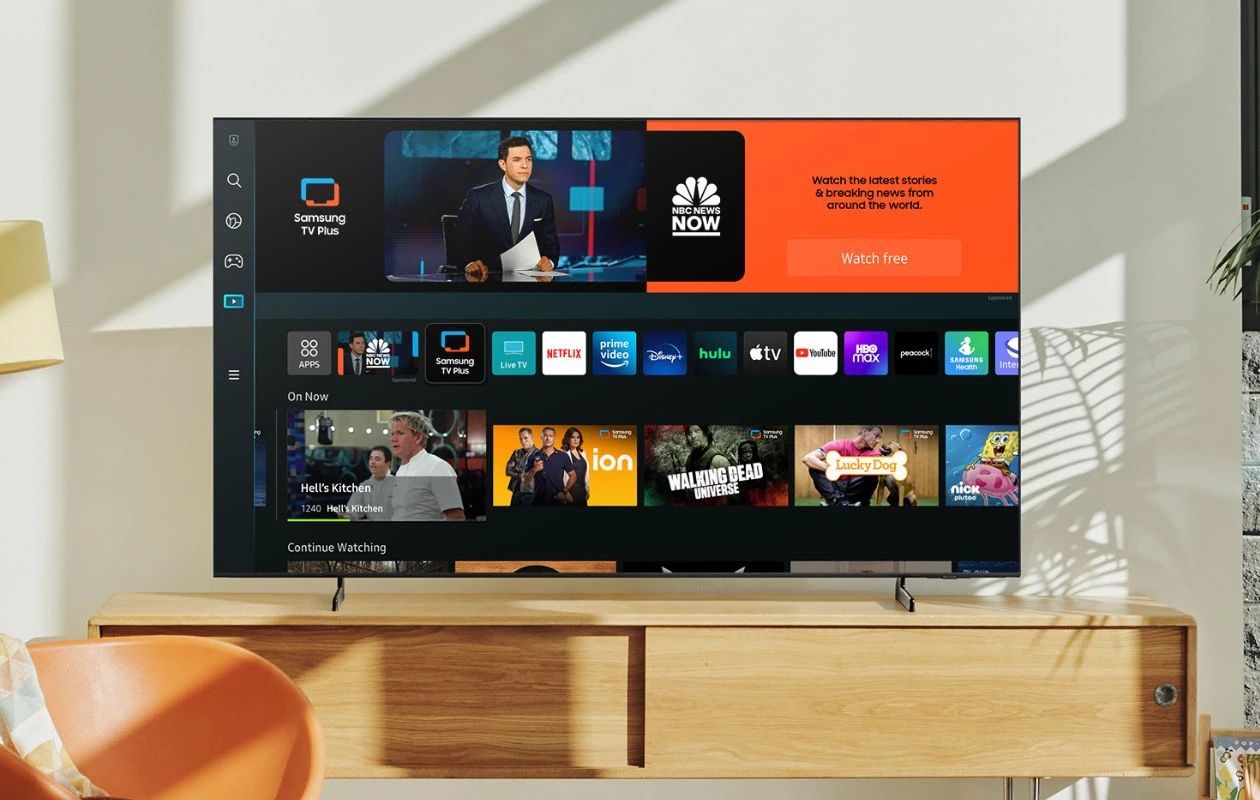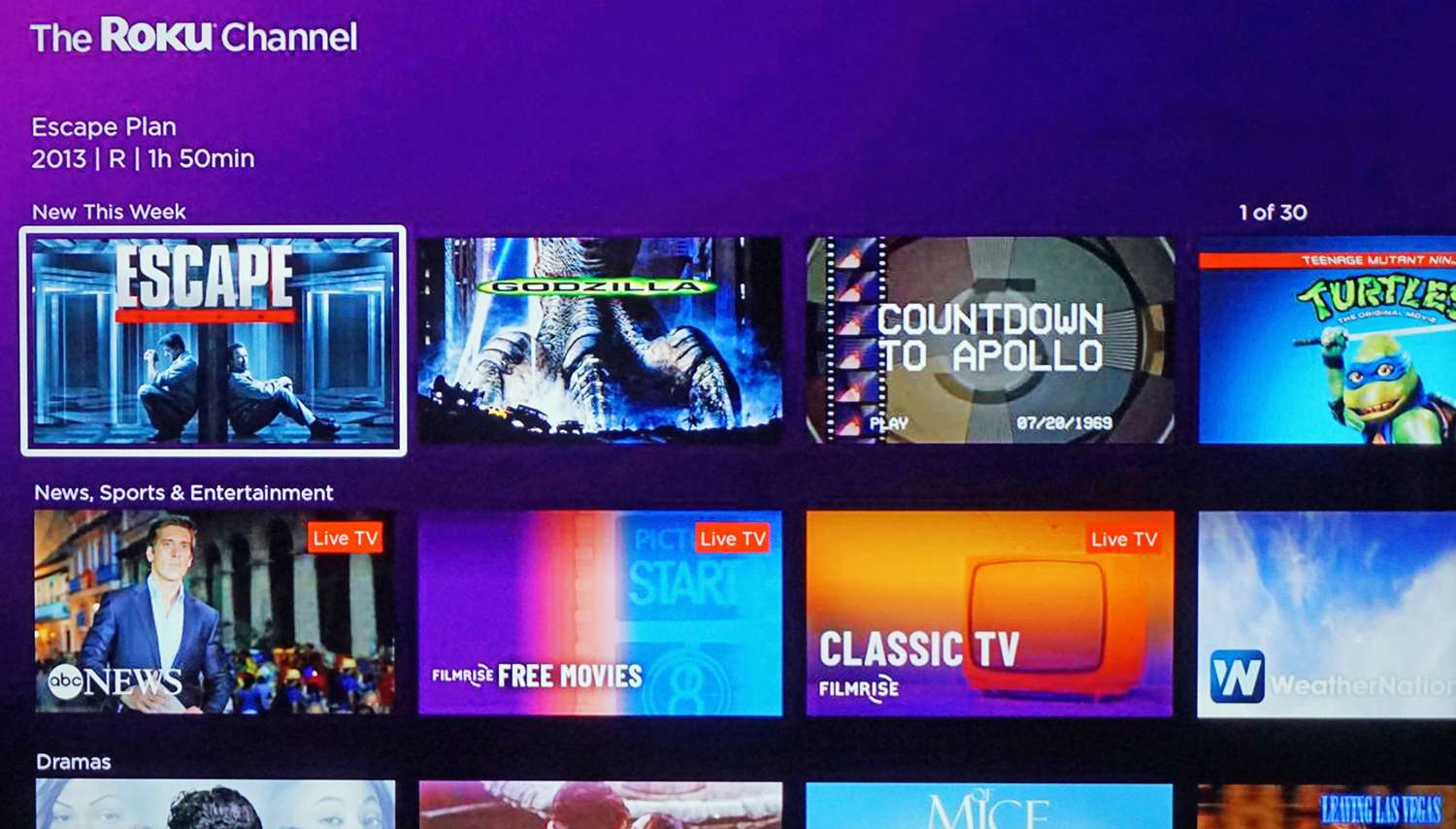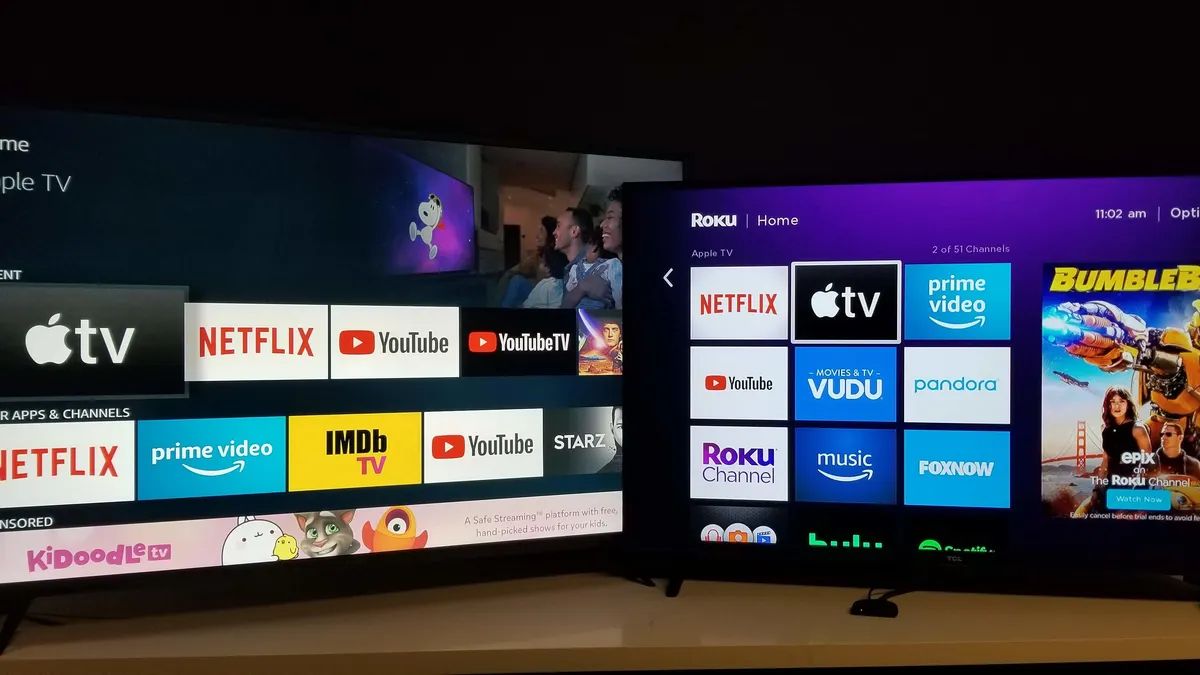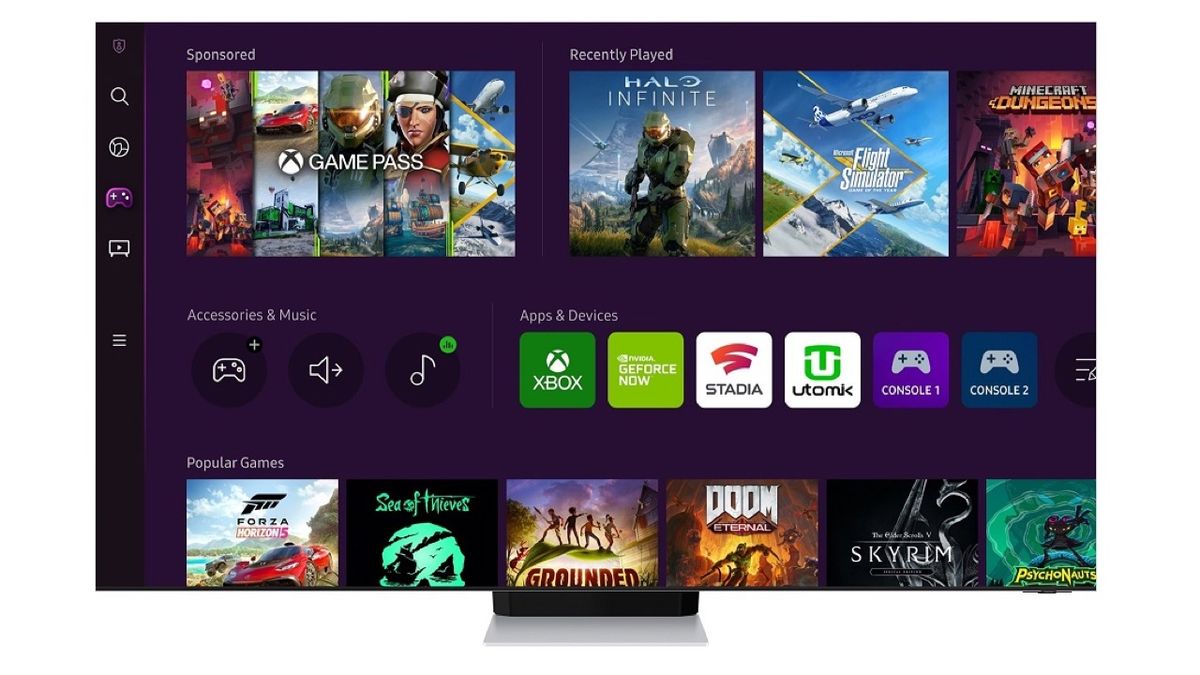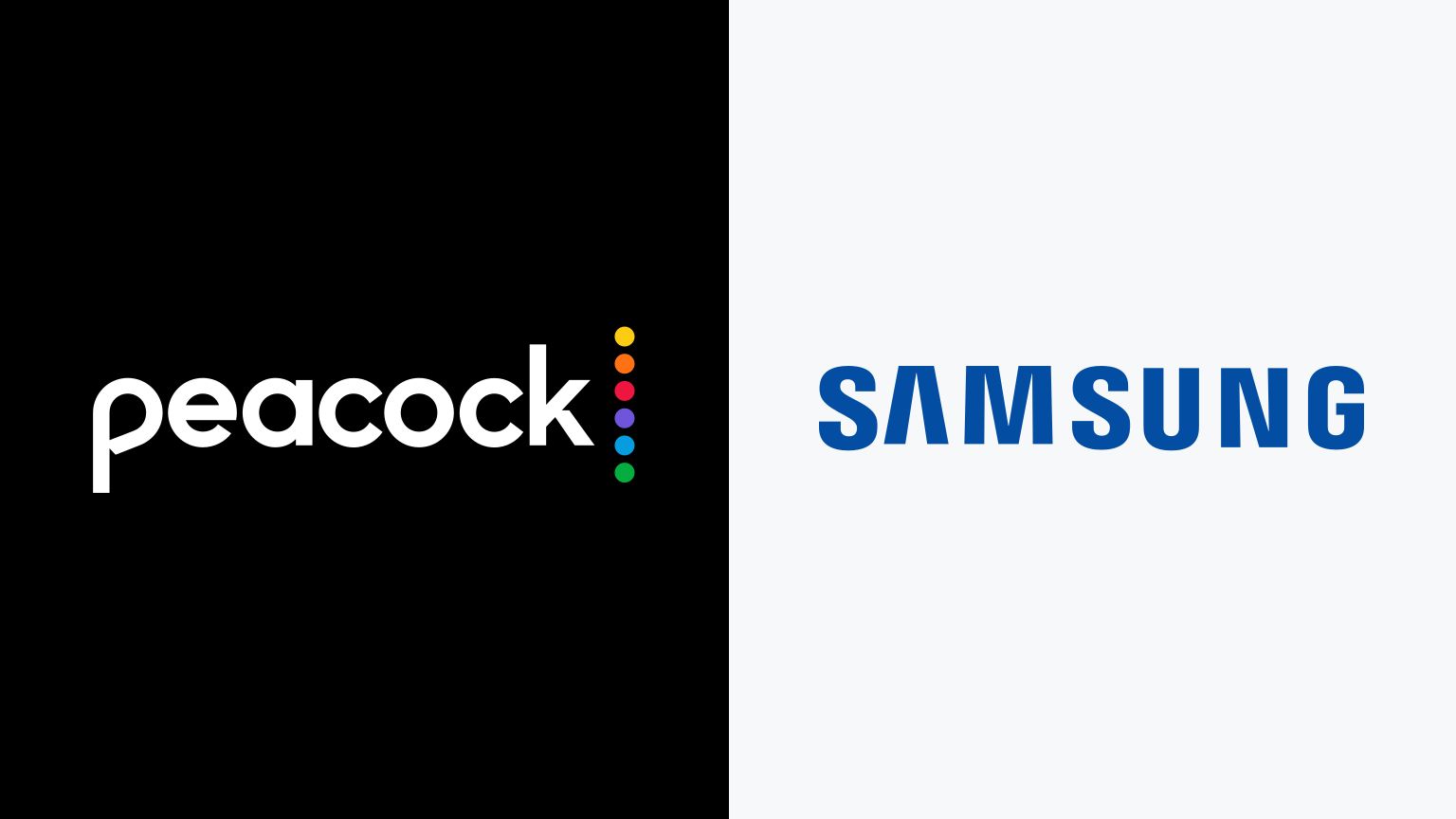Introduction
Welcome to the world of internet TV, where you can stream your favorite shows and movies directly on your Samsung Smart TV. Gone are the days of conventional cable television, as internet TV provides you with a wide range of entertainment options at your fingertips. Whether you want to catch up on your favorite TV series, watch the latest movies, or explore exciting documentaries, internet TV has got you covered.
In this article, we will guide you through the process of watching internet TV on your Samsung Smart TV. We will highlight the necessary steps and pre-requisites to ensure a seamless streaming experience. By the end of this article, you will be able to enjoy all the benefits of internet TV, right from the comfort of your living room.
Watching internet TV on your Samsung Smart TV opens up a whole new world of entertainment possibilities. Not only do you have access to popular streaming services like Netflix, Hulu, and Amazon Prime Video, but you can also explore an extensive range of specialized apps that cater to specific interests. You can delve into the realms of sports, news, lifestyle, and much more, all with just a few clicks of your remote control.
Furthermore, internet TV offers the convenience of on-demand content. You no longer have to adhere to strict TV schedules or wait for specific time slots to watch your favorite shows. With internet TV, you have the freedom to choose what you want to watch, when you want to watch it. This flexibility allows you to customize your viewing experience according to your preferences and schedule.
So, if you are ready to unlock the world of internet TV on your Samsung Smart TV, let’s dive into the pre-requisites and step-by-step guide that will help you get started. Get your popcorn ready, sit back, and prepare to immerse yourself in endless hours of entertainment.
Pre-requisites
Before you embark on your internet TV journey, there are a few pre-requisites you need to fulfill to ensure a smooth streaming experience. Here are the essentials you will need:
- A Samsung Smart TV: Naturally, to watch internet TV on your Samsung Smart TV, you will need the TV itself. Make sure you have a compatible model that supports internet connectivity and app installations. Most Samsung Smart TVs released in recent years meet these requirements.
- Stable Internet Connection: Ensure that you have a stable and reliable internet connection. Streaming high-quality content requires a decent internet speed, so be sure to check your ISP’s recommended speed and make any necessary arrangements to meet those specifications.
- Home Network: Set up a home network by connecting your Samsung Smart TV to your Wi-Fi router. This will allow the TV to establish a connection to the internet. Alternatively, you can connect your TV directly to your home network using an Ethernet cable for a more stable connection.
- Samsung Account: Create a Samsung account or log in to your existing account. This is necessary to access and download apps from the Samsung App Store. If you don’t have a Samsung account, you can easily create one on the official Samsung website.
- Remote Control: Ensure that you have the remote control that came with your Samsung Smart TV. This will be essential for navigating through the TV’s interface and accessing the internet TV apps.
By having these pre-requisites in place, you are now ready to set up your Samsung Smart TV for internet TV streaming. In the next section, we will guide you through the process of connecting your Samsung Smart TV to the internet.
Step 1: Connect your Samsung Smart TV to the Internet
To enjoy internet TV on your Samsung Smart TV, the first step is to establish a connection to the internet. Follow these simple instructions to get connected:
- Go to the Home Screen: Turn on your Samsung Smart TV and navigate to the home screen by pressing the Home button on your remote control.
- Select Network Settings: Using the directional buttons on your remote control, scroll to the Settings icon on the home screen and press OK. From the Settings menu, select Network.
- Connect to Wi-Fi: In the Network menu, choose the Wireless option (or Wi-Fi) to connect to your wireless network. Select your Wi-Fi network from the list of available networks and enter your Wi-Fi password if prompted. Once connected, your TV will confirm the successful connection to the internet.
- Wired Connection: If you prefer a wired connection, select the Wired option in the Network menu. Connect one end of an Ethernet cable to the LAN port on your TV and the other end to your router or modem. Your TV will automatically detect the wired connection and establish an internet connection.
- Check Connection Status: After the connection has been established, go back to the home screen and check the connection status at the top of the screen. It should display “Connected” or show the Wi-Fi or wired connection icon.
Congratulations! You have successfully connected your Samsung Smart TV to the internet. Now that you’re connected, it’s time to move on to the next step and start downloading and installing internet TV apps on your TV.
Step 2: Download and install internet TV apps
Now that your Samsung Smart TV is connected to the internet, you can start downloading and installing internet TV apps. These apps will provide you with access to a wide range of streaming services and content. Follow these steps to get started:
- Access the App Store: On your Samsung Smart TV’s home screen, navigate to the Apps icon using the remote control, and press OK. This will open the Samsung App Store, where you can browse and download various apps.
- Browse Categories or Search: In the App Store, you can explore different categories or search for specific apps. Categories may include popular streaming services, lifestyle apps, news apps, sports apps, and many more. Alternatively, you can use the search function to find a specific app by name.
- Select and Install: When you find an app you want to download, select it, and you will be taken to its app page. Read the app description, user reviews, and ratings to get an idea of its features and reliability. If you’re satisfied, click the Install button to start the download and installation process.
- Wait for Installation: The app will start downloading, and you can track its installation progress from the app page. The duration of the installation process will depend on the size of the app and your internet connection speed. Once installed, the app will automatically appear in your apps list.
- Repeat for Other Apps: Follow the same process to download and install other internet TV apps you want to use. Feel free to explore different categories and discover new apps that align with your entertainment preferences.
Take your time to browse through the wide selection of available apps and choose the ones that suit your interests and streaming needs. Remember, you can always uninstall or replace apps if you find something better later on. Once you have downloaded and installed the desired apps, it’s time to move on to the next step and set up and activate your favorite internet TV apps.
Step 3: Set up and activate your favorite internet TV apps
Now that you have downloaded and installed your preferred internet TV apps on your Samsung Smart TV, it’s time to set them up and activate them. Follow these steps to get started:
- Launch the App: On your Samsung Smart TV’s home screen, navigate to your desired app using the remote control and press OK to launch it. The app will open, and you will be prompted to sign in or create an account.
- Create an Account (If Required): If you are using a streaming service that requires an account, such as Netflix or Hulu, you will need to create an account using either your computer or smartphone. Follow the on-screen instructions to create your account and select a subscription plan if applicable.
- Sign in to Your Account: Once you have created your account, return to your Samsung Smart TV and sign in using your newly created account credentials. This will allow you to access the full features of the app and personalize your viewing experience.
- Activate the App: Some apps may require you to activate them on your Samsung Smart TV. This process usually involves visiting a website on your computer or mobile device and entering an activation code provided by the app on your TV screen. Follow the instructions on the TV screen and the activation website to complete the process.
- Configure App Settings: Once the activation is complete, explore the settings of each app to customize your preferences. You may adjust audio and video quality, enable subtitles, set parental controls, and much more. These settings can help enhance your streaming experience and tailor it to your specific requirements.
Repeat these steps for each of your favorite internet TV apps to ensure that you have full access and control over your streaming experience. Keep in mind that some apps may have additional features or settings, so don’t hesitate to explore and discover the best configuration for your needs.
With your internet TV apps set up and activated, you are now ready to move on to the next step: subscribing to streaming services.
Step 4: Subscribe to streaming services
To access a wider range of content on your Samsung Smart TV, you may want to subscribe to streaming services that offer a vast library of TV shows, movies, documentaries, and more. Follow these steps to subscribe to streaming services on your Samsung Smart TV:
- Open the App Store: On your Samsung Smart TV’s home screen, navigate to the Apps icon using the remote control and press OK. This will open the Samsung App Store.
- Browse Streaming Service Apps: In the App Store, browse through the available streaming service apps. Popular ones include Netflix, Hulu, Amazon Prime Video, Disney+, and many others. You can search for specific streaming services or explore the top charts and categories to find the right ones for you.
- Select the Streaming Service App: Once you have found the streaming service app you want to subscribe to, select it and press OK. This will take you to the app page with detailed information about the service.
- Sign Up for an Account: From the app page, you can choose to sign up for a new account if you don’t already have one. Follow the on-screen instructions to create an account by entering your personal details and selecting a subscription plan.
- Enter Payment Details: After creating an account, you will need to enter your payment details to complete the subscription process. Provide the necessary information, such as your credit card or PayPal details, to authorize the payment for the selected subscription plan.
- Start Enjoying Streaming Content: Once your subscription is confirmed, you can start browsing and streaming the vast library of content offered by the streaming service. Use your remote control or any available navigation tools within the app to explore different genres, search for specific titles, and create personalized watchlists.
Remember to keep track of your subscription details, including renewal dates and account credentials. This will help you manage your subscriptions effectively and ensure uninterrupted access to your favorite streaming services.
With your streaming service subscriptions in place, you are ready to enjoy a wide variety of content on your Samsung Smart TV. Let’s move on to the final step, where you can sit back, relax, and start enjoying your favorite shows and movies on your Samsung Smart TV.
Step 5: Enjoy your favorite shows and movies on Samsung Smart TV
Congratulations! You have successfully set up internet TV on your Samsung Smart TV. Now it’s time to sit back, relax, and immerse yourself in a world of entertainment. Here are some tips to enhance your streaming experience:
- Explore the App Library: Take advantage of the wide range of internet TV apps available on your Samsung Smart TV. Browse through different genres, explore recommended content, and discover new shows and movies that align with your interests. With countless options at your fingertips, there’s always something to enjoy.
- Create Personalized Watchlists: Once you find a show or movie that catches your interest, add it to your watchlist. This will help you keep track of the content you want to watch and make it easier to access later. Many streaming apps provide the option to create personalized watchlists for easy navigation.
- Discover New Content: Don’t be afraid to step out of your comfort zone and explore new content. With internet TV, you have access to a vast array of genres and international shows. Use the search function to find specific titles or let the app’s recommendation algorithms suggest new content based on your viewing habits.
- Take Advantage of Features: Streaming apps often offer additional features to enhance your viewing experience. These may include personalized recommendations, the ability to create multiple user profiles, and even offline viewing options. Familiarize yourself with these features and make the most of them.
- Adjust Video Quality: If you have a slower internet connection or limited data, consider adjusting the video quality settings in the app to optimize your streaming experience. Lowering the video quality can prevent buffering and ensure smooth playback, especially when multiple devices are connected to your network.
- Stay Updated: Keep an eye out for updates and new releases from your favorite streaming services. They often introduce new features, exclusive content, and special offers. Stay up to date with the latest news and announcements to fully enjoy what the world of internet TV has to offer.
With these tips in mind, it’s time to grab the remote control, find a comfortable spot, and enjoy your favorite shows and movies on your Samsung Smart TV. Whether it’s binge-watching your favorite series, catching up on the latest blockbusters, or exploring new documentaries, internet TV offers endless entertainment possibilities right at your fingertips.
We hope this guide has helped you navigate the world of internet TV on your Samsung Smart TV. Now, all that’s left is to relax and enjoy the incredible content available to you. Happy streaming!
Conclusion
Congratulations on successfully setting up internet TV on your Samsung Smart TV. You have learned how to connect your TV to the internet, download and install internet TV apps, set up and activate these apps, subscribe to streaming services, and enjoy your favorite shows and movies on your TV. By following these steps, you have unlocked a whole new world of entertainment possibilities right in your living room.
Internet TV provides a convenient and flexible way to watch your favorite content whenever and wherever you want. With a wide variety of streaming services and apps available on your Samsung Smart TV, you have access to an extensive library of TV shows, movies, documentaries, and more. From popular streaming services like Netflix and Hulu to specialized apps catering to specific interests, the choices are vast and diverse.
Remember to explore different genres, create personalized watchlists, and take advantage of the features and settings offered by the streaming apps. Additionally, stay updated with the latest releases and news from the streaming services to make the most of your internet TV experience.
With internet TV, you can bid farewell to rigid TV schedules and embrace the freedom of on-demand content. Whether you are binge-watching your favorite series, discovering new shows, or enjoying a movie night with your loved ones, internet TV on your Samsung Smart TV ensures endless hours of entertainment.
We hope this guide has been helpful in setting up and enjoying internet TV on your Samsung Smart TV. Remember to keep your apps and streaming service subscriptions up to date, and don’t hesitate to explore new content and apps that pique your interest.
Now, sit back, relax, and enjoy the exciting world of internet TV on your Samsung Smart TV. Happy streaming!