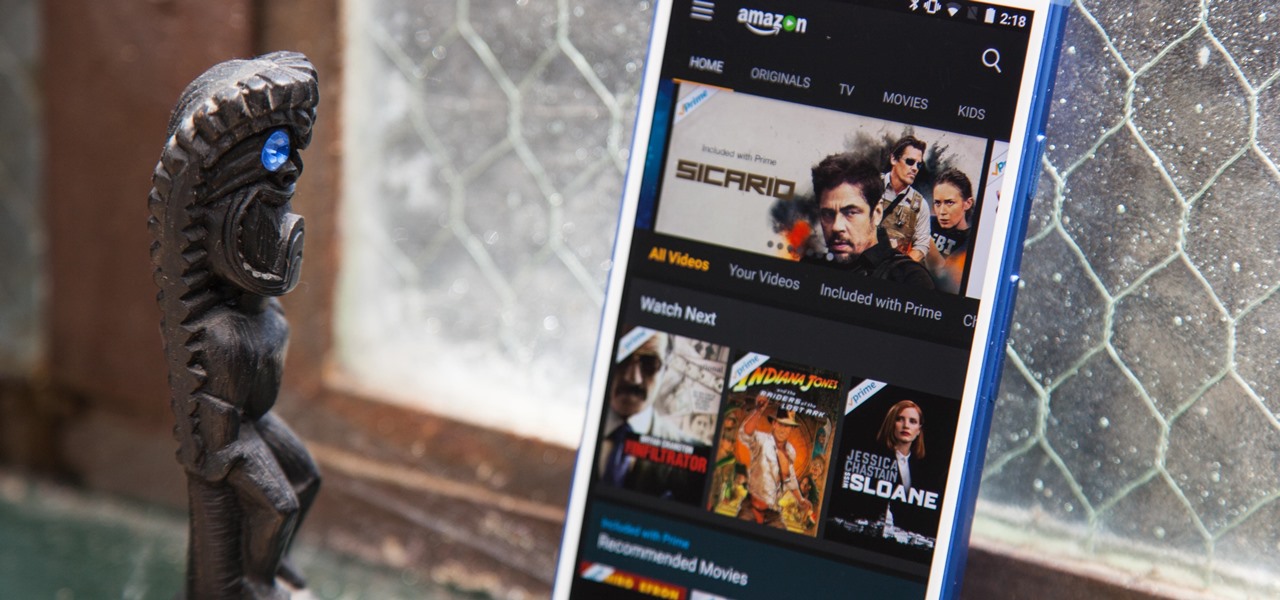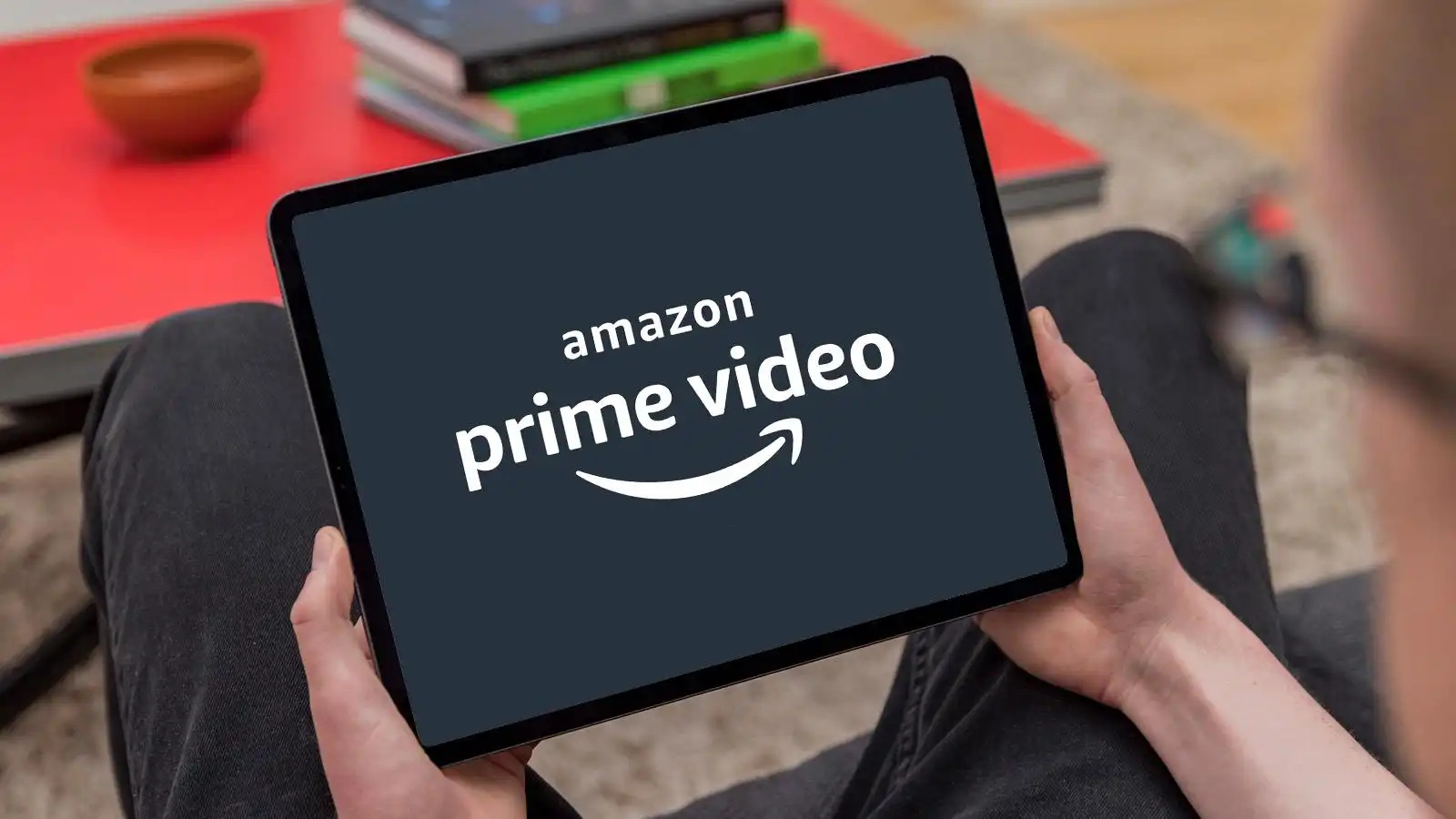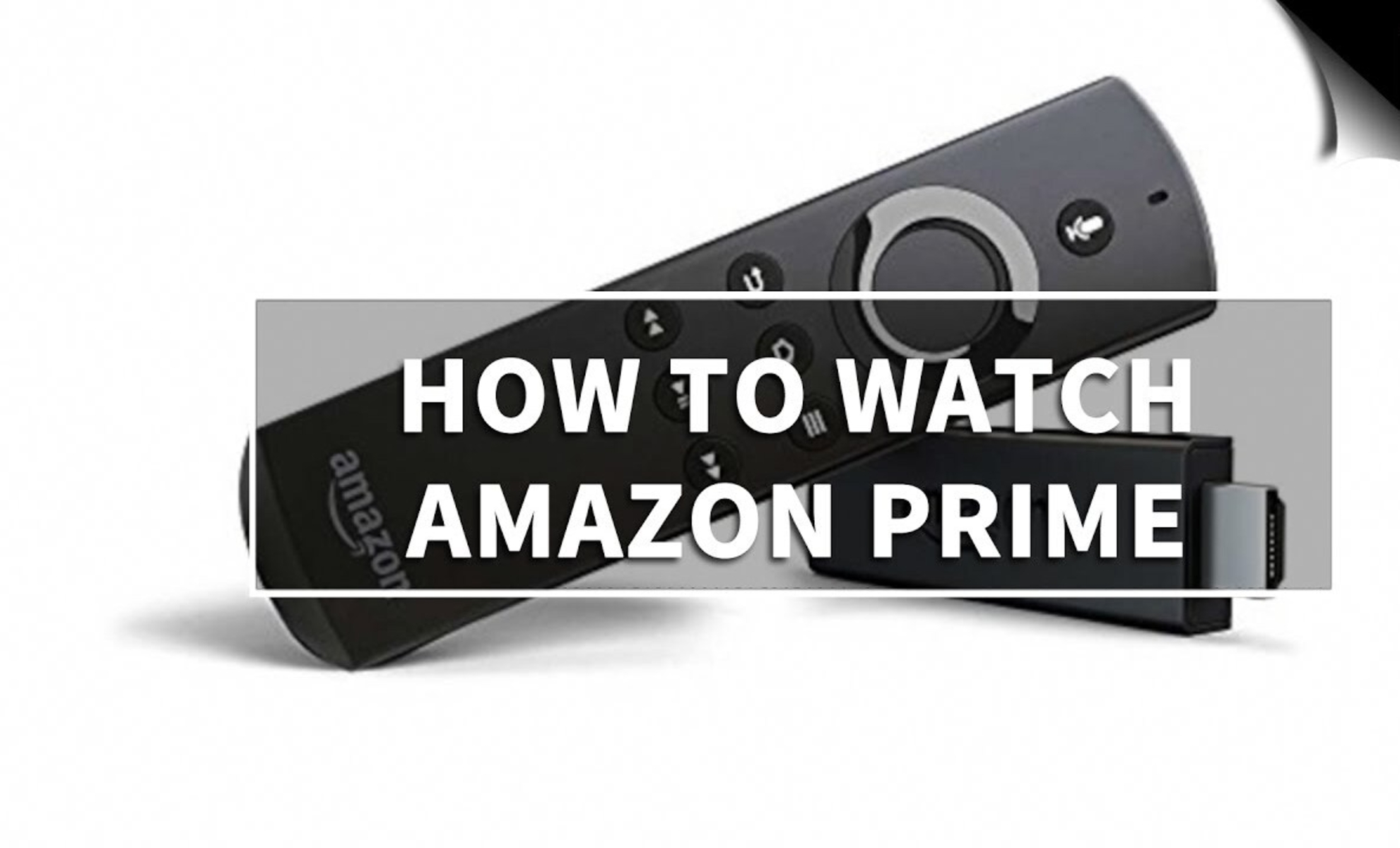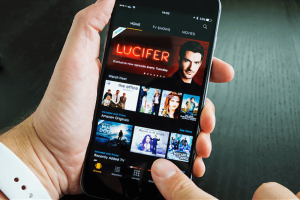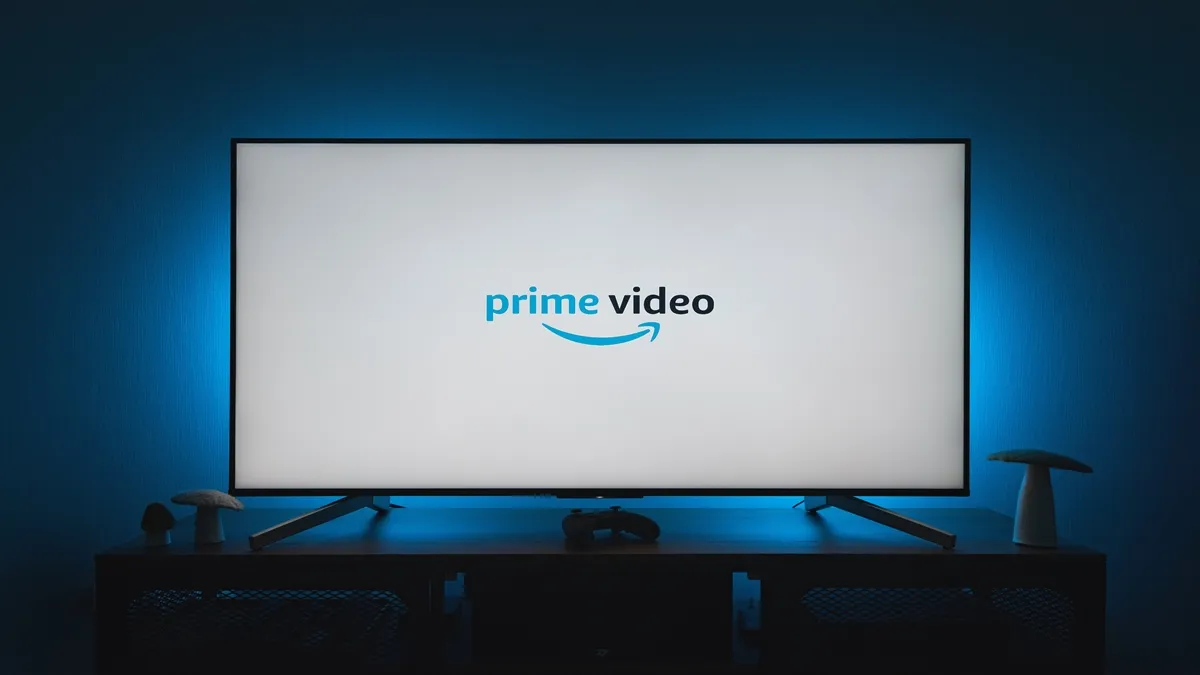Introduction
Streaming movies and TV shows has become an immensely popular way to enjoy entertainment on the go. With services like Amazon Prime Video, you can access a vast library of movies and TV series right at your fingertips. If you own an Android tablet, you’re in luck – you can easily watch Amazon Prime movies on your device without any hassle.
Whether you’re sitting at home, traveling, or just looking to pass the time, having the capability to stream movies on your Android tablet can provide hours of entertainment. In this guide, we’ll walk you through the simple steps to watch Amazon Prime movies on your Android tablet, ensuring you never miss out on your favorite shows and movies.
By following the steps outlined in this article, you’ll be able to download the Amazon Prime Video app, sign in to your Amazon Prime account, browse and search for movies, select a movie to watch, adjust playback settings, download movies for offline viewing, create and manage your watchlist, and troubleshoot any issues you may encounter along the way.
We understand that technology can sometimes be challenging, but fear not! This guide is designed to be beginner-friendly, providing clear and concise instructions to help you get started quickly. So, grab your Android tablet, sit back, and prepare to enjoy a world of movies and TV shows at your fingertips.
Are you ready to unlock the full potential of your Android tablet? Let’s dive in and learn how to watch Amazon Prime movies on your device!
Step 1: Download the Amazon Prime Video app
In order to watch Amazon Prime movies on your Android tablet, you’ll need to download the Amazon Prime Video app from the Google Play Store. Follow these simple steps to get started:
- Open the Google Play Store app on your Android tablet.
- In the search bar at the top of the screen, type “Amazon Prime Video” and tap the search icon.
- Locate the official Amazon Prime Video app from the search results and tap on it.
- On the app page, tap the “Install” button to begin downloading the app to your tablet.
- Once the download is complete, tap the “Open” button to launch the Amazon Prime Video app.
That’s it! You now have the Amazon Prime Video app installed on your Android tablet, giving you access to a wide range of movies and TV shows. Make sure you are connected to a reliable Wi-Fi network or have a stable mobile data connection to ensure smooth streaming of your favorite content.
The Amazon Prime Video app offers a user-friendly interface, making it easy to navigate and discover new movies to watch. In the next step, we’ll guide you through the process of signing in to your Amazon Prime account so you can start enjoying your favorite movies and TV shows.
Step 2: Sign in to your Amazon Prime account
Now that you have the Amazon Prime Video app installed on your Android tablet, the next step is to sign in to your Amazon Prime account. Follow these steps to log in:
- Open the Amazon Prime Video app on your Android tablet.
- If you already have an Amazon account, enter your registered email address and password in the provided fields.
- If you don’t have an Amazon account, tap on the “Create your Amazon account” option to set up a new account. Follow the on-screen instructions to create your account.
- Once you have entered your login credentials or successfully created a new account, tap the “Sign In” button.
After signing in, you will have full access to your Amazon Prime account, allowing you to stream and enjoy a wide selection of movies, TV shows, and exclusive Amazon Originals. Take a moment to familiarize yourself with the app’s features and explore the different genres and recommendations available.
It’s important to note that you must have an active Amazon Prime subscription to enjoy the content on the Amazon Prime Video app. If you don’t have a subscription, you can sign up for a free trial or subscribe directly from the app.
Now that you’re signed in to your Amazon Prime account, you’re ready to start exploring the vast collection of movies available on the platform. In the next step, we’ll guide you on how to browse and search for movies to watch right from your Android tablet.
Step 3: Browse and search for movies
With the Amazon Prime Video app and your Amazon Prime account ready, it’s time to start browsing and searching for movies to watch on your Android tablet. Follow these steps to find the perfect movie for your entertainment:
- Open the Amazon Prime Video app on your Android tablet.
- On the app’s home screen, you’ll find various sections such as “Recommended for You,” “Top Movies,” “New Releases,” and more.
- Browse through these sections to discover movies that catch your interest. You can swipe through the different rows or scroll down to explore more options.
- If you have a specific movie or genre in mind, you can use the search function. To do this, tap on the magnifying glass icon located at the top right corner of the app.
- In the search bar, enter the title or keywords related to the movie you want to watch. You can also search by genre, actor, or director.
- As you type, the app will start suggesting relevant search results. Tap on the one you want or finish entering your search query and tap “Search” on the keyboard.
- The app will show you a list of movies, TV shows, and other related content that matches your search criteria. Scroll through the results to find the movie you want.
Take your time to explore the available movies and read their descriptions, ratings, and reviews. You can also check out the “Similar Movies” or “Customers Also Watched” sections for recommendations based on your preferences.
Now that you know how to browse and search for movies on the Amazon Prime Video app, it’s time to move on to the next step, where we’ll guide you on how to select a movie to watch on your Android tablet.
Step 4: Select a movie to watch
Once you have found a movie that catches your interest while browsing through the Amazon Prime Video app on your Android tablet, it’s time to select and start watching it. Follow these simple steps:
- Tap on the movie’s thumbnail or title to open its details page.
- On the details page, you will find information about the movie, such as the synopsis, cast, duration, and customer ratings.
- If you’re satisfied with your selection and want to watch the movie, look for the “Watch Now” or “Play” button and tap on it.
- The app will start loading the movie and playing it on your Android tablet’s screen.
- You can use the app’s playback controls to pause, resume, or skip forward and backward during the movie.
- Adjust the volume of your tablet or use headphones for a better audio experience.
- Sit back, relax, and enjoy the movie!
Whether you’re in the mood for a thrilling action flick, a heartwarming romantic comedy, or a thought-provoking documentary, the Amazon Prime Video app offers a wide range of movies to suit all tastes. Take your time to explore the different genres and themes, and don’t hesitate to watch movies recommended by the app based on your viewing history.
If you want to watch a series or TV show, the process is similar. Simply find the show you’re interested in, select the specific episode you want to watch, and press play to start streaming it on your Android tablet.
Now that you know how to select a movie and start watching it on your Android tablet using the Amazon Prime Video app, let’s move on to the next step, where we’ll explore how to adjust the playback settings for an optimal viewing experience.
Step 5: Adjust playback settings
When watching movies on your Android tablet using the Amazon Prime Video app, you have the flexibility to customize the playback settings according to your preferences. Follow these steps to adjust the playback settings:
- While playing a movie, tap on the screen to reveal the playback controls.
- Look for the settings icon or gear icon, usually located in the top right corner of the screen, and tap on it.
- In the playback settings menu, you will find various options to enhance your viewing experience.
- Some common playback settings include adjusting the video quality, enabling or disabling subtitles or closed captions, and choosing the audio language or audio track if available.
- To change the video quality, select the “Video Quality” or “Quality” option and choose the desired resolution. Keep in mind that higher resolutions require a stronger internet connection for smooth playback.
- To enable or disable subtitles or closed captions, select the “Subtitles” or “Captions” option. You can choose from different languages or styles, or turn them off completely if desired.
- If a movie offers multiple audio languages or audio tracks, you can choose your preferred language by selecting the “Audio” or “Language” option.
Experiment with these settings to find the configuration that suits your preferences and enhances your movie-watching experience. You can always return to the settings menu during playback to make any necessary adjustments.
Keep in mind that the availability of certain settings may depend on the specific movie or show you are watching. Some movies may offer additional features like audio commentary or behind-the-scenes extras, so don’t forget to explore the extras or bonus content if available.
Now that you know how to adjust the playback settings on the Amazon Prime Video app, you can enjoy movies with customized video quality, subtitles, and audio options. In the next step, we’ll guide you on how to download movies for offline viewing on your Android tablet.
Step 6: Download movies for offline viewing
One of the great features of the Amazon Prime Video app is the ability to download movies and watch them offline on your Android tablet. This is especially useful when you’re traveling or in an area with limited internet connectivity. Follow these steps to download movies for offline viewing:
- Open the Amazon Prime Video app on your Android tablet.
- Find the movie you want to download by browsing or searching for it.
- On the movie’s details page, tap on the download icon (usually represented by an arrow pointing downward).
- Choose the desired video quality for the download. Higher quality will result in larger file sizes, so keep your device’s storage capacity in mind.
- Tap on the “Download” button to start the download process.
- Wait for the movie to finish downloading. The download progress will be displayed on the screen.
- Once the download is complete, you can find the downloaded movie in the “Downloads” or “My Downloads” section of the Amazon Prime Video app.
- To watch the downloaded movie, simply tap on it and enjoy it offline, without needing an active internet connection.
- Remember that downloaded movies have an expiration date, usually within a few days. Once the expiration date passes, you will need to connect to the internet again to reauthorize the movie.
Downloading movies for offline viewing is a convenient way to ensure that you have entertainment available at all times, regardless of your internet connection. Just make sure to plan ahead and download the movies you want to watch before you go offline.
Now that you know how to download movies for offline viewing on your Android tablet using the Amazon Prime Video app, you can enjoy your favorite content even when you’re not connected to the internet. In the next step, we’ll guide you on how to create and manage your watchlist for easy access to movies.
Step 7: Create and manage watchlist
Managing your movie selection and keeping track of the movies you want to watch is made easy with the watchlist feature in the Amazon Prime Video app. Follow these steps to create and manage your watchlist:
- While browsing through the movie collection in the Amazon Prime Video app on your Android tablet, find a movie you’re interested in.
- On the movie’s details page, locate the “Add to Watchlist” button and tap on it.
- The movie will be added to your watchlist, which acts as a personal collection of movies you plan to watch in the future.
- To view your watchlist, tap on the menu icon (usually represented by three horizontal lines) in the top left corner of the app.
- In the menu, you will find the “Watchlist” option. Tap on it to access your saved movies.
- From your watchlist, you can select a movie to watch, remove a movie you’ve already watched, or rearrange the order of movies to prioritize what you plan to watch next.
- You can also add movies to your watchlist from the search results, movie recommendations, or any other section within the app.
- If you change your mind about a movie or have already watched it, you can remove it from your watchlist by tapping on the “Remove from Watchlist” option.
The watchlist feature in the Amazon Prime Video app is a convenient way to curate and manage your movie selection. It allows you to keep track of movies you want to watch and ensures that you don’t miss out on any exciting titles.
Feel free to explore the different sections in the app and add movies that catch your interest to your watchlist. This way, you can easily access and enjoy them at your convenience.
Now that you know how to create and manage your watchlist on the Amazon Prime Video app, let’s move on to the next step, where we’ll provide some troubleshooting tips to help you overcome any issues you might encounter.
Step 8: Troubleshooting tips
While using the Amazon Prime Video app on your Android tablet to watch movies, you may encounter some common issues. Here are some troubleshooting tips to help you resolve them:
- Poor video quality or buffering: If you’re experiencing low video quality or frequent buffering, try connecting to a stronger Wi-Fi network or switch to a different internet connection. You can also adjust the video quality settings in the app’s playback settings to a lower resolution.
- No sound or low volume: Double-check the volume settings on your Android tablet and ensure that it’s not muted. You can also try connecting headphones or external speakers to see if the issue persists. If these steps don’t work, restart the app and your device.
- App not playing movies or crashing: If the app is not playing movies or crashing frequently, try closing the app and reopening it. If the issue persists, uninstall and reinstall the app to ensure you have the latest version. Make sure your Android tablet’s operating system is up to date as well.
- Subtitle or closed caption issues: If you’re experiencing problems with subtitles or closed captions, ensure that they are enabled in the playback settings. You may also try selecting a different subtitle language or style. If the issue continues, try restarting the app or your device.
- Expiring downloads: If your downloaded movies are expiring before you have a chance to watch them, make sure you have a stable internet connection to reauthorize the movies. You can also try deleting and redownloading the movies to reset the expiration date.
- Streaming issues on mobile data: If you’re using the Amazon Prime Video app on mobile data, make sure you have a stable and reliable mobile data connection. Streaming movies on high quality settings can consume a large amount of data, so consider adjusting the quality settings or download movies for offline viewing instead.
If you’re still encountering issues after trying these troubleshooting tips, you can reach out to Amazon Prime Video’s customer support for further assistance. They will be able to provide you with specific solutions based on your device and account settings.
With these troubleshooting tips in mind, you can overcome common issues and enjoy uninterrupted streaming of movies on your Android tablet using the Amazon Prime Video app.
Congratulations! You have now completed all the steps to watch Amazon Prime movies on your Android tablet. You’re ready to dive into a world of entertainment and enjoy your favorite movies and TV shows on the go.
Conclusion
Congratulations! You have successfully learned how to watch Amazon Prime movies on your Android tablet. By following the step-by-step guide we provided, you can now enjoy a vast library of movies and TV shows right at your fingertips, wherever you go.
We started by downloading the Amazon Prime Video app from the Google Play Store and signing in to our Amazon Prime account. Then, we explored how to browse and search for movies within the app, select a movie to watch, and adjust the playback settings to enhance our viewing experience.
We also learned how to download movies for offline viewing, allowing us to enjoy our favorite movies even without an internet connection. Managing our watchlist became effortless, as we could add movies to our list for future viewing and easily access them when we were ready to watch.
Lastly, we discussed some troubleshooting tips to help overcome common issues such as poor video quality, sound problems, app crashes, subtitle issues, and expiring downloads.
With these skills and knowledge, you are equipped to make the most out of your Amazon Prime Video app on your Android tablet. Take advantage of this powerful streaming service to indulge in countless hours of entertainment, from the latest movies to popular TV series and exclusive Amazon Originals.
Remember to keep your app and device up to date, connect to a stable internet connection whenever possible, and explore the vast collection of movies available on the Amazon Prime Video app.
Now, grab your Android tablet and start enjoying the exciting world of Amazon Prime Video. It’s time to sit back, relax, and immerse yourself in a universe of captivating stories and unforgettable experiences.