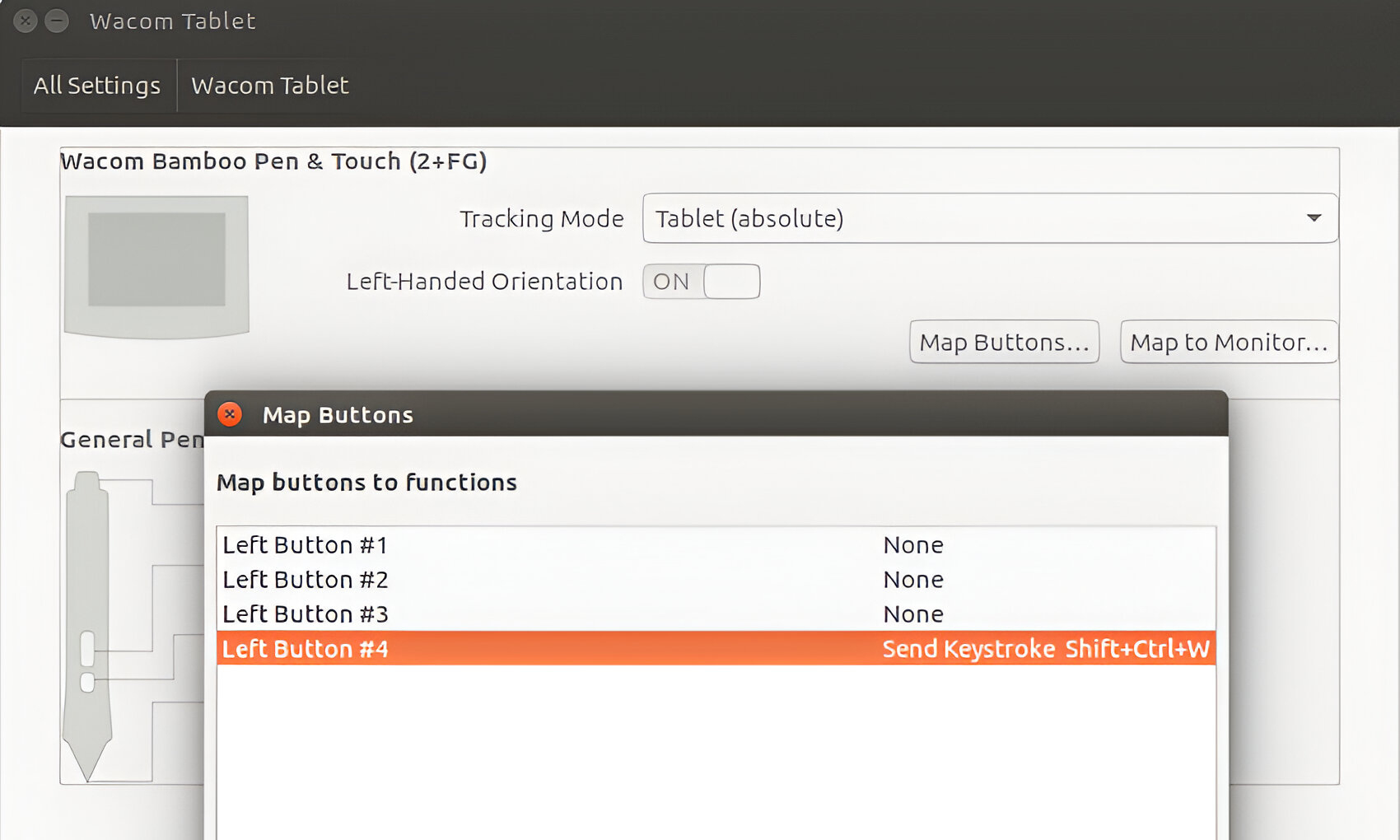Introduction
Welcome to this guide on how to update the driver for your Bamboo tablet. The Bamboo tablet is an excellent tool for digital artists, graphic designers, and anyone who enjoys creating via a digital medium. Updating the driver is essential to ensure that your tablet functions optimally, and you have access to the latest features and bug fixes.
A driver is a software program that allows your computer to communicate with your Bamboo tablet and enables the tablet’s functionality, including pressure sensitivity, button mapping, and pen tracking. Updating the driver ensures compatibility with the latest operating systems and software applications, and it can also help resolve any performance issues or compatibility problems you may be experiencing.
In this guide, we will walk you through the step-by-step process of updating the Bamboo tablet driver. Whether you are a seasoned digital artist or a beginner exploring the world of digital drawing, this guide is here to assist you. Please note that the specific steps may vary slightly depending on your operating system and tablet model, but the general principles remain the same.
Before we begin, make sure your Bamboo tablet is connected to your computer and turned on. Also, keep in mind that it is always a good idea to back up your files before updating any drivers or software to avoid any potential data loss. Now, let’s dive into the process of updating your Bamboo tablet driver and unleash the full potential of your artistic creations!
Step 1: Go to the Wacom website
The first step in updating your Bamboo tablet driver is to visit the official website of Wacom, the manufacturer of Bamboo tablets. Open your preferred web browser and navigate to www.wacom.com. Once you are on the Wacom website, follow these steps:
- Hover over the “Support” tab in the website’s menu bar.
- Click on “Drivers.”
- On the Drivers page, you may be prompted to select your region or country. Choose the appropriate option for your location.
- Scroll down until you find the “Drivers for Current Products” section.
- Locate your Bamboo tablet model from the list. If you are unsure about the exact model, refer to the product documentation or check the label on the back or bottom of your tablet.
- Click on the driver download link corresponding to your tablet model and operating system. Ensure that you select the latest driver version available to get the most up-to-date features and bug fixes.
If you are having trouble finding the right driver for your Bamboo tablet, you can also use the search function on the website. Simply type in your tablet model and operating system, and it should display the relevant driver download page.
Wacom provides driver support for various operating systems, including Windows, macOS, and sometimes Linux. Make sure to select the driver that matches your computer’s operating system, as using an incompatible driver can cause issues with your tablet’s functionality.
Once you have located the correct driver, it’s time to move on to the next step: uninstalling the current driver. This process ensures a clean installation and minimizes the risk of any conflicts or errors during the update.
Step 2: Find and download the latest driver
Now that you’ve arrived at the driver download page for your Bamboo tablet on the Wacom website, it’s time to find and download the latest driver. Follow these steps to proceed:
- Look for the download button or link associated with the latest driver version for your operating system.
- Click on the download button, and your browser will begin downloading the driver installation file.
- Depending on your browser settings, you may be prompted to choose a location to save the file or it may automatically save to your default download folder.
While the driver file is downloading, it’s essential to avoid interrupting the process, as this can lead to an incomplete or corrupted file. If the download is taking longer than expected, ensure that you have a stable internet connection and sufficient bandwidth.
It’s worth noting that some driver files come in a compressed format, such as a ZIP or RAR file. If this is the case, you will need to extract the contents of the compressed file before proceeding with the installation. Right-click on the file and select “Extract” or use a file compression utility like WinRAR or 7-Zip.
Once the driver file is downloaded and extracted (if necessary), you’re ready to move on to the next step: uninstalling the current driver. It is important to remove the existing driver before installing the new one to ensure a smooth and successful installation process.
Step 3: Uninstall the current driver
To ensure a successful and hassle-free update, it is crucial to uninstall the current driver for your Bamboo tablet before installing the new one. Follow these steps to uninstall the current driver:
- Press the “Windows” key and search for “Control Panel.”
- Open the Control Panel and select “Programs” or “Programs and Features,” depending on your version of Windows.
- In the list of installed programs, locate the Wacom driver associated with your Bamboo tablet. It is typically named “Wacom Tablet” or “Wacom Pen Tablet.
- Right-click on the driver and select “Uninstall” from the context menu. Alternatively, you can click on the driver and then click on the “Uninstall” button at the top.
- Follow the on-screen prompts to complete the uninstallation process. Make sure to select any checkbox or option that asks whether you want to remove all user preferences and saved settings.
- When the uninstallation is complete, restart your computer to ensure that any remaining traces of the old driver are completely removed.
Uninstalling the old driver guarantees a clean installation of the new driver and helps prevent any conflicts or compatibility issues. It also ensures that any settings or preferences associated with the old driver are completely erased, allowing you to start fresh with the updated driver.
Once your computer has restarted, you are ready to move on to the next step: installing the downloaded driver. This process will enable your computer to recognize and utilize the full functionality of your Bamboo tablet.
Step 4: Install the downloaded driver
With the old driver uninstalled, it’s time to install the downloaded driver for your Bamboo tablet. Follow these steps to proceed with the installation:
- Navigate to the location where you saved the downloaded driver file.
- Double-click on the driver installation file to start the installation process.
- Read and accept any license agreement or terms and conditions presented during the installation process.
- Follow the on-screen prompts to complete the driver installation. It may take a few minutes for the installation to finish.
- Once the installation is complete, you may be prompted to restart your computer. It is recommended to do so to ensure that the new driver is properly initialized.
During the installation process, it is important not to disconnect or turn off your Bamboo tablet or your computer, as this can disrupt the installation and potentially cause issues with the driver.
After restarting your computer, the driver should now be successfully installed, and your Bamboo tablet should be ready to use with the new driver. However, to ensure optimal performance, it’s a good idea to perform a quick test to verify if the tablet is functioning correctly and all the features are working as expected.
Congratulations! You’ve successfully installed the updated driver for your Bamboo tablet. Now it’s time to move on to the next step: restarting your computer.
Step 5: Restart your computer
After installing the updated driver for your Bamboo tablet, it is essential to restart your computer. Restarting allows the new driver to fully integrate with your operating system and ensures that any necessary system configurations are applied. Follow these steps to restart your computer:
- Save any open files or documents that you are currently working on.
- Click on the “Start” or “Windows” button located in the bottom left corner of your screen.
- From the menu, click on the “Power” button.
- Select the “Restart” option.
Once you initiate the restart process, your computer will shut down and then boot back up. This process may take a few minutes, so please be patient.
Restarting your computer after installing the driver allows the changes to take effect and ensures that the new driver is fully activated. It also helps in clearing any temporary files or configurations that may have been left behind during the installation process. By restarting your computer, you can start with a clean slate and experience the full functionality of your Bamboo tablet with the updated driver.
After the computer restarts, you can proceed to the final step: connecting your Bamboo tablet and enjoying the enhanced performance and features of the updated driver.
Step 6: Connect your Bamboo tablet
Now that you have successfully installed the updated driver and restarted your computer, it’s time to connect your Bamboo tablet. Follow these steps to ensure a proper connection:
- Check that your Bamboo tablet is powered on and connected to your computer via the USB cable.
- Make sure the USB cable is securely plugged into both the tablet and your computer’s USB port.
- Wait for your computer to recognize the tablet and configure the necessary drivers.
- Once the connection is established, your computer should display a notification or prompt indicating that the Bamboo tablet is ready to use.
It’s important to note that some Bamboo tablet models may offer wireless connectivity options. If you have a wireless Bamboo tablet, make sure it is properly connected to your computer using the appropriate wireless connection method specified by the tablet’s documentation.
After connecting your Bamboo tablet, it is recommended to test its functionality to ensure everything is working as expected. Open your preferred drawing software or application and try using the tablet’s stylus or pen to draw or navigate the interface. Check if the pressure sensitivity, button mapping, and other features are functioning properly. If you encounter any issues, we recommend consulting the user manual or contacting Wacom support for assistance.
Congratulations! You have successfully updated the driver for your Bamboo tablet and connected it to your computer. Now you can enjoy an enhanced digital drawing experience, taking full advantage of the advanced features and improved performance offered by the updated driver.
Conclusion
Updating the driver for your Bamboo tablet is a crucial step to ensure optimal performance and compatibility with the latest software and operating systems. By following the steps outlined in this guide, you can easily update your Bamboo tablet driver and unlock the full potential of your artistic creations.
In this guide, we covered the essential steps, including visiting the official Wacom website, finding and downloading the latest driver, uninstalling the current driver, installing the downloaded driver, restarting your computer, and connecting your Bamboo tablet. Each step is necessary to ensure a smooth and successful driver update process.
Remember to always back up your files before updating any software or drivers to avoid data loss. Additionally, it’s essential to check for regular driver updates to take advantage of new features, bug fixes, and performance improvements that Wacom releases from time to time.
If you encounter any difficulties during the driver update process or experience issues with your Bamboo tablet, don’t hesitate to refer to the user manual or contact Wacom support for assistance. They will be able to provide you with the necessary guidance and troubleshooting steps to resolve any issues that may arise.
With the updated driver installed, you can now enjoy a seamless digital drawing experience, taking advantage of the advanced features, pressure sensitivity, and precision that your Bamboo tablet has to offer. So go ahead, unleash your creativity, and let your imagination soar with your newly updated Bamboo tablet!