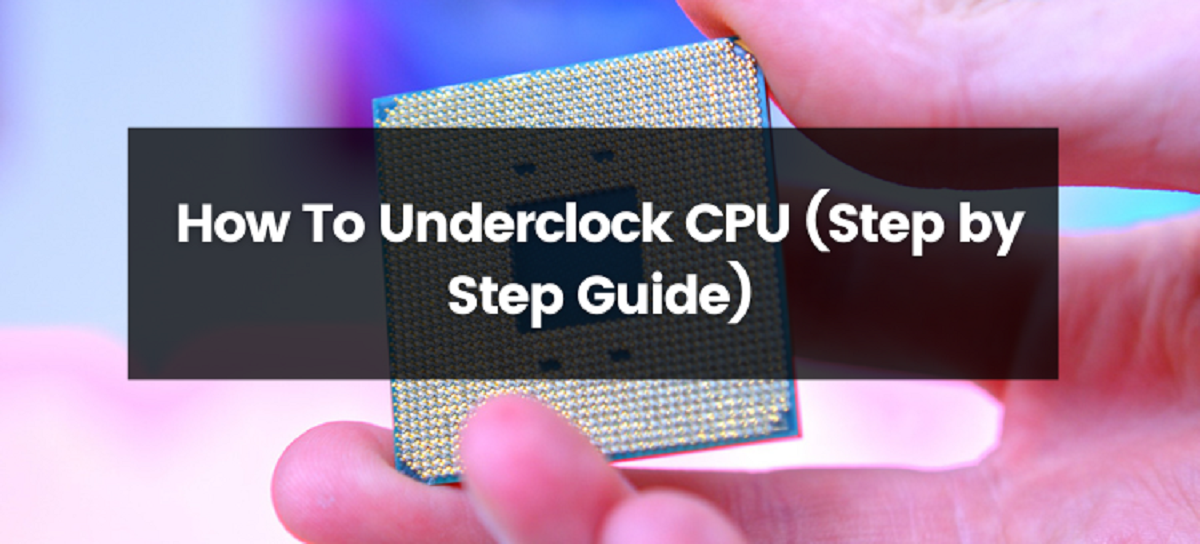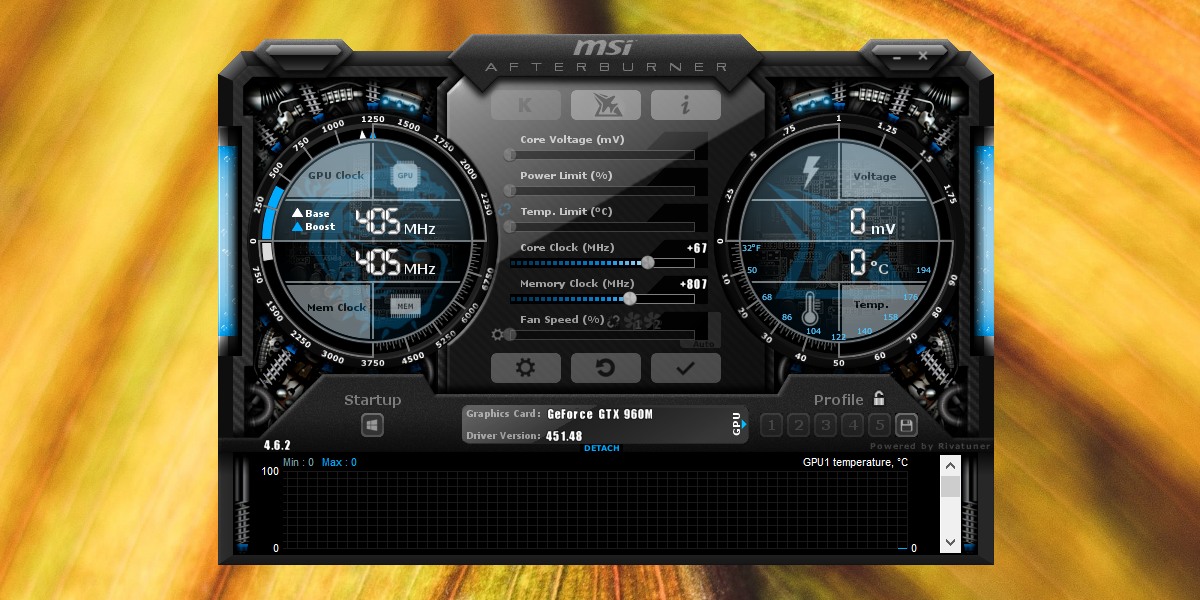Introduction
Welcome to the world of CPU underclocking! In this era of fast-paced technology and high-performance computing, the concept of intentionally slowing down your CPU might sound counterintuitive. However, underclocking your CPU can have several benefits and advantages that you may not have considered.
Before we dive into the details of CPU underclocking, let’s clarify what it actually means. Underclocking refers to the process of lowering the clock speed of your CPU, which determines how many calculations it can perform per second. This is essentially the opposite of overclocking, where you increase the clock speed to boost performance.
So, why would anyone want to intentionally reduce the clock speed of their CPU? Well, there are several reasons. Firstly, it can help to reduce power consumption and subsequently decrease heat generation. This is particularly useful in scenarios where you are using a laptop or a device with limited cooling capabilities. By underclocking, you can strike a balance between performance and energy efficiency, allowing your device to operate cooler and prolonging battery life.
Additionally, underclocking can be beneficial for individuals who prioritize a quiet computing experience. Slowing down the CPU can result in quieter operation, as the cooling fans won’t have to work as hard to dissipate the heat generated by a faster clock speed. This can be especially advantageous if you use your computer for tasks that don’t require high processing power, such as web browsing, word processing, or watching videos.
It’s important to note that underclocking is not for everyone. If you rely heavily on CPU-intensive tasks like video editing, gaming, or running resource-demanding software, underclocking may negatively impact performance. However, for those who use their devices for everyday tasks and are concerned about power efficiency or reducing noise levels, underclocking can be a viable option.
In the following sections, we will explore the risks and considerations of CPU underclocking, provide step-by-step instructions to underclock your CPU, and discuss how to test and monitor your underclocked CPU. So, if you’re ready to optimize your computing experience and explore the world of CPU underclocking, let’s get started!
What is CPU underclocking?
CPU underclocking is the process of intentionally reducing the clock speed of your CPU, which controls how fast calculations are performed. By lowering the clock speed, you effectively decrease the number of calculations your CPU can perform per second.
Traditionally, the goal of computing has been to maximize performance and processing speed. However, in certain situations, running your CPU at its maximum clock speed can be unnecessary and even wasteful. Underclocking allows you to find a balance between performance and power consumption by reducing the clock speed to a level that meets your specific needs.
Underclocking your CPU can have several benefits. One of the primary advantages is the reduction in power consumption. As the clock speed decreases, the CPU requires less power to operate. This can be especially advantageous for mobile devices, such as laptops or smartphones, where battery life is a crucial factor. By underclocking your CPU, you can extend your device’s battery life and enjoy longer periods of usage without needing to recharge.
Another benefit of CPU underclocking is a decrease in heat generation. As the clock speed is reduced, the CPU produces less heat. This is particularly useful for devices with limited cooling capabilities, as it can prevent overheating and prolong the lifespan of your components. Additionally, a reduction in heat leads to quieter operation, as the cooling fans don’t need to work as hard to dissipate the heat generated by a fast-paced CPU.
Underclocking can also provide a solution for individuals who prioritize a quieter computing experience. Many CPU-intensive tasks, such as gaming or video editing, require the CPU to operate at maximum clock speeds. However, for everyday tasks like web browsing, word processing, or watching videos, underclocking your CPU can help reduce fan noise and create a more peaceful environment.
It’s important to note that underclocking is a highly customizable process. You have the flexibility to choose the specific clock speed at which you want to run your CPU. This allows for optimization based on your individual needs and preferences. Additionally, modern CPUs often come with built-in power management options that offer underclocking features, simplifying the process even further.
In the next sections, we will explore the risks and considerations associated with CPU underclocking, as well as provide step-by-step instructions on how to underclock your CPU effectively. So, if you’re curious about optimizing your device’s power efficiency or creating a quieter computing experience, keep reading to learn how to underclock your CPU.
Why would you want to underclock your CPU?
Underclocking your CPU may seem counterintuitive at first, as the general notion is to maximize performance and speed. However, there are several compelling reasons why you might want to consider underclocking your CPU.
One of the primary reasons is to reduce power consumption. By underclocking your CPU, you can lower the voltage and clock speed, resulting in significant energy savings. This is especially beneficial for devices like laptops, where battery life is a crucial factor. By underclocking, you can extend the battery life and use your device for longer periods without needing to recharge.
Another reason to underclock your CPU is to minimize heat generation. High clock speeds can lead to increased heat output, which can cause your device to overheat. Underclocking reduces the frequency at which calculations are performed, resulting in less heat being generated. This is particularly important for devices with limited cooling capabilities or in warm environments where heat dissipation can be a challenge.
Underclocking can also provide a solution for those seeking a quieter computing experience. Running your CPU at lower clock speeds means that the cooling fans don’t have to work as hard to keep the temperature in check. This can result in a significant reduction in fan noise, creating a more peaceful environment for work or entertainment.
Additionally, underclocking can be useful if you have an older CPU or a device with limited processing power. By running your CPU at a lower clock speed, you can alleviate some of the strain and help prevent performance bottlenecks. This is especially relevant for everyday tasks such as web browsing, word processing, or media consumption, where the high clock speeds of modern CPUs may not be fully utilized.
It’s important to note that underclocking is not suitable for everyone. If you rely heavily on CPU-intensive tasks like video editing, gaming, or running resource-demanding software, underclocking may result in a noticeable decrease in performance. However, for individuals who prioritize power efficiency, heat reduction, or a quieter computing experience, underclocking can be a viable option.
In the following sections, we will explore the risks and considerations of CPU underclocking, and provide step-by-step instructions on how to underclock your CPU effectively. So, if you’re interested in optimizing your device’s power efficiency or creating a more pleasant computing environment, read on to learn how to underclock your CPU.
Risks and considerations of CPU underclocking
While CPU underclocking can offer several benefits, it’s important to be aware of the risks and considerations associated with this process. Before proceeding with underclocking your CPU, consider the following factors:
1. Performance impact: Underclocking your CPU will inevitably result in a decrease in performance. Tasks that require high processing power, such as gaming, video editing, or running resource-intensive software, may experience noticeable slowdowns. Carefully evaluate your specific needs and usage patterns before deciding to underclock your CPU.
2. Compatibility: Not all CPUs or systems support underclocking. Ensure that your CPU and motherboard allow for voltage and clock speed adjustments. Consult the manufacturer’s documentation or website for information on whether your specific model supports underclocking features.
3. Stability and reliability: Underclocking may affect the stability and reliability of your system. While modern CPUs are designed to handle a wide range of clock speeds and voltage settings, pushing them too low can lead to system crashes, freezes, or unexpected behavior. Always monitor your system’s performance and stability after underclocking to ensure it remains reliable.
4. Software compatibility: Some software applications may not function properly at reduced clock speeds. Ensure that your critical software, including operating system, drivers, and frequently used programs, are compatible with underclocked CPU settings. Update your software to the latest versions, which often include optimizations for different clock speeds.
5. Warranty considerations: Underclocking your CPU may void your warranty. If your device is still under warranty, check the terms and conditions to determine if underclocking is allowed. Consider the potential impact on warranty coverage before proceeding.
6. Benchmark your system: Before underclocking, test the performance of your system using benchmarks or stress tests. This will provide a baseline measurement for comparison after underclocking. Monitor the impact on performance, temperature, and power consumption to determine if the underclocking settings are producing the desired results.
It’s crucial to keep in mind that underclocking is an experimental process, and the results may vary. It requires careful consideration of the potential risks and trade-offs involved. If you’re unsure or uncomfortable with adjusting clock speeds, it’s advisable to seek professional assistance or refrain from underclocking altogether. Improper adjustments could potentially lead to system damage or instability.
In the next sections, we will provide step-by-step instructions on how to underclock your CPU correctly, discuss how to test and monitor your underclocked CPU, and offer additional tips for optimizing your underclocked system. So, if you’re ready to proceed with caution and want to explore underclocking, continue reading to learn the practical aspects of this process.
Steps to underclock your CPU
Underclocking your CPU involves adjusting the clock speed and voltage settings to run at a lower frequency. Here are the steps to underclock your CPU effectively:
1. Research your CPU: Before proceeding, gather information about your specific CPU model, including its default clock speed range, voltage settings, and any recommended guidelines or limitations provided by the manufacturer. This information will help you make informed decisions throughout the underclocking process.
2. Access the BIOS/UEFI settings: Restart your computer and enter the BIOS/UEFI interface. The process may vary depending on your motherboard manufacturer, so refer to the documentation or startup screen for the specific key(s) to press during boot (e.g., “Del” or “F2”). Once in the BIOS/UEFI settings, navigate to the CPU settings or overclocking section.
3. Adjust the clock speed: Locate the option to adjust the CPU clock speed. Depending on your BIOS/UEFI interface, this may be labeled as “CPU Multiplier” or “CPU Ratio.” Reduce the value to a lower setting. Start with small increments, such as -100 MHz, to ensure stability. Save the changes and exit the BIOS/UEFI settings.
4. Modify voltage settings (optional): If necessary, you can adjust the CPU voltage to complement the lower clock speed. Find the voltage settings in the BIOS/UEFI interface, which may be labeled as “Vcore” or “CPU Core Voltage.” Lower the voltage by small increments, such as -0.050V, and save the changes.
5. Test and monitor: After applying the underclocking settings, boot into your operating system and monitor the system’s performance and stability. Run stress tests or perform tasks that are representative of your typical usage to ensure the system remains stable under different workloads. Monitor the CPU temperatures and power consumption to ensure they align with your expectations.
6. Fine-tune the settings: If you are experiencing stability issues or want to further optimize your system, you can fine-tune the underclocking settings. Gradually increase or decrease the clock speed and voltage settings to find the optimal balance between performance, power consumption, and stability.
Remember, it’s essential to proceed with caution when underclocking your CPU. Monitor your system closely, and if you encounter any issues, such as crashes or instability, revert to default settings or a more conservative underclocking configuration.
In the next section, we will discuss how to test and monitor your underclocked CPU effectively. These steps will ensure that your system remains stable and optimized for your specific needs after underclocking.
Testing and monitoring your underclocked CPU
After underclocking your CPU, it’s crucial to test and monitor your system to ensure stability, performance, and efficiency. Here are some steps to effectively test and monitor your underclocked CPU:
1. Stress Testing: Use stress testing software like Prime95 or AIDA64 to put your underclocked CPU under heavy loads. These tools simulate high-intensity workloads and can help identify any stability issues. Monitor the system during stress tests and check for crashes, errors, or abnormal behavior.
2. Temperature Monitoring: Install a reliable temperature monitoring tool, such as HWMonitor or Core Temp, to keep an eye on the CPU temperature. Underclocking can result in reduced heat generation, so observe the temperature levels during different tasks and ensure they remain within safe limits. If the temperatures exceed acceptable thresholds, you may need to adjust your underclocking settings or improve your cooling system.
3. Power Consumption: Use a power consumption monitor or software, such as HWInfo or Joulemeter, to measure the power draw of your CPU before and after underclocking. Compare the readings to assess the effectiveness of your underclocking settings in reducing power consumption. Lower power draw indicates improved energy efficiency.
4. Performance Testing: Perform real-world tasks that are representative of your typical usage to evaluate the impact on performance. Run applications like web browsers, video players, or productivity software, and note any noticeable changes in responsiveness or speed. Benchmarking tools like Geekbench or Cinebench can also provide quantitative performance metrics for comparison.
5. Stability Observation: Observe the system’s stability during normal usage over an extended period. Pay attention to crashes, freezes, or software compatibility issues that might arise as a result of underclocking. If you encounter stability problems, consider adjusting your underclocking settings or reverting to the default settings.
6. Incremental Adjustments: If necessary, fine-tune your underclocking settings gradually. Make small adjustments to clock speed and voltage, and repeat the testing and monitoring steps. This iterative process allows you to find the optimal balance between performance, power consumption, and stability.
Remember, the goal of testing and monitoring is to ensure that your underclocked CPU meets your specific needs, whether it’s improved power efficiency, reduced heat generation, or quieter operation. Keep a record of your underclocking settings and monitor the system regularly to identify any potential issues and make adjustments as needed.
In the following sections, we will conclude our exploration of CPU underclocking by summarizing the key points discussed and offering some final tips and considerations. So, let’s wrap up our journey into the world of CPU underclocking and see what we’ve learned.
Conclusion
In conclusion, CPU underclocking can be a valuable tool for optimizing power efficiency, reducing heat generation, and creating a quieter computing experience. By lowering the clock speed of your CPU, you can strike a balance between performance and energy consumption, extending battery life on mobile devices and reducing power draw on desktops.
However, underclocking is not without its risks and considerations. It’s essential to carefully evaluate your specific needs and usage patterns before deciding to underclock your CPU. Consider factors such as the impact on performance, compatibility with software, stability, and warranty considerations. Additionally, thorough testing and monitoring are crucial to ensure the system remains stable and performs as expected.
By following the steps outlined in this guide, you can safely and effectively underclock your CPU. Begin by researching your CPU model and accessing the BIOS/UEFI settings to adjust the clock speed and voltage. Test the system with stress tests, monitor the temperature and power consumption, and evaluate the performance based on real-world tasks. Make incremental adjustments as necessary to achieve the desired balance.
Always remember to proceed with caution and revert to default settings if any issues or instability arises. If you’re uncertain or uncomfortable with adjusting clock speeds, it’s advisable to seek professional assistance to ensure the safety and performance of your system.
In the end, CPU underclocking offers unique advantages to users who prioritize power efficiency, thermal management, and a quieter computing experience. By intelligently adjusting clock speeds, you can optimize your device’s performance to suit your specific needs and create a more efficient and enjoyable computing environment.
We hope this guide has provided you with valuable insights into the world of CPU underclocking and empowered you to make informed decisions about your system’s configuration. Remember to keep experimenting, monitoring, and finding the perfect underclocking settings that work for you.