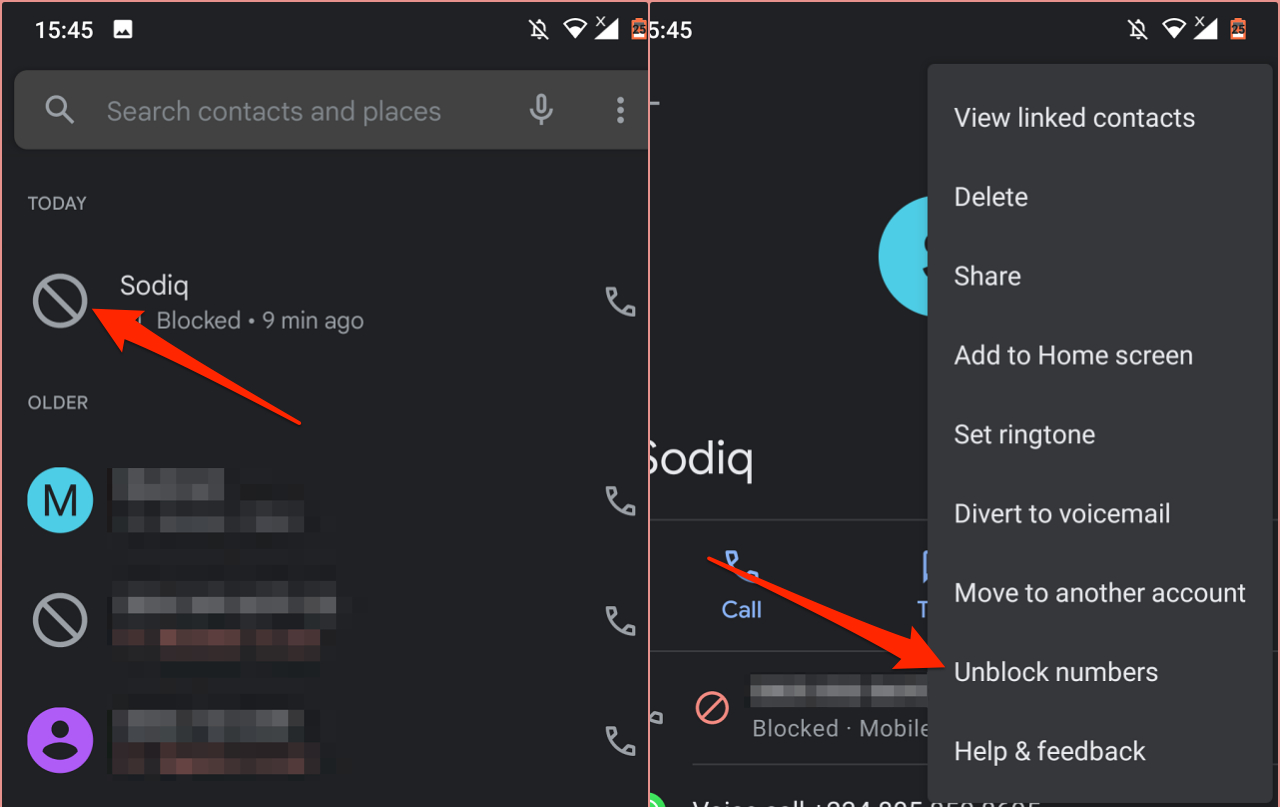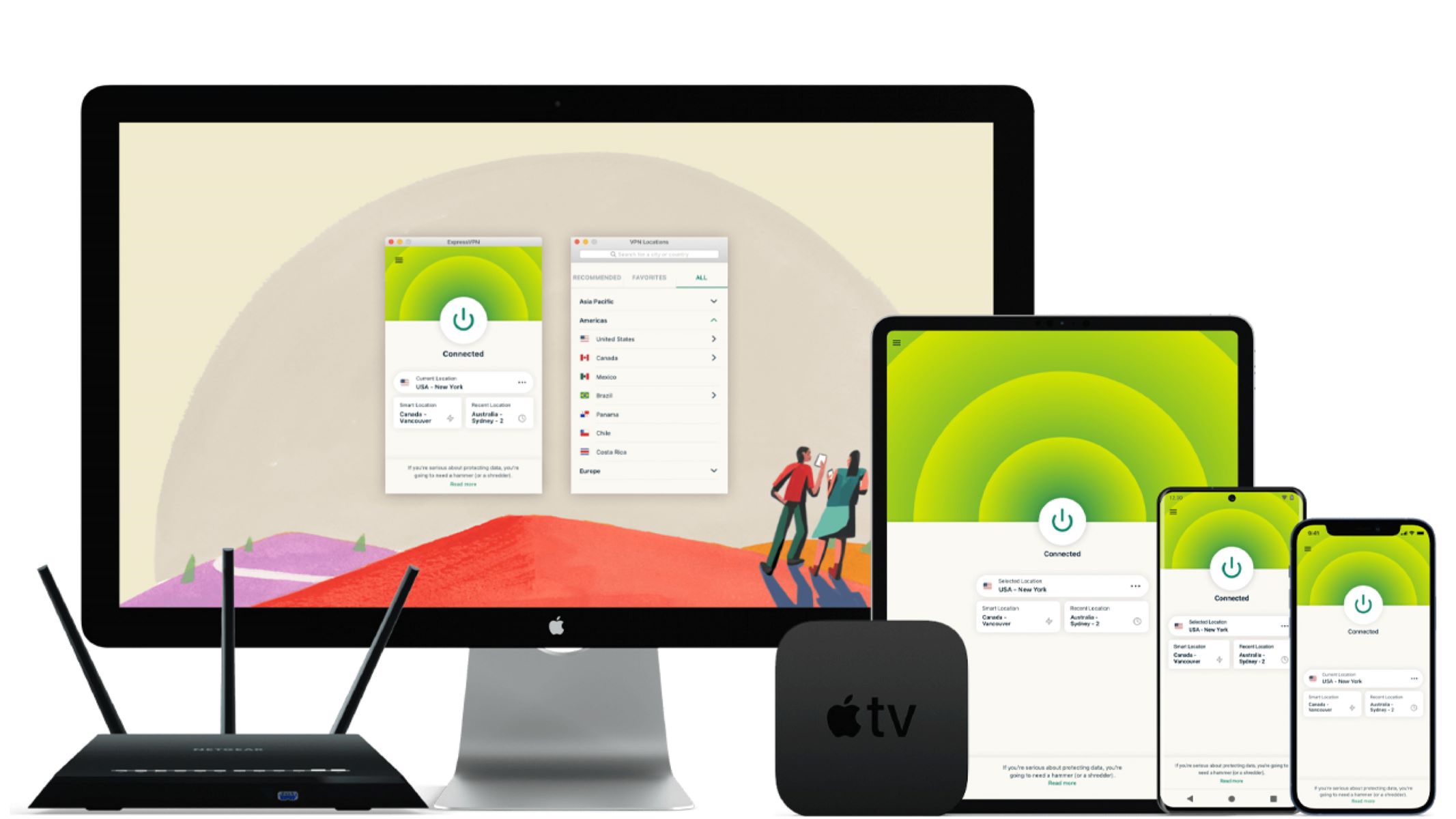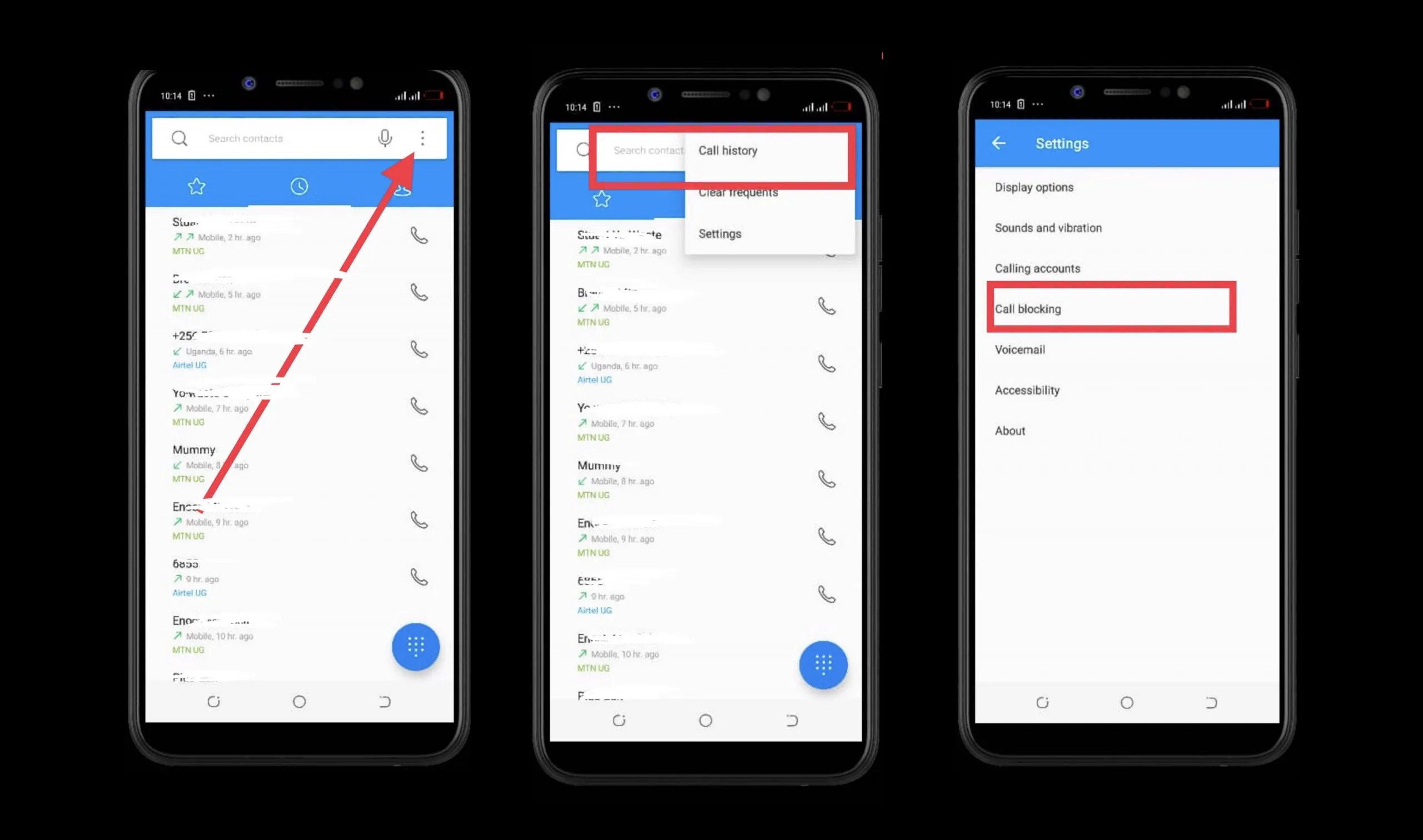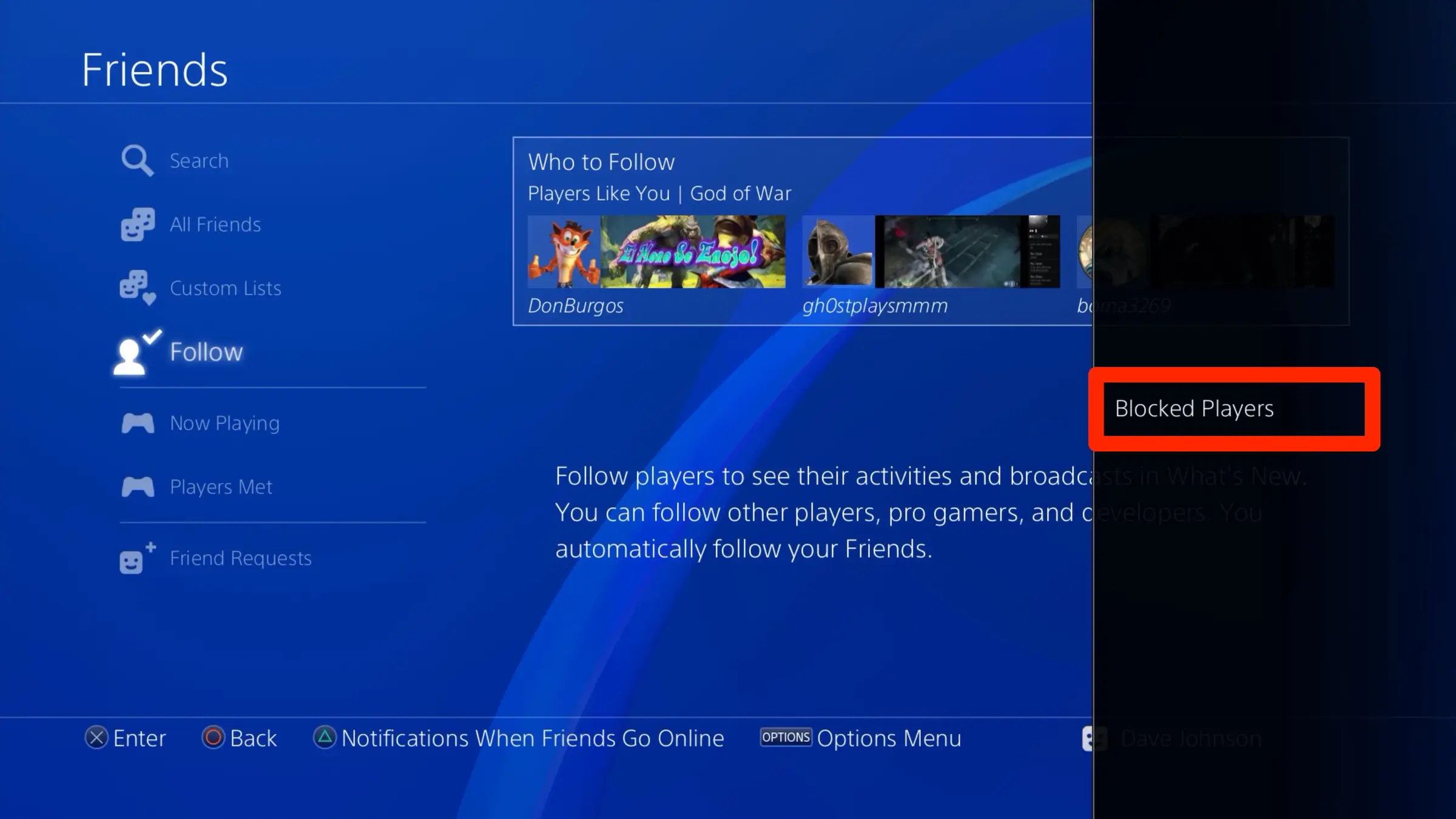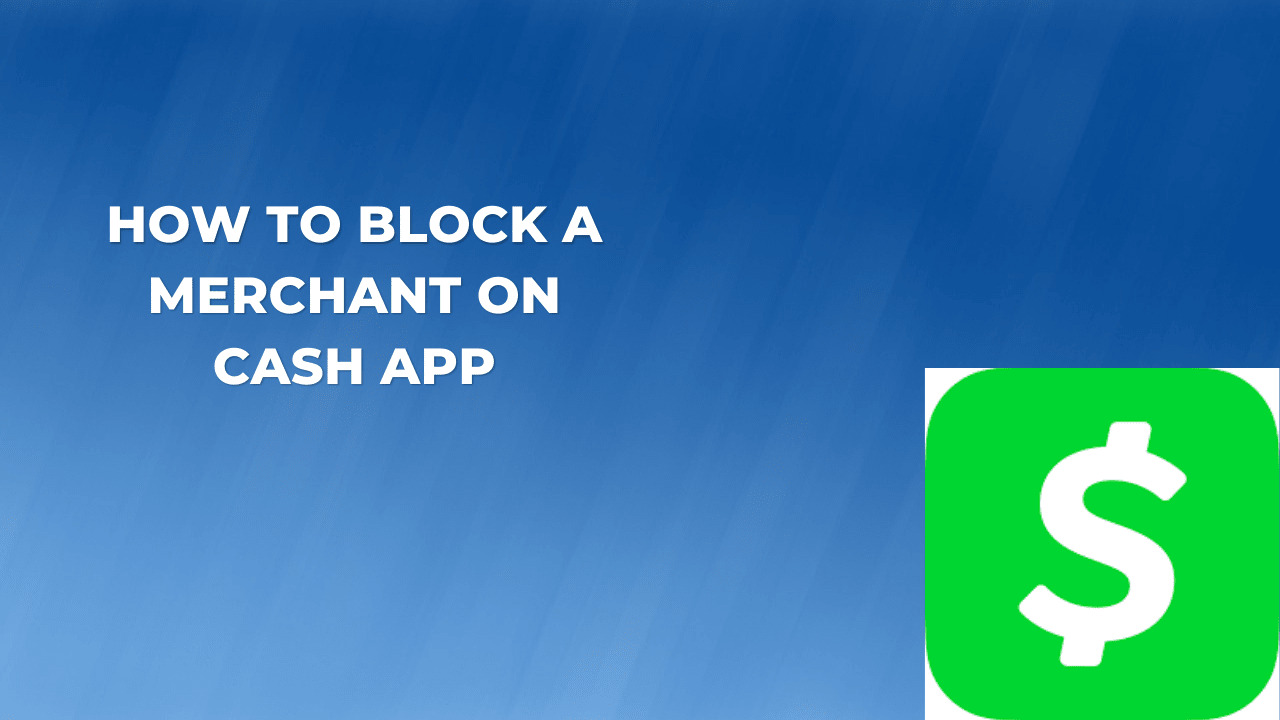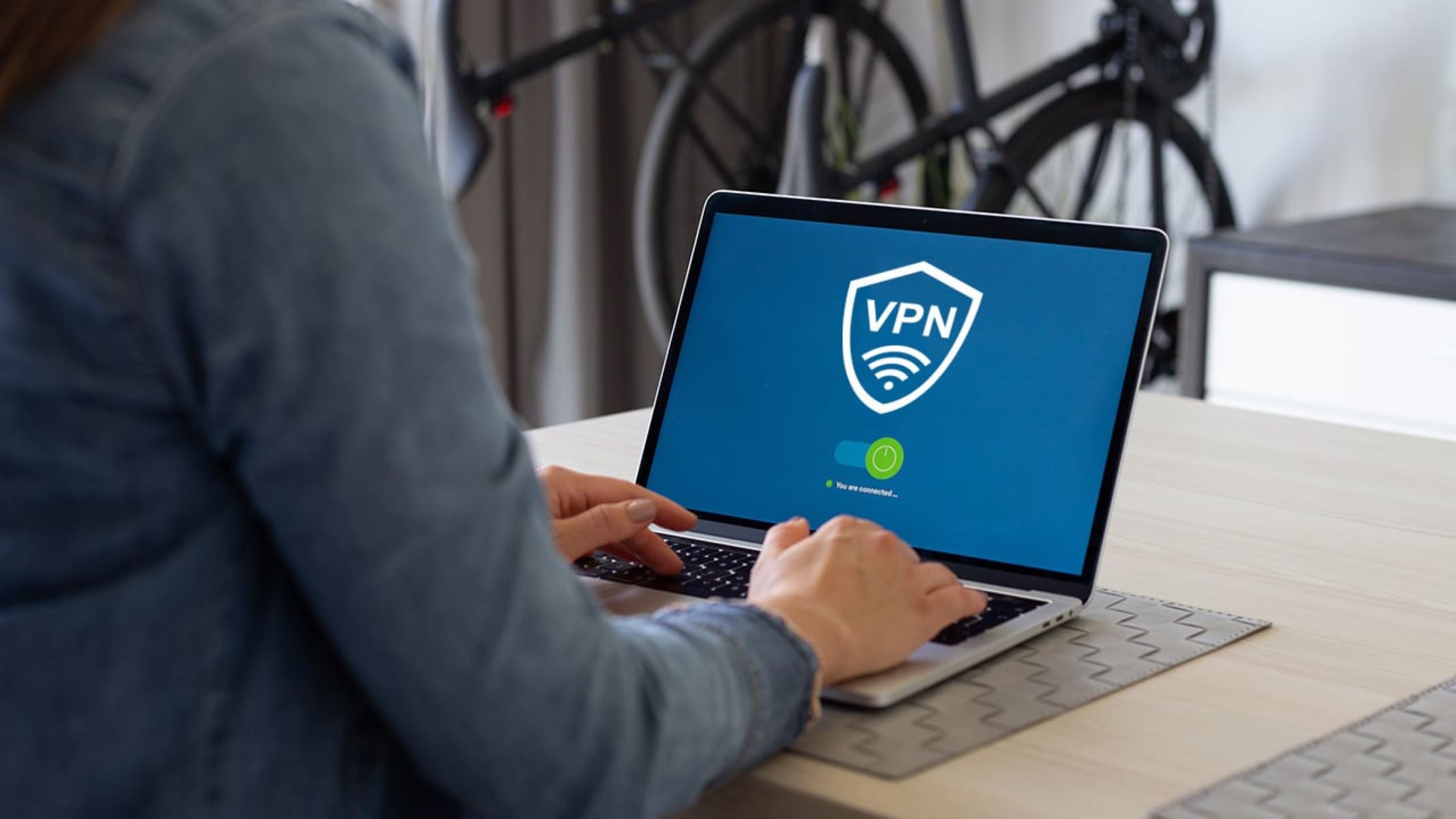Introduction
Welcome to our guide on how to unblock a number on Android. Have you ever blocked a contact on your phone only to realize later that you want to unblock them? It happens to the best of us. Whether it’s a friend you had a falling out with but want to reconnect with or an unknown number that turned out to be someone important, unblocking a number on Android is a straightforward process that we’ll walk you through.
Blocking a number on Android provides a convenient way to avoid unwanted calls, messages, or spam. However, there may come a time when you need to reverse the block and regain access to that contact. Fortunately, Android devices have built-in features that allow you to easily unblock a blocked number.
In this guide, we will explore different methods to unblock a number on Android. Whether you want to unblock an individual contact or remove a number from your block list altogether, we’ve got you covered. So, without further ado, let’s dive into the steps and get those blocked numbers unblocked!
Reasons for Blocking a Number on Android
Blocking a number on Android can be a useful feature for various reasons. Here are some common scenarios where you might choose to block a contact:
- Unwanted Calls: If you frequently receive calls from telemarketers, scammers, or any other unwanted numbers, blocking them can save you from the inconvenience of constantly declining or ignoring these calls.
- Harassment: If you are being harassed or receiving abusive or threatening calls or messages from a certain person, blocking their number can provide a sense of safety and peace of mind.
- Spam: Spam messages, including unsolicited promotional offers or fake lottery winnings, can be extremely annoying. Blocking spammers ensures that you don’t have to deal with such messages cluttering your inbox.
- Ex-partners or Toxic Relationships: If you have gone through a bad breakup or have decided to cut ties with a toxic person, blocking their number can help you maintain your emotional well-being and move on.
- Unknown or Suspicious Numbers: It’s always wise to exercise caution when receiving calls or messages from unknown or suspicious numbers. Blocking such numbers prevents you from falling victim to potential scams or fraud.
Remember, blocking a number provides a level of control over who can contact you, ensuring you only receive calls and messages from people you want to engage with. However, there may come a time when you need to reverse the block, and that’s where the unblocking methods we’ll discuss in the next section come in handy.
How to Unblock a Number on Android
Unblocking a number on Android is a straightforward process that can be done in a few simple steps. Here are three methods you can use to unblock a number on your Android device:
Method 1: From the Phone Settings
1. Open the “Phone” or “Dialer” app on your Android device.
2. Tap the three-dot menu icon or the gear icon to access the “Settings” menu.
3. Scroll down and select “Blocked numbers” or a similar option.
4. You will see a list of blocked numbers. Locate the contact you want to unblock.
5. Tap the “X” or “Unblock” icon next to the blocked contact to remove the block.
Method 2: From the Phone App
1. Open the “Phone” or “Dialer” app on your Android device.
2. Go to the “Recent” or “Call history” tab.
3. Find the entry for the contact that you want to unblock.
4. Long-press the contact or swipe left on it to reveal a set of options.
5. Select “Unblock” or a similar option to remove the block.
Method 3: Using Third-Party Apps
If you have installed a third-party call-blocking app on your Android device, the process of unblocking a number may vary. Generally, you can follow these steps:
1. Open the call-blocking app.
2. Look for the “Blocked numbers” or “Block list” section.
3. Find the contact you want to unblock and select it.
4. Tap “Unblock” or a similar option to remove the block.
Once you have successfully unblocked a number using any of these methods, the contact will be able to reach you through calls or messages.
It’s important to note that the exact steps and options may vary slightly depending on the Android version and device model you are using. However, these methods should work for most Android devices. If you are unable to locate the specific options mentioned, refer to your device’s user manual or consult the manufacturer’s support documentation for further guidance.
Method 1: From the Phone Settings
One way to unblock a number on your Android device is through the phone settings. Follow these steps to unblock a contact:
- Open the “Phone” or “Dialer” app on your Android device. This app is typically represented by an icon with a phone receiver.
- Tap the three-dot menu icon or the gear icon located either at the top-right corner or in the bottom navigation bar of the screen. This will open the “Settings” menu for your phone app.
- Scroll through the settings options until you find “Blocked numbers” or a similar option. This may be located under a section called “Calls” or “Advanced settings” depending on your device model and Android version.
- Tap on “Blocked numbers” to access the list of contacts you have blocked on your device.
- You will see a list of blocked numbers. Browse through the list and locate the contact that you want to unblock.
- Once you have found the contact, tap the “X” or “Unblock” icon next to their name. This will remove the block and allow the contact to reach you through calls or messages.
By following these steps, you can easily unblock a number on your Android device and restore communication with the contact you had previously blocked. Keep in mind that the exact wording and placement of options may vary slightly depending on your Android version, device model, and manufacturer’s customization.
If you are unsure about any step or unable to locate the options mentioned, you can refer to your device’s user manual or visit the support website of your device manufacturer for more specific instructions and guidance.
Method 2: From the Phone app
Another method to unblock a number on your Android device is through the Phone app or the call history. Here’s how you can do it:
- Open the “Phone” or “Dialer” app on your Android device. This app is usually represented by an icon with a phone receiver.
- Switch to the “Recent” or “Call history” tab. This is typically located at the bottom of the screen or accessible through a tab navigation.
- Scroll through the list of recent calls and find the entry for the contact you want to unblock.
- Long-press on the contact’s name or number. This action may also involve swiping left on the entry.
- After long-pressing or swiping left, several options will appear on the screen. Look for an option labeled “Unblock” or something similar.
- Tap on the “Unblock” option to remove the block on the contact. Once unblocked, the contact will be able to call or message you again.
By following these steps, you can easily unblock a number directly from the Phone app or call history on your Android device. This method is convenient as it allows you to access the blocked contacts directly and unblock them with just a few taps.
Keep in mind that the specific steps and options may vary slightly depending on your Android version, device model, and manufacturer’s customization. If you cannot locate the mentioned options or are unsure about the steps, it’s recommended to refer to your device’s user manual or visit the support website of your device manufacturer for more detailed instructions.
Method 3: Using Third-Party Apps
If you have installed a third-party call-blocking app on your Android device, you can use it to unblock a number. While the specific steps may vary depending on the app you are using, the general process usually involves the following:
- Open the call-blocking app on your Android device. The app icon may appear as a shield or have a name that indicates its purpose, such as “Call Blocker” or “Block Call.”
- Look for a section within the app labeled “Blocked numbers” or “Block list.” This section may be found in the main menu or settings area of the app.
- Once you are in the “Blocked numbers” or “Block list” section, you should see a list of contacts that you have previously blocked.
- Scroll through the list or search for the specific contact you want to unblock.
- Select the contact from the list and tap on the “Unblock” or similar option provided by the app. This action will remove the block on the contact, allowing them to call or message you again.
It’s important to note that the steps and options for unblocking a number may vary depending on the specific call-blocking app you have installed. Some apps may have additional features or settings that allow you to manage your blocked contacts more effectively. Therefore, it’s recommended to explore the app’s user interface, settings, or help documentation for more detailed instructions specific to the app you are using.
Using a third-party app gives you more control over call blocking and unblocking, as well as additional features, such as customizable blocking rules, spam detection, and call recording. These apps can be found on the Google Play Store, and each app may have its own unique way of managing blocked numbers and unblocking contacts.
Remember to choose a reputable and highly rated app from a trusted developer to ensure it is safe and reliable. Read user reviews and consider the app’s features and compatibility with your Android device before installing.
Tips to Keep in Mind when Unblocking a Number
When unblocking a number on your Android device, it’s important to consider a few things to ensure a smooth experience. Here are some tips to keep in mind:
- Review the reason for blocking: Before unblocking a number, remind yourself why you blocked it in the first place. Make sure the situation has improved or that you are comfortable reconnecting with the contact.
- Double-check the number: Ensure that you are unblocking the correct contact. Take a moment to verify the number to avoid unintended consequences and potential spam or unwanted communication.
- Update your expectations: Understand that unblocking a number means you are allowing the contact to communicate with you again. Be prepared for potential calls, messages, or interactions from that person.
- Change privacy settings: If you have concerns about your privacy or wish to limit the contact’s access to certain information, review and update your device’s privacy settings accordingly.
- Use call-blocking features strategically: If you still want to restrict certain contacts from reaching you, consider using call-blocking features selectively rather than blocking the entire number.
- Consider alternatives: If you are unblocking a number for business or professional reasons, it may be worth exploring alternative communication methods, such as email or messaging apps, to maintain a more controlled and manageable line of communication.
- Monitor and reassess: Keep an eye on the contact’s behavior after unblocking them. If the issues that led to the block persist or if they continue to violate your boundaries, you may need to reconsider the decision to unblock and explore further measures to protect yourself.
By keeping these tips in mind, you can make informed decisions when unblocking a number and ensure a positive and secure communication experience on your Android device.
Remember, the unblocking process may vary slightly depending on your device model, Android version, and the methods you choose to unblock a number. It’s always a good idea to consult your device’s user manual or seek assistance from the manufacturer’s support channels if you encounter any difficulties or have any specific questions regarding the unblocking process.
Conclusion
Unblocking a number on your Android device is a simple process that can be done in a few easy steps. Whether you blocked a contact out of necessity or by mistake, knowing how to unblock them ensures that you have control over who can reach out to you.
In this guide, we explored three methods to unblock a number on Android:
- From the Phone Settings: This method involves accessing the blocked numbers list in the phone settings and removing the block from there.
- From the Phone app: This method allows you to unblock a number directly from the phone app or call history by long-pressing or swiping on the contact entry.
- Using Third-Party Apps: If you have a third-party call-blocking app installed, you can use its interface or settings to manage your blocked contacts and unblock specific numbers.
Remember to consider the reasons for blocking a number before unblocking it and to review your privacy settings and expectations when unblocking a contact. If necessary, take advantage of selective call-blocking features or explore alternative communication methods to maintain control over your interactions.
By following these guidelines and tips, you can easily unblock a number on your Android device while ensuring a safe and enjoyable communication experience.
If you encounter any difficulties or have specific questions about unblocking numbers on your Android device, refer to your device’s user manual or reach out to the manufacturer’s support for further guidance.
Now that you have mastered the art of unblocking numbers on Android, you can confidently manage your contacts and communication on your device. Happy unblocking!