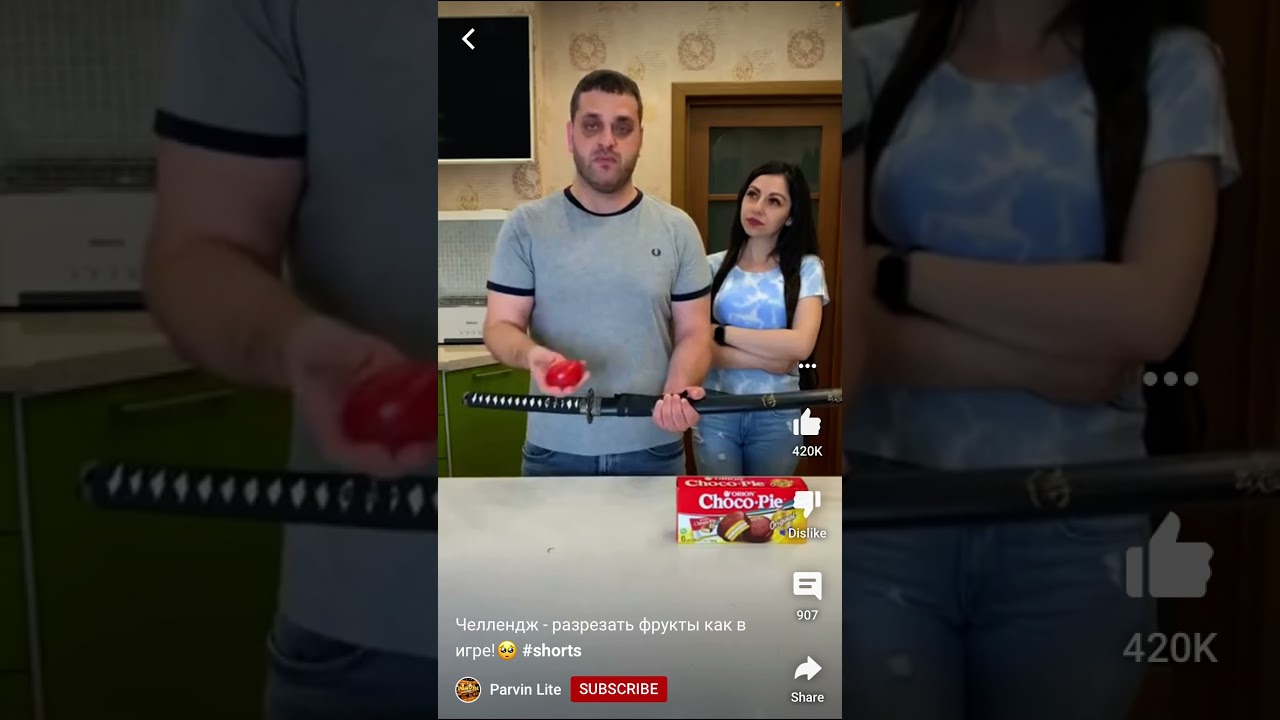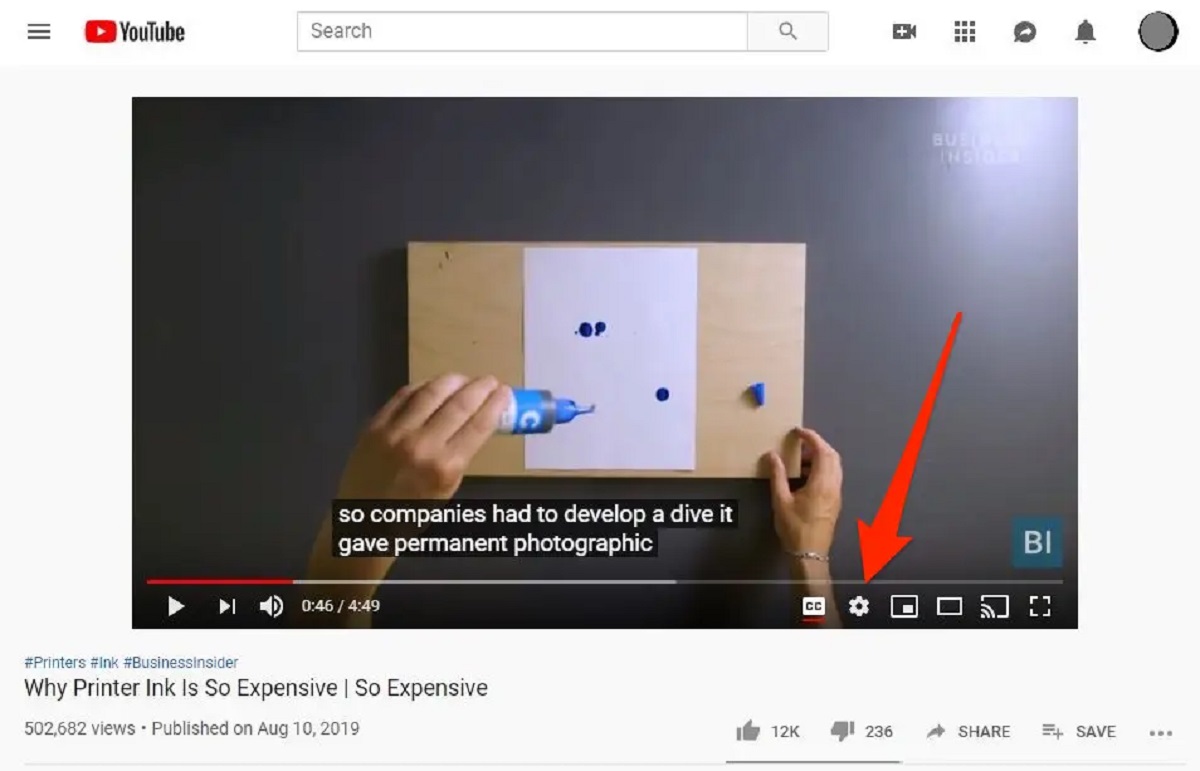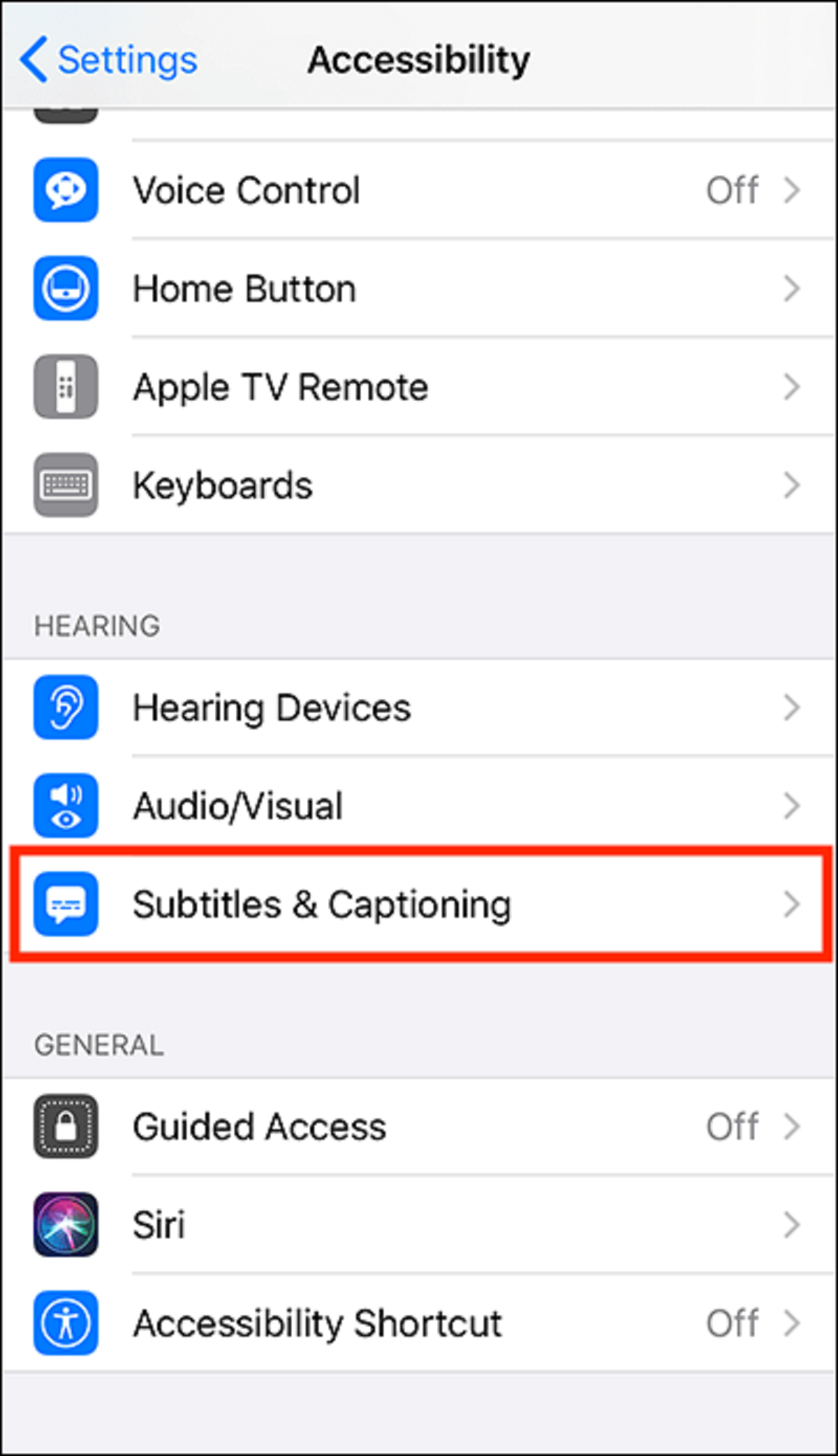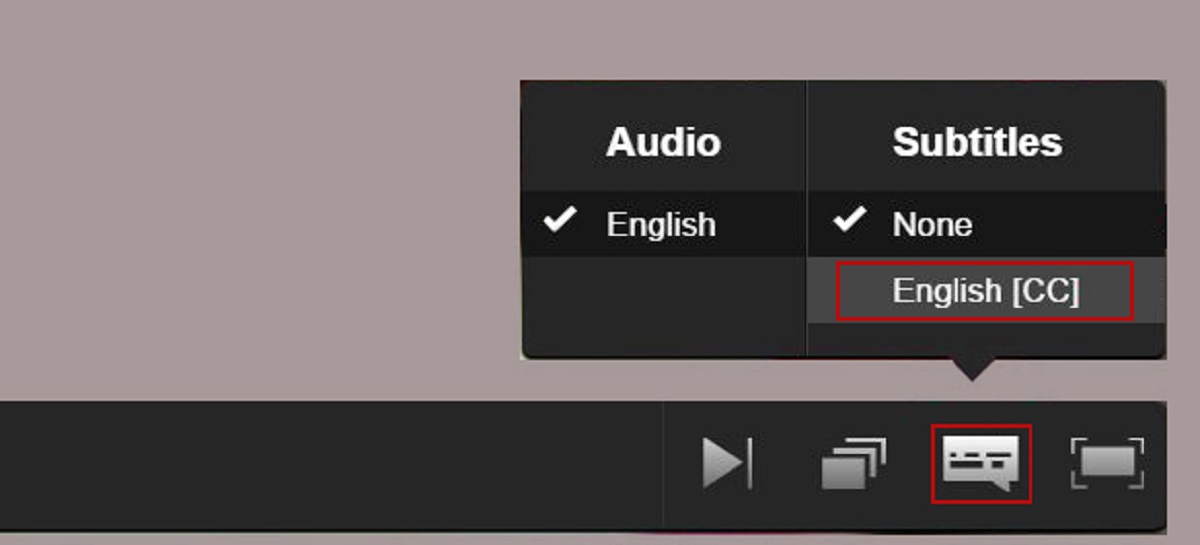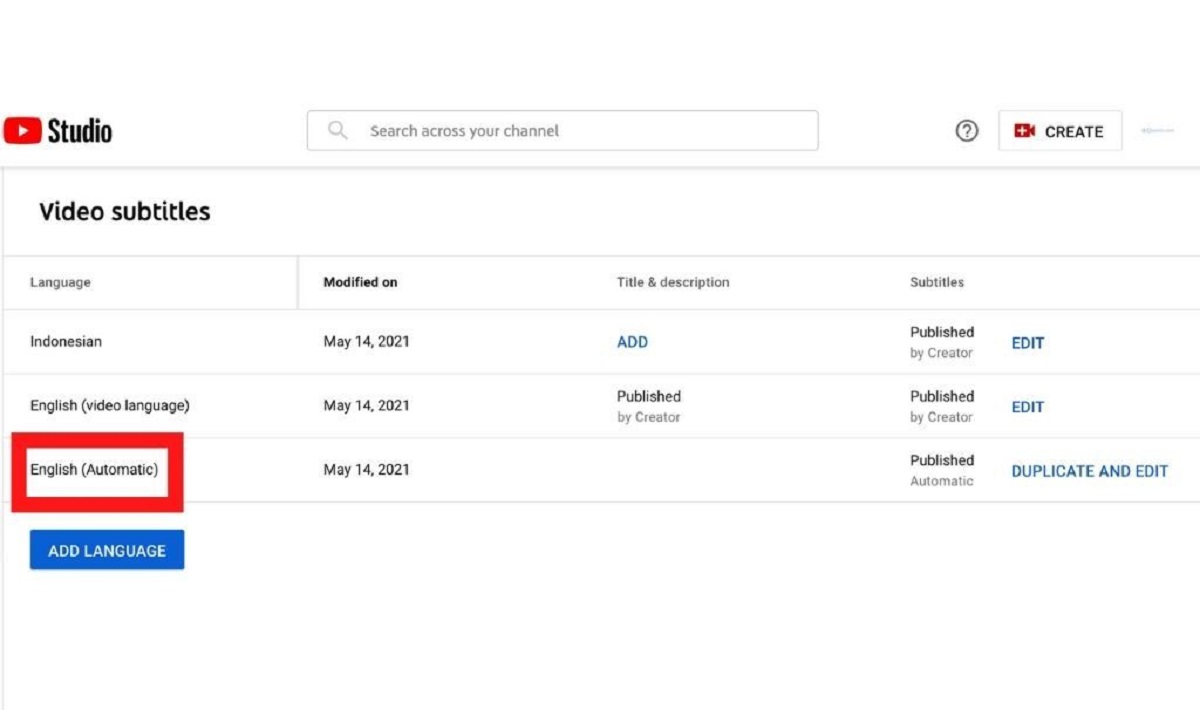Introduction
YouTube Shorts is a popular platform for creating and sharing short video content. Whether you’re watching entertaining skits, tutorials, or heartfelt messages, subtitles can greatly enhance the viewer’s experience. Subtitles provide a text version of the audio content in a video, allowing viewers to read along and understand the dialogue even in noisy environments or for those with hearing impairments.
While YouTube Shorts automatically generates subtitles for most videos, they may not always be accurate or available. In such cases, it’s helpful to know how to manually turn on subtitles. This article will guide you through the process of turning on subtitles on YouTube Shorts, whether you prefer to enable them before watching a video or while it’s playing.
Having the option to turn on subtitles on YouTube Shorts is not only beneficial for viewers; it also has advantages for content creators. Subtitles make your video accessible to a larger audience, including those who prefer to watch with captions, or those who speak a different language and rely on translation services. By providing subtitles, you’re making your content more inclusive and reaching a wider audience.
In this step-by-step guide, we’ll explore different methods for turning on subtitles on YouTube Shorts and customizing subtitle settings. We’ll also discuss common issues that may arise with subtitles and how to troubleshoot them. So, let’s dive in and learn how to make the most of subtitles on YouTube Shorts!
Why Turn on Subtitles on YouTube Shorts?
Subtitles play a vital role in enhancing the viewer experience on YouTube Shorts. Here are some compelling reasons to consider turning on subtitles:
- Accessibility: Subtitles make videos accessible to individuals with hearing impairments or those who prefer to watch videos with captions. By enabling subtitles, you’re ensuring that your content is inclusive and can be enjoyed by a wider audience.
- Clarity of Dialogue: Sometimes, the audio quality in videos might not be optimal, making it difficult to understand the dialogue. Subtitles provide a clear and accurate representation of the spoken words, ensuring that viewers don’t miss out on any important information or conversations.
- Noisy Environments: Often, viewers tend to watch videos in noisy environments where it’s challenging to hear the audio clearly. By turning on subtitles, viewers can still follow along with the video’s content, even in noisy surroundings.
- Linguistic Barrier: YouTube Shorts is a global platform with a diverse audience. Subtitles allow individuals who don’t speak the language of the video to understand the content through translation services. This helps to bridge the linguistic gap and connect with viewers from different regions and cultures.
- Enhanced Comprehension: For some viewers, reading subtitles while watching a video can improve their comprehension and retention of information. Subtitles provide visual reinforcement of the spoken words, making it easier to follow the content and absorb key points.
- User-Generated Subtitles: Enabling subtitles encourages viewers to contribute user-generated subtitles for your videos. This can be particularly beneficial if your video includes unique jargon, technical terms, or regional accents that might be challenging for automatic subtitles to interpret accurately.
With these compelling reasons in mind, it’s clear that turning on subtitles on YouTube Shorts can greatly enhance the viewing experience for a broad range of viewers. Let’s now explore how to enable subtitles in a step-by-step guide.
Step-by-Step Guide to Turning on Subtitles on YouTube Shorts
Turning on subtitles on YouTube Shorts is a simple process. Here are three methods you can use to enable subtitles:
Method 1: Turning on Subtitles Before Watching a Video
- Open the YouTube Shorts app or website on your device.
- Search for the video you want to watch.
- Before playing the video, look for the “Settings” icon (usually represented by a gear or three dots) located near the video’s thumbnail.
- Click on the “Settings” icon to open the video settings menu.
- In the settings menu, you’ll find the “Subtitles/CC” option. Click on it to access the subtitles settings.
- A list of available subtitles will be displayed. Select the desired language or subtitle track you want to enable.
- Once selected, the subtitles will be displayed on the screen as you watch the video.
Method 2: Turning on Subtitles While Watching a Video
- Open the YouTube Shorts app or website on your device.
- Search for the video you want to watch.
- Play the video. Once it starts playing, tap on the video screen to reveal the playback controls.
- Look for the “CC” or “Subtitles” icon among the playback controls. It is usually represented by a small rectangular box with “CC” or “Sub” inside.
- Tap on the “CC” or “Subtitles” icon to enable the subtitles.
- A list of available subtitle languages will appear. Tap on the desired language or subtitle track to select it.
- The subtitles will now be displayed on the video as you continue watching.
Method 3: Customizing Subtitle Settings
- Open the YouTube Shorts app or website on your device.
- Go to your account settings by tapping on your profile picture or icon.
- Select “Settings” from the dropdown menu.
- In the settings menu, find and tap on “Accessibility.”
- Look for the “Subtitles” or “Caption Preferences” option.
- You can customize the appearance of subtitles, such as the font, size, color, and background.
- Save your settings, and the changes will be applied to all YouTube Shorts videos you watch.
By following these simple steps, you can easily turn on subtitles on YouTube Shorts and enjoy your favorite videos with enhanced accessibility and understanding.
Method 1: Turning on Subtitles Before Watching a Video
If you prefer to enable subtitles before watching a video on YouTube Shorts, you can follow these steps:
- Open the YouTube Shorts app or website on your device.
- Search for the specific video you want to watch.
- Before playing the video, locate the “Settings” icon, usually represented by a gear or three dots, located near the video’s thumbnail.
- Click on the “Settings” icon to open the video settings menu.
- In the settings menu, you’ll find the “Subtitles/CC” option. Click on it to access the subtitles settings for the video.
- A list of available subtitles will be displayed. You can choose the desired subtitle language or track you want to enable for the video.
- Once you have selected the preferred subtitle, the subtitles will appear on the screen as you watch the video.
By following these straightforward steps, you can easily turn on subtitles for YouTube Shorts videos before you begin watching them. This ensures that you have the subtitles enabled from the start, enhancing the accessibility and comprehension of the video content.
Method 2: Turning on Subtitles While Watching a Video
If you prefer to enable subtitles while watching a YouTube Shorts video, you can follow these steps:
- Open the YouTube Shorts app or website on your device.
- Search for the specific video you want to watch.
- Play the video. Once it starts playing, tap on the video screen to reveal the playback controls.
- Among the playback controls, look for the “CC” or “Subtitles” icon. This icon is usually represented by a small rectangular box with “CC” or “Sub” inside it.
- Tap on the “CC” or “Subtitles” icon to enable the subtitles for the video.
- A list of available subtitle languages will appear on the screen. You can tap on the desired language or subtitle track to select it.
- The subtitles will now be displayed on the video as you continue watching.
By following these simple steps, you can easily turn on subtitles while you are watching a YouTube Shorts video. This allows you to enable subtitles at any point during the video playback, providing you with flexibility and immediate access to subtitles whenever you need them.
Method 3: Customizing Subtitle Settings
YouTube Shorts allows you to customize the appearance of subtitles to suit your preferences. Here’s how you can adjust the subtitle settings:
- Open the YouTube Shorts app or website on your device.
- Go to your account settings by tapping on your profile picture or icon, usually located in the top right corner of the screen.
- Select “Settings” from the dropdown menu.
- In the settings menu, find and tap on the “Accessibility” option.
- Look for the “Subtitles” or “Caption Preferences” option.
- Within the subtitle preferences, you can customize various aspects of the subtitles, such as the font, size, color, and background.
- Explore the available options and make the desired changes to the subtitle settings based on your preferences.
- Save your settings, and the changes will be applied to all YouTube Shorts videos you watch.
By personalizing the subtitle settings, you can enhance your viewing experience and make subtitles more comfortable to read. Customizing elements like font size and color can improve readability, ensuring that subtitles are clear and visually appealing.
Keep in mind that these customized subtitle settings will apply to all YouTube Shorts videos you watch, providing a consistent viewing experience across different content.
Now you know how to customize subtitle settings on YouTube Shorts, allowing you to tailor the appearance of subtitles to your preferences and optimize your viewing experience.
Troubleshooting Common Issues with Subtitles on YouTube Shorts
While turning on subtitles on YouTube Shorts is usually a smooth process, you may encounter some common issues. Here are a few troubleshooting tips to help you resolve these problems:
- No available subtitles: If you’re unable to find subtitles for a specific video, it’s possible that subtitles are not available for that particular content. In such cases, consider reaching out to the video creator or checking if subtitles are available in a different language or on other platforms.
- Inaccurate subtitles: Automated subtitles generated by YouTube may sometimes be inaccurate, especially for videos with complex dialogue or accents. If you notice inaccuracies, you can contribute by editing the subtitles or enabling community-contributed subtitles if available.
- Subtitle synchronization: Occasionally, subtitles may be out of sync with the video playback. Try refreshing the page, closing and reopening the app, or skipping ahead in the video to resynchronize the subtitles.
- Subtitle display issues: If subtitles are not appearing or appearing in a distorted manner, verify that you have the latest version of the YouTube Shorts app or update your web browser. Clearing the cache or restarting your device may also resolve the issue.
- Subtitle customization limitations: While YouTube Shorts allows customization of subtitle settings, keep in mind that the extent of customization options may be limited. If you require advanced customization features, consider using specialized subtitle software or tools.
- Subtitle language availability: The availability of subtitles may vary depending on the video and the creator’s settings. Not all videos will have subtitles available in multiple languages. If you require subtitles in a particular language, ensure that it is supported for the specific video you’re watching.
- Subtitle visibility: Subtitles may appear too small or not be easily visible on certain devices or screen sizes. Adjusting the screen brightness, font size, or holding the device closer to your eyes can improve subtitle visibility.
If you encounter any persistent issues or have difficulty with subtitles on YouTube Shorts, consider reaching out to YouTube support for further assistance. They can provide specific guidance or investigate any technical issues that may be affecting subtitles.
By troubleshooting these common issues, you can ensure that subtitles on YouTube Shorts enhance your viewing experience and provide accurate and accessible content.
Conclusion
Subtitles play a crucial role in enhancing the accessibility and comprehension of videos on YouTube Shorts. Whether you choose to turn on subtitles before watching a video, enable them while the video is playing, or customize the subtitle settings, these options allow you to cater to your preferences and make the content more inclusive for a wider audience.
By enabling subtitles, you ensure that individuals with hearing impairments, those who prefer to watch with captions, and viewers from different language backgrounds can all enjoy and understand the content on YouTube Shorts.
We discussed three methods to turn on subtitles on YouTube Shorts: enabling them before watching a video, enabling them while watching a video, and customizing subtitle settings. Each method offers flexibility and ease of use, allowing you to enjoy your favorite videos with clear and accurate subtitles.
Additionally, we provided troubleshooting tips for common subtitle issues, such as no available subtitles, inaccurate subtitles, synchronization problems, and subtitle display issues. These troubleshooting steps can help you overcome any challenges you may encounter while watching YouTube Short videos with subtitles.
Remember, subtitles not only benefit viewers but also support content creators by expanding their audience reach and improving accessibility for all. By incorporating subtitles into your videos, you can make your content more inclusive and connect with viewers from various backgrounds and abilities.
So, the next time you watch a YouTube Shorts video, be sure to turn on subtitles and enjoy a more engaging and accessible viewing experience!