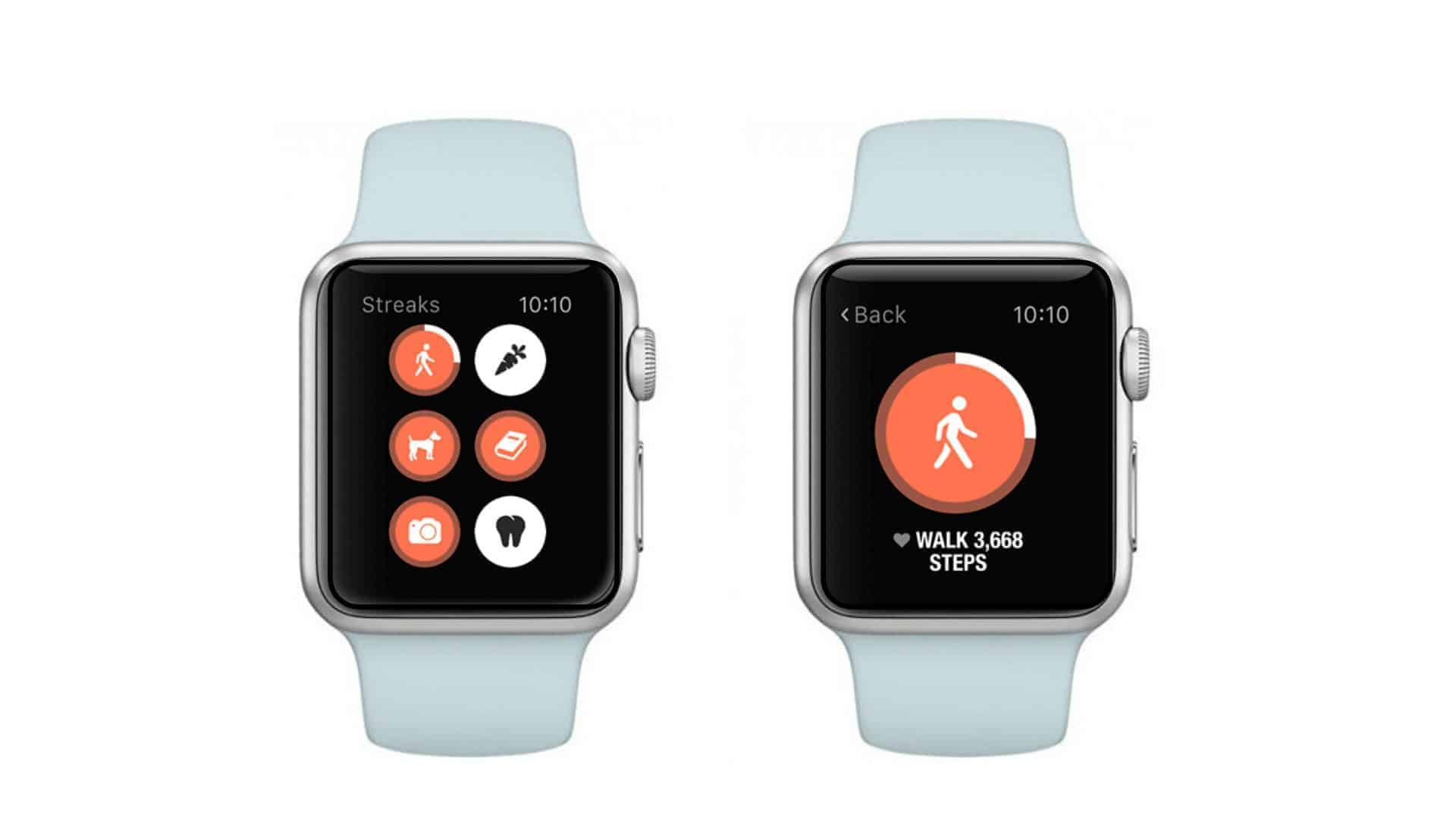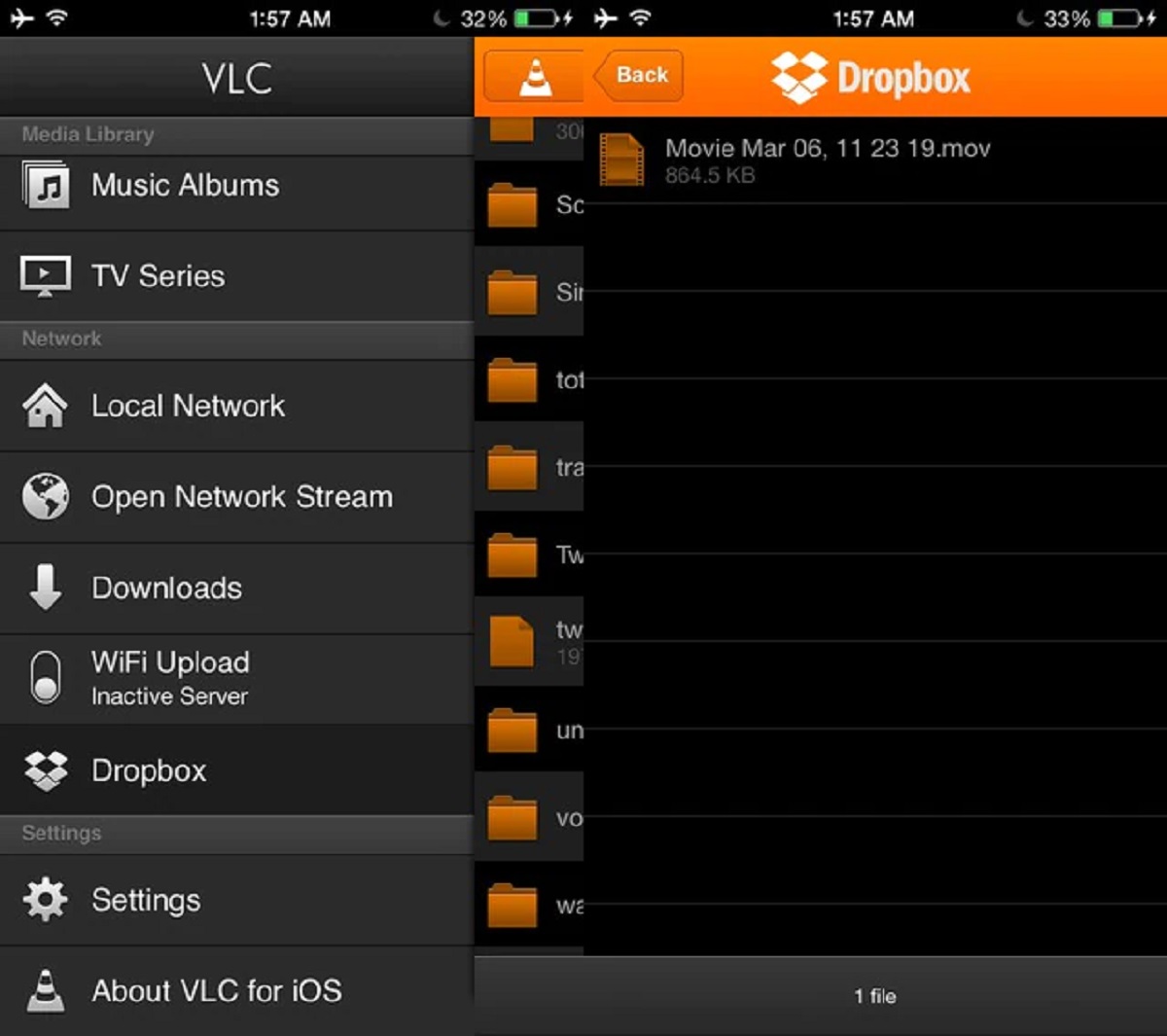Introduction
Welcome to the world of fitness tracking with Apple Watch and Weight Watchers! With this powerful combination, you can seamlessly sync your activity data and stay on track with your Weight Watchers goals. Whether you’re a seasoned Weight Watchers member or just starting your fitness journey, this guide will walk you through the process of syncing your Apple Watch to the Weight Watchers app.
Apple Watch is not just a stylish accessory; it’s a fully-functional fitness companion that can monitor your movements, workouts, and even your heart rate. By combining it with the Weight Watchers app, you can easily track your progress, monitor your daily activity, and stay motivated on your weight loss or wellness journey.
In this step-by-step guide, we will show you how to set up and sync your Apple Watch to the Weight Watchers app. By the end of this article, you’ll be ready to take advantage of the powerful features these two tools offer in helping you achieve your health and fitness goals.
Before we dive into the nitty-gritty details, it’s important to note that you’ll need an iPhone paired with your Apple Watch to complete the setup. Additionally, ensure that you have a valid Weight Watchers account and the latest versions of both the Weight Watchers app and the Apple Watch operating system installed on your devices.
So, let’s get started on this exciting journey of syncing your Apple Watch to the Weight Watchers app and taking control of your health and fitness!
Step 1: Update your Apple Watch and iPhone
Before diving into the setup process, it’s important to ensure that both your Apple Watch and iPhone are running on the latest software versions. This will help ensure a smooth and seamless connectivity experience. Follow the steps below to update your Apple Watch and iPhone:
- On your iPhone, open the “Settings” app.
- Scroll down and tap on “General.”
- Select “Software Update.”
- If a software update is available, tap “Download and Install.”
- Follow the on-screen instructions to update your iPhone to the latest software version. This may take a few minutes, so be patient.
- Next, let’s update your Apple Watch. Place your Apple Watch on its charger and make sure it is connected to Wi-Fi.
- Open the “Watch” app on your paired iPhone.
- Tap on “General” and then select “Software Update.”
- If an update is available, tap “Download and Install.”
- Follow the on-screen instructions to update your Apple Watch. Keep your Apple Watch on the charger until the update is complete.
Updating your devices is crucial as it not only ensures compatibility with the Weight Watchers app but also provides access to the latest features, bug fixes, and security enhancements. Remember to keep your devices connected to Wi-Fi and have sufficient battery life during the update process.
Once both your Apple Watch and iPhone are updated and running on the latest software versions, you’re ready to move on to the next step: connecting your Apple Watch to your iPhone.
Step 2: Connect your Apple Watch to your iPhone
Before you can start syncing your Apple Watch with the Weight Watchers app, you need to ensure that it is properly connected to your iPhone. Follow the steps below to establish the connection:
- Make sure that Bluetooth is enabled on your iPhone. You can do this by going to the “Settings” app, selecting “Bluetooth,” and making sure the toggle switch is turned on.
- Place your Apple Watch and iPhone close to each other to ensure a strong and stable connection.
- On your Apple Watch, press the side button to wake it up.
- Tap on the “Settings” app icon on the Apple Watch’s home screen.
- Scroll down and select “Bluetooth.”
- You should see your iPhone listed under “Devices” if the Bluetooth connection is successful. Tap on the name to pair your Apple Watch with your iPhone.
- On your iPhone, you’ll receive a pairing request. Confirm the pairing by following the on-screen instructions.
- Once the pairing is complete, your Apple Watch and iPhone will be connected via Bluetooth.
Establishing a connection between your Apple Watch and iPhone is essential for seamless data synchronization. It allows the two devices to communicate and share information, enabling you to track your activity accurately with the Weight Watchers app.
Once the Bluetooth connection is established, you’re ready to move on to the next step: downloading and installing the Weight Watchers app.
Step 3: Download and install the Weight Watchers app
With your Apple Watch and iPhone successfully connected, it’s time to download and install the Weight Watchers app on your iPhone. The app will provide you with a seamless experience in tracking your activity and staying on top of your Weight Watchers goals. Follow the steps below to get started:
- Open the App Store on your iPhone by tapping on the App Store icon.
- In the search bar at the bottom of the screen, type “Weight Watchers” and tap the search button.
- Locate the official Weight Watchers app, or WW app, and tap “Get” or the download button.
- Once the app is downloaded and installed, tap “Open” to launch the Weight Watchers app.
- On the initial setup screen, you will be prompted to log in or create a new account. If you already have a Weight Watchers account, enter your credentials and tap “Sign In.” If you are new to Weight Watchers, follow the on-screen instructions to create an account.
- After signing in, you will be asked to grant permissions for the app to access your location, health data, and notifications. It is recommended to allow these permissions to make the most of the app’s features.
Once the Weight Watchers app is installed and you’ve signed in to your account, you’re one step closer to syncing it with your Apple Watch. The next step will guide you through the process of opening the Weight Watchers app on your Apple Watch.
Step 4: Open the Weight Watchers app on your Apple Watch
Now that you have the Weight Watchers app installed on your iPhone, it’s time to open and set it up on your Apple Watch. This will allow you to track your activity and view important information directly from your wrist. Follow the steps below to open the Weight Watchers app on your Apple Watch:
- On your Apple Watch, press the digital crown to access the app grid.
- Look for the Weight Watchers app icon, which is represented by a blue square with the letters “WW.”
- Tap on the Weight Watchers app icon to open it.
Once the app is opened, you will be greeted with the Weight Watchers dashboard on your Apple Watch. This dashboard provides an overview of your daily activity, progress, and more. From here, you can access various features of the Weight Watchers app and track your progress towards your weight loss or wellness goals.
Keep in mind that the functionality and features of the Weight Watchers app on the Apple Watch may be more limited compared to the full app on your iPhone. However, the convenience of having quick access to your data and tracking on your wrist makes it a valuable tool for staying on track and motivated.
Now that you have successfully opened the Weight Watchers app on your Apple Watch, the next step will guide you through signing in to your Weight Watchers account.
Step 5: Sign in to your Weight Watchers account
After opening the Weight Watchers app on your Apple Watch, the next step is to sign in to your Weight Watchers account. By signing in, you will have access to your personalized data, tracking information, and be able to sync your activity with the app. Follow the steps below to sign in to your Weight Watchers account on your Apple Watch:
- On the Weight Watchers app on your Apple Watch, you will see a prompt to sign in.
- Tap on the “Sign In” button or the option to sign in with your Weight Watchers credentials.
- Using the digital crown or your finger, scroll to enter your email address and password.
- Once you have entered your credentials, tap on the “Sign In” button.
Upon successful sign in, the Weight Watchers app on your Apple Watch will authenticate your account and sync any available data from your iPhone. This includes your daily activity, progress, and other key metrics tracked by the Weight Watchers app.
By signing in to your Weight Watchers account on your Apple Watch, you’ll be able to stay connected to your weight loss or wellness journey right from your wrist. This seamless integration allows you to easily track your activity, monitor your progress, and stay motivated throughout the day.
Now that you’ve signed in to your Weight Watchers account on your Apple Watch, it’s time to move on to the next step: adjusting Weight Watchers activity settings on your Apple Watch.
Step 6: Adjust Weight Watchers activity settings on the Apple Watch
Now that you’re signed in to your Weight Watchers account on your Apple Watch, it’s important to customize the activity settings to fit your personal preferences and goals. By adjusting these settings, you can ensure that the Weight Watchers app accurately tracks and reflects your activity. Follow the steps below to adjust the Weight Watchers activity settings on your Apple Watch:
- On your Apple Watch, open the Weight Watchers app by tapping on the app icon.
- Once the app is open, scroll down or use the digital crown to access the settings page.
- In the settings section, you will find options to adjust various activity settings such as daily step goal, activity type, and more.
- To adjust your daily step goal, tap on “Step Goal” and use the digital crown or your finger to set your desired step count.
- If you want to track specific activities, such as running or cycling, tap on “Activity Type” and select the activities that you frequently engage in.
- You may also have the option to customize other settings such as distance units, calorie tracking, and more. Adjust these settings according to your preferences and goals.
By customizing the activity settings on your Apple Watch, you can tailor the Weight Watchers app to align with your individual needs and lifestyle. This allows for more accurate tracking of your progress and a better understanding of your activity levels throughout the day.
Once you have adjusted the activity settings to your liking, you’re ready to move on to the final step: starting to track your activity using the Apple Watch and the Weight Watchers app.
Step 7: Start tracking your activity with the Apple Watch and Weight Watchers app
With your Apple Watch connected to the Weight Watchers app and all the necessary settings adjusted, you are now ready to start tracking your activity and making progress towards your goals. The Apple Watch, with its built-in sensors and the Weight Watchers app, will help you monitor your activity levels and stay motivated throughout the day. Follow the steps below to start tracking your activity:
- On your Apple Watch, open the Weight Watchers app by tapping on the app icon.
- From the main dashboard, you will see various activity metrics such as your step count, active calories, and more. Use the digital crown or your finger to scroll through the different screens and view your stats.
- To view more detailed information about a specific activity, tap on it. For example, if you want to see your heart rate during a workout, tap on the “Workout” tile.
- To start tracking a specific activity, such as a walk or a run, tap on the corresponding tile and follow the on-screen prompts to begin the activity.
- During your activity, the Apple Watch will provide real-time feedback and metrics such as heart rate, duration, distance covered, and calories burned.
- Once you’ve completed your activity, you can end the tracking session by tapping on the “End” button or by pressing the side button on your Apple Watch.
- The Weight Watchers app will sync the tracked activity data with your iPhone, allowing you to view a detailed summary of your activity history and progress in the full app.
By utilizing the powerful combination of the Apple Watch and the Weight Watchers app, you can effectively monitor and track your activity levels, providing you with valuable insights and motivation to stay on track with your Weight Watchers goals.
Congratulations! You have successfully synced your Apple Watch to the Weight Watchers app and are now ready to take full advantage of the features and benefits they offer. Keep wearing your Apple Watch throughout the day to ensure accurate tracking of your activity, and regularly check the Weight Watchers app on your iPhone for a comprehensive overview of your progress.
Remember, incorporating regular physical activity into your daily routine is an essential component of a healthy lifestyle. By using the Apple Watch and the Weight Watchers app, you are equipped with the tools to make informed decisions, stay motivated, and achieve your weight loss or wellness goals.
Conclusion
Congratulations on successfully syncing your Apple Watch to the Weight Watchers app! By following the step-by-step guide in this article, you have set yourself up for success in tracking your activity and reaching your weight loss or wellness goals. The combination of the Apple Watch’s advanced features and the Weight Watchers app’s comprehensive tracking capabilities provides you with a powerful tool to stay motivated and accountable.
The process started with updating your Apple Watch and iPhone to the latest software versions, ensuring compatibility and optimal performance. Then, you connected your Apple Watch to your iPhone via Bluetooth, establishing a strong and secure connection between the two devices. After downloading and installing the Weight Watchers app on your iPhone, you opened it on your Apple Watch and signed in to your Weight Watchers account. You customized the activity settings to align with your personal preferences and goals, making the tracking experience tailored to you. Finally, you started tracking your activity with the Apple Watch and the Weight Watchers app, capturing real-time data and gaining insights into your progress.
Remember that consistency is key when it comes to achieving sustainable results. Continuously wear your Apple Watch throughout the day and make use of the Weight Watchers app to keep track of your activity. By doing so, you will stay aware of your progress and make informed decisions to enhance your overall wellness journey.
Now that you are equipped with the knowledge and tools to sync your Apple Watch to the Weight Watchers app, use this opportunity to make every step count and embrace a healthier lifestyle. Stay motivated and embrace the journey, knowing that each small step moves you closer to your goals.
Best of luck on your Weight Watchers journey, and may your Apple Watch be your trusty companion along the way!