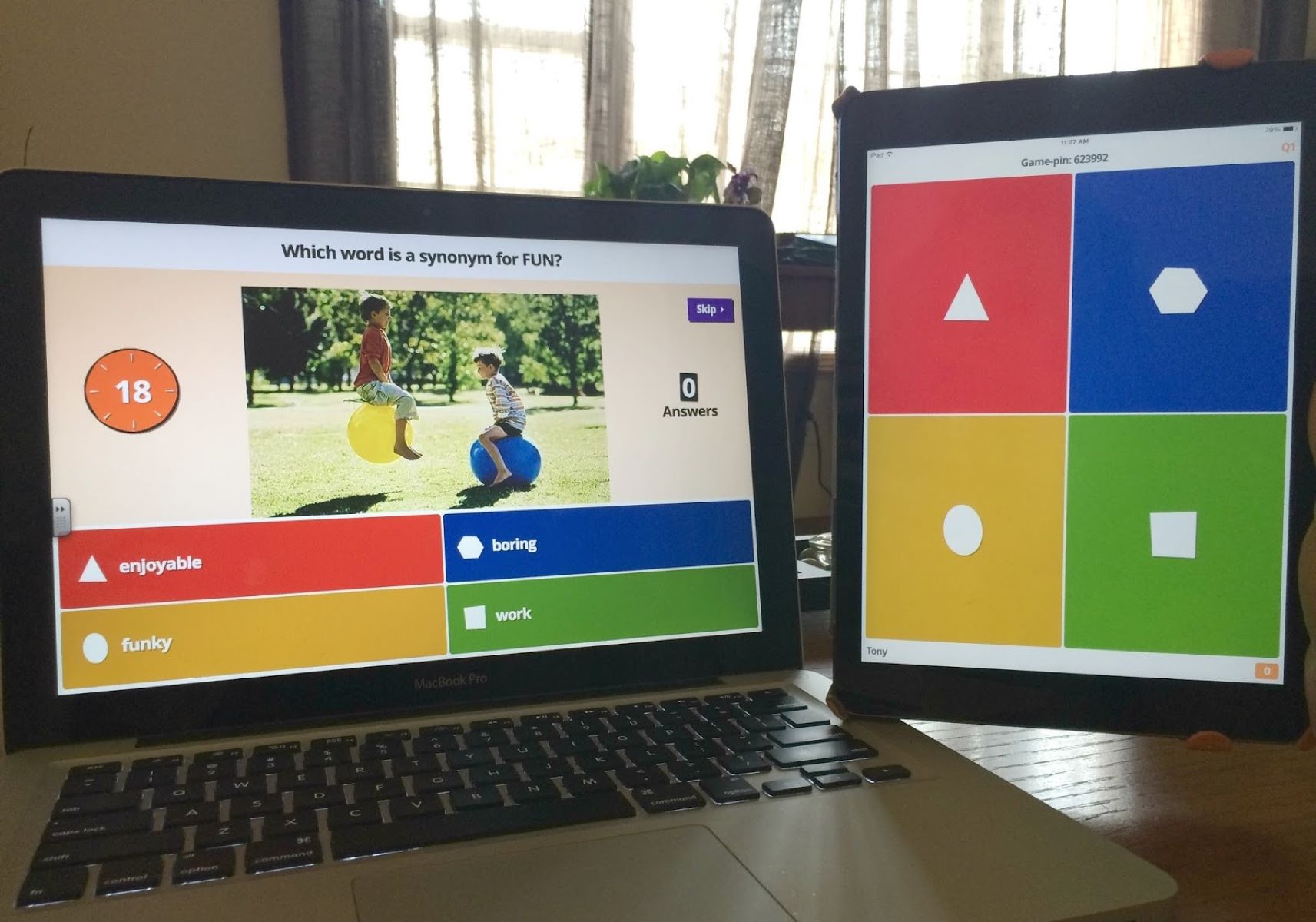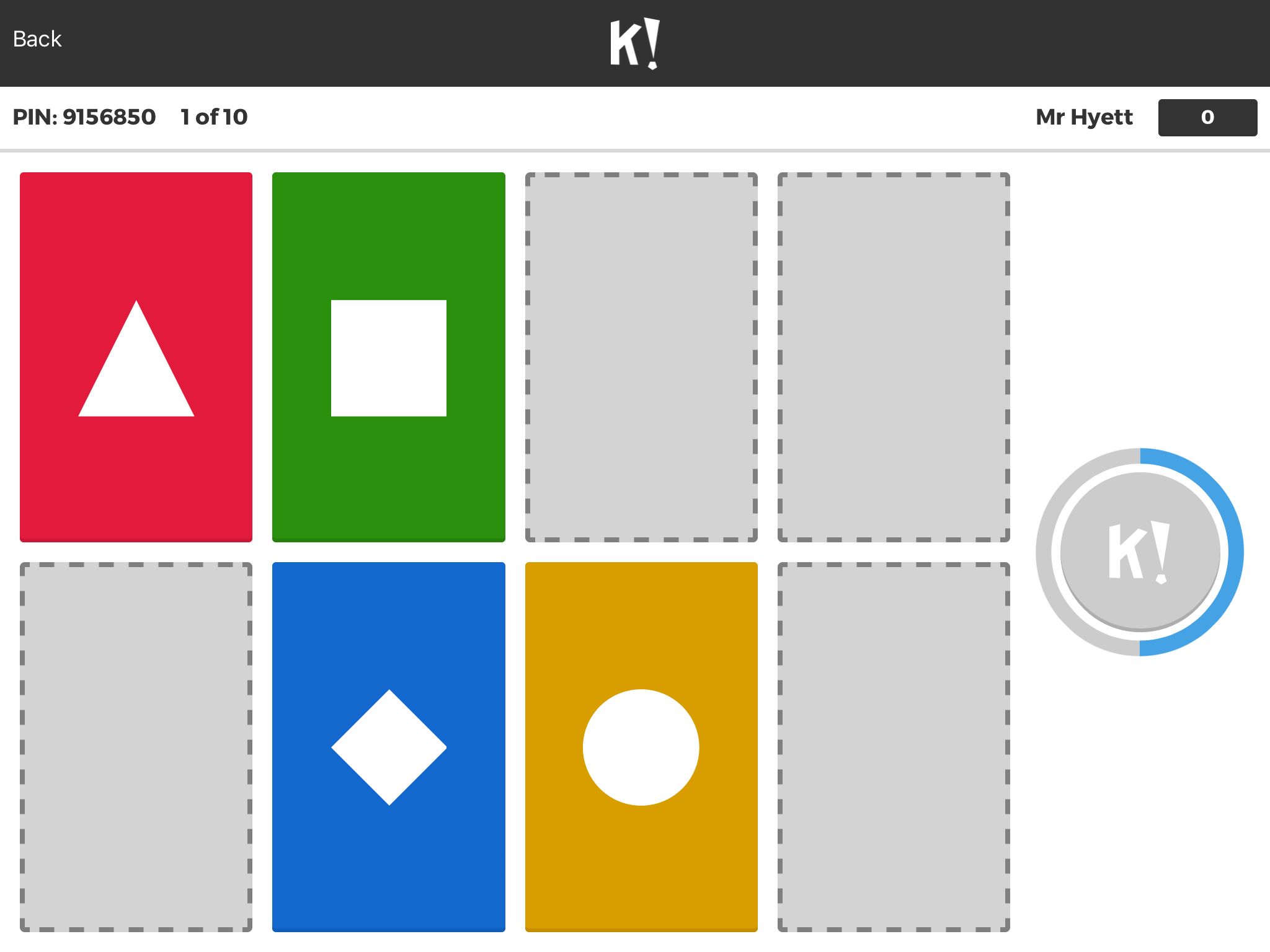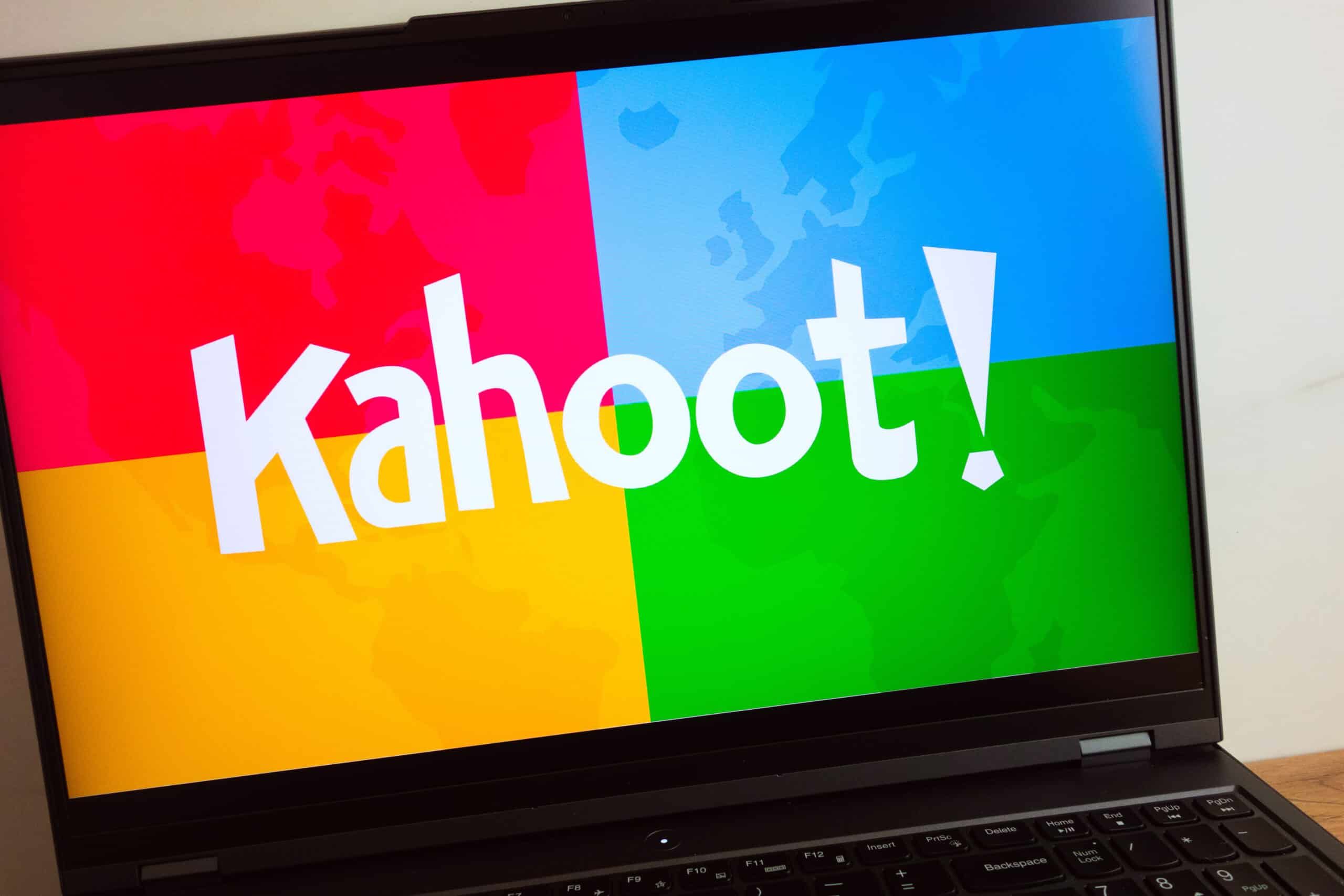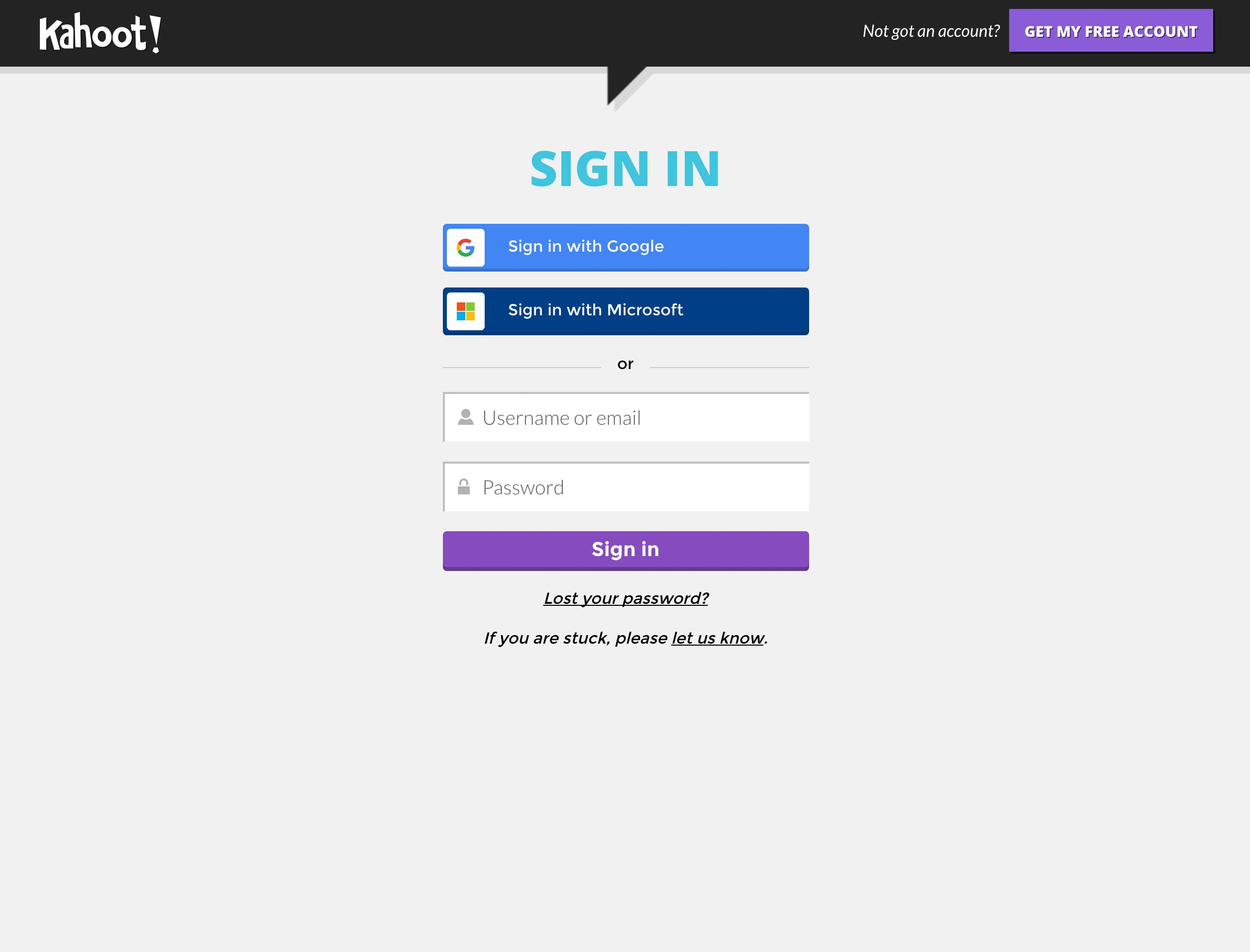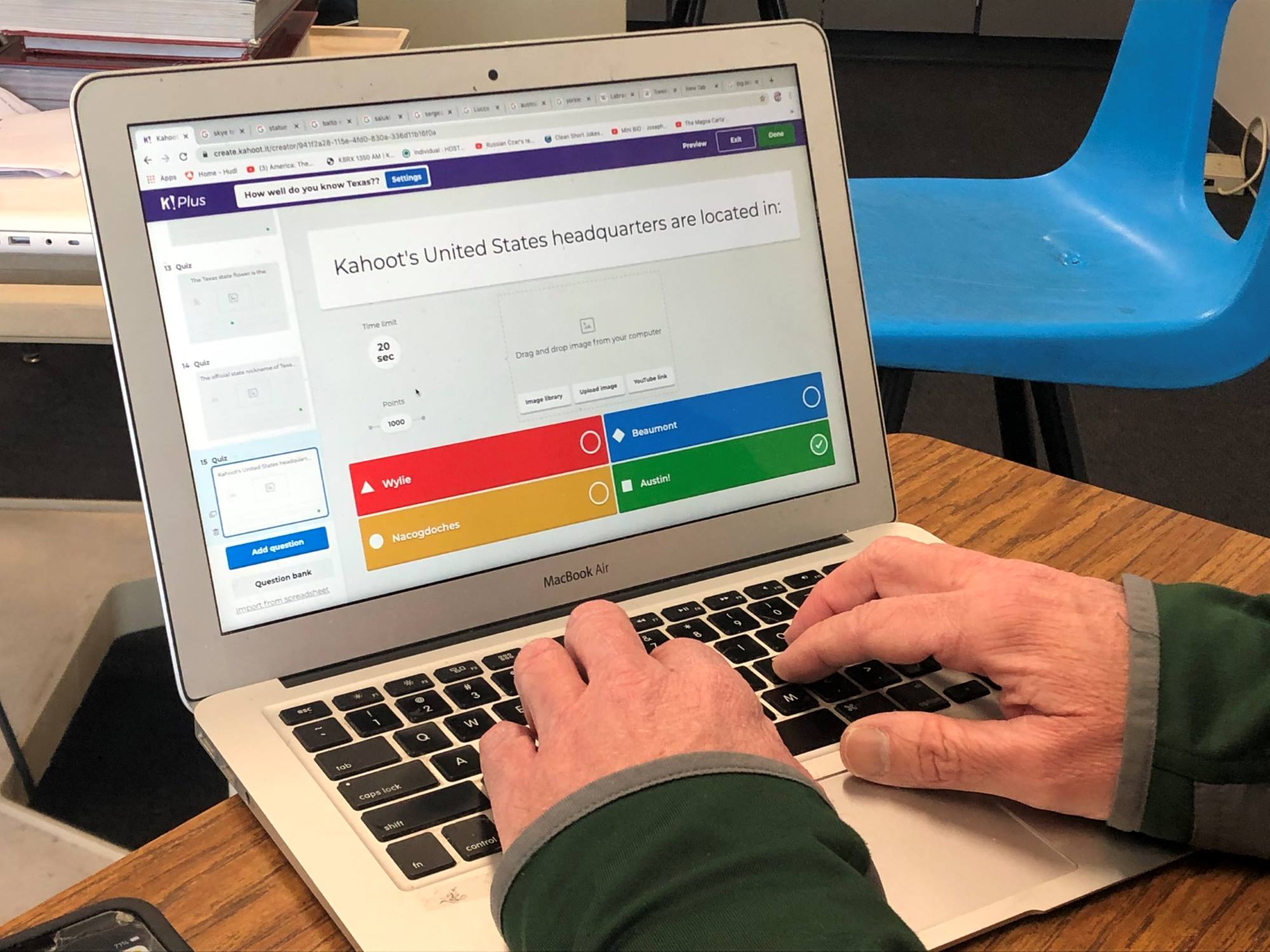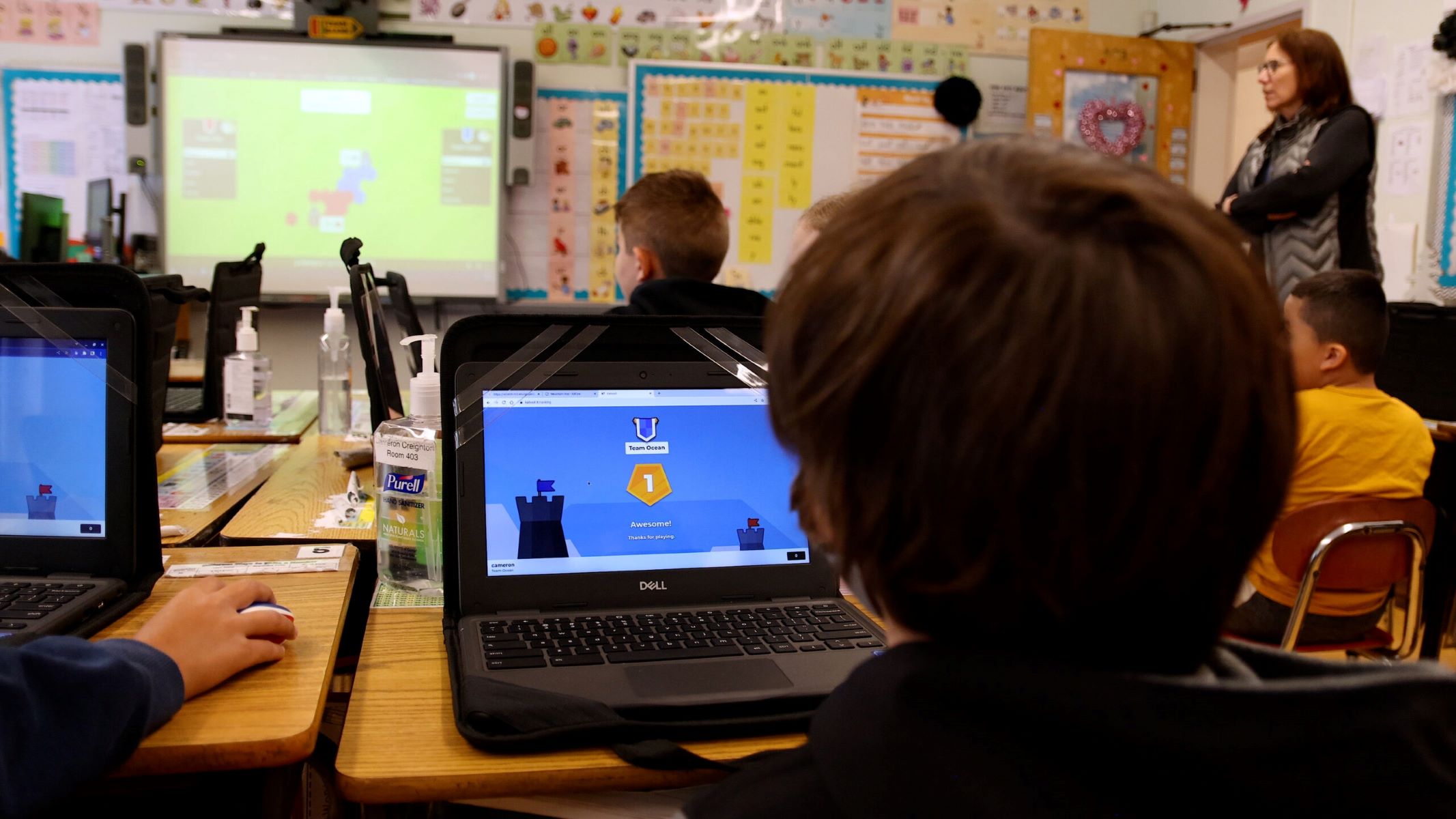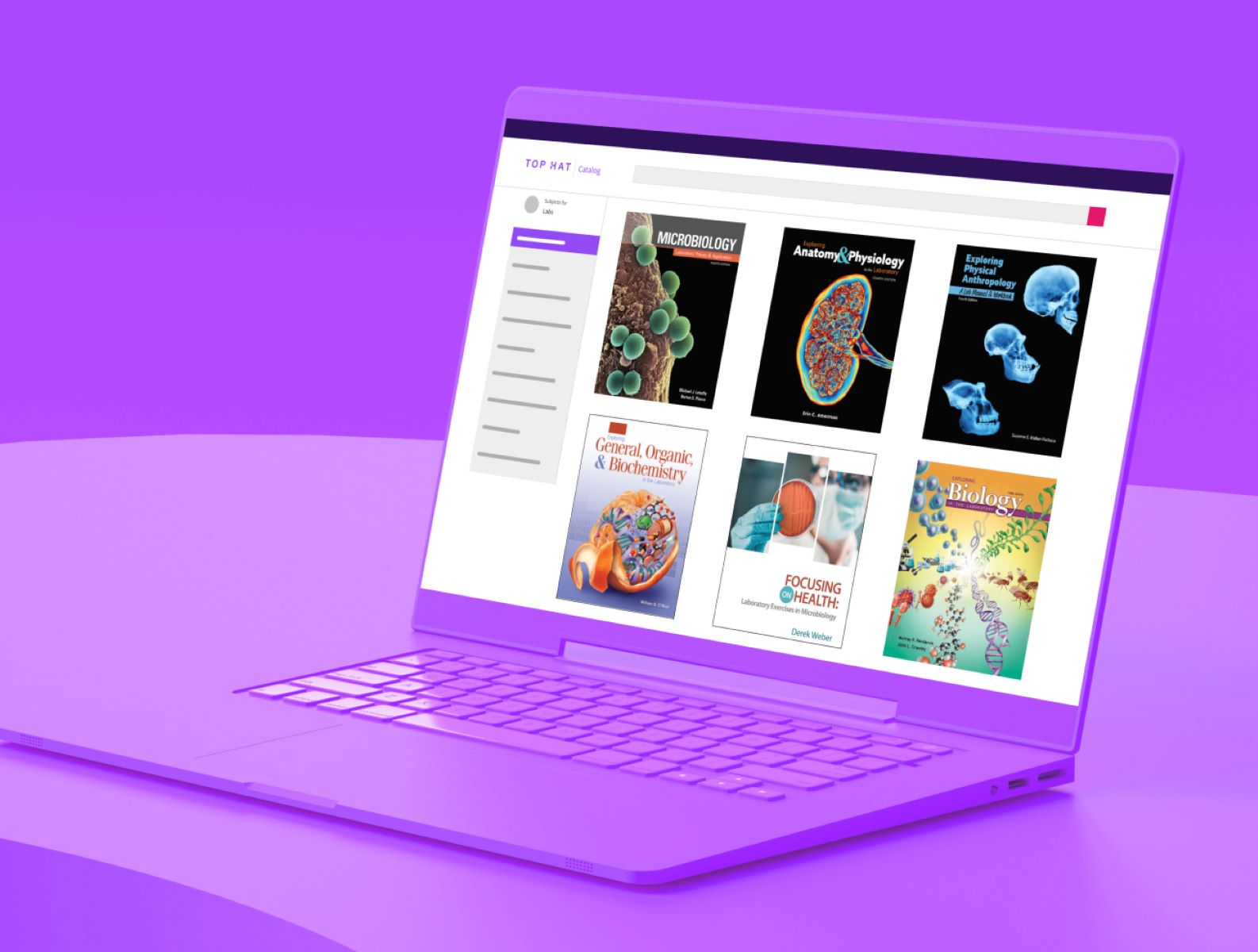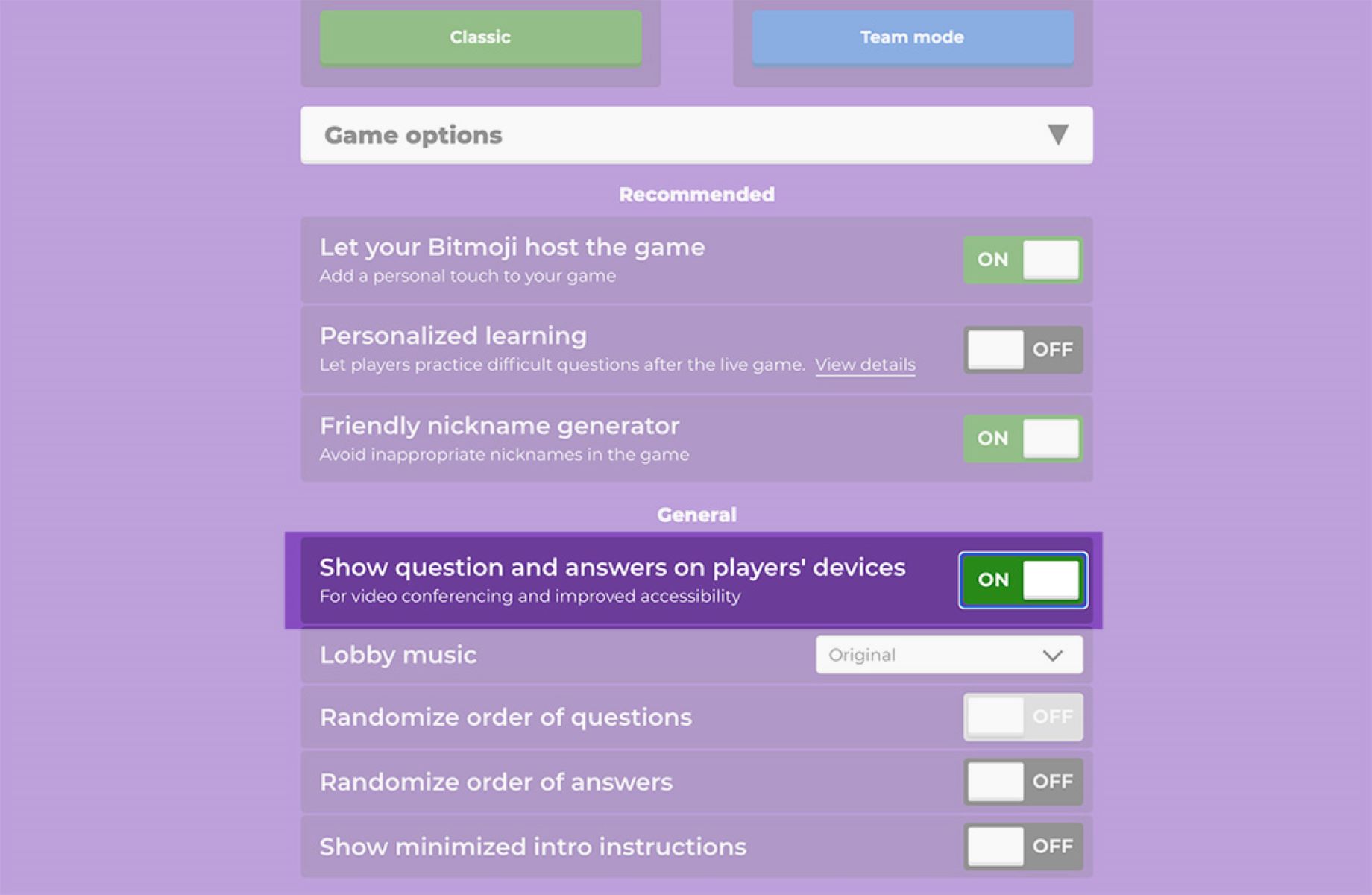What is Kahoot?
Kahoot is an interactive learning platform that allows educators and students to create, play, and share educational games, quizzes, surveys, and discussions. It was developed with the goal of making learning fun and engaging, using gamification principles to captivate learners’ attention.
With Kahoot, teachers can transform traditional lessons into interactive experiences that promote active participation and knowledge retention. Students can join Kahoot games using any device, such as a computer, tablet, or smartphone, making it accessible and convenient for everyone.
The platform offers various game types to cater to different learning objectives and preferences. It provides a seamless experience for both educators and students, fostering collaboration and competition in a positive and exciting way.
Kahoot allows educators to create quizzes to assess students’ understanding of a topic. The platform also supports the creation of surveys, enabling teachers to gather feedback and insights from students. Additionally, Kahoot offers a discussion feature that encourages students to share their thoughts and engage in meaningful conversations.
One of the unique features of Kahoot is its ability to build a sense of community among learners. It allows users to share their games with others through the Kahoot platform. Educators can explore a vast library of educational games created by other teachers and customize them to suit their specific needs.
Moreover, Kahoot provides valuable analytics and reports that allow educators to track student performance and identify areas for improvement. Teachers can monitor individual and class scores, review answers, and gain insights into student engagement.
Overall, Kahoot revolutionizes the way educators deliver content and engage students in the learning process. It promotes active participation, collaboration, and critical thinking, making learning enjoyable and effective.
Step 1: Creating a Kahoot Account
To start using Kahoot, the first step is to create an account. Follow the simple steps below to get started:
- Go to the Kahoot website, www.kahoot.com, and click on the “Sign up” button located at the top right corner of the page.
- You will be prompted to sign up with either a Google, Microsoft, or email account. Choose the option that works best for you.
- If you choose to sign up with an email account, enter your email address and create a password. Make sure to use a strong password that includes a combination of letters, numbers, and special characters.
- After entering your email and password, click on “Next” to proceed.
- Provide some basic information about yourself, including your name and country. You may also choose to upload a profile picture to personalize your account.
- Once you have filled out all the required information, click on “Create account” to complete the registration process.
- Check your email inbox for a verification email from Kahoot. Click on the verification link to verify your account.
- Your Kahoot account is now created and ready to use!
By creating a Kahoot account, you gain access to all the features and functionalities the platform has to offer. You can create and manage your own games, participate in games shared by other educators, and track student performance through the analytics dashboard.
Remember to keep your Kahoot account login credentials safe and secure. This will ensure that only you have access to your account and the games you create.
Now that you have successfully created a Kahoot account, let’s move on to the next step: selecting a game type.
Step 2: Selecting a Game Type
After creating your Kahoot account, the next step is to select a game type that aligns with your learning goals. Kahoot offers three main game types: Quiz, Survey, and Discussion. Each game type has its own unique features and can be used in different educational contexts.
- Quiz: The Quiz game type is perfect for assessing student knowledge or reviewing a topic. In this game format, you create a series of multiple-choice questions with one correct answer. Students compete against each other to answer the questions correctly and earn points based on their speed and accuracy. At the end of the quiz, you can review the answers and provide feedback to promote learning and understanding.
- Survey: The Survey game type allows you to gather opinions, insights, and feedback from students. It is ideal for conducting class surveys, opinion polls, or gathering information on a specific topic. In this game format, you create multiple-choice questions, but unlike the Quiz game, there are no correct or incorrect answers. Students can select the option that best represents their opinion or response. The Survey game type encourages active participation and provides a platform for students to share their thoughts.
- Discussion: The Discussion game type promotes meaningful conversations and collaboration among students. With this game format, you can pose open-ended questions to stimulate critical thinking and encourage students to share their ideas and perspectives. Students can respond to the questions with their own thoughts, and you can facilitate a class discussion based on their responses. The Discussion game type fosters active engagement and offers an opportunity for deeper learning through peer interaction.
When choosing a game type, consider your learning objectives, the subject matter, and the level of student engagement you want to achieve. Each game type offers a different pedagogical approach and can be customized to suit your specific needs.
Once you have selected your desired game type, you can proceed to the next step: creating a new quiz, survey, or discussion.
Step 3: Creating a New Quiz, Survey, or Discussion
Now that you have chosen a game type, it’s time to create a new quiz, survey, or discussion on Kahoot. Follow these steps to get started:
- Log in to your Kahoot account and click on the “Create” button located at the top right corner of the page.
- Choose your desired game type – Quiz, Survey, or Discussion.
- Give your game a title that clearly reflects the topic or purpose of your game.
- Write a brief description of your game to provide context for your players.
- Customize the game settings according to your preferences. You can choose the audience, such as individuals, groups, or the entire Kahoot community. You can also set the game language and difficulty level.
- Click on the “Create” button to begin adding questions and answers to your game.
If you chose the Quiz game type, you will be prompted to add multiple-choice questions to your game. Write the question in the designated field and provide a maximum of four answer options, with one correct answer.
If you selected the Survey game type, you can create multiple-choice questions without designating a specific correct answer. Use this opportunity to gather insights, opinions, or feedback from your players.
If you opted for the Discussion game type, you will be able to pose open-ended questions for your players to engage in meaningful conversations. Encourage them to share their thoughts and perspectives on the topic.
Feel free to add as many questions as you like to your game. Kahoot provides options to rearrange the order of questions or shuffle the answer options for added challenge.
Once you have added and finalized your questions, click on the “Save” button to save your progress. You can always go back and make edits to your game before launching it.
Now that you have created your quiz, survey, or discussion, you can move on to the next step: adding images and videos to your questions.
Step 4: Adding Questions and Answers
Now that you have created a new quiz, survey, or discussion on Kahoot, it’s time to start adding questions and answers to your game. Follow these steps to add engaging and informative questions:
- Access your game by clicking on the “Edit” button next to the game you want to add questions to.
- Click on the “Add question” button to create a new question.
- Write your question in the designated field. Keep your question clear, concise, and focused on the learning objective.
- Provide a maximum of four answer options for the question. Make sure to include one correct answer and three distractors.
- If your question requires additional information or context, you can add an optional “Explanation” to elaborate on the correct answer. This can help reinforce learning and provide clarification for students.
- Repeat the process to add more questions to your game. Aim for a mix of easy, medium, and challenging questions to keep players engaged and motivated.
- You can use the “Preview” button to check how your questions will appear to players.
- Once you have added all the questions to your game, click on the “Save” button to save your progress.
Remember, when crafting your questions, consider the learning goals and the knowledge or skills you want to assess or reinforce. Make sure the answer options are plausible yet distinguishable, ensuring that players have a meaningful challenge while avoiding confusion or ambiguity.
Adding a variety of question types, such as multiple-choice, true/false, or matching, can also add diversity and engagement to your game. Kahoot allows you to choose different question formats to cater to different learning needs and preferences.
Don’t forget to save your progress regularly as you add questions. This will ensure that your game is protected, and you can easily make edits or modifications if needed.
Now that you have added questions and answers to your game, let’s proceed to the next step: adding images and videos to enhance the visual appeal of your questions.
Step 5: Adding Images and Videos to Questions
In order to make your Kahoot game more visually engaging and interactive, you have the option to add images and videos to your questions. Follow these steps to enhance the multimedia experience for your players:
- Access your game by clicking on the “Edit” button next to the game you want to add images or videos to.
- Choose the question you want to add multimedia content to or create a new question by clicking on the “Add question” button.
- Click on the “Image” or “Video” icon located next to the question field to add multimedia content.
- If you want to add an image, you can choose to upload an image from your computer or select an image from the available options in Kahoot’s image library. Make sure the image is relevant to the question and enhances the understanding of the topic.
- If you prefer to add a video, you can paste the URL of the video from popular platforms like YouTube or Vimeo. The video should be informative and add value to the question, reinforcing the learning objective.
- After adding the image or video, you can preview how it will appear to players by clicking on the “Preview” button.
- Repeat the process for other questions in your game, adding images or videos where appropriate to create an engaging and visually appealing experience.
- Remember to save your progress by clicking on the “Save” button to ensure all the multimedia content is saved.
Adding images and videos to your questions can help illustrate concepts, provide visual cues, or even offer additional context. This multimedia approach can enhance engagement and understanding among players, making learning more interactive and impactful.
When choosing images or videos, make sure they are appropriate, copyright-free, and align with the educational content. Keep in mind that visuals should complement the question and not distract or confuse players. Balance the use of multimedia elements to provide value and enhance learning without overwhelming the gameplay.
With the addition of images and videos to your questions, your Kahoot game is now more visually stimulating. Let’s move on to the next step: customizing game options to further enhance the player experience.
Step 6: Customizing Game Options
After creating your game and adding questions, images, and videos, the next step in creating an engaging Kahoot experience is customizing the game options. This allows you to tailor the game settings to meet your specific requirements and preferences. Follow these steps to customize your game:
- Access your game by clicking on the “Edit” button next to the game you want to customize.
- Click on the “Settings” button located at the top of the screen.
- Customize the game options according to your needs. Here are some key options you can modify:
- Game Title: Edit the title of your game to make it more descriptive and engaging.
- Game Description: Provide a detailed description of the game to give players context and instructions.
- Language: Select the language that suits your audience and content best.
- Difficulty Level: Choose the difficulty level of your game to match the knowledge and skills of your players.
- Visibility: Decide whether you want your game to be private, visible only to specific players, or available to the entire Kahoot community.
- Time Limit: Set a time limit for each question to add an element of urgency and competition.
- Player Names: Set whether players can join the game anonymously or require them to use their real names.
- Music: Enable or disable background music during the game to enhance the atmosphere.
- Make the desired changes to the game options and click the “Save” button to save your customization.
Customizing game options allows you to personalize your Kahoot experience and align it with your specific educational goals and preferences. Modifying the game title and description can make it more interesting and appealing to players. Selecting the appropriate language ensures clear communication, while adjusting the difficulty level ensures the game is challenging yet manageable for your audience.
Privacy settings enable you to control who can access and participate in your game. You can choose to limit it to a specific group or make it available to the wider Kahoot community for more diversity. Time limits add an element of excitement and encourage quick thinking, while player name settings give you the flexibility to adjust anonymity or encourage identification.
Don’t forget to consider background music as it can create a more immersive experience. Choose music that complements the theme and atmosphere of your game without overwhelming the players.
Once you have customized the game options to your satisfaction, you are ready to move on to the next step: saving and previewing your Kahoot.
Step 7: Saving and Previewing Your Kahoot
After customizing your Kahoot game, it is essential to save your progress and take the time to preview your game. This step ensures that everything is in order and allows you to make any necessary adjustments before launching it to your players. Follow these steps to save and preview your Kahoot:
- While in the game editing mode, click on the “Save” button to save your changes. It is crucial to save regularly to avoid losing your progress.
- Once your game is saved, click on the “Preview” button to see how your game will look to players. This allows you to test the flow, aesthetics, and functionality of the game.
- As you review the preview, pay attention to the clarity of the questions, the accuracy of the answers, and the overall visual appeal. Take note of any areas that may need improvement or require further editing.
- If you notice any issues or would like to make adjustments, exit the preview mode and make the necessary changes to your game accordingly. Repeat the saving process after each edit.
- Continue to preview and refine your game until you are satisfied with its quality and presentation.
Previewing your Kahoot allows you to step into the shoes of your players and experience the game from their perspective. It gives you the opportunity to ensure that the questions, answers, and multimedia elements are displayed correctly and that the flow of the game is logical and engaging.
While previewing, pay attention to the clarity of the questions and answer options. Make sure they are concise and easy to understand. Evaluate the visuals, colors, and overall design of your game, ensuring that they align with your educational objectives and are visually appealing to players.
If you find any areas that need improvement or require further editing, take the time to make the necessary changes. By refining your game during the preview stage, you can optimize the player experience and increase engagement.
Once you have previewed and made all the necessary adjustments, you can proceed to the next step: launching and sharing your Kahoot with your players.
Step 8: Launching and Sharing Your Kahoot
After creating and refining your Kahoot game, it’s time to launch it and share it with your intended players. Follow these steps to effectively launch and share your Kahoot game:
- Ensure that your Kahoot game is saved and finalized before proceeding to the next steps.
- Click on the “Play” button located at the top right corner of the screen. This will take you to the game lobby.
- In the game lobby, you will see a unique game PIN displayed at the top of the screen. This PIN is what players will use to access your game.
- Share the game PIN with your players. You can provide it verbally, display it on a screen, or share it via email, chat, or other communication channels.
- Inform your players about the device they should use to participate in the game. They can join the game on any device by going to the Kahoot website or using the Kahoot app on their smartphones or tablets.
- Once all players have joined, click on the “Start” button to begin the game.
- Monitor the progress of the game on your screen as players answer the questions. You will be able to see real-time results and player rankings during the game.
- Encourage friendly competition and a positive learning environment as players engage with the game. Celebrate correct answers and provide feedback and discussion for learning purposes.
- After the game is complete, review the results and statistics provided by Kahoot. This will give you insights into player performance and engagement.
- Decide whether to share the game results with your players or utilize them for further analysis and assessment.
Launching and sharing your Kahoot game allows you to involve your players actively in the learning process. By providing them with the game PIN, you enable them to connect to your game and participate in real-time. This creates an interactive and engaging experience that fosters collaboration and competition among players.
Make sure to communicate the game PIN clearly to your players and inform them of the device they should use to join. This ensures a smooth and hassle-free process for everyone involved.
Throughout the game, monitor player progress and rankings to maintain engagement and motivation. Provide feedback, celebrate correct answers, and foster discussion to enhance the learning experience. The real-time results and statistics provided by Kahoot allow you to assess player performance and identify areas for improvement.
After the game is complete, you can choose to share the results with your players, review them for analysis, or utilize them for further assessment purposes. This provides valuable feedback and helps reinforce learning.
Congratulations! You have successfully launched and shared your Kahoot game. Now, you can move on to the final step: reviewing and analyzing the game results.
Step 9: Reviewing and Analyzing Results
After your Kahoot game has been played, it’s time to review and analyze the results. This step allows you to gather valuable insights into player performance, engagement, and learning outcomes. Follow these steps to effectively review and analyze the results of your Kahoot game:
- Access your Kahoot account and navigate to the game you want to review.
- Click on the “Reports” button next to the game to access the results and analytics.
- Explore the various tabs and sections within the reports to gain a comprehensive understanding of the game performance. These may include player statistics, question breakdowns, and response analysis.
- Analyze player statistics to identify top performers, average scores, and areas where players may need additional support or reinforcement.
- Review the breakdown of each question to assess the accuracy and understanding of players in different areas of the game. Identify any questions that may have presented challenges or confusion.
- Take note of any trends or patterns that emerge from the response analysis. This can help identify areas where players may excel or struggle.
- Utilize the insights gained from the reports to inform your future teaching strategies and adjust your instructional approach accordingly.
- Consider sharing the results with your players to recognize their achievements, provide feedback, and encourage further learning and improvement.
- Reflect on the overall outcomes and effectiveness of your Kahoot game. Evaluate how well it met your intended learning objectives and consider any adjustments or improvements for future games.
Reviewing and analyzing the results of your Kahoot game is a crucial step in assessing the effectiveness of your teaching methods and the engagement of your players. By exploring the reports and statistics provided by Kahoot, you can gain insights into individual and overall performance, as well as areas for improvement.
Analyze player statistics to identify top performers and those who may need additional support. This information can help you tailor your instruction and provide targeted assistance to individual students or groups.
Reviewing the breakdown of each question allows you to assess the accuracy and understanding of your players. It also helps you identify any areas where further explanation or reinforcement may be necessary.
Take note of any trends or patterns that emerge from the response analysis. This information can guide you in identifying challenges or areas of strength and inform adjustments to your teaching strategies.
Sharing the results with your players can be a motivating factor, as it recognizes their achievements and encourages further learning and improvement. It also provides an opportunity for discussion and feedback.
By reflecting on the overall outcomes and effectiveness of your Kahoot game, you can make informed decisions for future games. Consider any adjustments or improvements that can enhance the learning experience for your players.
Congratulations on successfully reviewing and analyzing the results of your Kahoot game. Continue to iterate and improve based on the insights gained for ongoing success.
Conclusion
Kahoot is a powerful and interactive learning platform that brings excitement and engagement to the classroom. By following the steps outlined in this guide, you can create, customize, and launch your own educational games, quizzes, surveys, and discussions. Through the use of multimedia, personalized settings, and real-time analytics, Kahoot turns learning into a fun and collaborative experience.
By understanding the game types available in Kahoot, you can select the most suitable format to meet your learning objectives. Whether you choose a quiz to assess knowledge, a survey to gather feedback, or a discussion to encourage critical thinking, Kahoot accommodates a wide range of educational needs.
With the ability to add questions, images, and videos, you can create engaging and interactive game content that enhances understanding and retention of information. Customizing game options allows you to tailor the experience to your specific requirements, ensuring an optimal learning environment for your students.
Launching and sharing your Kahoot game enables active participation and friendly competition. By reviewing the results and analyzing the analytics provided by Kahoot, you can gain valuable insights into student performance, engagement, and learning outcomes. This information is invaluable in informing your teaching strategies and making adjustments to enhance the effectiveness of future games.
Through Kahoot, learning becomes an enjoyable and interactive experience for both educators and students. By leveraging the gamification elements and the power of technology, Kahoot creates a dynamic classroom environment that promotes active learning, collaboration, and critical thinking.
So, go ahead and start your Kahoot journey today. Discover the endless possibilities for creating engaging educational experiences, enhancing student participation, and bringing enthusiasm and fun into your classroom.