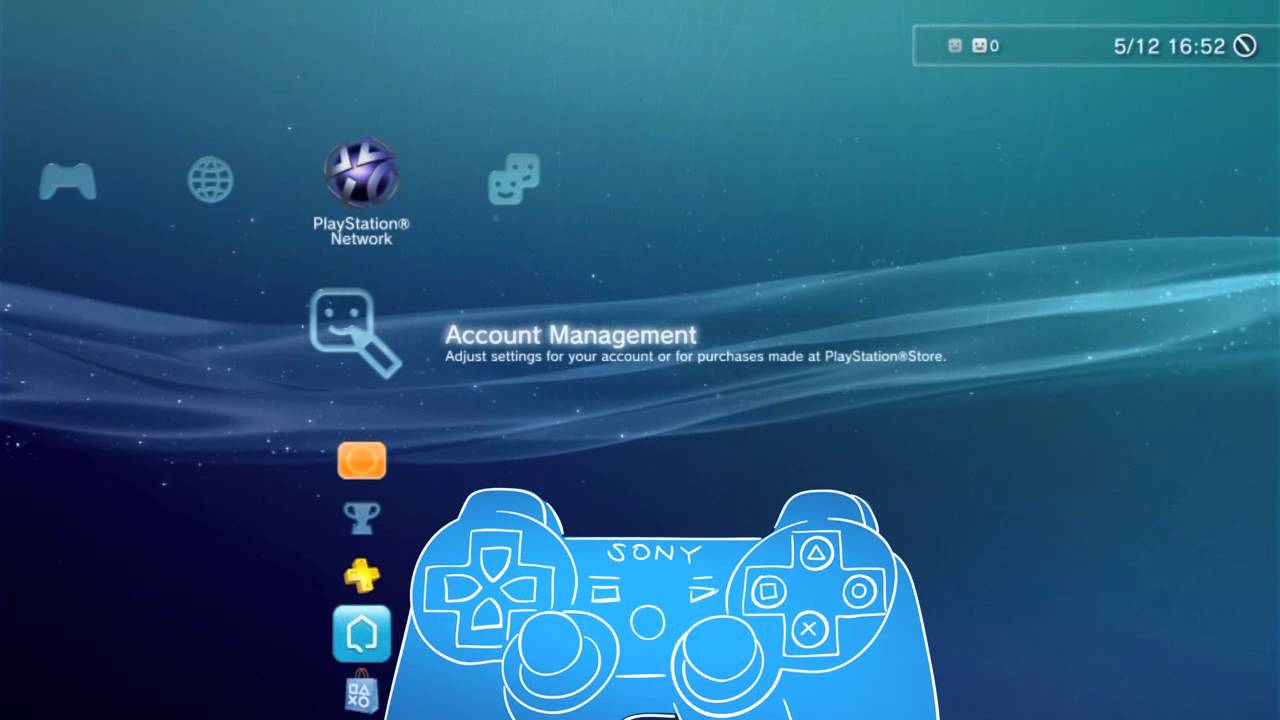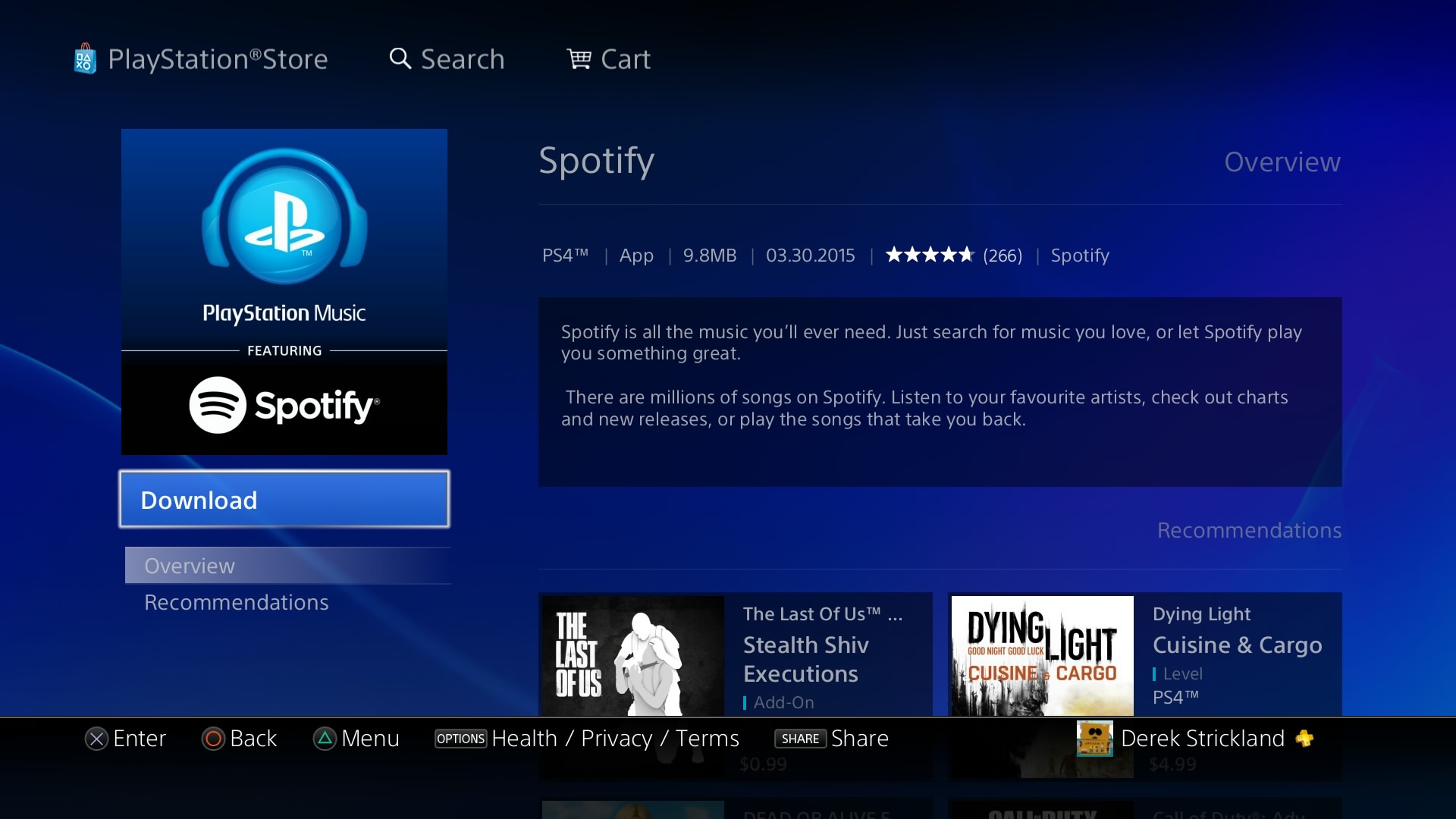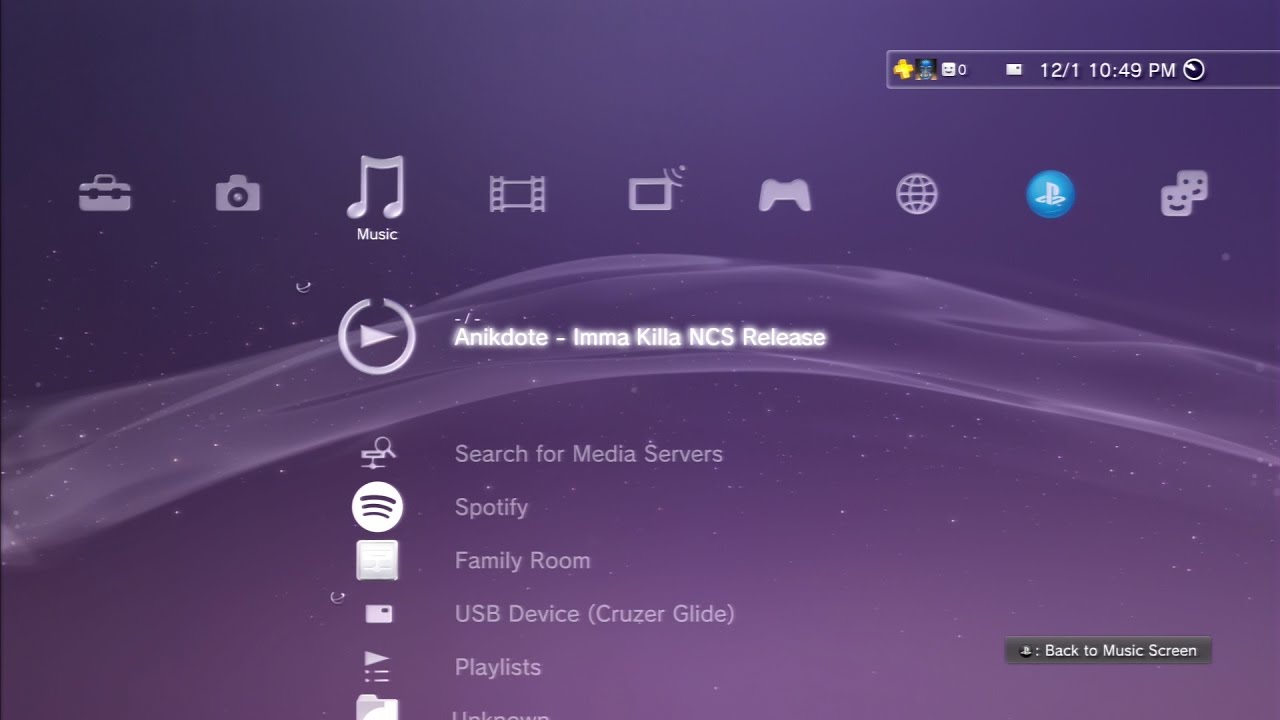Introduction
Welcome to the world of PlayStation! If you’re new to the PlayStation family and want to explore the online gaming possibilities, signing into the PlayStation Network (PSN) on your PlayStation 3 (PS3) is the first step. By signing into the PSN, you gain access to multiplayer gaming, downloadable content, exclusive offers, and much more.
In this guide, we will walk you through the process of signing into the PlayStation Network on your PS3. Whether you’re a seasoned gamer or just getting started, this step-by-step tutorial will help you get connected and access all the exciting features that the PSN has to offer.
Before we dive into the details, make sure you have your PS3 console set up and connected to the internet. If you haven’t done so already, follow the instructions in the PS3 user manual to connect your console to the internet using either an Ethernet cable or Wi-Fi. Once you have a working internet connection, you’re ready to begin.
Please note that you will need a valid PSN account to sign in. If you don’t already have an account, don’t worry! We will guide you through the process of creating one in the next section. So, let’s get started on your journey to the PlayStation Network!
Step 1: Connecting Your PlayStation 3 to the Internet
Before you can sign into the PlayStation Network on your PS3, you need to ensure that your console is connected to the internet. Depending on your setup, you can connect your PS3 either using an Ethernet cable or through a wireless Wi-Fi connection. Here’s how to do it:
- Ethernet Connection: If you have an Ethernet cable, follow these steps to connect your PS3 to the internet:
- Locate the Ethernet port on the back of your PS3 console and plug one end of the Ethernet cable into it.
- Connect the other end of the Ethernet cable to your router or modem.
- Power on your PS3 console and navigate to the “Settings” menu.
- Select “Network Settings” and choose “Internet Connection Settings.”
- Select “Custom” and choose “Wired Connection.”
- Follow the on-screen instructions to complete the network setup.
- Wi-Fi Connection: If you prefer a wireless connection, use the following steps:
- Power on your PS3 console and navigate to the “Settings” menu.
- Select “Network Settings” and choose “Internet Connection Settings.”
- Select “Wireless” and choose “Scan” to search for available Wi-Fi networks.
- Select your Wi-Fi network from the list and enter your Wi-Fi security password if prompted.
- Follow the on-screen instructions to complete the network setup.
Once you have successfully connected your PS3 to the internet, you’re ready to move on to the next step: creating a PlayStation Network account.
Step 2: Creating a PlayStation Network (PSN) Account
To sign into the PlayStation Network on your PS3, you’ll need to have a valid PSN account. If you don’t already have one, don’t worry! Here’s how you can create a new PSN account:
- On your PS3 console:
- Power on your PS3 and navigate to the “PlayStation Network” option in the main menu.
- Select “Sign Up for PlayStation Network” and choose “Create a New Account”.
- Follow the on-screen instructions to enter your personal information, such as your date of birth, country, and email address.
- Choose a unique PSN ID (username) that will represent you in the PlayStation Network community. Make sure to select a name that hasn’t been taken by another user.
- Create a strong password for your PSN account to ensure its security.
- Agree to the PlayStation Network Terms of Service and Privacy Policy.
- Confirm your email address by checking your inbox and following the verification link sent by Sony.
- Once your account is created and verified, you’re ready to sign into the PlayStation Network using your new PSN ID and password.
- On a web browser:
- Visit the official PlayStation website and click on “Sign In” or “Register”.
- Choose “Create New Account” and fill in the required information, including your date of birth, country, and email address.
- Select a unique PSN ID and create a strong password for your account.
- Agree to the PlayStation Network Terms of Service and Privacy Policy.
- Verify your email address by clicking on the verification link sent to the email you provided.
- Once your account is created and verified, you can now proceed to sign into the PlayStation Network on your PS3.
Now that you have created your PSN account, it’s time to move on to the next step: signing into the PlayStation Network on your PS3.
Step 3: Signing into PlayStation Network on PS3
Now that you have a valid PSN account, it’s time to sign into the PlayStation Network on your PS3. Follow these simple steps:
- Power on your PS3:
- Make sure your PS3 console is powered on and connected to the internet.
- From the main menu, navigate to the “PlayStation Network” option.
- Click on “Sign In” to begin the sign-in process.
- Enter your PSN credentials:
- On the sign-in screen, enter the email address associated with your PSN account.
- Input your unique PSN ID (username) that you created during the account setup.
- Enter your password carefully, ensuring it is accurate and case-sensitive.
- Enable auto sign-in (optional):
- If you want your PS3 console to automatically sign in to your PSN account whenever you turn it on, check the “Auto Sign-In” option.
- This feature saves you from manually entering your credentials each time you want to access the PlayStation Network.
- Keep in mind that auto sign-in should only be enabled on consoles that are accessed by trusted individuals.
- Complete the sign-in process:
- After entering your PSN credentials and selecting your auto sign-in preferences, click on the “Sign In” button.
- If the information you provided is correct, your PS3 console will connect to the PlayStation Network and sign you in.
Congratulations! You are now signed into the PlayStation Network on your PS3. You can now enjoy a wide range of features, including online multiplayer gaming, accessing exclusive content, and connecting with friends within the PlayStation Network community.
If you encounter any issues while signing into the PlayStation Network, don’t worry! The next section will provide troubleshooting tips to help you resolve common problems.
Step 4: Troubleshooting Tips
Encountering issues while signing into the PlayStation Network on your PS3? Don’t panic! Here are some troubleshooting tips to help you resolve common problems:
- Check your internet connection:
- Ensure that your PS3 console is connected to the internet and has a stable connection.
- Verify that other devices on the same network can establish an internet connection.
- If using a wireless connection, make sure you are within range of your Wi-Fi router.
- Verify your PSN account details:
- Double-check that you have entered your PSN ID (username) and password correctly.
- If you have forgotten your password, use the “Forgot your password?” option to reset it.
- Ensure that your PSN account is not locked or suspended due to any violations.
- Update your PS3 software:
- Make sure that your PS3 is running the latest system software version.
- Regularly check for system updates in the “Settings” menu and install any available updates.
- Check the PlayStation Network’s status:
- Occasionally, the PlayStation Network may experience maintenance or service disruptions.
- Visit the official PlayStation Network Status page or check social media channels for any announcements.
- If there are known issues, patiently wait until the services are restored.
- Contact PlayStation support:
- If you have exhausted all troubleshooting steps and still cannot sign into the PlayStation Network, reach out to PlayStation support for further assistance.
- Visit the official PlayStation support website or contact their customer support line for personalized help.
By following these troubleshooting tips, you should be able to overcome most common issues encountered during the PSN sign-in process on your PS3.
Now that you’re armed with these troubleshooting tips, go ahead and enjoy all the exciting features and online gaming opportunities that the PlayStation Network has to offer!
Conclusion
Congratulations! You have successfully learned how to sign into the PlayStation Network on your PS3. By following the step-by-step instructions in this guide, you have connected your console to the internet, created a PlayStation Network (PSN) account, signed in with your credentials, and even learned troubleshooting tips to overcome potential issues.
Now that you are signed into the PlayStation Network, a world of gaming and entertainment possibilities awaits you. Enjoy multiplayer gaming with friends, download exclusive content, access online features, and stay up-to-date with the latest news and offers from the PlayStation community.
Remember, signing into the PlayStation Network is just the beginning of your journey. Explore the vast library of games, connect with fellow gamers, and make the most of the immersive experiences offered by the PS3.
If you encounter any further issues or have questions, don’t hesitate to reach out to PlayStation support for further assistance. They are always ready to help you with any technical difficulties or account-related queries.
Now, go ahead and embark on your gaming adventures on the PlayStation Network. Have fun, be competitive, and enjoy the thrill of gaming on your PS3!