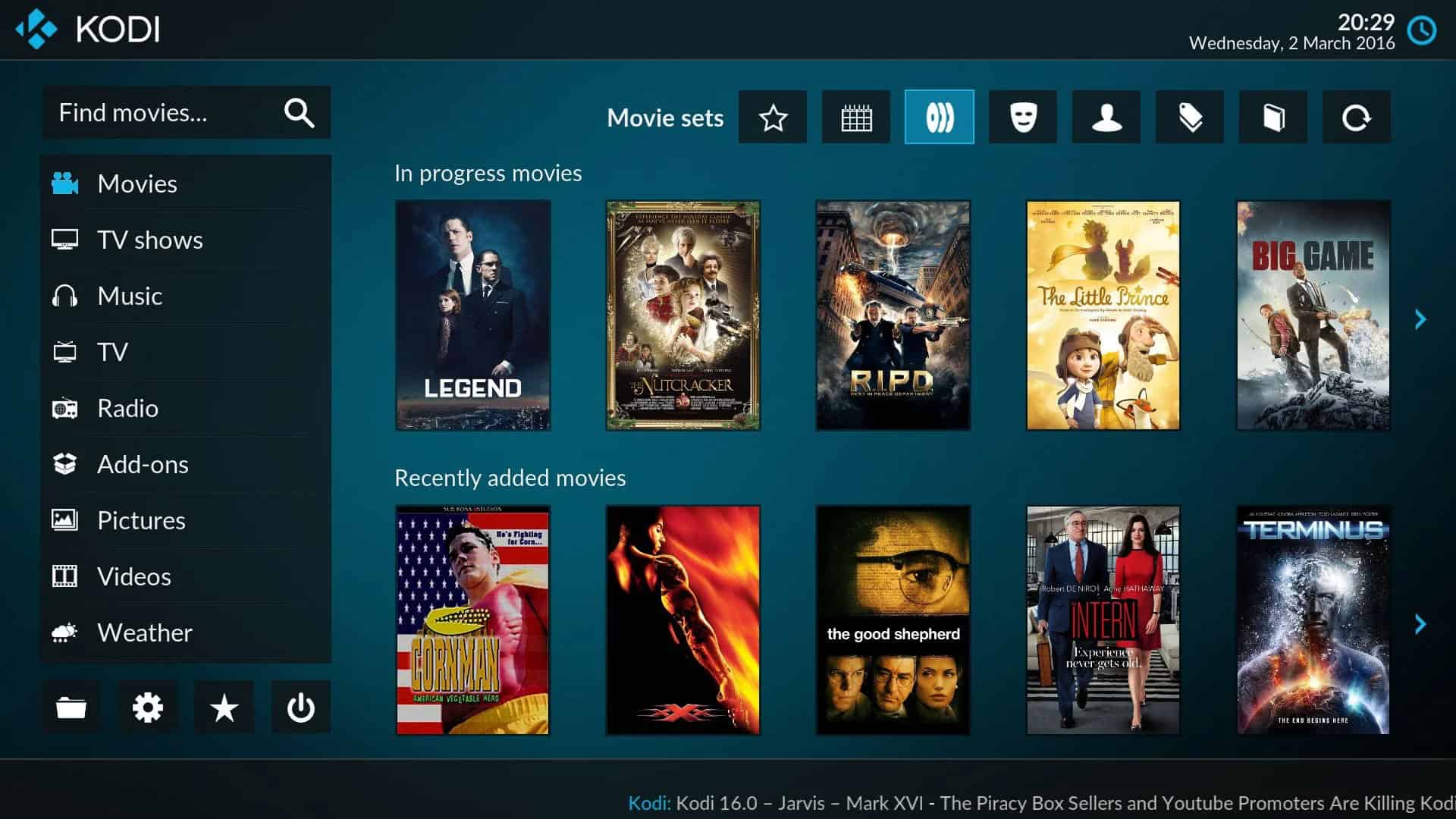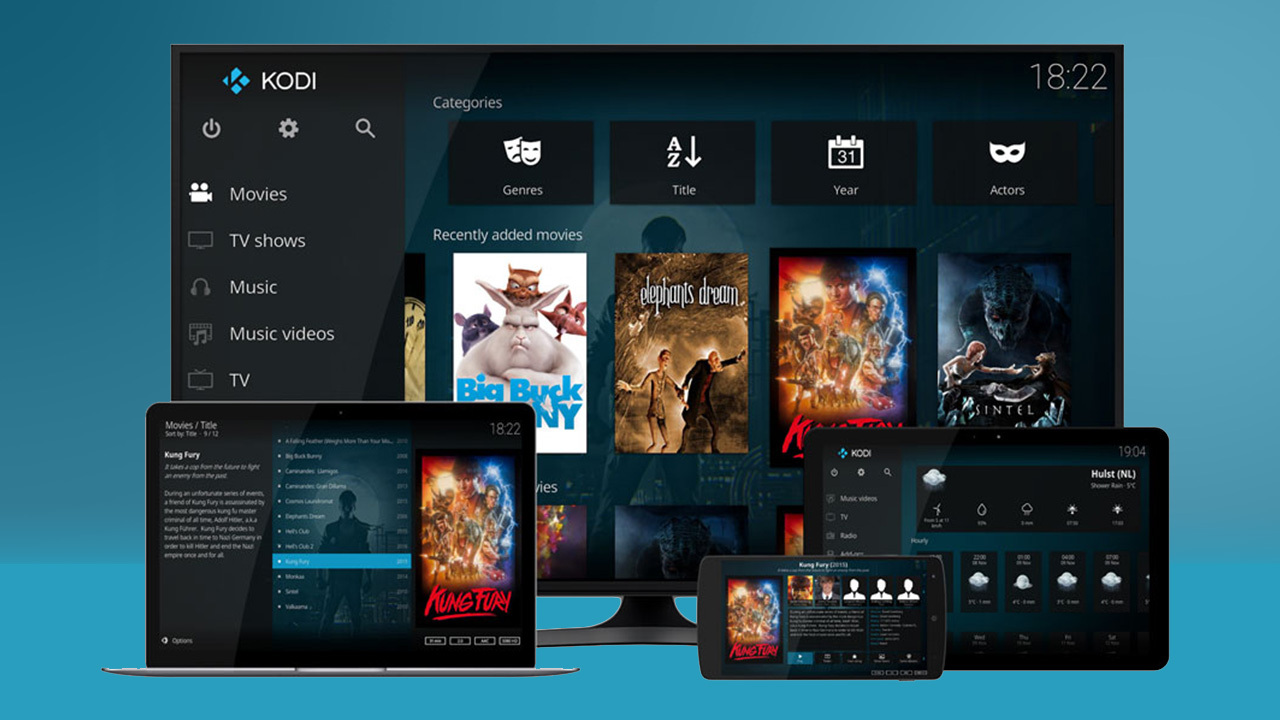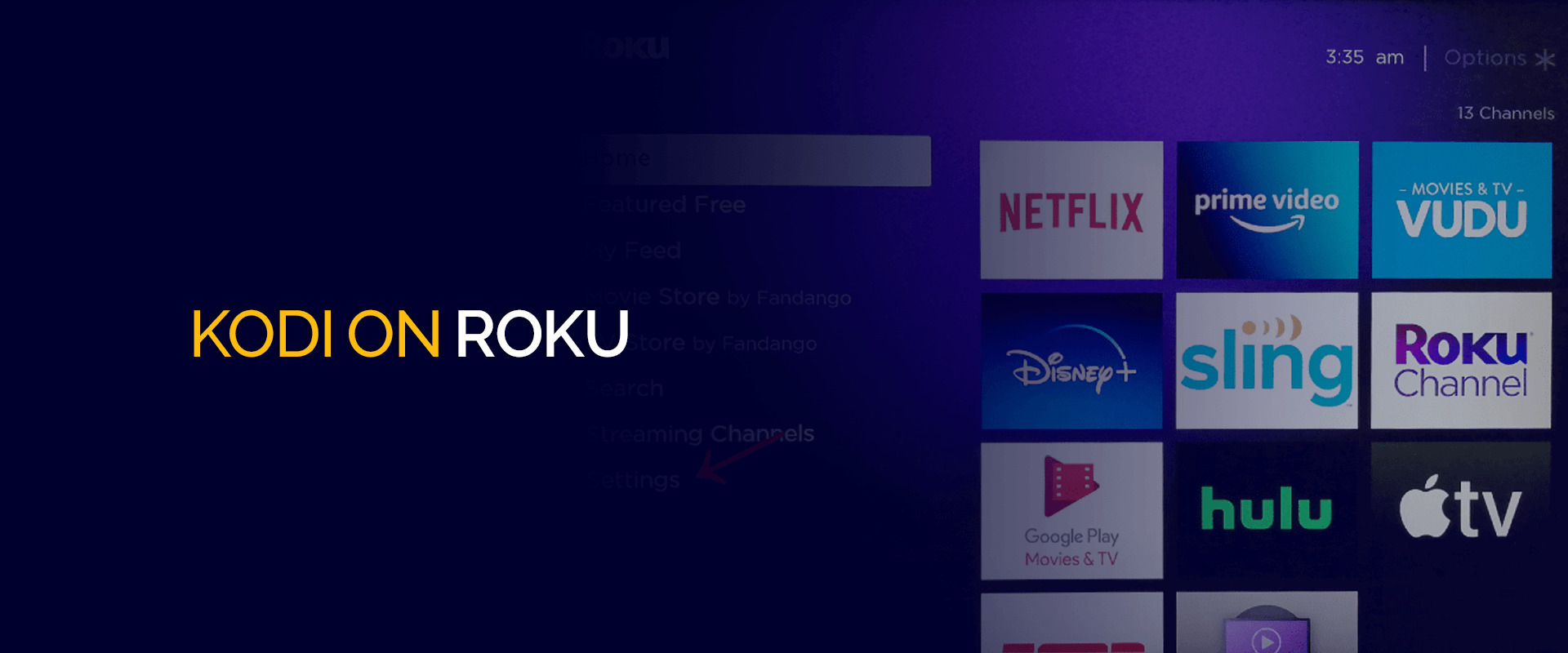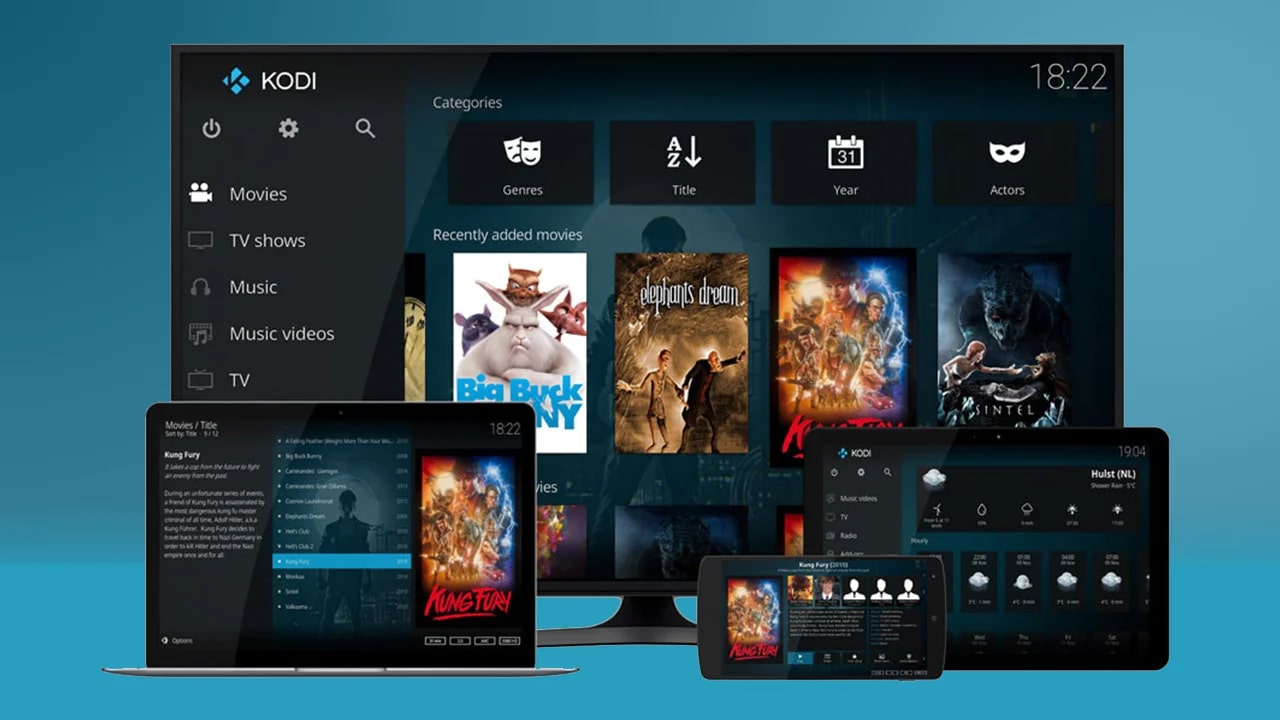Introduction
Welcome to the world of Android Mini PCs and the exciting possibilities they offer for enhancing your TV viewing experience! In this article, we will explore the ins and outs of setting up an Android Mini PC with your TV and adding Kodi, a popular media player and streaming platform, to unlock a whole new level of entertainment.
An Android Mini PC, also known as an Android TV box or Android TV stick, is a small device that runs on the Android operating system. It connects to your TV, turning it into a smart TV and enabling you to access a wide range of apps, games, and multimedia content. These compact devices are designed to provide a seamless and convenient way to enjoy all the benefits of Android on the big screen.
Now, you might be wondering why you should consider using an Android Mini PC with your TV when you probably already have access to cable or satellite TV. Well, that’s where the advantages come in. With an Android Mini PC, you can enjoy the flexibility of choosing what you want to watch, when you want to watch it, without being tied down by traditional TV schedules. Plus, you’ll have access to a variety of streaming services, on-demand content, and even games, all in one compact device.
In this article, we will guide you through the process of selecting the right Android Mini PC for your needs, connecting it to your TV, and installing Kodi, a powerful media player and streaming platform, on your Android Mini PC. We will also provide tips on configuring Kodi, adding add-ons and repositories, optimizing your Android Mini PC for TV viewing, and troubleshooting any issues that may arise.
So, if you’re ready to level up your TV viewing experience and unlock a world of entertainment possibilities, let’s dive in and learn how to set up an Android Mini PC with your TV and add Kodi!
What is an Android Mini PC?
An Android Mini PC is a small, portable device that runs on the Android operating system and connects to your TV, essentially turning it into a smart TV. These compact devices pack a punch, offering a wide range of features and functionality that can transform the way you interact with your television.
At its core, an Android Mini PC functions similarly to a smartphone or tablet, but instead of using a touchscreen interface, it connects to your TV via HDMI or USB port. Once connected, you can control the device using a remote control or even a smartphone app. This allows you to navigate menus, browse the internet, stream media, play games, and access a variety of apps right from your TV screen.
One of the key benefits of an Android Mini PC is its versatility. Since it runs on the Android operating system, you have access to the Google Play Store, which offers a vast library of apps specifically designed for Android devices. This means you can customize your Android Mini PC with apps that suit your needs, whether it’s streaming services like Netflix and Hulu, social media apps, gaming apps, or productivity tools.
Additionally, Android Mini PCs often come equipped with built-in Wi-Fi, allowing you to easily connect to the internet and stream media from popular platforms like YouTube, Spotify, and Pandora. Some devices also offer Bluetooth support, enabling you to connect wireless peripherals like keyboards, game controllers, and speakers for a more immersive experience.
Another advantage of using an Android Mini PC is the ability to access and manage your media files. You can connect USB drives, external hard drives, or even microSD cards to the device and use it as a media center, playing your favorite movies, TV shows, and music directly from the connected storage. Additionally, with the help of apps like Kodi, you can organize and stream your media collection with ease.
Overall, an Android Mini PC offers a convenient and affordable way to transform your standard TV into a smart TV, opening up a world of entertainment, multimedia, and app possibilities. Whether you want to stream your favorite shows, play games, browse the internet, or display your media collection, an Android Mini PC provides the flexibility and functionality to do so.
Benefits of Using an Android Mini PC with TV
Using an Android Mini PC with your TV comes with numerous benefits that can greatly enhance your entertainment experience. Let’s explore some of the key advantages:
1. Access to a Wide Range of Apps
An Android Mini PC opens up a vast library of apps through the Google Play Store. From popular streaming services like Netflix, Amazon Prime Video, and Disney+, to social media apps, gaming apps, productivity tools, and more, you’ll have access to a plethora of apps that can cater to your specific needs and interests.
2. Flexibility and Customization
With an Android Mini PC, you have the freedom to customize your TV viewing experience. You can choose the apps, widgets, and layouts that suit your preferences, rearrange icons, and even personalize the device’s background. This level of customization allows you to create a personalized and user-friendly interface tailored to your needs.
3. Streaming and Media Playback
An Android Mini PC enables seamless streaming of your favorite movies, TV shows, music, and more. With apps like Netflix, Hulu, and Kodi, you can access a wide range of content and enjoy high-quality playback on your TV. Additionally, you can connect external storage devices to the Android Mini PC for easy access to your media collection.
4. Gaming Experience
If you’re a gaming enthusiast, an Android Mini PC provides a fantastic platform to play your favorite Android games on the big screen. You can connect game controllers, use motion sensors, and enjoy an immersive gaming experience without the need for a dedicated gaming console.
5. Internet Browsing
With built-in Wi-Fi connectivity, an Android Mini PC allows you to browse the internet directly on your TV screen. You can access websites, perform searches, watch online videos, and even check your social media accounts seamlessly.
6. Cost-Effective Solution
Compared to purchasing a smart TV, an Android Mini PC offers a cost-effective solution to transform your existing TV into a smart TV. You can enjoy the benefits of a smart TV without the need for a complete hardware upgrade, saving you money in the process.
These are just a few of the many benefits that come with using an Android Mini PC with your TV. The versatility, customization options, and access to a wide range of apps make it an excellent choice for enhancing your TV viewing experience and taking your entertainment to the next level.
Choosing the Right Android Mini PC for Your Needs
When it comes to choosing an Android Mini PC for your TV, there are a few important factors to consider to ensure you get the right device for your needs. Here are some key points to keep in mind:
1. Processing Power and Performance
One of the most critical aspects to consider is the processing power and performance of the Android Mini PC. Look for a device with a fast processor and sufficient RAM to ensure smooth and lag-free operation, especially when running resource-intensive apps or games.
2. Storage Capacity
The amount of storage also plays a significant role. Consider how much storage you’ll need for apps, games, and media files. Look for devices with ample internal storage, and if possible, opt for those that offer expandable storage options through SD cards or USB drives.
3. Connectivity Options
Check the connectivity options offered by the Android Mini PC. Ensure that it supports Wi-Fi and Bluetooth for easy internet access and compatibility with external devices such as game controllers, keyboards, and speakers. Additionally, look for USB ports and HDMI outputs for versatile connectivity options.
4. Operating System and Updates
Verify which version of the Android operating system is pre-installed on the device. It’s essential to have the latest version to ensure optimal performance and compatibility with new apps and updates. Additionally, consider the manufacturer’s track record regarding software updates to ensure that your device remains up-to-date in the long run.
5. User Interface and Remote Control
Take a look at the user interface of the Android Mini PC and determine if it is user-friendly, intuitive, and easy to navigate. Also, consider the type and functionality of the remote control that comes with the device. A well-designed interface and a convenient remote control can greatly enhance your user experience.
6. Reviews and Recommendations
Before making a purchase, read reviews from reputable sources and check customer feedback. This can provide valuable insights into the device’s performance, reliability, and user satisfaction. Look for Android Mini PCs that receive positive feedback and recommendations from users who have similar needs as yours.
By considering these factors, you can make an informed decision when selecting the right Android Mini PC for your TV. Choosing a device that meets your processing power needs, provides sufficient storage, offers versatile connectivity options, runs the latest operating system, and has a user-friendly interface will ensure a smooth and enjoyable TV viewing experience.
Connecting the Android Mini PC to Your TV
Connecting an Android Mini PC to your TV is a straightforward process that requires minimal effort. Here’s a step-by-step guide to help you get started:
1. Check the Ports on Your TV and Android Mini PC
First, identify the available ports on your TV and Android Mini PC. Most Android Mini PCs come with an HDMI port, which is the most common and convenient way to connect. Make sure your TV has an available HDMI input port.
2. Connect the HDMI Cable
Take the HDMI cable and connect one end to the HDMI output port on the Android Mini PC and the other end to the HDMI input port on your TV. Ensure that the cable is securely plugged in on both ends.
3. Power Up the Android Mini PC
Plug the power adapter into the Android Mini PC and connect it to a power source. Once powered up, the Android Mini PC will start booting up and display its user interface on your TV screen.
4. Switch to the Correct HDMI Input
Using your TV remote, switch the input source to the HDMI port to which you connected the Android Mini PC. This can usually be done by pressing the “Input” or “Source” button on your remote control. Select the corresponding HDMI input option that matches the port you plugged the cable into.
5. Set Up the Android Mini PC
Follow the on-screen instructions on your TV to set up the Android Mini PC. This will typically involve configuring language preferences, connecting to Wi-Fi, and logging in to your Google account to access the Google Play Store. The exact steps may vary depending on the device, but they will generally guide you through the setup process smoothly.
6. Test the Connection
Once the setup is complete, test the connection by navigating through the Android Mini PC interface and browsing the available apps. You should see the interface and content displayed on your TV screen.
That’s it! You have successfully connected your Android Mini PC to your TV. Enjoy exploring the various apps, streaming content, games, and other features available on your Android Mini PC, all displayed conveniently on your TV screen.
Installing Kodi on Android Mini PC
Kodi is a powerful media player and streaming platform that allows you to organize and enjoy your favorite movies, TV shows, music, and more. Installing Kodi on your Android Mini PC is a relatively simple process. Here’s how you can do it:
1. Enable Installation from Unknown Sources
Before installing Kodi, you need to enable the option to install apps from unknown sources on your Android Mini PC. To do this, go to the Settings menu, then navigate to Security or Privacy, and toggle on the option labeled “Unknown Sources.”
2. Download the Kodi APK
Open a web browser on your Android Mini PC and navigate to the official Kodi website (https://kodi.tv). Go to the “Download” section and select the Android logo. Choose the “ARMV7A (32BIT)” version and download the APK file to your device.
3. Install Kodi
Once the download is complete, locate the APK file on your Android Mini PC. You can usually find it in the “Downloads” folder or in the notification panel. Tap on the APK file to start the installation process.
4. Follow the Installation Wizard
Follow the on-screen prompts to install Kodi on your Android Mini PC. The installation wizard will guide you through the process, asking for permissions and providing options for installation preferences. It may take a few moments for the installation to complete.
5. Launch Kodi
Once Kodi is installed, you can find its icon in the app drawer or the home screen of your Android Mini PC. Tap on the Kodi icon to launch the application. Alternatively, you can access Kodi by going to the Apps section of your Android Mini PC’s interface.
6. Customize Kodi Settings
Upon launching Kodi for the first time, you will be presented with the initial setup wizard. Take your time to customize the settings according to your preferences. This includes selecting your preferred language, selecting the media locations, and configuring any additional add-ons or repositories you may want to install.
That’s it! You have successfully installed Kodi on your Android Mini PC. Now you can start exploring the world of multimedia content, streaming services, and add-ons that Kodi has to offer. Organize your media library, browse through your favorite movies and TV shows, and enjoy a personalized and feature-rich media playback experience directly on your TV screen.
Configuring Kodi on Android Mini PC
After installing Kodi on your Android Mini PC, it’s essential to configure the settings to optimize your media playback experience. Here are some key configurations you should consider:
1. Language and Regional Settings
Customize Kodi’s language and regional settings to suit your preferences. Go to the “Settings” menu, navigate to “Interface Settings” or “Player Settings,” and choose your preferred language, date format, time zone, and other relevant settings.
2. Media Locations
Configure Kodi to access your media files stored on your Android Mini PC or external storage devices. Add the appropriate media sources to Kodi by going to the “Settings” menu, selecting “Media Settings” or “File Manager,” and adding the directories or network locations where your media files are stored.
3. Appearance and Skin
Customize the appearance and skin of Kodi to enhance your user experience. Browse through the available themes and skins in the “Settings” menu, select “Interface Settings” or “Appearance,” and choose a desired skin. You can also customize the layout, fonts, and colors to suit your preferences.
4. Add-ons and Extensions
Explore the world of Kodi add-ons and extensions to enhance its functionality. Go to the “Add-ons” section in Kodi’s main menu and browse through the available options. Install popular add-ons for streaming services, subtitles, music, or even games to expand Kodi’s capabilities and cater to your entertainment needs.
5. Playback Settings
Adjust the playback settings in Kodi to ensure optimal video and audio quality. Go to the “Settings” menu, navigate to “Player Settings” or “Playback,” and adjust settings such as display resolution, aspect ratio, audio output, and subtitle preferences according to your TV and audio setup.
6. Library and Metadata Settings
Configure Kodi’s library and metadata settings to keep your media collection organized and updated. Enable the automatic scanning of new media files, choose the preferred media information provider for metadata, and customize how Kodi organizes and displays your media library in the “Settings” menu under “Library Settings.”
7. Network and Streaming Settings
Optimize Kodi’s network and streaming settings for a seamless streaming experience. Adjust the buffering settings, enable hardware decoding if supported by your device, and ensure that your network connection is stable and fast to prevent buffering or playback issues.
By configuring these settings, you can tailor Kodi to your preferences and ensure a smooth and personalized media playback experience on your Android Mini PC. Take the time to explore the various options and customize the settings according to your specific needs and viewing habits.
Adding Add-ons and Repositories to Kodi
One of the key features of Kodi is its ability to extend its functionality through add-ons and repositories. Add-ons are additional plugins that provide access to various content sources, streaming services, and customization options. Here’s how you can add add-ons and repositories to Kodi on your Android Mini PC:
1. Enable Unknown Sources
Before installing add-ons from third-party sources, you need to enable the option to install from unknown sources in the Kodi settings. Go to the “Settings” menu, select “System,” and toggle on the “Unknown Sources” option.
2. Add a Repository Source
First, you need to add a repository source to Kodi. A repository is a collection of add-ons that are hosted in one location. To add a repository, go to the “Settings” menu, select “File Manager,” and click on “Add Source.” Enter the URL of the repository source and provide a name for identification.
3. Install From Repository
Once you have added a repository source, go back to the Kodi home screen and select “Add-ons.” Click on the open-box icon at the top left corner to access the add-on browser. Choose “Install From Repository” and select the repository you added in the previous step.
4. Browse and Install Add-ons
Browse through the available categories or search for specific add-ons within the repository. Select an add-on to view more information about it. Click on the “Install” button to install the add-on to your Kodi. Wait for the installation to complete, and a notification will appear once it’s done.
5. Configure and Use Add-ons
After installing an add-on, return to the Kodi home screen and access it from the “Add-ons” section. Configure the add-on by providing necessary information, such as login credentials for streaming services. Explore the different features and options within the add-on to customize your streaming experience.
6. Update Add-ons and Repositories
To ensure that your add-ons and repositories are up to date, you should periodically check for updates. In the “Add-ons” section, select “My Add-ons” and navigate to “All.” From there, choose the repository you want to update, and select “Update” if an update is available. Similarly, you can update individual add-ons by selecting them and choosing the “Update” option.
By adding various add-ons and repositories to Kodi, you can significantly expand its capabilities and access a wide range of content sources, streaming services, and customization options. Take the time to explore the available options, install add-ons that suit your needs, and keep them updated for a seamless and versatile Kodi experience on your Android Mini PC.
Optimizing the Android Mini PC for TV Viewing
To ensure the best TV viewing experience on your Android Mini PC, it’s important to optimize the device’s settings and performance. Here are some tips to help you optimize your Android Mini PC for an enhanced TV viewing experience:
1. Update Firmware and System Software
Keep your Android Mini PC up to date by regularly installing firmware and system software updates. These updates often include bug fixes, performance improvements, and security enhancements that can help optimize the device’s functionality and stability.
2. Clear Cache and Delete Unnecessary Files
Regularly clear the cache and delete unnecessary files from your Android Mini PC. Accumulated cache files can take up valuable storage space and slow down the device. You can use built-in storage management tools or third-party cleaning apps to efficiently clear cache and remove unnecessary files.
3. Disable Unnecessary Background Processes
Disable any unnecessary background processes or apps running on your Android Mini PC that consume system resources. This will free up memory and processing power, resulting in improved performance and smoother TV viewing experience.
4. Manage App Permissions
Review and manage app permissions on your Android Mini PC. Some apps may have unnecessary permissions that can potentially compromise your privacy and security. Restrict permissions to only those that are necessary for the app to function properly.
5. Organize Home Screen and App Drawer
Keep your home screen and app drawer organized for easy navigation. Remove any unnecessary shortcuts or widgets from the home screen, and organize your apps into folders or categories to make them easily accessible.
6. Adjust Display Settings
Optimize the display settings on your Android Mini PC to enhance the visual quality of your TV viewing. Adjust the resolution, aspect ratio, and color settings to match your TV’s capabilities and personal preferences. This will ensure crisp and vibrant visuals on your TV screen.
7. Use External Storage for Media
If your Android Mini PC supports external storage, consider utilizing it for storing and playing media files. This will free up the internal storage and allow for smoother playback, especially if you have a large media collection.
8. Keep the Device Cool
Avoid overheating by ensuring proper ventilation for your Android Mini PC. Keep it in a well-ventilated area and avoid obstructing the device’s airflow. Overheating can lead to performance issues and potentially damage the internal components.
These optimization tips will help you get the most out of your Android Mini PC for TV viewing. By regularly updating the firmware and system software, clearing cache and unnecessary files, managing permissions, organizing the home screen, adjusting display settings, utilizing external storage, and maintaining proper ventilation, you can ensure a smooth and optimized TV viewing experience on your Android Mini PC.
Troubleshooting Tips for Android Mini PC and Kodi Issues
While using an Android Mini PC with Kodi can provide a fantastic TV viewing experience, you may encounter occasional issues or glitches. Here are some troubleshooting tips to help you address common problems you may face with your Android Mini PC and Kodi:
1. Check Internet Connection
If you experience buffering or streaming issues, ensure that your internet connection is stable and fast. Disconnect and reconnect to your Wi-Fi network or try using a wired Ethernet connection for a more reliable connection.
2. Clear Kodi Cache
If Kodi is running slow or freezing, clearing the cache can often resolve the issue. In Kodi, go to “Settings,” navigate to “System” or “Player Settings,” select “Cache,” and choose the option to clear the cache.
3. Update Kodi and Add-ons
Make sure you have the latest version of Kodi installed, as well as the latest updates for your installed add-ons. Outdated versions may encounter compatibility issues or bugs. Check for updates in the Kodi settings or through the Google Play Store.
4. Reboot the Android Mini PC
If you encounter any general performance issues or if Kodi becomes unresponsive, try rebooting your Android Mini PC. Simply turn off the device, wait a few seconds, and turn it back on. This can help clear temporary glitches and restore smooth operation.
5. Check System Storage
If you are experiencing issues due to low storage space, check the available storage on your Android Mini PC. Remove unnecessary files or apps to free up space, as this can improve system performance and prevent storage-related issues.
6. Disable Unnecessary Add-ons
If certain add-ons or repositories are causing problems or crashing Kodi, consider disabling or uninstalling them. In the Kodi settings, go to “Add-ons,” select “My Add-ons,” and disable or uninstall the problematic add-ons.
7. Reset Kodi to Default
If you are facing persistent issues and cannot pinpoint the cause, you can reset Kodi to its default settings. This will remove all installed add-ons and settings, so make sure to back up any necessary data before proceeding. In the Kodi settings, navigate to “System” or “Player Settings,” select “Reset,” and choose the option to reset Kodi to default.
8. Seek Community Support
If you have exhausted all troubleshooting options and cannot resolve the issue, seek support from the Kodi community. Online forums and user groups dedicated to Kodi can provide valuable insights and assistance for solving specific issues.
By following these troubleshooting tips, you can address common problems that may arise with your Android Mini PC and Kodi. Remember to stay updated, maintain a stable internet connection, clear cache when needed, and seek community support if necessary. With these steps, you can ensure a smooth and enjoyable TV viewing experience on your Android Mini PC.
Conclusion
Setting up an Android Mini PC with your TV and adding Kodi opens up a whole new world of entertainment possibilities. With the ability to access a wide range of apps, stream media, play games, and customize your TV viewing experience, an Android Mini PC can transform your ordinary TV into a smart and versatile entertainment hub.
In this article, we explored the fundamentals of Android Mini PCs, the benefits they offer, and how to choose the right device for your needs. We also provided a step-by-step guide on connecting the Android Mini PC to your TV, installing Kodi, and configuring it for optimal performance. Additionally, we discussed the process of adding add-ons and repositories to Kodi to expand its functionality and troubleshooted common issues that may arise.
By following these guidelines, you can enhance your TV viewing experience and unlock a whole new world of entertainment possibilities. Whether you enjoy streaming movies and TV shows, playing games, browsing the internet, or organizing your media collection, an Android Mini PC with Kodi can provide a seamless and personalized experience.
Remember to periodically update your device’s firmware and software, clear cache and unnecessary files, optimize display settings, and maintain a stable internet connection for the best performance. Troubleshooting tips, such as checking internet connectivity, clearing Kodi cache, and seeking community support, can help you overcome any issues that may arise along the way.
So, if you’re ready to take your TV viewing experience to the next level, explore the world of Android Mini PCs and Kodi. Customize your entertainment options, stream your favorite content, organize your media library, and create a personalized TV viewing experience that suits your preferences and interests.
Invest in an Android Mini PC, set it up with Kodi, and let the entertainment begin!