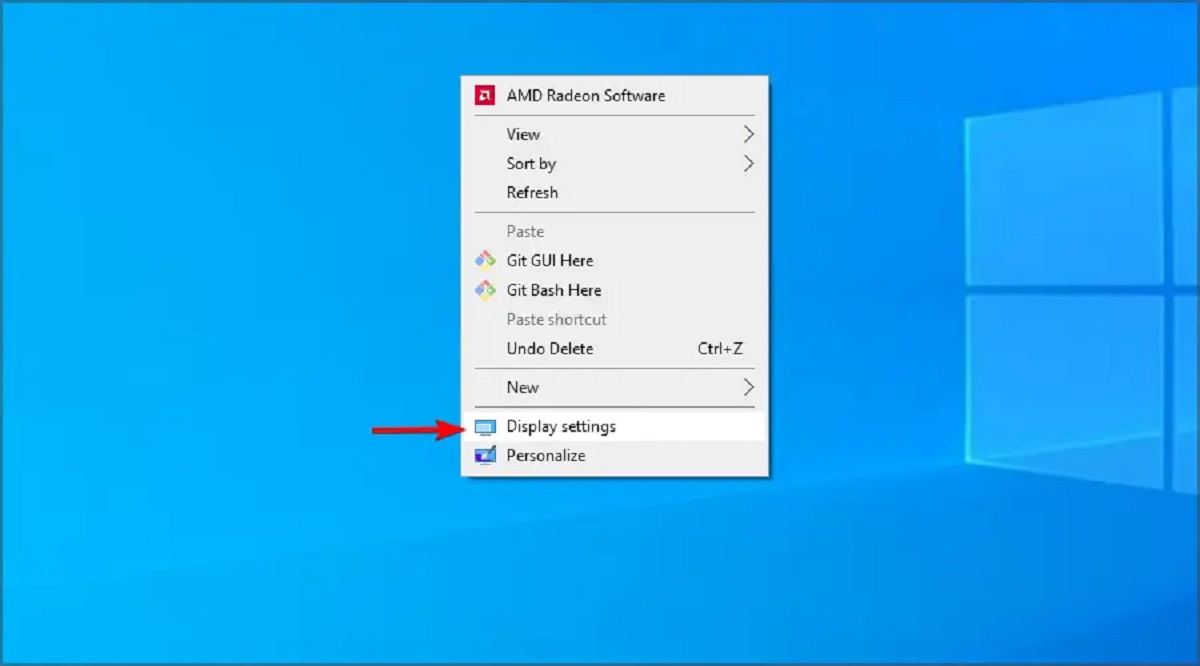Introduction
Gaming has become an incredibly popular form of entertainment, with millions of players worldwide immersing themselves in virtual worlds and thrilling game experiences. To fully enjoy the gaming experience, a crucial element is the gaming monitor. The monitor serves as the window into the game, delivering vibrant visuals, smooth graphics, and responsive gameplay.
Choosing the right gaming monitor can significantly enhance your gaming experience, whether you’re a casual gamer or a competitive esports enthusiast. With an abundance of options available in the market, it’s important to understand the various specifications and features to make an informed decision. In this article, we will guide you through the process of setting up a gaming monitor to ensure optimal performance and visual quality.
From choosing the right monitor to connecting it to your gaming device and adjusting the display settings, we will cover all the essential steps. We will also explore how to calibrate the monitor and leverage advanced features to further enhance your gaming experience. Additionally, we will address common issues that may arise and provide troubleshooting tips to overcome them.
By the end of this guide, you will have the knowledge and confidence to set up your gaming monitor and unleash its full potential. So, let’s dive in and embark on this exciting journey to optimize your gaming setup!
Choosing the Right Gaming Monitor
When it comes to choosing the right gaming monitor, there are several factors to consider to ensure an immersive and enjoyable gaming experience. Here are some key aspects to keep in mind:
- Display Size: The size of the gaming monitor plays a crucial role in your viewing experience. A larger display offers a more immersive feel, while a smaller one may provide better pixel density. Consider the space you have available and your personal preferences to determine the ideal size for your gaming setup.
- Resolution: The resolution of a gaming monitor determines the level of detail and clarity you’ll see in-game. The most common resolutions for gaming monitors are Full HD (1920 x 1080 pixels), Quad HD (2560 x 1440 pixels), and 4K Ultra HD (3840 x 2160 pixels). Higher resolutions offer more detailed visuals but require a more powerful graphics card to achieve smooth performance.
- Refresh Rate: The refresh rate refers to the number of times the display refreshes with new images per second. A higher refresh rate, such as 144Hz or 240Hz, provides smoother motion and reduces motion blur, which is particularly beneficial for fast-paced games and competitive gaming. However, keep in mind that your graphics card may need to be capable of delivering high frame rates to take full advantage of a high refresh rate monitor.
- Response Time: The response time measures how quickly pixels can change from one color to another. A lower response time, typically 1ms or 5ms, ensures minimal motion blur and ghosting, resulting in smoother visuals during fast-paced gameplay. For competitive gamers, a low response time is crucial to have an edge in reaction time.
- Panel Type: Gaming monitors generally come in three panel types: TN (Twisted Nematic), IPS (In-Plane Switching), and VA (Vertical Alignment). TN panels offer faster response times but may have narrower viewing angles and less accurate color reproduction. IPS panels provide wider viewing angles and superior color accuracy but have a slightly slower response time. VA panels strike a balance between the two, offering good response times and decent color reproduction. Consider your gaming needs and preferences to choose the appropriate panel type.
- Sync Technology: Sync technologies, such as AMD FreeSync and NVIDIA G-Sync, reduce screen tearing and stuttering by syncing the monitor’s refresh rate with the graphics card’s output. If you have an AMD graphics card, FreeSync is recommended, while G-Sync is compatible with NVIDIA graphics cards. These technologies provide a smoother gaming experience, but they may increase the cost of the monitor.
By carefully considering these factors, you can select a gaming monitor that best fits your needs and preferences. Remember to strike a balance between your budget and the desired specifications, ensuring an enjoyable gaming experience without breaking the bank. Now that you understand the key considerations for choosing a gaming monitor, let’s move on to examining the specifications in detail.
Examining the Specifications
When exploring gaming monitor specifications, it’s important to understand what each specification means and how it can impact your gaming experience. Here are the key specifications to examine:
- Resolution: The resolution determines the number of pixels displayed on the screen. A higher resolution provides sharper and more detailed visuals. However, keep in mind that higher resolutions require more powerful hardware to achieve optimal performance.
- Refresh Rate: The refresh rate refers to the number of times the monitor refreshes the image per second. A higher refresh rate, such as 144Hz or 240Hz, results in smoother motion and reduced motion blur. This is especially beneficial for fast-paced games where quick reactions are crucial.
- Response Time: The response time measures the time it takes for a pixel to transition from one color to another. A lower response time, typically 1ms or 5ms, reduces ghosting and motion blur, resulting in crisp and clear visuals, especially during fast movements in games.
- Panel Type: There are different panel types available, including TN, IPS, and VA. TN panels offer fast response times but may have limited viewing angles and color reproduction. IPS panels provide wider viewing angles and accurate colors but have slightly slower response times. VA panels offer a middle ground with good response times and decent contrast ratios.
- Connectivity Ports: Make sure the gaming monitor has the necessary ports to connect to your gaming device. Common ports include HDMI and DisplayPort, which are essential for high-quality video and audio output.
- HDR (High Dynamic Range): HDR technology improves the monitor’s ability to display a wider range of colors and contrast. This allows for a more immersive and visually stunning gaming experience. Look for monitors that support HDR if you want vibrant and true-to-life visuals.
- Adaptive Sync: Adaptive Sync technology, such as AMD FreeSync or NVIDIA G-Sync, syncs the monitor’s refresh rate with the graphics card’s output to eliminate screen tearing and provide smoother gameplay. Check if the gaming monitor supports the adaptive sync technology corresponding to your graphics card.
While these specifications play a significant role in determining a gaming monitor’s performance, it’s essential to strike a balance based on your budget, gaming preferences, and the capabilities of your gaming system. Investing in a monitor with solid specifications can greatly enhance your gaming experience and provide you with the visual quality and responsiveness you desire. Now that you understand the important specifications to consider, let’s move on to connecting the gaming monitor to your device.
Connecting the Gaming Monitor to Your Device
Once you have chosen the perfect gaming monitor, the next step is to connect it to your gaming device. The process may vary depending on the type of connectivity options available on both your device and the monitor. Here’s a general guide on how to connect your gaming monitor:
- Check the Ports: Identify the ports available on your gaming monitor and your device. The most common ports include HDMI, DisplayPort, and DVI. Ensure that your device has compatible ports and that they are in good working condition.
- Ensure Proper Cables: Make sure you have the appropriate cables to connect your gaming monitor to your device. For HDMI and DisplayPort connections, you will need the corresponding cables. If your monitor and device have different port types, you may require adapters or converters.
- Power Off: Before making any connections, turn off both your gaming monitor and your device. This ensures safety and prevents potential damage to the equipment during the setup process.
- Connect the Cable: Take the appropriate cable and connect one end to the corresponding port on the gaming monitor. Then, connect the other end of the cable to the matching port on your gaming device. Ensure a secure and firm connection.
- Power On: Once the cable connections are securely made, power on your gaming monitor and your gaming device.
- Adjust Display Settings: Depending on your device and operating system, you may need to adjust the display settings to ensure proper output on the gaming monitor. Navigate to the display settings on your device and select the appropriate resolution, refresh rate, and other display preferences compatible with your gaming monitor’s specifications.
After following these steps, your gaming monitor should be successfully connected to your gaming device. Always refer to the user manual of your specific gaming monitor and device for any additional instructions or troubleshooting tips. Now that you have established the connection, let’s move on to adjusting the display settings for optimal visual performance.
Adjusting Display Settings
Once your gaming monitor is connected to your device, it’s important to adjust the display settings to optimize the visual performance according to your preferences. Here are some key settings to consider:
- Brightness: Adjust the brightness level to ensure clear visibility of game details without straining your eyes. Find a balance that works well in various lighting conditions.
- Contrast: Fine-tune the contrast settings to enhance the distinction between light and dark areas, enhancing overall image quality and depth.
- Color Calibration: Use calibration tools or built-in options to adjust color temperature, gamma levels, and color saturation. This helps achieve accurate color representation, making games look more vibrant and lifelike.
- Sharpness: Adjust the sharpness setting to enhance the clarity of image edges and fine details. Be cautious not to dial it up excessively, as it may introduce unwanted artifacts.
- Aspect Ratio: Select the appropriate aspect ratio that matches the game’s native aspect ratio. Most modern games are designed for a widescreen 16:9 aspect ratio, but there may be some exceptions.
- Overdrive: Some gaming monitors offer overdrive or response time settings. Experiment with these settings to reduce motion blur and ghosting during fast-paced gameplay. However, be mindful of artifacts that might be introduced with aggressive overdrive settings.
- Adaptive Sync: If your gaming monitor supports adaptive sync technologies like AMD FreeSync or NVIDIA G-Sync, enable them to synchronize the monitor’s refresh rate with your graphics card’s output. This reduces screen tearing and provides a smoother gaming experience.
Every gaming monitor is unique, so it’s important to consult the user manual or manufacturer’s guidelines for specific recommendations on optimizing display settings. Additionally, you can explore online resources and forums for community-driven calibration profiles and color accuracy tests tailored to your specific monitor model.
By experimenting and adjusting these settings, you can fine-tune your gaming monitor to deliver a visually immersive and satisfying gaming experience. Now that you have optimized your display settings, let’s delve into the process of calibrating your gaming monitor for even better accuracy and image quality.
Calibrating the Monitor
Calibrating your gaming monitor is a crucial step in achieving accurate color reproduction and optimal image quality. While gaming monitors often come pre-configured with factory settings, calibrating the monitor ensures the best possible visual experience. Here’s a step-by-step guide to calibrating your gaming monitor:
- Choose Calibrating Method: There are different methods available to calibrate your monitor. You can use hardware calibration devices that measure and adjust color accuracy, or you can manually adjust settings using built-in calibration tools or software.
- Set Gamma: Ensure that the gamma setting is correctly configured. Adjusting gamma helps achieve the ideal balance between bright and dark shades. Aim for a gamma value of 2.2, which is the standard for most displays.
- Adjust White Balance: White balance affects the overall color temperature of the monitor. Use calibration tools or software to adjust the RGB (Red, Green, Blue) values to achieve a neutral white point. This eliminates any unwanted color casts on the screen.
- Correct Contrast and Brightness: Use calibration tools or built-in test patterns to ensure that the contrast and brightness settings are correctly adjusted. Adjust these settings until you can differentiate the full range of shades from black to white without any loss of detail.
- Fine-Tune Color Accuracy: Use calibration tools, software, or built-in color correction tools to adjust individual color channels (RGB) for optimal accuracy. This process helps ensure that colors are vivid, accurate, and consistent across different applications and games.
- Save Calibration Profile: Once you have calibrated your monitor, save the settings as a calibration profile. This allows you to easily revert to the calibrated settings if they are inadvertently changed or reset.
In addition to these steps, it’s important to periodically re-calibrate your gaming monitor to maintain accurate color representation and image quality. Factors like aging display components and ambient lighting changes can affect the monitor’s performance over time.
Remember to consult the manufacturer’s instructions and guidelines specific to your gaming monitor and consider using dedicated calibration tools or software for more precise and reliable results. By calibrating your monitor, you can enjoy games with lifelike visuals, accurate color representation, and an immersive gaming experience.
Now that you have successfully calibrated your gaming monitor, let’s explore some of the advanced features that can further enhance your gaming experience.
Exploring Advanced Features
Modern gaming monitors offer a range of advanced features that can elevate your gaming experience to new heights. These features enhance visual quality, responsiveness, and overall immersion. Let’s explore some of the advanced features you may find on your gaming monitor:
- High Dynamic Range (HDR): HDR technology enhances the color and contrast range, resulting in more vibrant and lifelike visuals. It provides a wider dynamic range, allowing for a greater level of detail in both dark and bright areas of the screen. If your gaming monitor supports HDR, enable it in the display settings for a more immersive gaming experience.
- Ultra-Wide Aspect Ratio: Ultra-wide monitors with a wider aspect ratio, such as 21:9 or even 32:9, provide a wider field of view, allowing you to see more of the game world. This can enhance immersion and give you a competitive edge in certain games by providing a wider perspective.
- Curved Display: Curved gaming monitors offer a more immersive viewing experience by wrapping the screen around your field of vision. The curved design helps to reduce eye strain and create a more natural viewing experience, especially for large monitors.
- Variable Refresh Rate (VRR): Variable refresh rate technologies like AMD FreeSync and NVIDIA G-Sync synchronize the monitor’s refresh rate with the graphics card’s output, reducing screen tearing and stuttering. This results in smoother and more fluid gameplay, especially during fast-paced action scenes.
- Custom Gaming Modes: Many gaming monitors come with pre-built gaming modes optimized for different game genres, such as FPS (First-Person Shooter), RTS (Real-Time Strategy), or RPG (Role-Playing Game). These modes optimize the monitor’s settings, including brightness, contrast, and color saturation, to provide the best visual experience for specific game types.
- Game-Specific Features: Some gaming monitors offer specific features tailored to certain games. For example, “Crosshair” overlays provide an on-screen target for precise aiming in FPS games, while “Dark Boost” enhances visibility in dark areas, giving you an advantage in horror or stealth games.
- On-Screen Display (OSD) Settings: Gaming monitors often include a user-friendly OSD interface that allows you to adjust various settings, including brightness, contrast, and color, directly from the monitor’s menu. Explore these options to further fine-tune your gaming experience.
Keep in mind that not all gaming monitors will have all of these features, and the availability may vary depending on the model and manufacturer. Take the time to explore and experiment with these advanced features to personalize your gaming setup and enhance your overall gameplay experience.
Now that you are familiar with advanced features, let’s move on to the next section, where we will discuss common issues that gamers may encounter and provide troubleshooting tips to overcome them.
Troubleshooting Common Issues
While gaming monitors are designed to deliver a seamless gaming experience, issues may arise from time to time. Here are some common problems you might encounter with your gaming monitor and troubleshooting tips to resolve them:
- Screen Tearing: If you experience screen tearing, where the image appears to be split or fragmented, enable adaptive sync technologies like AMD FreeSync or NVIDIA G-Sync if your monitor and graphics card support them. These technologies synchronize the monitor’s refresh rate with the graphics card’s output, eliminating screen tearing.
- Input Lag: Input lag is the delay between your actions and the corresponding response on the screen. To reduce input lag, make sure your gaming monitor is set to its native resolution and refresh rate. Additionally, disable any unnecessary image processing features, such as motion blur reduction or dynamic contrast, as they can introduce additional input lag.
- Ghosting or Motion Blur: Ghosting is when remnants of previously displayed frames appear as a trail or shadow during fast movements. To minimize ghosting, enable the overdrive or response time setting on your monitor. However, be careful not to set it too aggressively, as it can introduce inverse ghosting or artifacts.
- Backlight Bleeding: Backlight bleeding is the uneven distribution of backlighting, resulting in patches of light on the edges or corners of the screen, especially in dark scenes. Adjusting the monitor’s brightness and contrast settings may help reduce backlight bleeding. If the issue persists, contact the manufacturer for further assistance.
- Color Inaccuracy: If you notice color inaccuracies or imbalances on your gaming monitor, try adjusting the color settings through the monitor’s OSD menu. Alternatively, you can use color calibration tools or software to achieve more accurate and consistent color representation.
- No Signal: If your gaming monitor displays a “No Signal” message, ensure that the cables are securely connected to both the monitor and your gaming device. Check that the input source on the monitor matches the connection you are using, such as HDMI or DisplayPort. If the issue persists, try using a different cable or port, or test the monitor with another device to identify the source of the problem.
If you encounter any other issues with your gaming monitor, refer to the manufacturer’s troubleshooting guide or contact their customer support for further assistance. Remember to provide them with detailed information about the problem you’re experiencing to help them diagnose and resolve the issue more effectively.
Now that we have covered some common issues and their troubleshooting tips, let’s wrap up this guide with a brief recap of the key points discussed.
Conclusion
Setting up a gaming monitor is a crucial step in optimizing your gaming experience. By choosing the right monitor, examining specifications, connecting it to your device, adjusting display settings, calibrating it for accurate colors, exploring advanced features, and troubleshooting common issues, you can unlock the full potential of your gaming setup.
When selecting a gaming monitor, consider factors such as display size, resolution, refresh rate, response time, panel type, and sync technologies. These specifications will determine the visual quality, responsiveness, and overall immersion you can expect from your gaming experience.
Ensuring a proper connection between the monitor and your gaming device is essential. Check the available ports, use appropriate cables, and adjust the display settings to optimize brightness, contrast, color calibration, and sharpness. Don’t forget to save the calibrated settings as a profile for easy retrieval in the future.
Exploring advanced features like HDR, ultra-wide aspect ratios, curved displays, variable refresh rates, and game-specific modes can further enhance your gaming experience by providing more vibrant visuals, smoother gameplay, and a wider field of view.
Lastly, being able to troubleshoot common issues such as screen tearing, input lag, ghosting, backlight bleeding, color inaccuracy, and connectivity problems can help you overcome potential hurdles and ensure a seamless gaming experience.
By following the steps and guidelines outlined in this guide, you can achieve an optimal gaming monitor setup tailored to your preferences and needs. So, go ahead, immerse yourself in your favorite games, and enjoy a visually stunning and immersive gaming experience like never before!