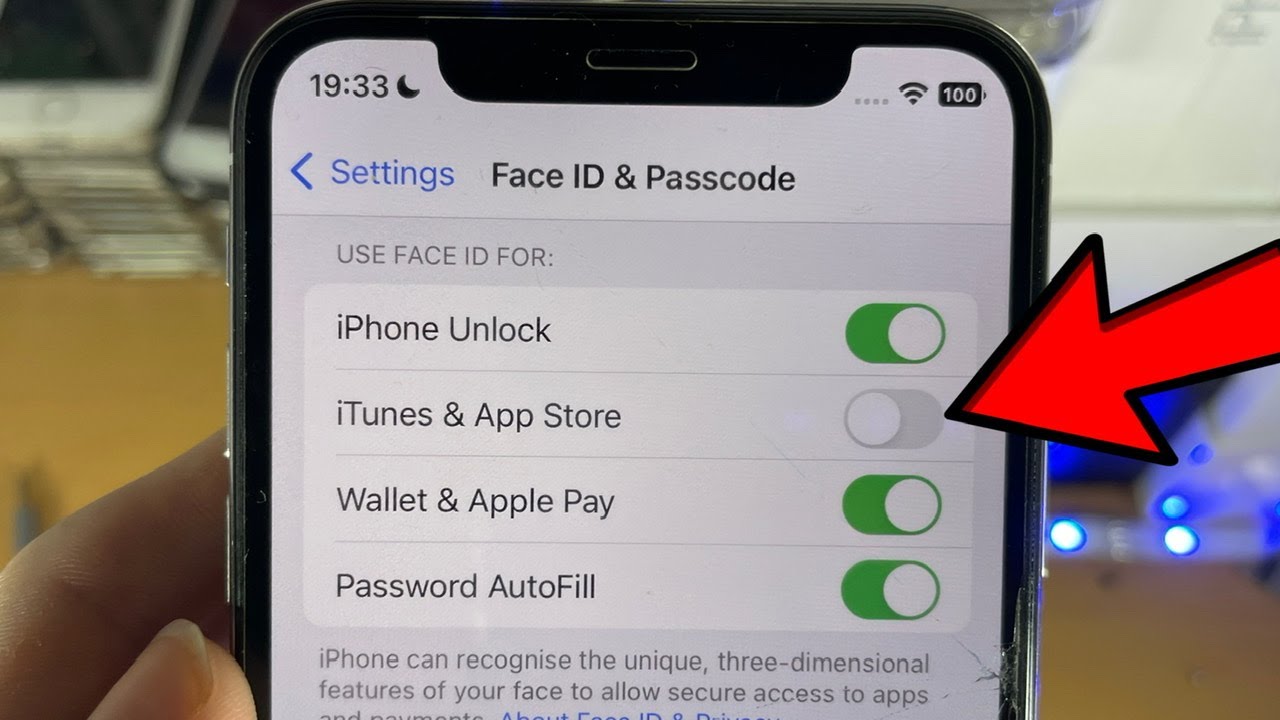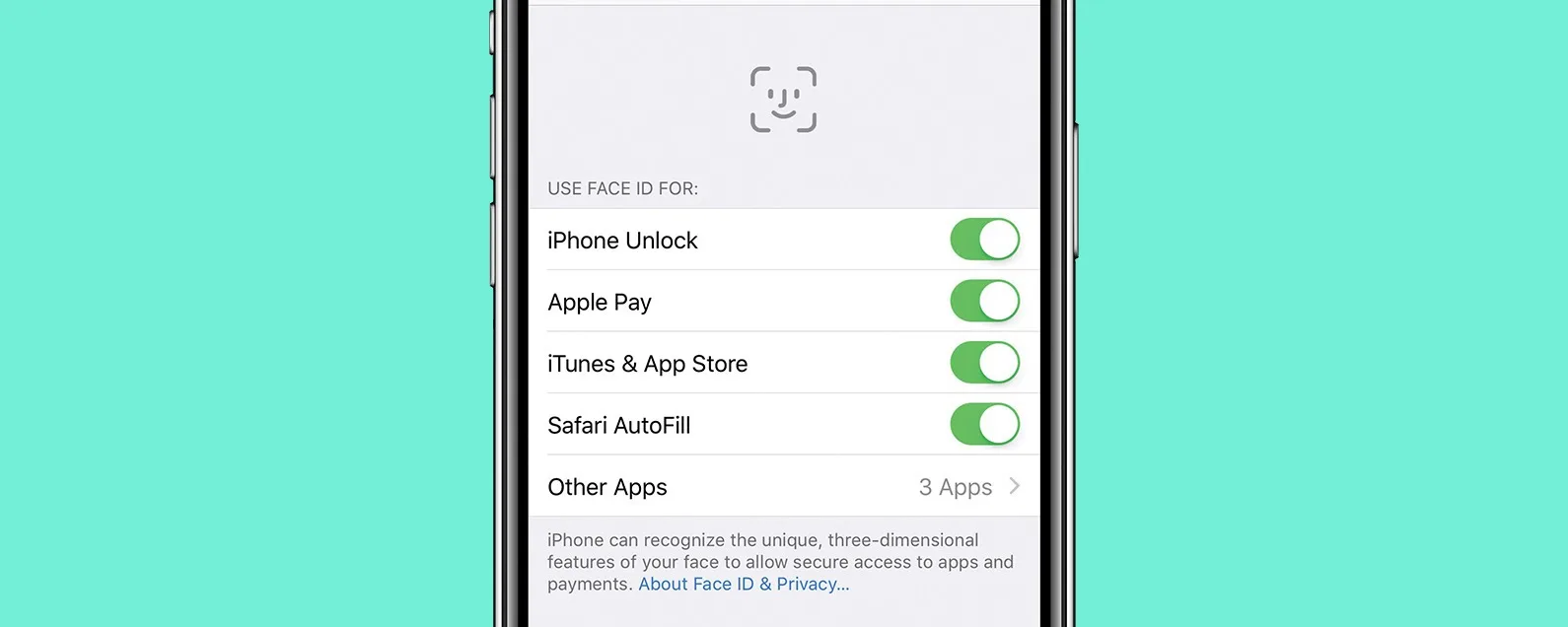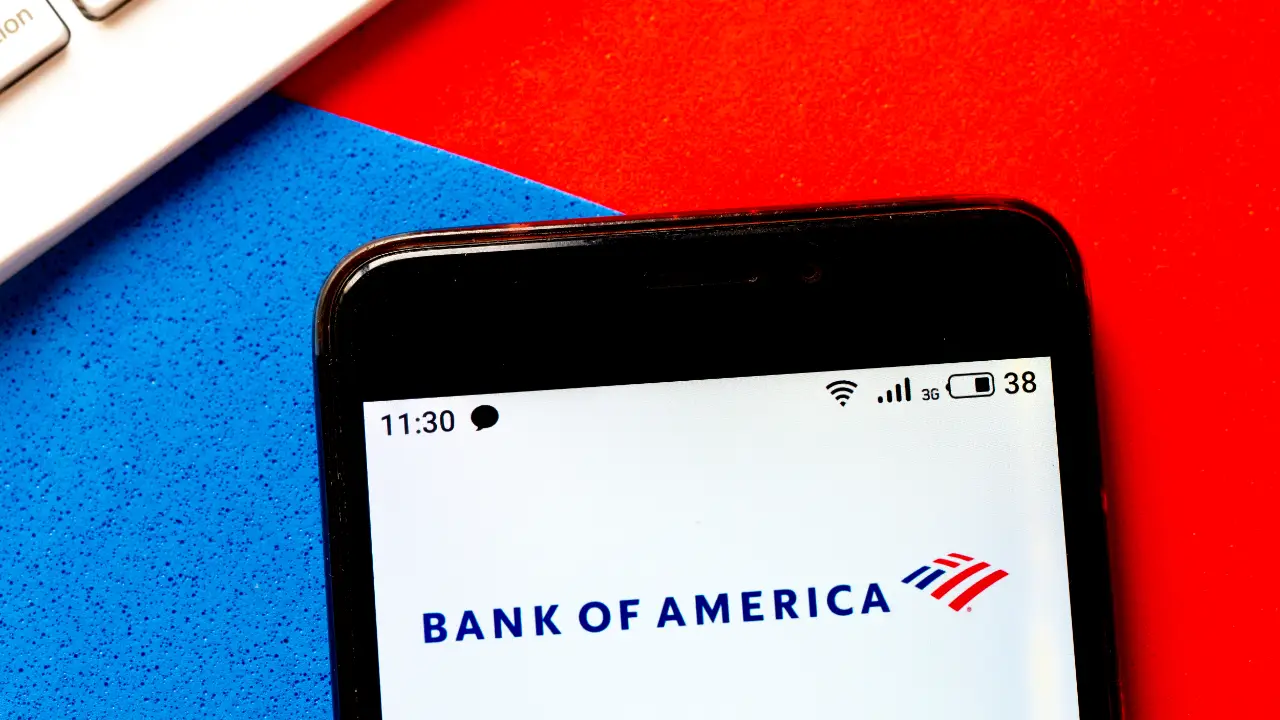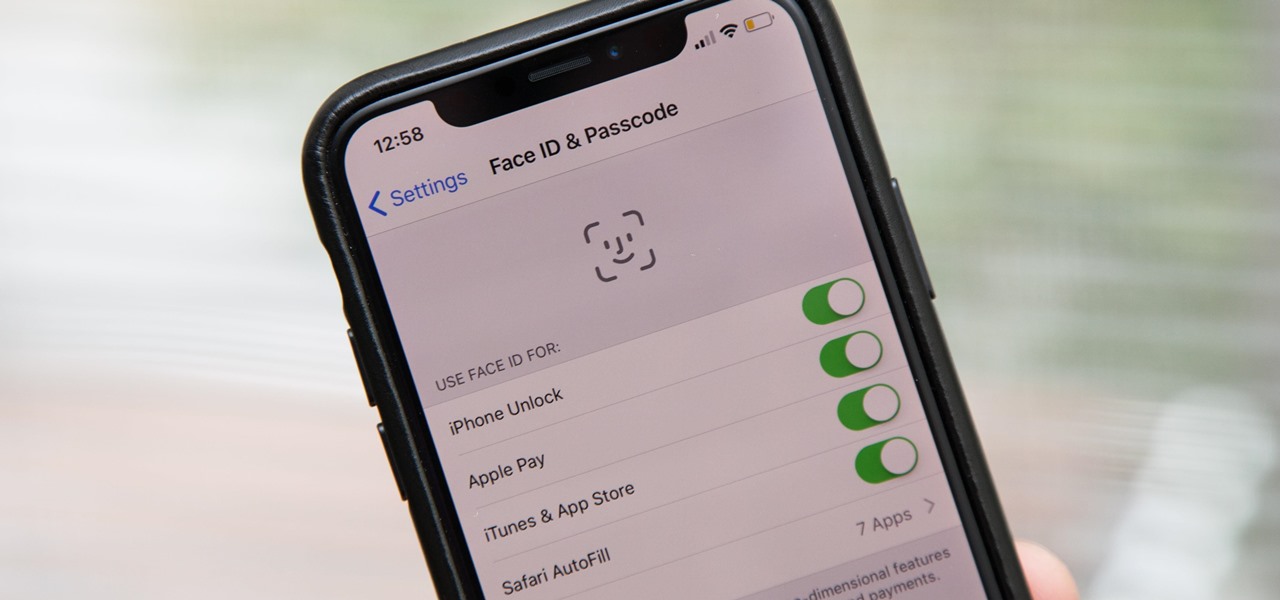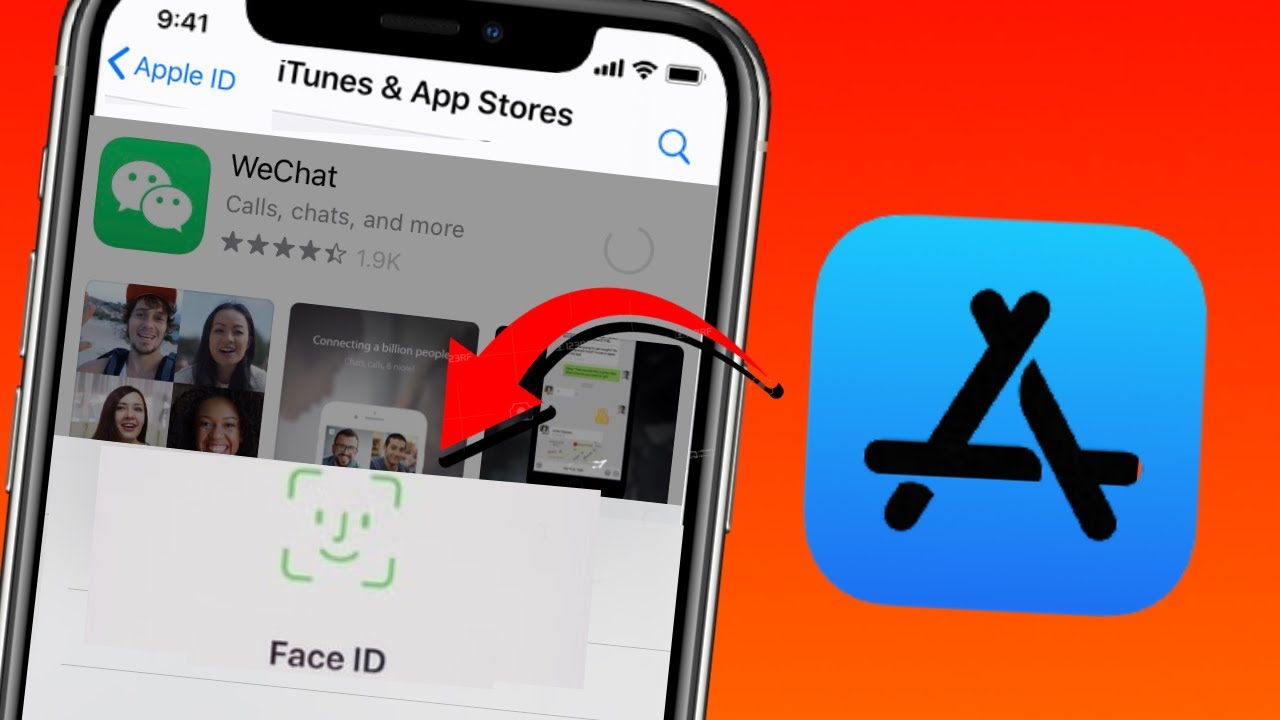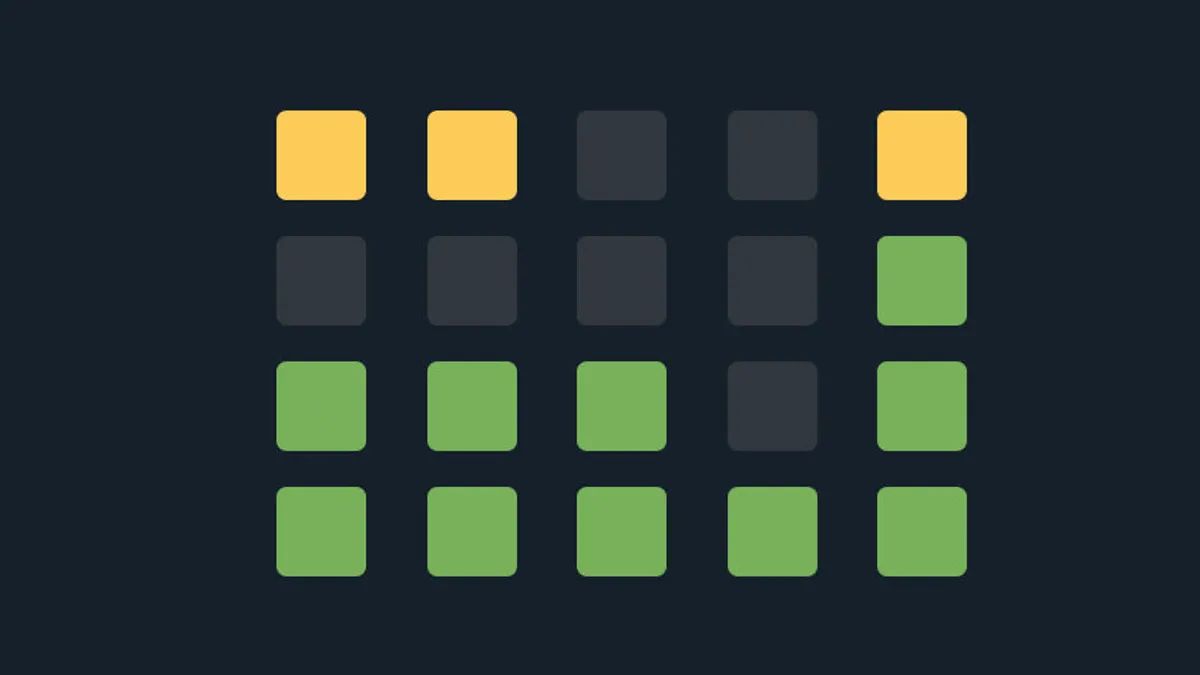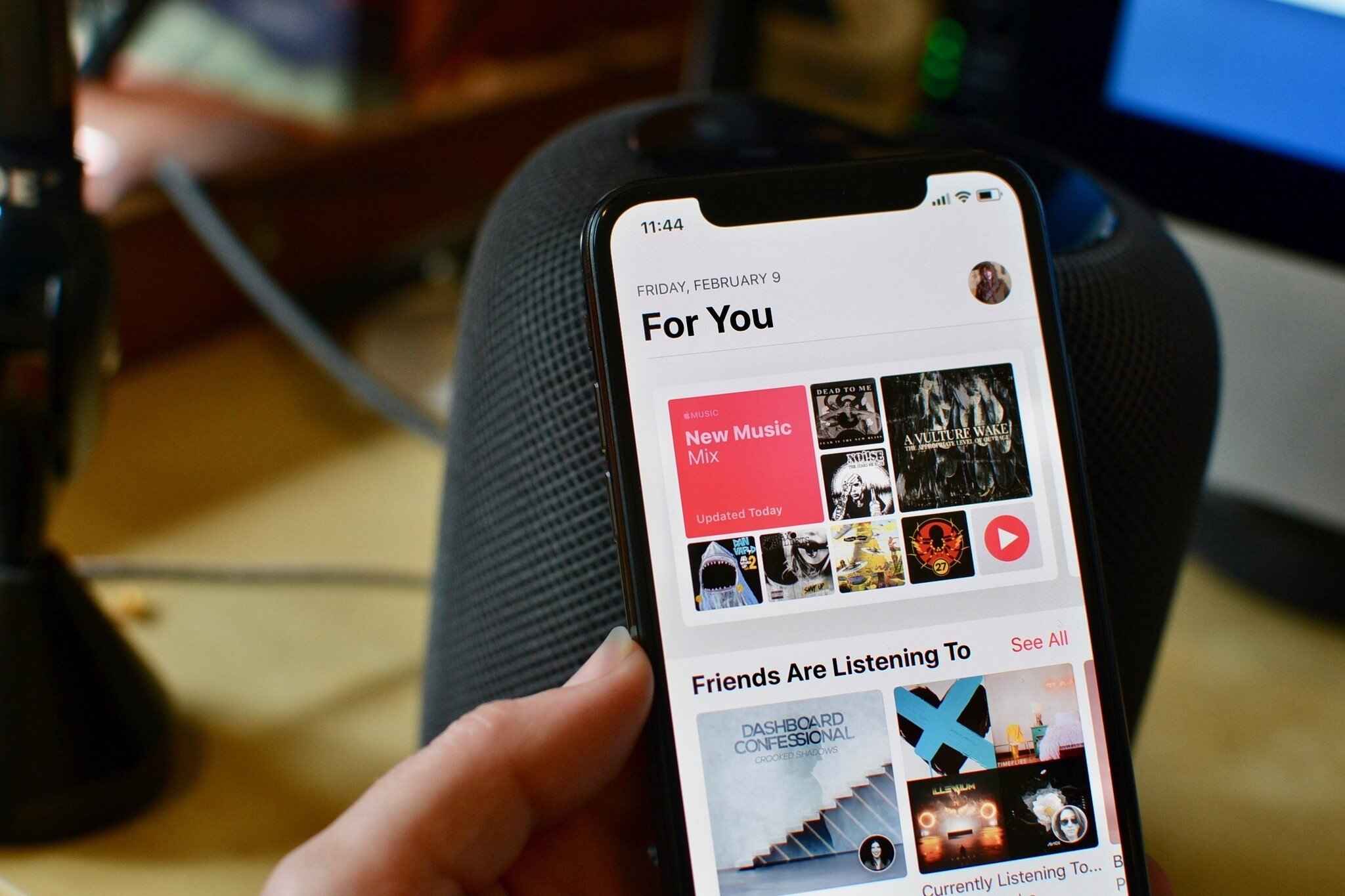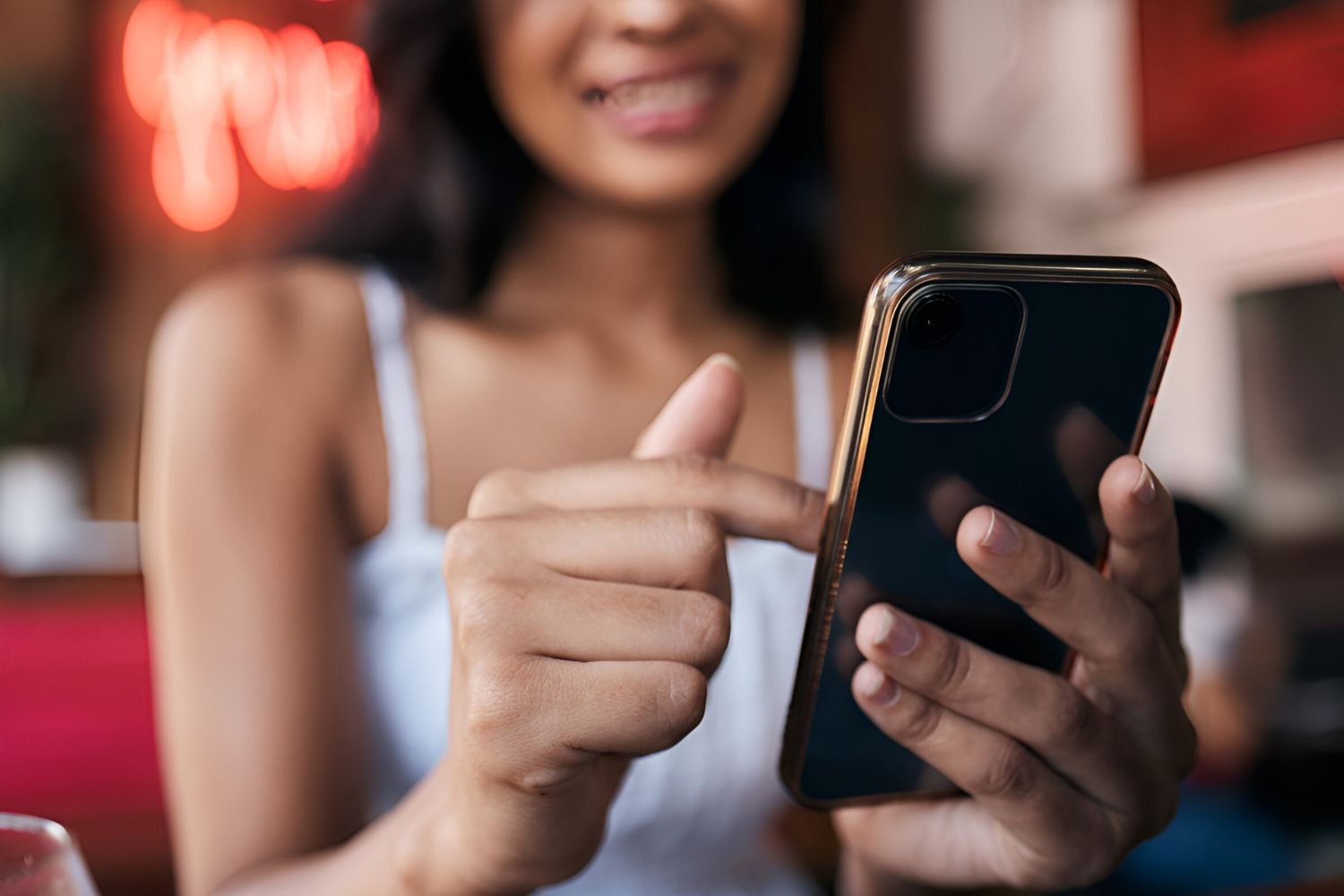Face ID: A Quick Guide
Face ID is a revolutionary feature available on the latest iOS devices that allows you to unlock your device and authenticate various actions using facial recognition technology. It provides a seamless and secure way to access your device, make payments, and download apps from the App Store. In this quick guide, we will walk you through the process of setting up Face ID and enabling it for app downloads.
Setting up Face ID on your iOS device is a straightforward process. Simply go to your device’s Settings and look for the Face ID & Passcode option. Tap on it, enter your device passcode, and follow the on-screen instructions to set up Face ID. During the setup, ensure that your face is properly aligned within the frame and rotate your head in a circular motion to capture different angles.
Once Face ID is set up, you can then proceed to enable it for App Store downloads. To do this, open the App Store and tap on your profile icon located at the top right corner. From there, go to the Settings section and toggle on the ‘Face ID for App Store’ option. You may need to enter your Apple ID password to confirm the change. Once enabled, Face ID will be used to authenticate your identity when downloading apps, eliminating the need for manual password entry.
Aside from unlocking your device and downloading apps, Face ID offers additional security features. For instance, Face ID is designed to detect and adapt to changes in your appearance, making it convenient even if you change your hairstyle, grow a beard, or wear glasses. It utilizes infrared technology to map your facial features, ensuring that it works accurately in both well-lit and low-light environments.
If you encounter any issues with Face ID, there are a few troubleshooting steps you can try. Firstly, ensure that your face is properly visible to the front-facing camera and there are no obstructions, such as glasses with thick frames or hats that cast a shadow. Additionally, make sure that the TrueDepth camera and sensors are clean and free from any dirt or debris. If you continue to experience issues, you can try resetting Face ID and setting it up again.
Face ID is a cutting-edge feature that offers convenience and enhanced security on iOS devices. By following the simple steps outlined in this guide, you can set up Face ID and enable it for App Store downloads seamlessly. Embrace the future of device authentication and enjoy a hassle-free experience on your iPhone or iPad.
Setting Up Face ID on iOS Devices
Setting up Face ID on your iOS device is a quick and easy process that allows you to unlock your device and authenticate various actions using facial recognition. Follow the steps below to set up Face ID:
- Go to the Settings app on your iOS device.
- Scroll down and tap on ‘Face ID & Passcode’.
- You will be prompted to enter your device passcode to proceed.
- Tap on ‘Enroll Face’ or ‘Set Up Face ID’.
- Position your face in the frame and move your head in a circular motion to capture different angles.
- Once the scan is complete, tap on ‘Continue’.
- You will then be asked to set a passcode as a backup authentication method.
- Follow the on-screen instructions to create a passcode.
- Once the passcode is set, Face ID will be enabled on your device.
During the setup process, make sure to position your face properly within the frame. This ensures that Face ID can recognize your face accurately. It is recommended to hold your device approximately 10-20 inches away from your face for optimal scanning.
Face ID is designed to adapt to changes in your appearance over time. It can still recognize you even if you grow a beard, change your hairstyle, or wear glasses. The technology behind Face ID utilizes infrared sensors to create a detailed map of your facial features, making it highly secure and reliable.
If you want to improve Face ID accuracy or need to re-scan your face, you can do so by going back to the ‘Face ID & Passcode’ settings. From there, you can choose to reset Face ID and go through the setup process again. This is useful if you have undergone significant changes in your appearance or are experiencing difficulties with Face ID recognition.
Setting up Face ID on your iOS device is a simple and essential step to enhance the security and convenience of using your device. Once set up, you can enjoy the seamless experience of unlocking your device and authenticating actions with just a glance. Give it a try and embrace the future of facial recognition technology!
Enabling Face ID for App Store Downloads
With Face ID on your iOS device, you can save time and enhance security by enabling it for App Store downloads. Instead of typing in your password every time you want to download an app, Face ID allows you to authenticate your identity with just a glance. Follow the steps below to enable Face ID for App Store downloads:
- Open the App Store on your iOS device.
- Tap on your profile icon located at the top right corner of the screen.
- Scroll down and find the ‘Settings’ section.
- Look for the ‘Face ID for App Store’ option and toggle it on.
- If prompted, enter your Apple ID password to confirm the change.
Once Face ID is enabled for App Store downloads, whenever you attempt to download an app from the App Store, Face ID will be used to authenticate your identity. Simply tap the ‘Get’ or ‘Download’ button on the app listing, and Face ID will scan your face to verify it is you. This eliminates the need to enter your Apple ID password manually, making the process faster and more convenient.
Enabling Face ID for App Store downloads adds an extra layer of security to your device. Even if someone else has access to your device, they won’t be able to download apps from the App Store without your authorization. Face ID ensures that only you can initiate app downloads, protecting your privacy and preventing unauthorized app installations.
In addition to App Store downloads, Face ID can also be used to authenticate other actions within apps that support it. For example, when making in-app purchases or logging into secure services, Face ID can verify your identity, providing a seamless and secure user experience.
If you ever wish to disable Face ID for App Store downloads or any other action within apps, you can easily do so by going back to the ‘Face ID for App Store’ option within the App Store settings and toggle it off. This will revert to using your Apple ID password for authentication.
By enabling Face ID for App Store downloads, you can streamline the process of downloading apps while ensuring the security of your device. Experience the convenience and enhanced protection that Face ID brings to your iOS device and enjoy a seamless app downloading experience.
Face ID: Additional Security Features
Face ID not only provides a convenient way to unlock your iOS device and authenticate app downloads but also offers additional security features to protect your personal information. These features ensure that your device remains secure and that only authorized users have access to your device. Here are some notable security features of Face ID:
Adaptive Recognition: Face ID is designed to adapt to changes in your appearance over time. Whether you grow a beard, change your hairstyle, or wear glasses, Face ID can still recognize and authenticate your identity. The advanced technology behind Face ID continually learns and updates its facial recognition model to account for any changes, ensuring maximum accuracy and security.
Infrared Technology: Face ID utilizes infrared technology to map the unique features of your face. Infrared sensors create a detailed depth map that includes both the surface and sub-surface elements of your face, making it highly secure and resistant to spoofing attempts. This technology works even in low-light environments and is not affected by external lighting conditions, ensuring reliable authentication in various situations.
Attention Awareness: Face ID incorporates attention awareness to provide an additional layer of security. It analyzes your gaze and requires that you are looking directly at the device for authentication. This prevents unauthorized access by ensuring that someone cannot unlock your device with a photo or by looking at it without your knowledge.
Secure Enclave: Face ID data, including your facial scan, is encrypted and stored securely in the device’s Secure Enclave. This is a dedicated chip within the device that ensures all biometric data is kept private and inaccessible to any other processes or applications. Your facial information is never transmitted to Apple servers or stored in the cloud, further safeguarding your privacy.
Two-Factor Authentication: Face ID works seamlessly with two-factor authentication to provide enhanced security. When logging into certain apps or services that require an additional layer of authentication, Face ID can be used in combination with a second verification method, such as a passcode or fingerprint, to further verify your identity and authorize access.
With these additional security features, Face ID offers a comprehensive and robust authentication system for your iOS device. It ensures that only you can access your device, protecting your personal information, and providing peace of mind. Embrace the advanced security capabilities of Face ID and enjoy a secure and convenient user experience on your iOS device.
Troubleshooting Face ID Issues
While Face ID is a reliable and convenient feature, you may encounter occasional issues with its functionality. Here are some troubleshooting steps you can take to resolve common Face ID issues:
Obstructions: Ensure that there are no obstructions blocking your face, such as hats, scarves, or thick-framed glasses. Face ID relies on a clear view of your face, so make sure nothing is obstructing the front-facing TrueDepth camera.
Positioning: Make sure your face is properly positioned within the frame. Hold your device directly in front of you at eye level, ensuring that your face is centered and fills the frame. Adjusting the distance between your face and the device may also help with recognition.
Dirty or Covered Sensors: Check if the TrueDepth camera and sensors are clean and free from any dirt, smudges, or debris. Use a soft, lint-free cloth to gently clean the camera and sensor area. Accumulated dirt or smudges may affect the accuracy of Face ID recognition.
System Up-to-Date: Ensure that your iOS device is running the latest software version. Apple regularly releases updates that address bugs, enhance security, and improve Face ID performance. Go to the Settings app, navigate to General, and check for software updates.
Reset Face ID: If you continue to experience issues with Face ID, you can try resetting it. Go to the Settings app, tap on ‘Face ID & Passcode,’ enter your passcode, and then tap on ‘Reset Face ID.’ Follow the on-screen instructions to set up Face ID again, ensuring proper alignment and scanning.
Environmental Factors: Keep in mind that certain environmental factors can affect Face ID performance. Direct sunlight, extremely bright or dim lighting conditions, or reflections from glasses or mirrors may impact recognition. Try adjusting your position or surroundings to optimize Face ID performance.
Multiple Registered Faces: If you have multiple faces registered for Face ID, ensure that you are using the correct face for authentication. You can manage your registered faces in the ‘Face ID & Passcode’ settings, where you can add or remove faces as needed.
If none of these troubleshooting steps resolve your Face ID issues, you may want to reach out to Apple Support for further assistance. They can provide specific guidance and help diagnose any underlying hardware or software issues.
Face ID offers an advanced and secure authentication method, but occasional issues may arise. By following these troubleshooting steps, you can resolve common Face ID problems and ensure a smooth and reliable user experience on your iOS device.
Conclusion
Face ID is a groundbreaking feature available on the latest iOS devices that revolutionizes the way we unlock our devices and authenticate various actions. By using facial recognition technology, Face ID brings convenience and enhanced security to our iOS experience.
In this guide, you have learned how to set up Face ID on your iOS device, enable it for App Store downloads, and troubleshoot common issues. With just a few simple steps, you can enjoy the seamless and secure experience of unlocking your device and authenticating actions using your face.
Face ID offers additional security features such as adaptive recognition, infrared technology, attention awareness, and a secure enclave. These features ensure accurate and reliable face authentication, even in various lighting conditions and with changes in your appearance.
If you encounter any issues with Face ID, remember to check for obstructions, properly position your face, and ensure that the TrueDepth camera and sensors are clean. Resetting Face ID or contacting Apple Support can also help resolve any persistent problems.
Embrace the convenience and security of Face ID on your iOS device. Utilizing this cutting-edge technology enhances your device’s overall usability while safeguarding your personal information. With Face ID, you can unlock your device, download apps from the App Store, and authenticate actions quickly and securely.
Enjoy the benefits of Face ID and experience a seamless, secure, and hassle-free iOS experience!