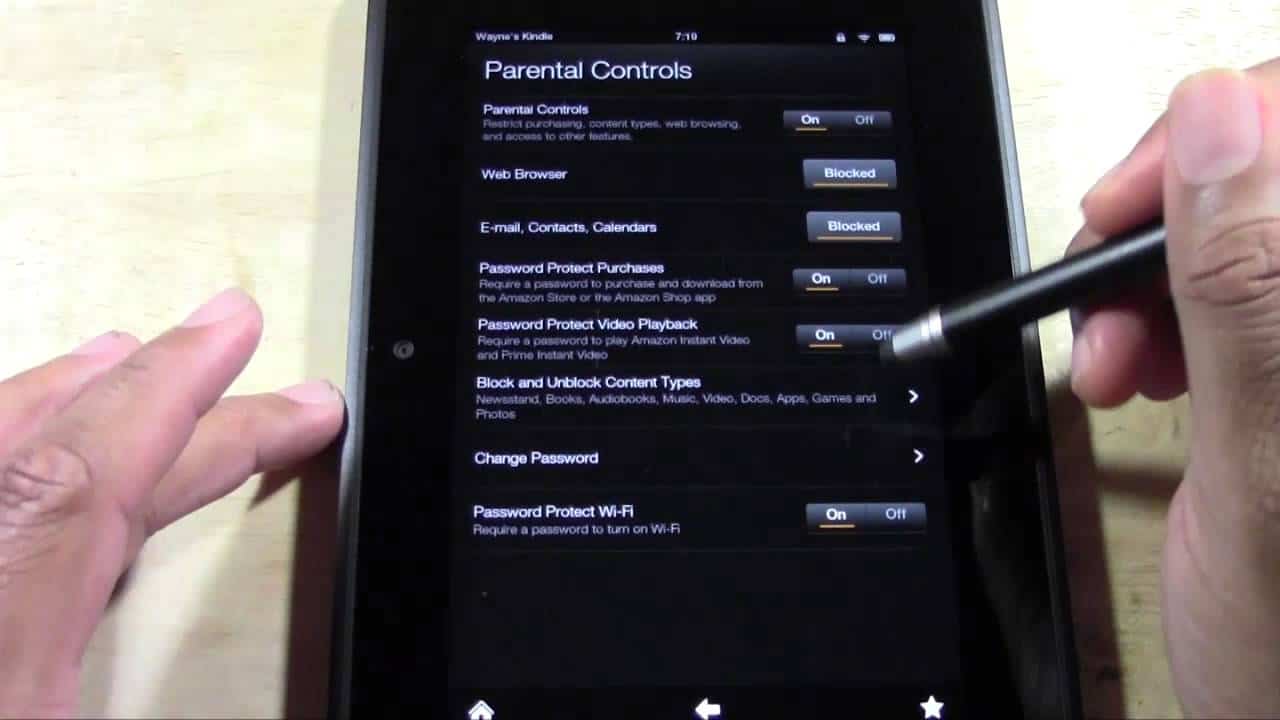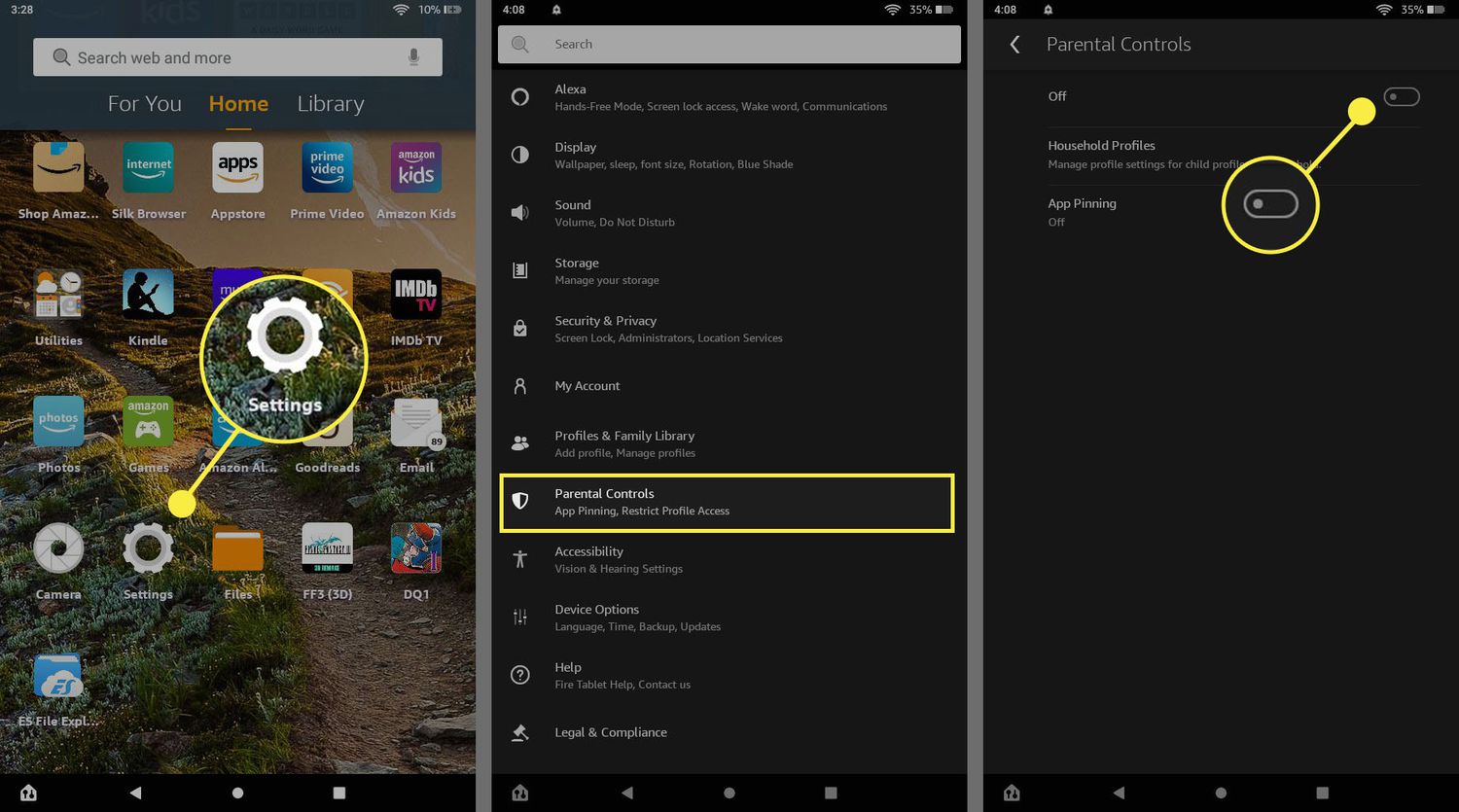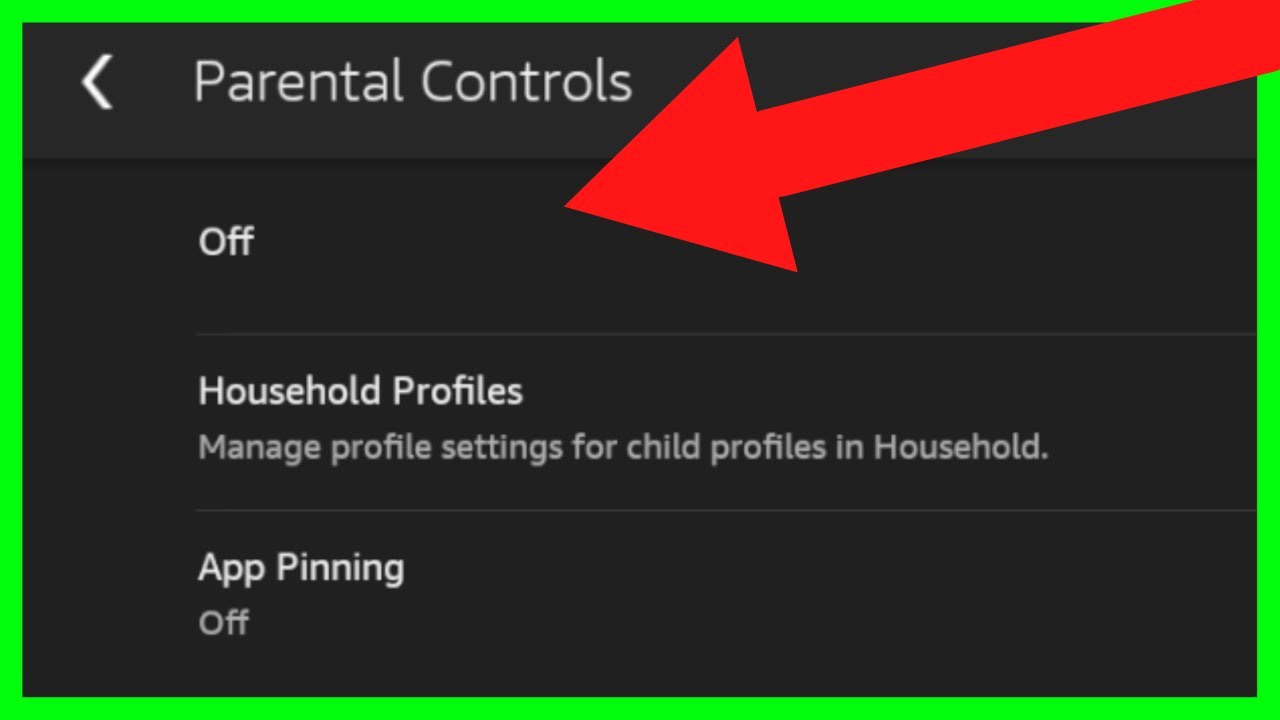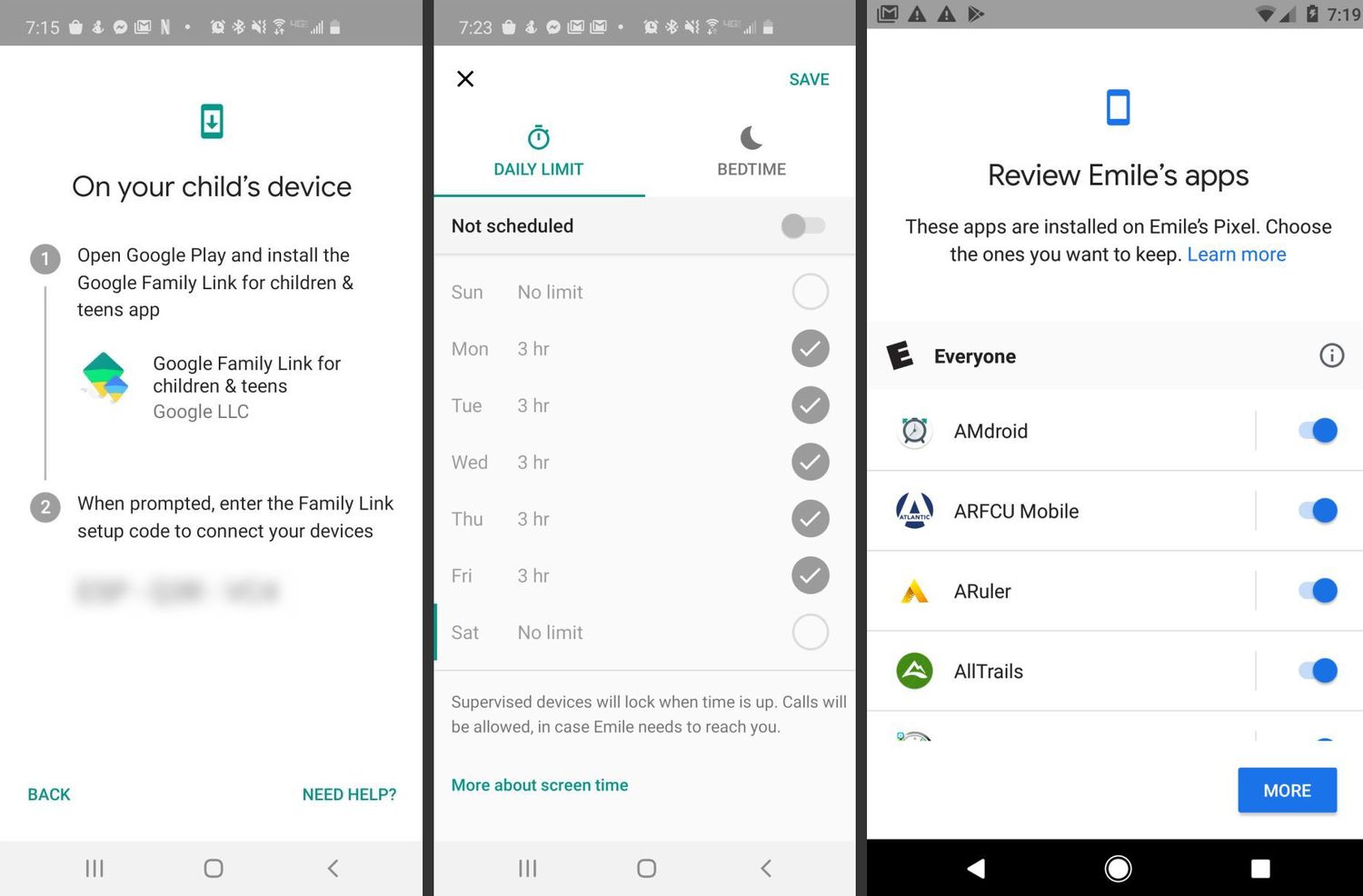Introduction
Welcome to our guide on how to set parental controls on a tablet! In today’s digital age, it’s crucial to ensure that children have a safe and age-appropriate online experience. With tablets becoming a common tool for entertainment and education, implementing effective parental controls is more important than ever.
Parental controls provide parents with the ability to manage and restrict the content and features accessible to their children on tablets. This includes limiting access to certain websites, controlling app downloads, setting time limits, and even monitoring online activities.
By setting up parental controls on a tablet, parents can have peace of mind knowing that their children are protected from inappropriate content and potential online dangers. It allows parents to strike a balance between allowing their kids to enjoy the benefits of technology while ensuring their online safety.
Setting up parental controls may seem like a daunting task, but rest assured, we’re here to guide you through the process. We will provide you with step-by-step instructions on how to set up parental controls on various tablet devices, as well as tips and recommendations to help you make the most out of these features.
Whether you’re a tech-savvy parent or just starting to navigate the digital world, this guide will equip you with the knowledge and tools you need to create a safe and secure online environment for your children.
Now, let’s jump right in and discover how to set up effective parental controls on your tablet!
Why Set Parental Controls on a Tablet
In today’s digital landscape, children have easy access to a vast array of online content and platforms through their tablets. While this connectivity offers numerous benefits, it also poses risks that may be detrimental to their development and safety. Here are several compelling reasons why setting up parental controls on a tablet is crucial:
1. Age-Appropriate Content: Parental controls allow parents to filter and restrict access to age-appropriate content. This ensures that children are not exposed to material that may be inappropriate or harmful for their age group. By curating the content they consume, parents can safeguard their child’s emotional and psychological well-being.
2. Online Safety: The internet can be a breeding ground for cyberbullying, predators, and malicious websites. Parental controls provide the ability to block or limit access to certain websites, protecting children from potentially harmful interactions and online threats.
3. Managing Screen Time: Excessive screen time can have detrimental effects on a child’s physical and mental health. With parental controls, parents can set time limits for tablet usage, ensuring that their children engage in other activities, such as physical exercise and face-to-face interactions.
4. Controlling In-App Purchases: Many mobile apps offer tempting in-app purchases that can drain parents’ wallets. With parental controls, parents can regulate or disable in-app purchases, preventing unexpected charges and promoting responsible spending habits.
5. Educational Focus: Tablets offer a plethora of educational apps and resources that can aid a child’s learning and development. By utilizing parental controls, parents can encourage their children to explore educational content while limiting distractions from games or entertainment apps.
6. Personal Parenting Values: Every family has unique values and beliefs when it comes to media consumption. Parental controls allow parents to customize settings based on their specific preferences, ensuring that their child’s digital experience aligns with their family’s values.
7. Digital Literacy and Responsibility: By implementing parental controls, parents can gradually introduce children to the digital world, ensuring they develop proper digital literacy and responsibility. As children grow older and gain more experience, parents can gradually adjust the controls to foster independence and trust.
8. Peace of Mind: Ultimately, setting up parental controls on a tablet provides parents with peace of mind. It allows them to confidently give their children the freedom to explore and learn in the digital realm while minimizing potential risks and dangers.
With these compelling reasons in mind, it is clear that parental controls on a tablet are essential for protecting your child’s well-being and ensuring a safe and enriching online experience.
Choosing the Right Tablet for Parental Controls
When it comes to selecting a tablet for your child, it’s important to consider the features and capabilities that will support effective parental controls. Here are some key factors to keep in mind:
1. Age-Appropriate Features: Look for tablets that offer specific parental control features designed for children. These can include content filtering, time limits, age-based restrictions, and app download controls. Tablets designed specifically for kids often come with built-in parental control options and pre-installed educational apps.
2. User-Friendly Interface: Consider a tablet with an intuitive and easy-to-use interface that both you and your child can navigate comfortably. Parental control settings should be easily accessible and straightforward to configure.
3. Compatibility with Parental Control Apps: Check if the tablet supports popular parental control apps available on the market. These third-party apps provide additional features and flexibility for managing and monitoring your child’s device usage.
4. App Store Restrictions: Different operating systems have varying degrees of app store restrictions. Research the app store policies of the tablet you choose to ensure it offers sufficient controls over app downloads and in-app purchases.
5. Robust Security Measures: Look for tablets that prioritize security and have built-in features such as safe web browsing, data encryption, and password protection. This will add an extra layer of protection against potential online threats.
6. Durability: Given that tablets are often used by children, it’s important to choose a device that is durable and can withstand accidental drops or spills. Consider tablets with rugged cases or child-friendly designs that provide added protection.
7. Budget Considerations: Set a budget for the tablet purchase and find options that meet your financial constraints while still offering the necessary parental control features. There are a wide range of tablets available at different price points, so you can find one that fits your needs.
8. Reviews and Recommendations: Before making a final decision, take the time to read reviews and seek recommendations from other parents. Their experiences can provide valuable insights into the effectiveness of parental controls on specific tablet models.
By considering these factors, you can ensure that you choose a tablet that not only meets your child’s needs but also provides a solid foundation for implementing effective parental controls. Remember, the right tablet can go a long way in creating a safe and appropriate digital environment for your child.
Step-by-Step Guide on How to Set Parental Controls on Tablets
Setting up parental controls on a tablet is a straightforward process. Below, we provide you with a step-by-step guide on how to configure parental control settings on popular tablet devices:
Step 1: Access the Settings: Open the settings menu on your tablet. This can usually be done by tapping on the gear icon or by swiping down from the top of the screen and selecting the settings option.
Step 2: Locate the Parental Controls: Look for the parental controls or family settings section within the settings menu. Different tablets may have different names for this section, so explore the options or use the search function to quickly find it.
Step 3: Enable Parental Controls: Once you’ve found the parental controls section, toggle the switch to enable parental controls on your tablet. This will activate the various control options available to you.
Step 4: Set Up a Parental Control PIN: Create a PIN or password that will be required to access or modify the parental control settings. Make sure to choose a PIN that is unique and not easily guessed by others.
Step 5: Customize Content Restrictions: Within the parental controls settings, you’ll have the option to customize content restrictions. This includes filtering web content, blocking specific websites or categories, and controlling access to certain apps or features.
Step 6: Set Time Limits: If you want to manage the amount of time your child spends on the tablet, look for the time limits feature in the parental controls settings. Here, you can set daily usage limits or schedule specific periods of allowed usage.
Step 7: Manage App Downloads: Many tablets have the ability to control app downloads. In the parental controls settings, you can choose to require a password for app downloads or disable app installation altogether.
Step 8: Explore Additional Features: Depending on the tablet, you may have access to additional options such as usage reports, app restrictions, screen time rewards, or even geolocation tracking. Take the time to explore and utilize these features to enhance your parental control settings.
Step 9: Test and Adjust Settings: Once you’ve configured the desired parental control settings, take the time to test and ensure they are functioning as intended. Monitor your child’s usage and make adjustments as needed to provide a safe and suitable digital environment.
Step 10: Educate and Communicate: Lastly, it’s important to have open communication with your child about the use of parental controls. Educate them about the reasons behind these restrictions and discuss online safety practices to empower them to make responsible digital choices.
By following these step-by-step instructions, you can easily set up and customize parental controls on your tablet, allowing you to create a safer and more secure online experience for your child.
Option 1: Using Native Parental Control Features
Many tablet devices come equipped with native parental control features, which offer a convenient and effective way to manage and monitor your child’s activities. Here are the steps to utilize the native parental control features on a tablet:
Step 1: Enable Parental Controls: On the tablet’s settings menu, locate the parental controls or family settings section. Enable parental controls by toggling the switch to “On” or “Enable.”
Step 2: Create a Parental Control PIN: Set up a PIN or password that will be used to access and modify the parental control settings. Make sure to choose a secure PIN that cannot be easily guessed.
Step 3: Customize Content Restrictions: Within the parental controls settings, you can tailor content restrictions to suit your child’s age and maturity level. This can include filtering web content, blocking specific websites or categories, and controlling access to apps or features.
Step 4: Manage Screen Time Limits: Set time limits to regulate the amount of time your child can spend on the tablet each day. This feature allows you to define daily usage limits or schedule specific periods during which the device can be used.
Step 5: Control App Downloads: Take advantage of the ability to control app downloads. You can choose to require a password for app installations or disable app downloads altogether, ensuring that your child only has access to age-appropriate apps.
Step 6: Monitor Online Activities: Some native parental control features allow you to monitor your child’s online activities. Check if the tablet offers usage reports or activity logs to keep track of the websites visited or apps used by your child.
Step 7: Adjust and Fine-tune Settings: Regularly review and adjust the parental control settings to suit your child’s changing needs and development. As they grow older and demonstrate responsibility, you may choose to relax certain restrictions or allow more independence.
Step 8: Educate your Child: It’s important to have open and honest conversations with your child about the purpose of parental controls and online safety. Educate them about responsible internet usage, potential risks, and why certain restrictions are in place.
Step 9: Stay Informed and Up-to-date: Keep yourself informed about the latest updates and features of the native parental control settings on your tablet. Manufacturers may release updates that improve functionality or introduce new options for enhanced parental control.
By utilizing the native parental control features on your tablet, you can easily tailor and enforce content restrictions, manage screen time, and monitor your child’s online activities. This option provides a straightforward and integrated approach to ensuring a safe and appropriate digital experience for your child.
Option 2: Installing Parental Control Apps
If the native parental control features on your tablet don’t meet your specific requirements, or if you prefer additional features and flexibility, installing a dedicated parental control app can be an excellent solution. Here’s how to set up parental controls using such apps:
Step 1: Research and Choose a Parental Control App: Explore the options available for parental control apps on your tablet’s app store. Read reviews, compare features, and choose an app that aligns with your specific needs and preferences.
Step 2: Download and Install the App: Once you’ve selected an app, download and install it on your tablet. Follow the prompts to complete the installation process.
Step 3: Set Up the App: Open the parental control app and create an account if required. Follow the instructions provided by the app to set up your desired parental control settings.
Step 4: Customize Content Restrictions: Within the app’s settings, customize the content restrictions based on your child’s age and maturity level. You can typically block specific websites or categories, and set up filters for web content, images, and videos.
Step 5: Manage Screen Time Limits: Set time limits to regulate and manage your child’s screen time. Some parental control apps allow you to define daily usage limits, schedule specific periods of allowed usage, or even remotely lock the device during certain times.
Step 6: Control App Usage: Utilize the app’s features to manage and control the apps installed on your child’s tablet. You can block or restrict access to specific apps or games, and even set time limits on individual apps to promote a healthy balance of activities.
Step 7: Monitor and Track Activities: Take advantage of the app’s monitoring and activity tracking features. This may include viewing usage reports, tracking app usage, and receiving notifications about potentially concerning online activities.
Step 8: Set Alerts and Notifications: Configure the app to send you alerts and notifications when certain events occur, such as accessing blocked content or attempting to download unauthorized apps.
Step 9: Test and Fine-tune the Settings: After setting up the app, test the parental control settings to ensure they are functioning correctly. Make any necessary adjustments or fine-tune the settings according to your child’s needs and your desired level of control.
Step 10: Regularly Update the App: Periodically check for updates to the parental control app. Update to the latest version to ensure you have access to new features, bug fixes, and improvements in functionality.
By installing a parental control app on your tablet, you can have more extensive control over your child’s online activities. These apps offer additional features and customization options, giving you peace of mind and ensuring a safe digital experience for your child.
How to Determine Appropriate Settings for Different Age Groups
When it comes to setting parental controls on a tablet, it is essential to consider age-appropriate settings that align with your child’s development and online maturity. Here are some guidelines to help you determine appropriate settings for different age groups:
Preschoolers (Ages 2-5):
- Enable a child-friendly mode or use dedicated apps designed for young children.
- Restrict access to certain apps or features that may be too complex or require reading skills.
- Use content filters to block explicit or violent content.
- Set time limits for screen time to ensure a balanced schedule with other activities.
Elementary School (Ages 6-12):
- Continue using content filters to block inappropriate or mature content.
- Allow access to educational apps and websites that support their learning.
- Consider time limits for recreational screen time, encouraging physical activity and social interactions.
- Monitor their online activities and discuss responsible internet behavior.
Teenagers (Ages 13-18):
- Encourage open communication about online activities and discuss privacy concerns.
- Set guidelines for social media use and safe online interactions.
- Consider more flexible time limits, allowing for increased independence and responsible self-regulation.
- Discuss the importance of digital citizenship, cyberbullying awareness, and appropriate online behavior.
- Provide guidance on sharing personal information and the potential risks of online scams or predators.
Special Considerations:
- Special Needs: If your child has special needs, ensure that the parental control settings support their specific requirements and abilities.
- Siblings with Different Age Ranges: Tailor the settings for each child individually to meet their age and maturity level, while considering their access to shared devices.
- Progressive Relaxation: As your child grows and demonstrates responsible behavior, consider gradually relaxing certain restrictions to allow for increased independence and trust.
Remember that every child is unique, and you should adapt the settings based on their individual needs and abilities. It’s important to regularly reassess and adjust the parental control settings as your child grows, ensuring that they have the right balance of protection and independence in their digital experiences.
Additional Tips for Effective Parental Control Usage
While setting up parental controls on your tablet is an important step, implementing and utilizing them effectively is equally crucial. Here are some additional tips to enhance your parental control usage:
1. Stay Informed: Keep yourself up-to-date with the latest trends, apps, and online platforms that your child may access. This knowledge will help you understand potential risks and adjust the parental control settings accordingly.
2. Regularly Communicate: Maintain open communication with your child about the reasons behind the parental controls and the importance of responsible internet usage. This can foster trust, ensure cooperation, and encourage your child to approach you if they encounter any issues.
3. Establish Clear Rules: Set clear rules and expectations for your child’s digital behavior. Clearly communicate what is acceptable and what is not, ensuring they understand the consequences of violating these rules.
4. Educate About Online Safety: Teach your child about online safety, including the importance of not sharing personal information, recognizing suspicious links or messages, and the potential dangers of interacting with strangers online.
5. Monitor and Review: Regularly review the parental control settings to ensure they are still appropriate for your child’s age and development. Monitor their online activities and make adjustments as needed to maintain their safety and privacy.
6. Use Positive Reinforcement: Acknowledge and reward your child’s responsible digital behavior. Positive reinforcement can help motivate them to adhere to the agreed-upon guidelines and make responsible choices online.
7. Lead by Example: Set a positive example in your own digital behavior. Demonstrate responsible screen time management and safe online practices so that your child learns from your actions.
8. Foster Offline Activities: Encourage your child to engage in a variety of offline activities to promote a healthy balance between screen time and real-life experiences. Encourage hobbies, physical activity, and face-to-face interactions with friends and family.
9. Regularly Evaluate Apps and Media: Continuously assess the apps, games, and media your child engages with. Review their appropriateness and ensure they align with your desired values and standards.
10. Stay Tech-Savvy: Keep yourself updated with the latest technological advancements and parental control options. Stay involved in your child’s digital life to better guide and protect them.
By incorporating these tips into your parental control usage, you can create a safer and more positive digital environment for your child. Remember that parental controls are just one part of a comprehensive approach to online safety, and maintaining open communication and guidance is equally important.
Conclusion
Setting up effective parental controls on a tablet is essential for ensuring a safe and age-appropriate online experience for children. Whether you choose to utilize the native parental control features or install a dedicated app, the steps provided in this guide will help you establish the necessary safeguards.
By implementing parental controls, you can filter content, manage screen time, control app downloads, and monitor your child’s online activities. These controls not only protect your child from accessing inappropriate content but also promote responsible digital behavior.
When determining appropriate settings for different age groups, consider your child’s developmental stage, their online maturity, and the specific risks associated with each age range. Remember to adapt the configurations as your child grows and gains more independence.
In addition to setting up parental controls, maintaining open communication and educating your child about online safety are crucial. Talk to them about responsible internet usage, privacy concerns, and potential online risks. Encourage them to come to you if they encounter any issues or have questions.
Parental controls are just one aspect of creating a safe digital environment for children. It’s important to lead by example, establish clear rules, and regularly review and adjust the settings as needed. Empower your child to make responsible choices online while enjoying the benefits of technology and educational resources.
Remember, technology evolves rapidly, and staying informed about the latest trends and tools is crucial. Keep yourself up-to-date on the parental control options available on your tablet and stay involved in your child’s digital life.
By implementing effective parental controls and adopting a comprehensive approach to online safety, you can ensure that your child harnesses the full potential of technology while being protected from potential online dangers.