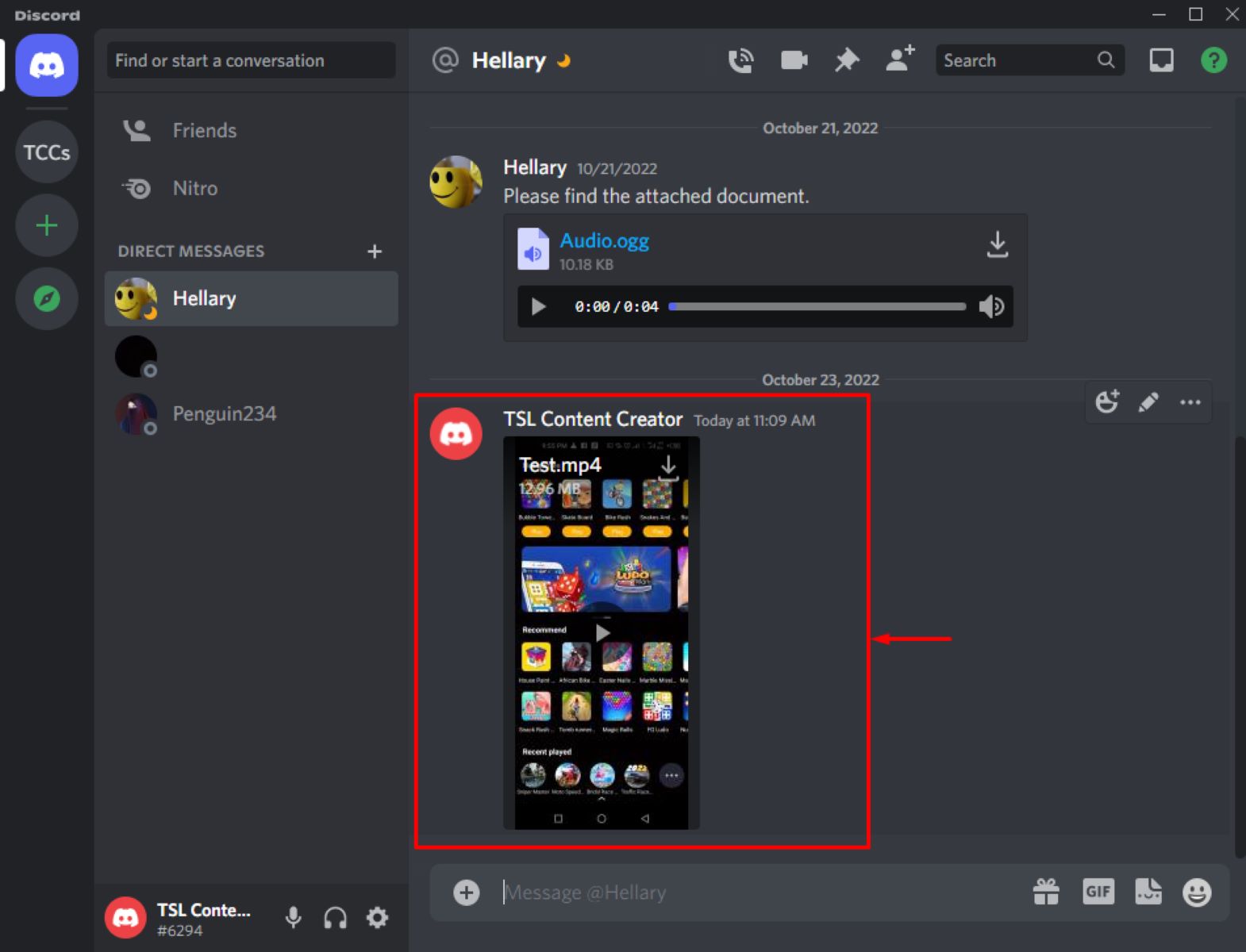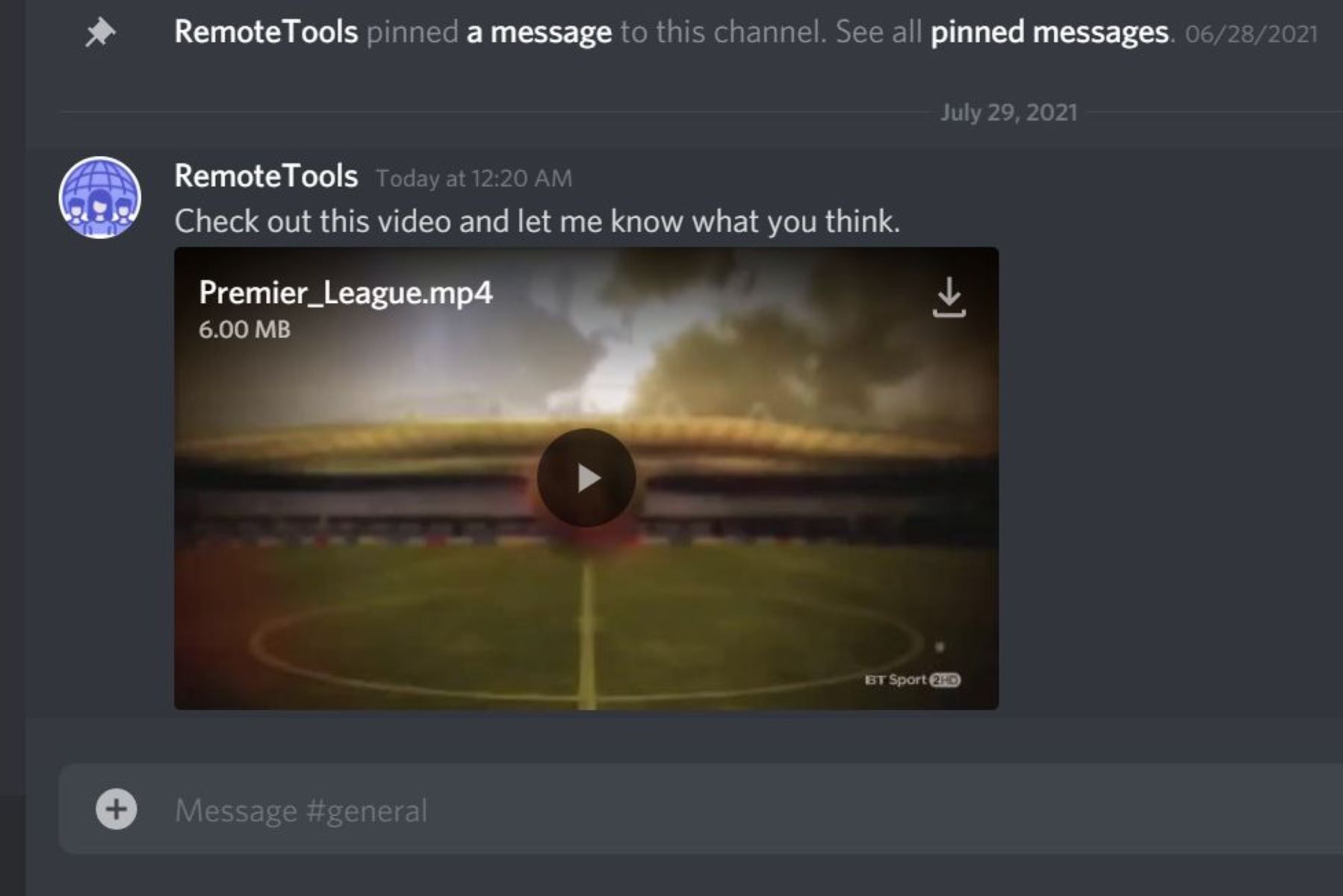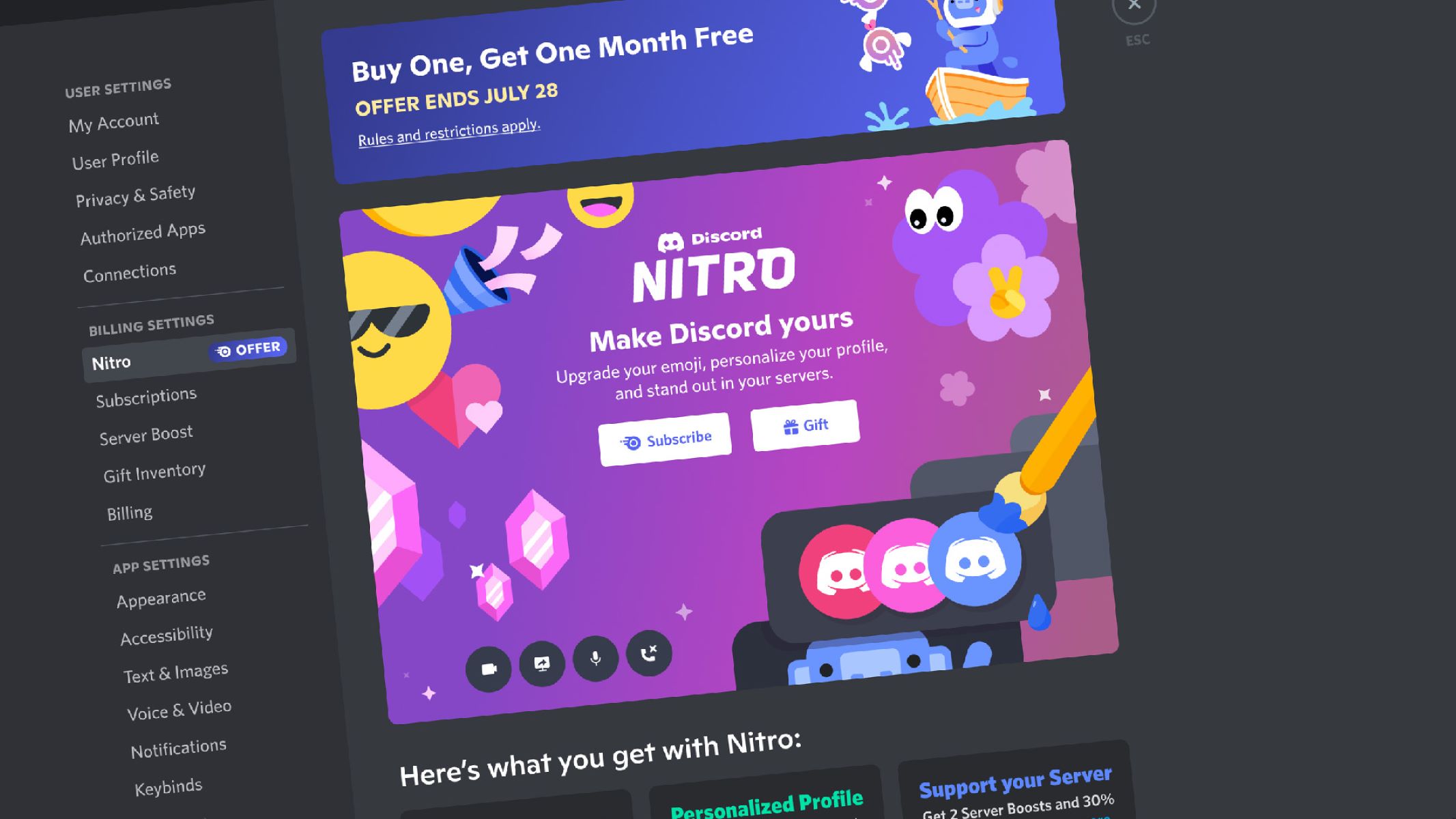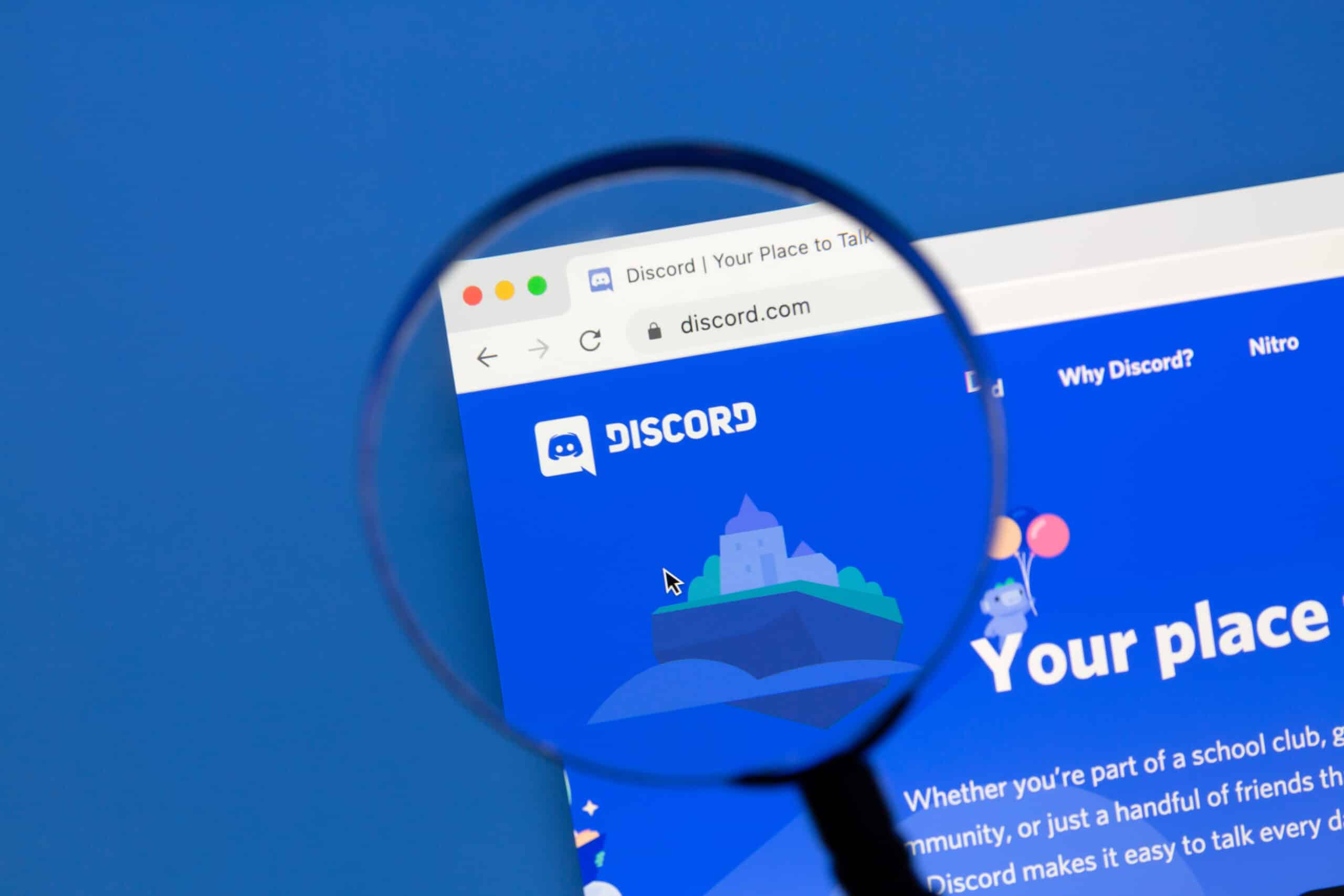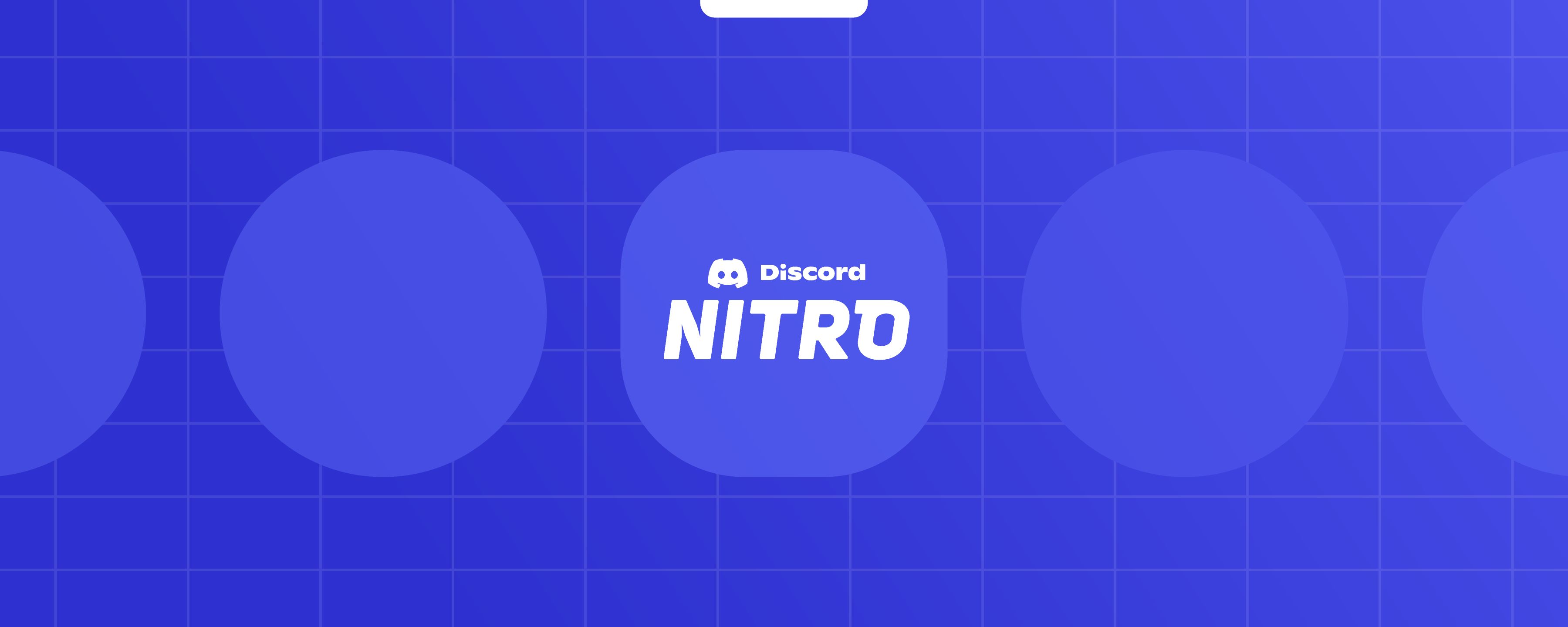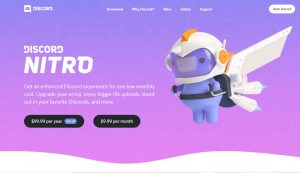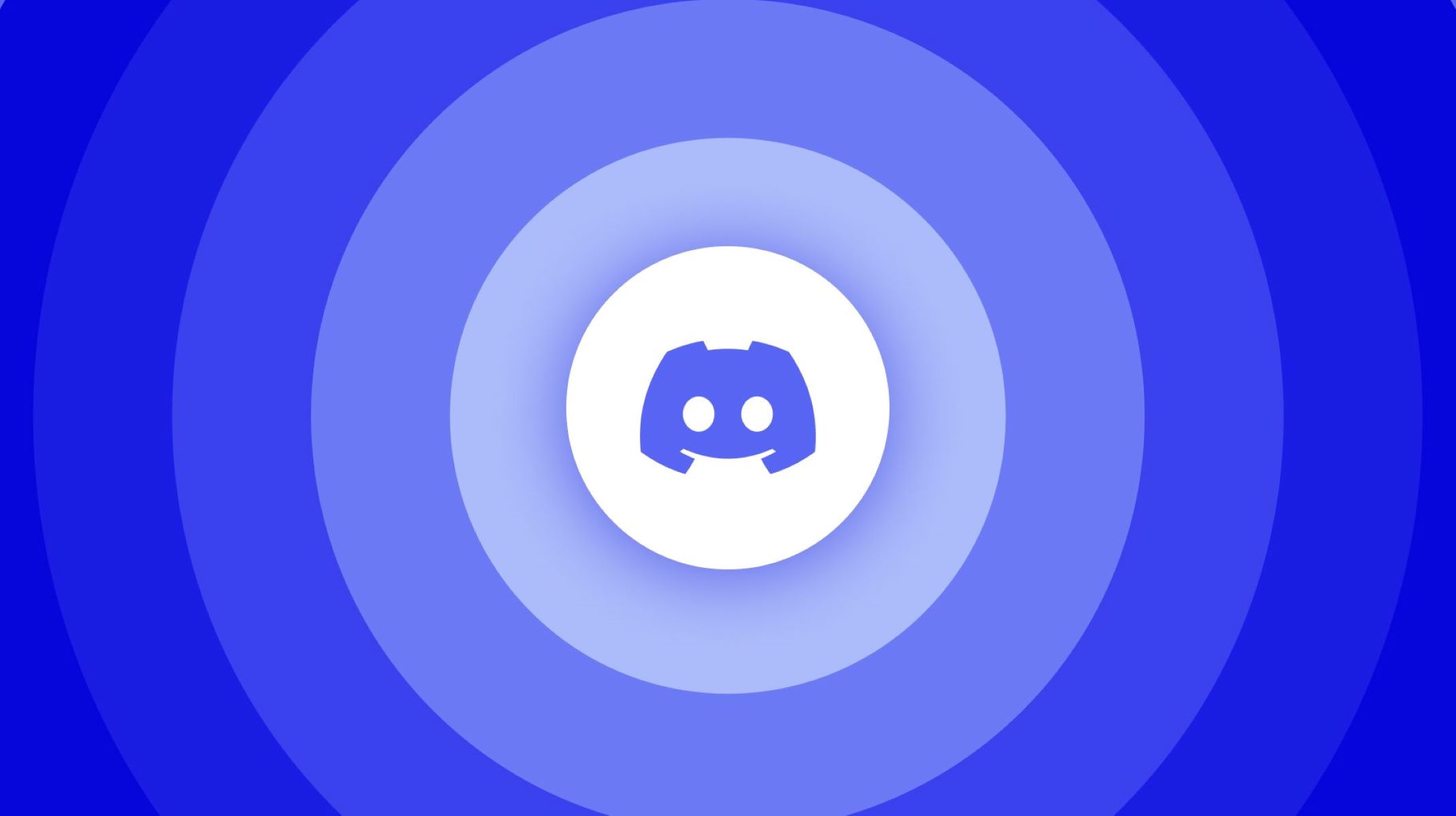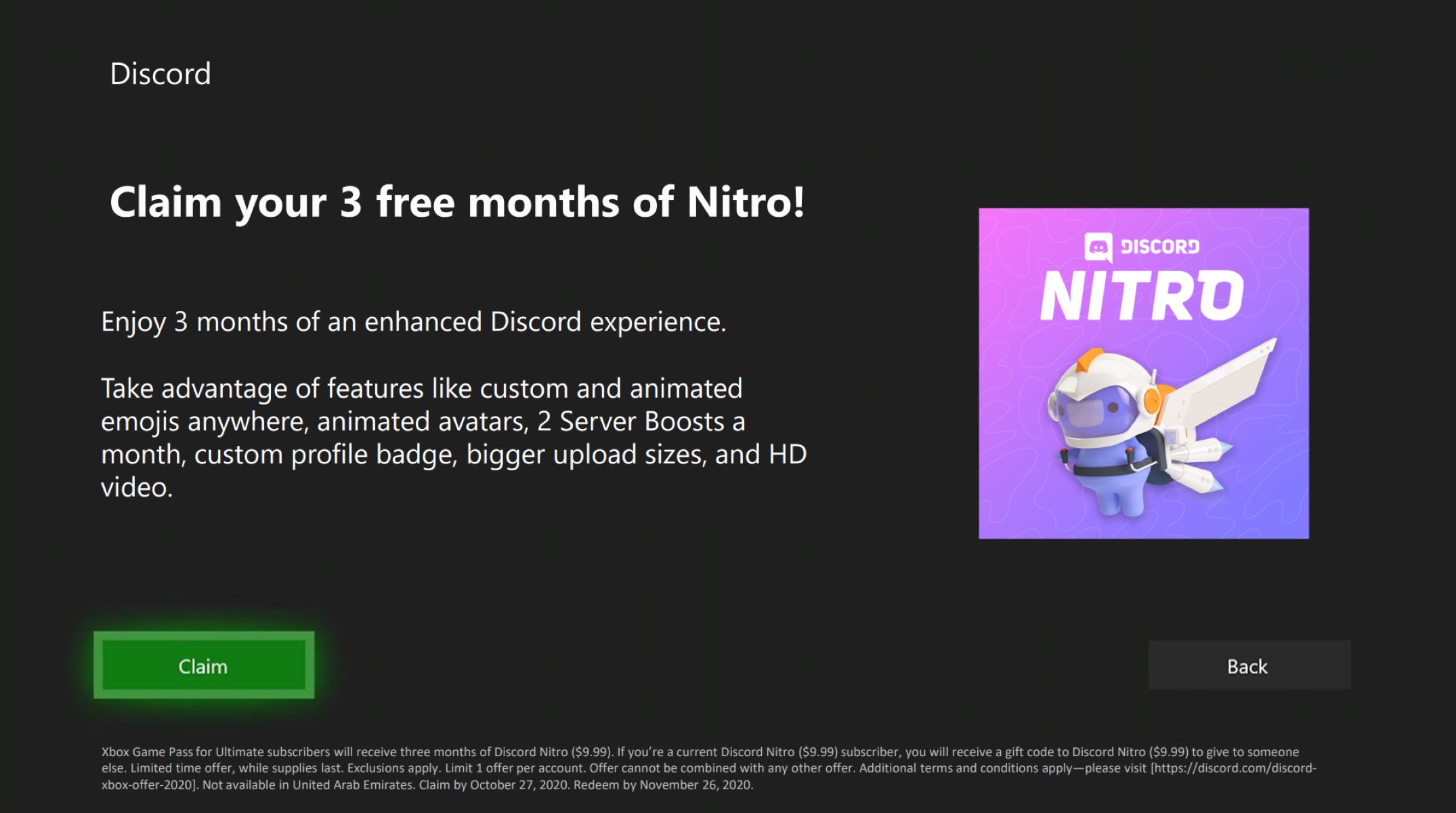Introduction
Discord has become one of the most popular communication platforms for gamers and online communities. It offers a wide range of features, including text chat, voice chat, and file sharing. While Discord’s file sharing feature allows you to send images, documents, and audio files easily, many users wonder how to send videos on Discord without having to purchase Discord Nitro, the platform’s premium subscription.
In this article, we will explore different methods that allow you to send videos on Discord without Nitro. Whether you want to share gameplay footage with your friends or send a funny video clip in a chat, these methods will help you accomplish that without any hassle.
By following these methods, you will be able to send videos of various formats, including MP4, MOV, and AVI, among others. So, let’s dive in and learn how to send videos on Discord without Nitro using different techniques and tools.
Method 1: File Sharing
The simplest way to send videos on Discord without Nitro is through file sharing. Discord allows you to upload and share files of various formats, including videos. Here’s how you can do it:
- Open Discord and navigate to the chat or channel where you want to send the video.
- Click on the “Attach a file” button, usually represented by a paperclip icon, located at the bottom of the chatbox.
- Select the video file you want to send from your computer’s file explorer.
- Wait for Discord to upload the video. The time it takes will depend on the size of the video and your internet connection.
- Once the upload is complete, Discord will generate a preview of the video. You can add a comment or description if desired.
- Click on the “Send” button to share the video with the chosen chat or channel.
That’s it! The video will be shared as a file attachment and other Discord users will be able to download and view it. Keep in mind that there may be a file size limit imposed by Discord, so ensure that your video meets the specified requirements.
Moreover, it’s worth noting that file sharing is available to all Discord users, regardless of whether they have a Nitro subscription. This makes it a convenient method to send videos quickly and easily.
Method 2: Embedding Videos
Another method to send videos on Discord without Nitro is by embedding them using a reliable video embedding service. By embedding a video, you can directly play it within the Discord chat or channel without the need for users to download the file. Here’s how you can do it:
- Choose a video embedding service such as YouTube or Vimeo.
- Upload your video to the chosen service and make sure it’s set to public or unlisted.
- Once the video is uploaded, copy the embed code provided by the service. This code is usually found in the video’s share options.
- Return to Discord and navigate to the chat or channel where you want to send the video.
- Paste the embed code directly into the chatbox. Discord will automatically recognize and display the embedded video.
- Optionally, you can add a comment or description to accompany the embedded video.
- Click on the “Send” button to share the video with others.
Now, when users view your message in Discord, they will be able to watch the video directly within the chat or channel. This method is particularly useful for sharing longer videos or content hosted on popular video platforms. However, keep in mind that the video hosting platform’s policies and restrictions may still apply (e.g., age restrictions or copyright issues).
Please note that not all video embedding services may be compatible with Discord. It’s a good idea to test the embedded video’s preview in Discord before sharing it widely.
Method 3: Using Third-Party Bots
If you’re looking for more advanced features and customization options when sending videos on Discord without Nitro, using third-party bots can be a great solution. Discord bots are user-created applications that can perform various tasks, including video playback. Here’s how you can use third-party bots to send videos:
- Search for a Discord bot that specializes in video playback. Popular options include Rythm, Groovy, and Fredboat.
- Invite the chosen bot to your Discord server by following the instructions provided on its website.
- Give the necessary permissions to the bot so that it can access and play videos in your server’s voice channels.
- Once the bot is added to your server, use its commands to play and share videos.
- For example, you may use the command “!play ” to play a specific video or “!search ” to search for a video to play.
- The bot will join the voice channel and start playing the video for all members to hear.
- Optionally, some bots may offer text chat command options to send video previews or links.
This method allows you to stream videos in voice channels, providing a shared experience for all server members. It’s particularly useful for watching videos together, such as movie nights or reaction videos.
Remember to check the documentation or website of the chosen bot for a comprehensive list of available commands and features. These bots often offer additional functionalities, such as playlist management and volume control, to enhance the video-sharing experience on Discord.
However, keep in mind that third-party bots are developed by external individuals or organizations, and their availability and reliability may vary. Make sure to choose reputable bots with positive user reviews and regular updates to ensure a smooth experience while using them.
Conclusion
Sending videos on Discord without Nitro is entirely possible using various methods. Whether you prefer simple file sharing, embedding videos, or utilizing third-party bots, each method offers a unique way to share and enjoy videos with your friends and community on Discord.
If you want to share videos directly as file attachments, the file sharing method allows you to upload and send video files of various formats without the need for a Nitro subscription. This straightforward approach ensures that everyone in the chat or channel can download and view the video at their convenience.
On the other hand, embedding videos using a reliable video embedding service lets you play videos directly within Discord without the need for file downloads. This method provides a seamless viewing experience and is especially useful for sharing longer videos or content hosted on popular platforms such as YouTube or Vimeo.
For more advanced features and customization options, utilizing third-party bots can greatly enhance the video-sharing experience on Discord. These bots specialize in video playback and can provide additional functionalities like playlist management, volume control, and synchronized playback in voice channels. This method is ideal for creating a shared video-watching experience among server members.
Remember to respect the platform’s guidelines and terms of service when sharing videos on Discord. Always ensure that you have the necessary permissions and rights to share copyrighted content, and be respectful of other users’ preferences and privacy.
Now that you are familiar with these methods, go ahead and start sharing your favorite videos on Discord without Nitro. Enjoy the fun and engaging experience of watching videos together with your friends and community!