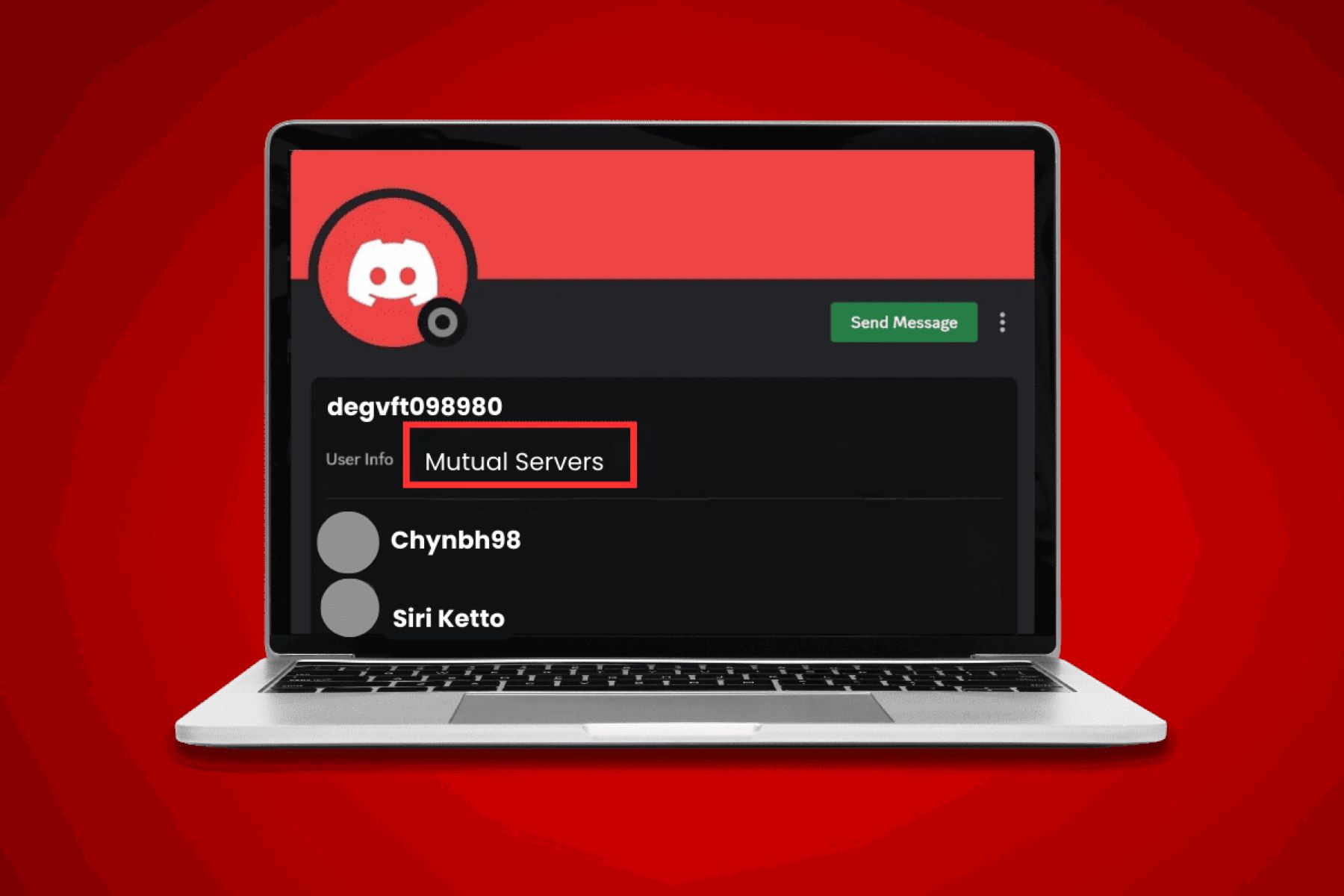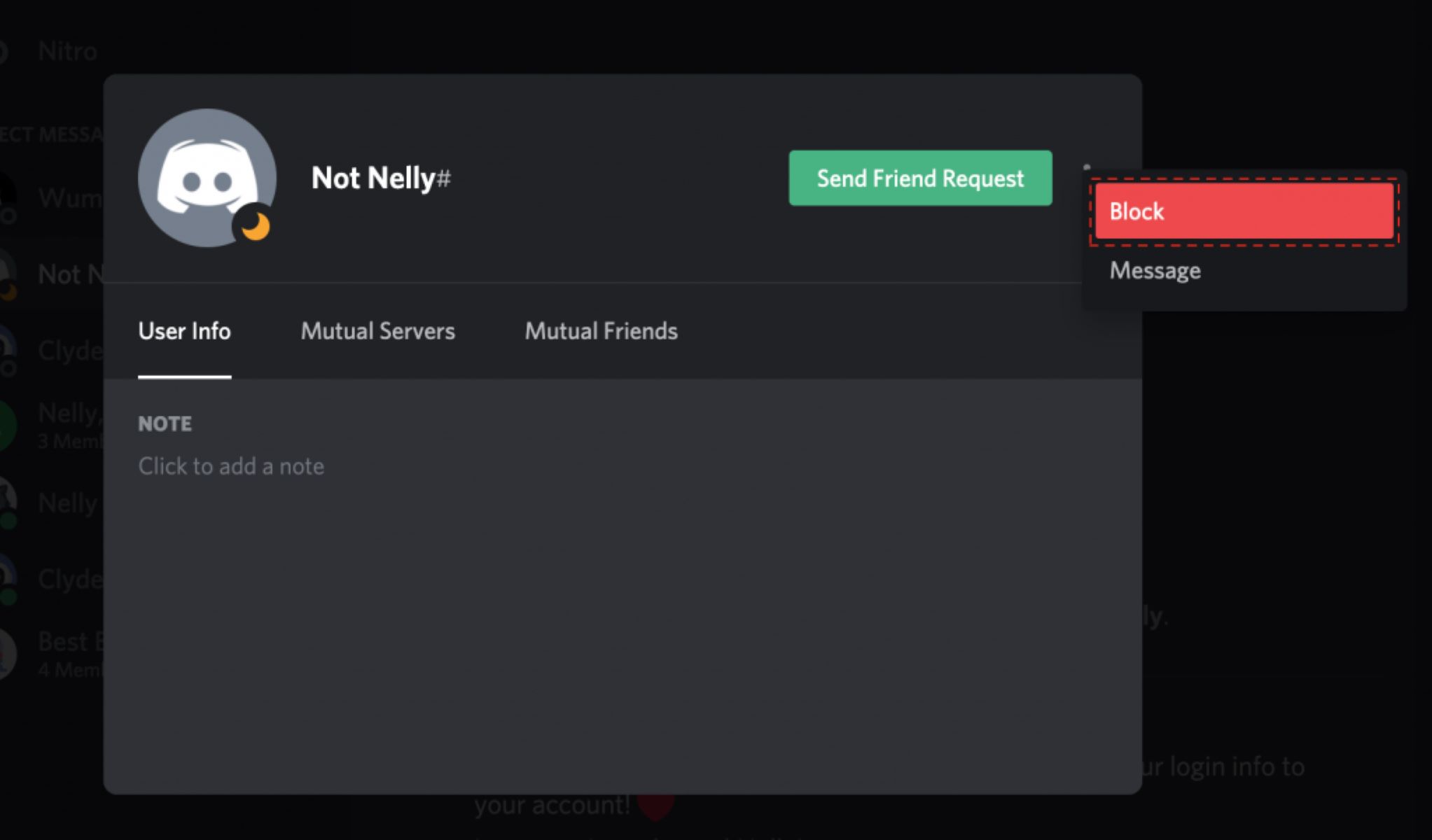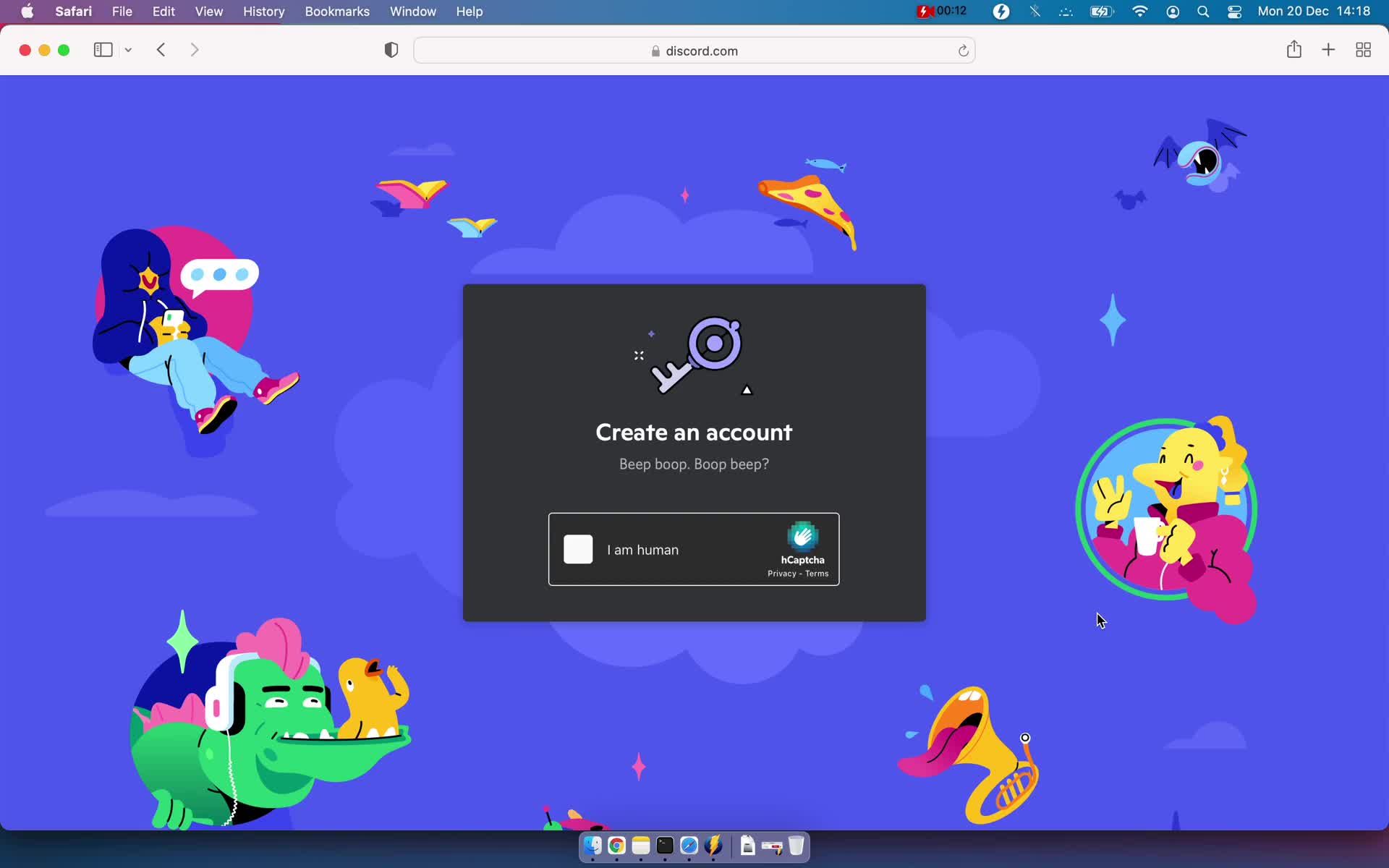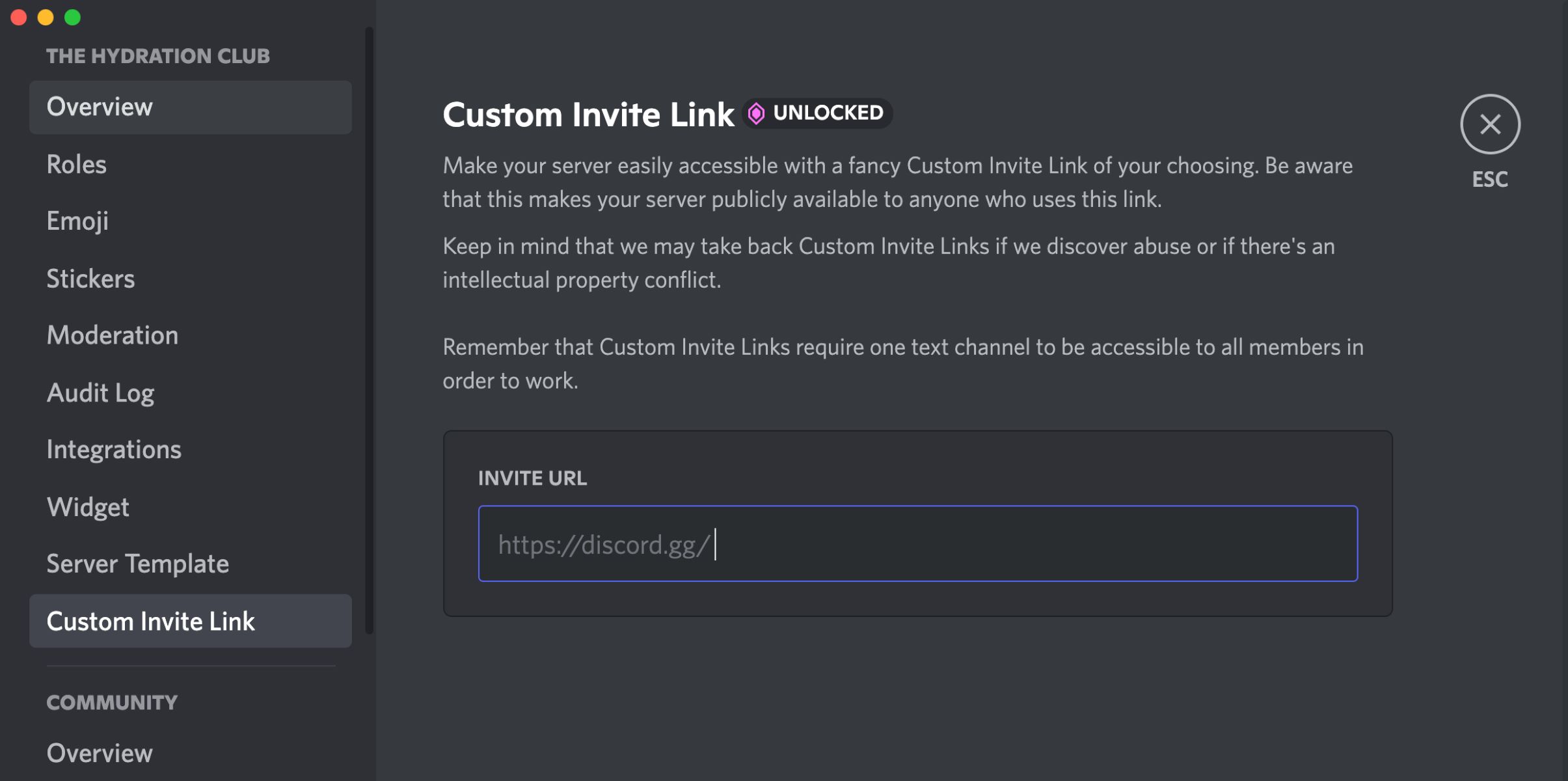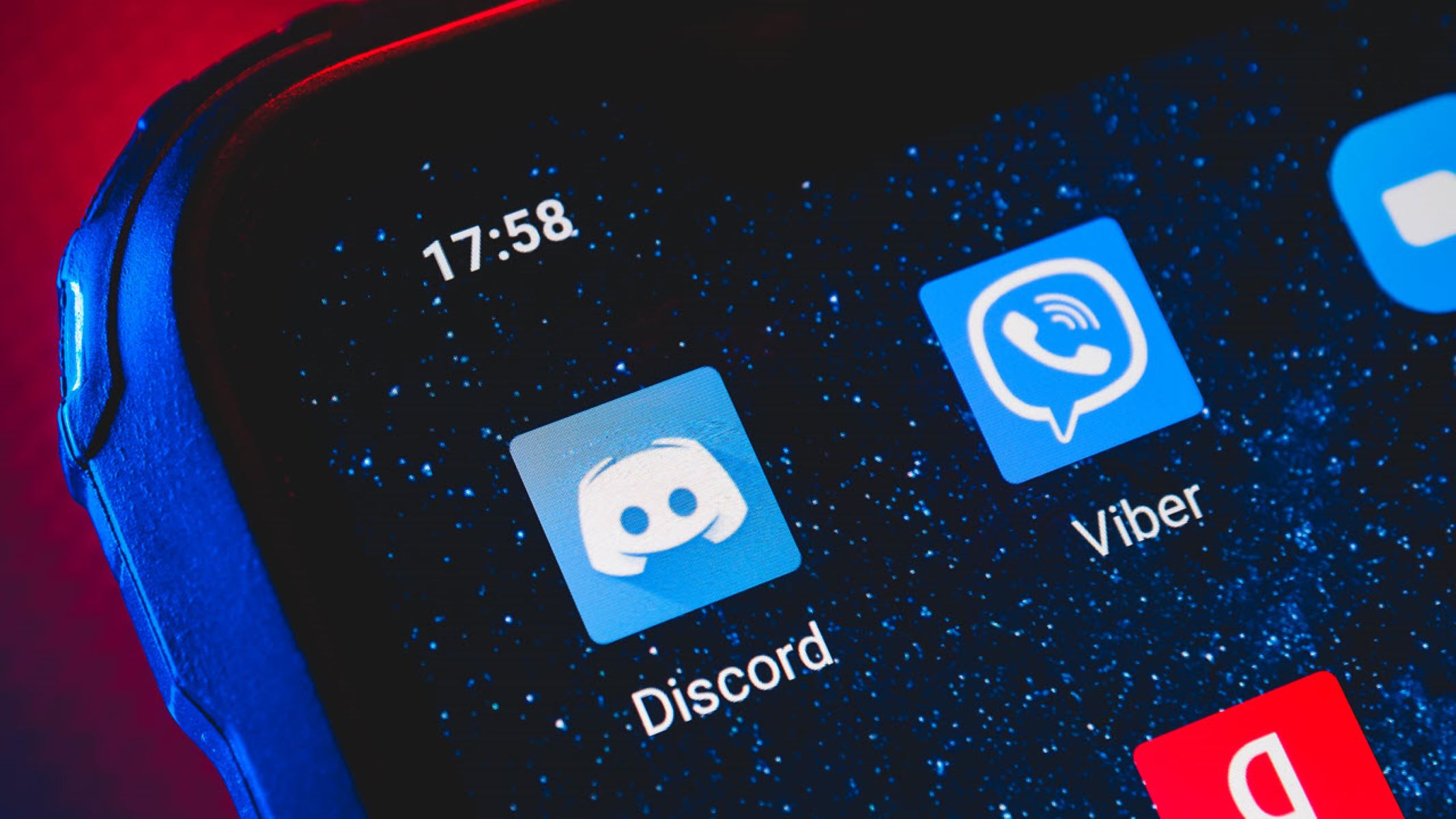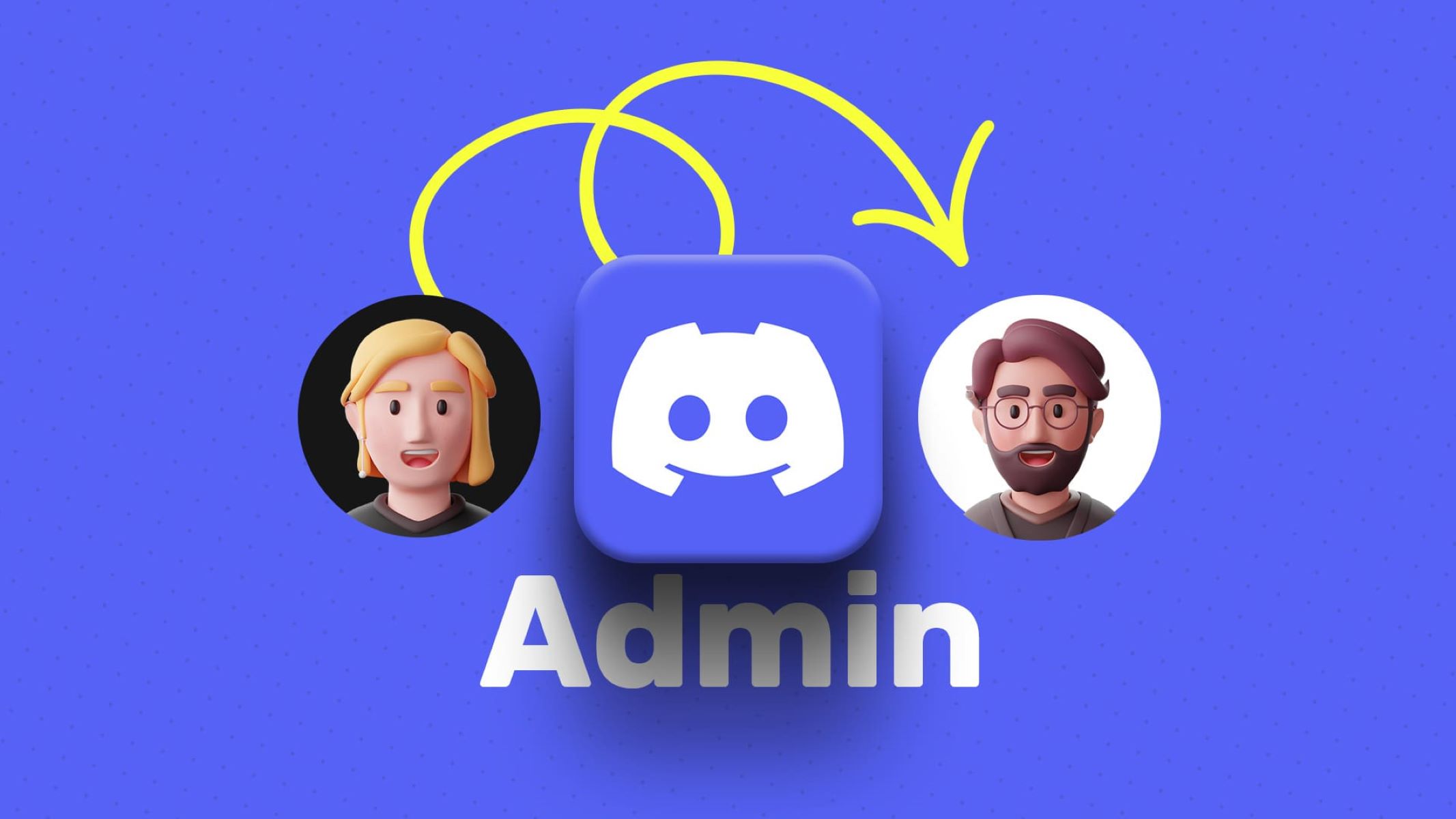Introduction
Discord is a popular communication platform widely used by gamers and communities to connect and interact with each other. It allows users to join multiple servers or communities where they can chat, voice chat, share media, and collaborate on various projects. While Discord offers a sense of privacy and control over who can access your personal information, users may sometimes be curious about the servers someone else is in. Whether you’re a server admin or just a curious user, there are several methods you can use to find out what servers someone is in on Discord.
In this article, we will explore six different methods that can help you discover the servers a user is a part of on Discord. These methods range from using built-in Discord features to utilizing third-party tools and APIs. By following these techniques, you can gain insights into the communities and interests of other Discord users.
Please note that it is important to respect the privacy of others when using these methods. Always ensure you have proper permission or legitimate reasons to explore someone else’s server memberships. Additionally, it’s worth mentioning that these methods might have limitations based on the user’s privacy settings or the server’s access controls.
Method 1: Using the User Info Window
An easy way to see what servers someone is in on Discord is by utilizing the User Info window. This method requires you to have a mutual server with the user you’re interested in. Here’s how to do it:
- Open your Discord desktop or web application and ensure you are logged in.
- Navigate to a mutual server that you share with the user you want to know about.
- Locate the user’s name in the member list or the chat window.
- Right-click on the user’s name to open a contextual menu.
- From the menu, click on “User Info” to open the User Info window.
- In the User Info window, you’ll find various details about the user, including their username, avatar, roles, and more.
- Scroll down in the User Info window until you see the “Mutual Servers” section.
- Under the “Mutual Servers” section, you can view a list of all the servers that you both are a part of.
By following these steps, you can quickly see what servers the user you’re interested in is a member of, as long as there is a mutual server between you and that user. Keep in mind that this method is limited to showing only the mutual servers and may not provide a comprehensive list of all the servers that the user is a part of.
Method 2: Using the User Settings
Another method to find out what servers someone is in on Discord is by checking their User Settings. This method allows you to see the servers a user is a member of, even if there are no mutual servers between you and that user. Follow these steps to use this method:
- Open your Discord desktop or web application and log in to your account.
- Click on the gear icon located at the bottom left to open your User Settings.
- In the User Settings menu, click on the “Privacy & Safety” option on the left-hand side.
- Under the “Privacy” section, you will find the “Third-Party Apps” category. Click on the “Authorized Apps” option.
- On the “Authorized Apps” page, you will see a list of all the third-party applications and bots that you have authorized to access your Discord account.
- Search for the user’s name or username in the list of authorized apps.
- If you find the user’s name, it means they have authorized a third-party application or bot that you may not be aware of. This indicates that they are a member of the server associated with that particular app or bot.
By checking the User Settings and authorized apps section, you can gain insights into the servers that a user is a part of, even if you do not share any mutual servers with them. However, please keep in mind that this method relies on the user having authorized and used third-party apps or bots linked to Discord.
Method 3: Using the User Profile
If you are unable to find out what servers someone is in using the previous methods, you can try looking at their Discord user profile for potential hints. While this method may not provide a direct list of servers, it can sometimes offer insights into a user’s interests and activities. Here’s what you can do:
- Open your Discord application and ensure that you are logged in.
- Search for the user’s name or username in the “Friends” tab or the direct message search bar.
- Once you find the user, click on their profile to open it.
- In the user’s profile, you may find various details such as their avatar, status message, profile picture, and even a custom status.
- Pay attention to the user’s status message or custom status, as they might provide clues about the communities or servers they are involved with.
- Look for any server-specific badges or profile pictures that may indicate the user’s association with a particular server.
- Check the user’s activity feed for any recent server-related activities, such as joining or leaving servers, changing nicknames, or participating in server events.
- Take note of any shared interests, hobbies, or gaming activities mentioned in the user’s profile that may lead you to servers they are likely a member of.
- While this method may not give you a direct list of servers, it can offer valuable hints and context to help you narrow down the search.
By exploring a user’s profile and paying attention to small details, you may be able to discover some clues about the servers they are a part of. While it may not provide a comprehensive list, it can give you a starting point for further investigation.
Method 4: Using Discord API Bots
Discord API bots can be a powerful tool to extract information about the servers someone is in. These bots can access the Discord API and provide you with detailed data about users, including the servers they are a member of. Here’s how you can use Discord API bots:
- Find a reputable Discord API bot that offers server-related features. There are several popular bots available, such as MEE6, Dyno, or Carl-bot.
- Add the bot to a server that you are an admin or have sufficient permissions on.
- Once the bot is added, follow the instructions provided by the bot’s documentation or commands to set it up and configure its functionalities.
- Use the bot’s command for retrieving information about a specific user (e.g., “!userinfo [username]”).
- The bot should provide you with details about the user, including the servers they are a part of.
- Follow the bot’s instructions to view the server list or any additional information it offers.
- Keep in mind that the level of detail and accuracy may vary depending on the capabilities of the specific bot you are using.
By utilizing Discord API bots, you can access server information, including user memberships, beyond just mutual servers. However, it’s important to note that you may need administrative or sufficient permissions on the server to retrieve accurate data.
Please be aware that using API bots to retrieve server information should be done in accordance with Discord’s Terms of Service and guidelines. It is always recommended to respect the privacy of other users and obtain proper permissions before accessing any sensitive information.
Method 5: Using Third-Party Discord Tools
In addition to Discord API bots, there are also third-party tools and websites that can assist you in finding out what servers someone is in on Discord. These tools often provide more extensive features and functionalities beyond the built-in Discord options. Follow these steps to use third-party Discord tools:
- Research and select a reliable third-party tool or website that specializes in Discord server tracking or user analysis. Some popular options include Disboard, Discord.Me, and Top.gg.
- Visit the chosen tool’s website and navigate to their server search or user lookup function.
- Enter the username or Discord ID of the user you are interested in finding server information for.
- Click on the search or lookup button to initiate the search.
- Depending on the tool, you will be presented with various details about the user, including the servers they are a member of.
- Explore the provided information, which may include server names, descriptions, types, and statistics.
- Some tools may even offer additional features, such as server ratings, reviews, or tags to help you discover similar communities.
- Keep in mind that the accuracy and comprehensiveness of the provided server information may vary depending on the tool or website you are using.
- Take note of any interesting servers you come across and consider joining them if they align with your interests.
Using third-party Discord tools can be a convenient way to obtain a broader perspective on someone’s server memberships. However, it’s important to exercise caution and carefully review the privacy policies and terms of service of these tools to ensure your data is handled securely.
Always remember to respect the privacy and consent of other users when accessing their server information through third-party tools.
Method 6: Using Server Admin Permissions
If you have administrative permissions on a server, you can easily see the list of members and hence determine if a specific user is a part of that server. This method gives you direct access to the server’s member list, allowing you to identify the presence of the user in question. Here’s how to use server admin permissions to find out what servers someone is in:
- Open your Discord application and log in to your account.
- Navigate to the server where you have administrative permissions.
- Click on the server name to access the server settings.
- In the server settings, locate the “Members” or “Members List” tab.
- Here, you can see a complete list of all the members who are part of the server.
- Use the search function to find the specific user you are interested in.
- If the user appears in the member list, it means they are a member of that particular server.
- Take note of the server name or any relevant details associated with the user.
By utilizing your server admin permissions, you can directly access the member list and determine if a user is part of the server. This method provides an accurate and comprehensive way to find out the server memberships of a specific user.
However, it is essential to exercise caution and respect user privacy when using server admin permissions. Make sure to adhere to the guidelines and policies set by the server and Discord to ensure the proper use of your administrative capabilities.
Conclusion
Discovering what servers someone is in on Discord can be an intriguing endeavor, whether you’re a server admin or simply curious about someone’s interests and communities. In this article, we explored six different methods to help you uncover server memberships:
Firstly, by using the User Info window, you can view the mutual servers between you and the user of interest. Secondly, checking the User Settings and authorized apps may reveal insights into the user’s server associations. Thirdly, examining the user’s profile can provide hints through their status message, profile picture, or shared interests. Fourthly, utilizing Discord API bots allows you to access server information and explore user memberships, requiring sufficient permissions and an understanding of the bot’s commands. Fifthly, you can rely on third-party Discord tools and websites dedicated to user analysis or server tracking for more extensive features. Lastly, if you have server admin permissions, you can directly access the member list to determine a specific user’s presence in that server.
It is important to approach these methods with respect for user privacy and always comply with Discord’s Terms of Service and guidelines. Obtaining proper permission and having legitimate reasons for accessing someone’s server memberships are crucial.
Remember, while these methods can provide valuable insights, they may have limitations based on privacy settings, server permissions, or the user’s choice to utilize third-party tools or bots. It’s always essential to exercise good judgment and respect the boundaries of others.
By employing these methods, you can gain a better understanding of the communities and interests of users on Discord, fostering connections and enhancing your overall Discord experience.