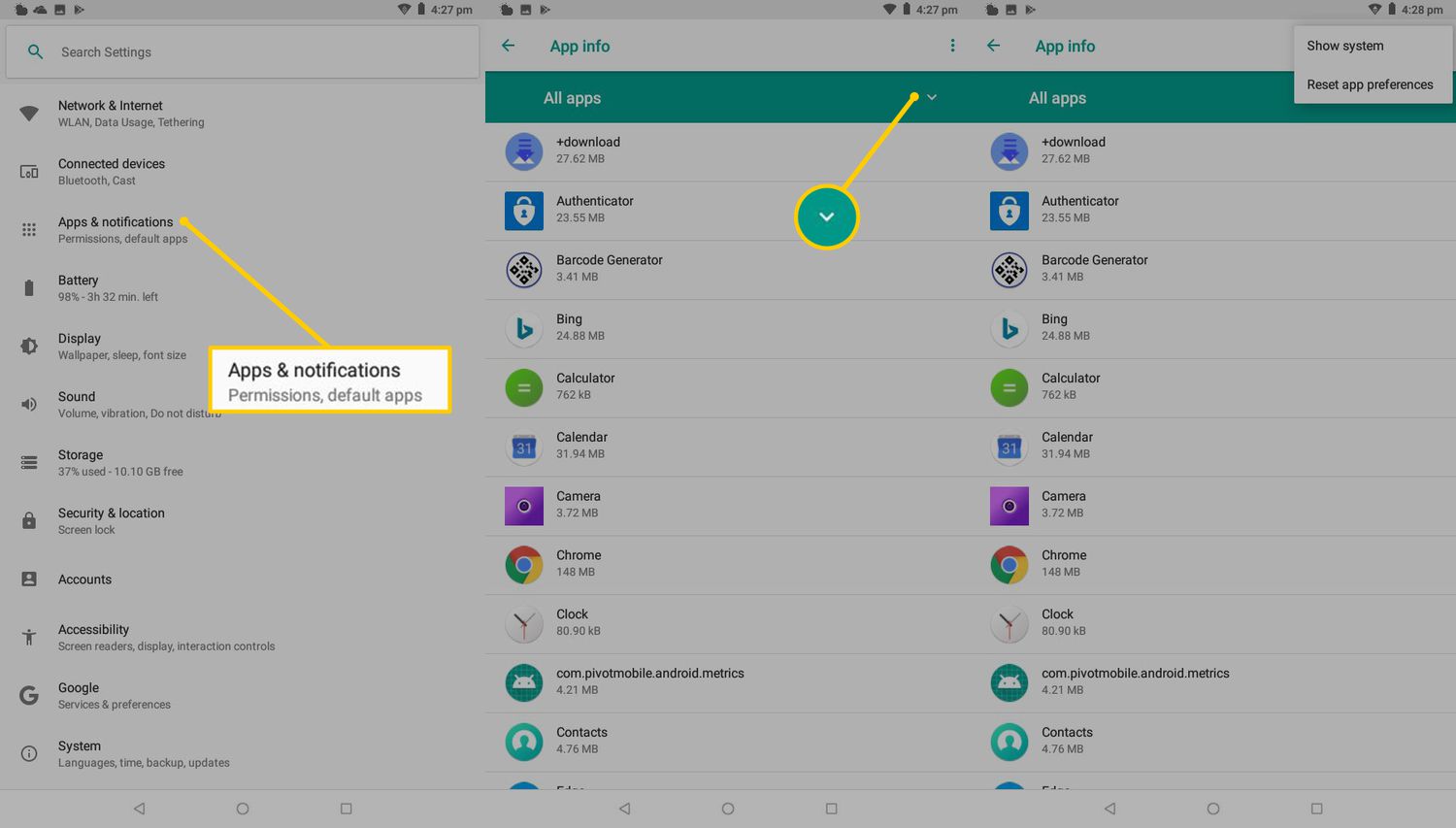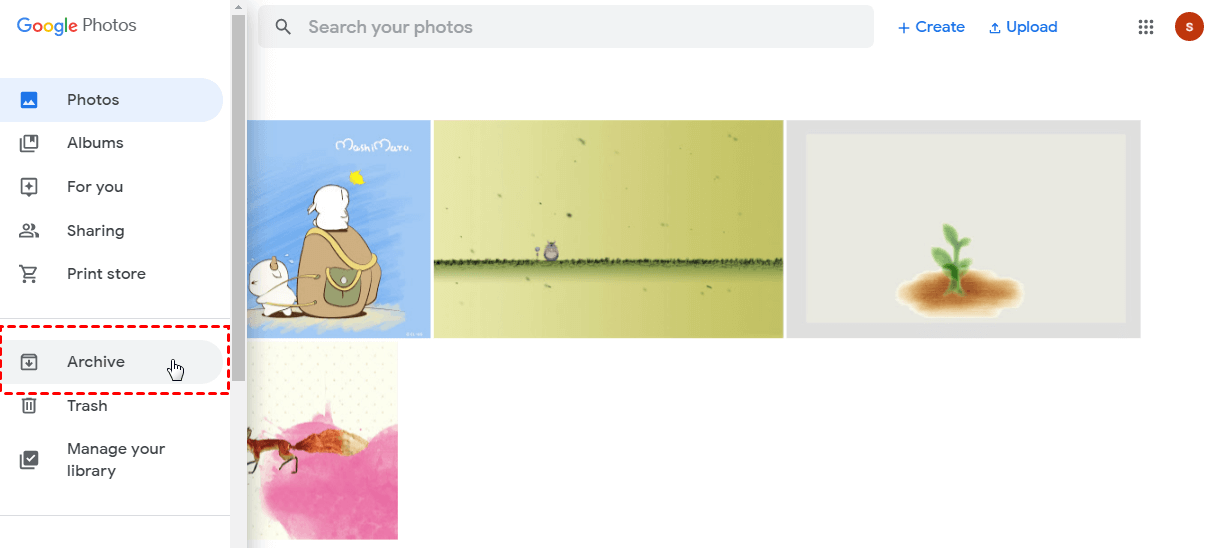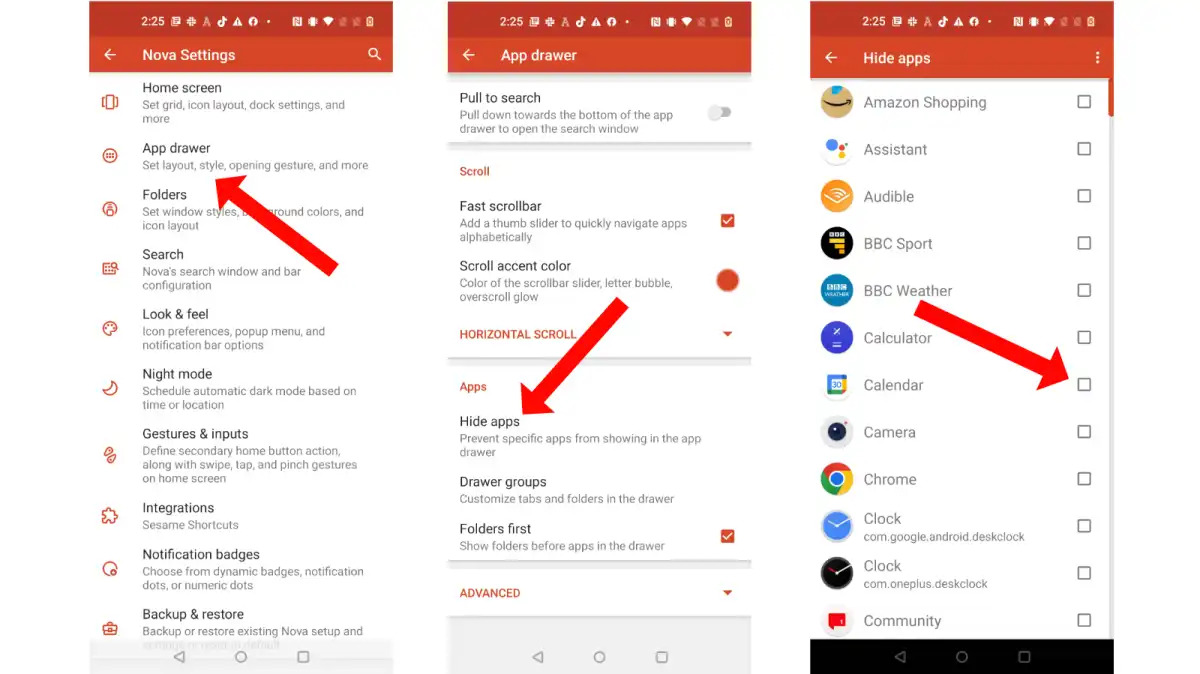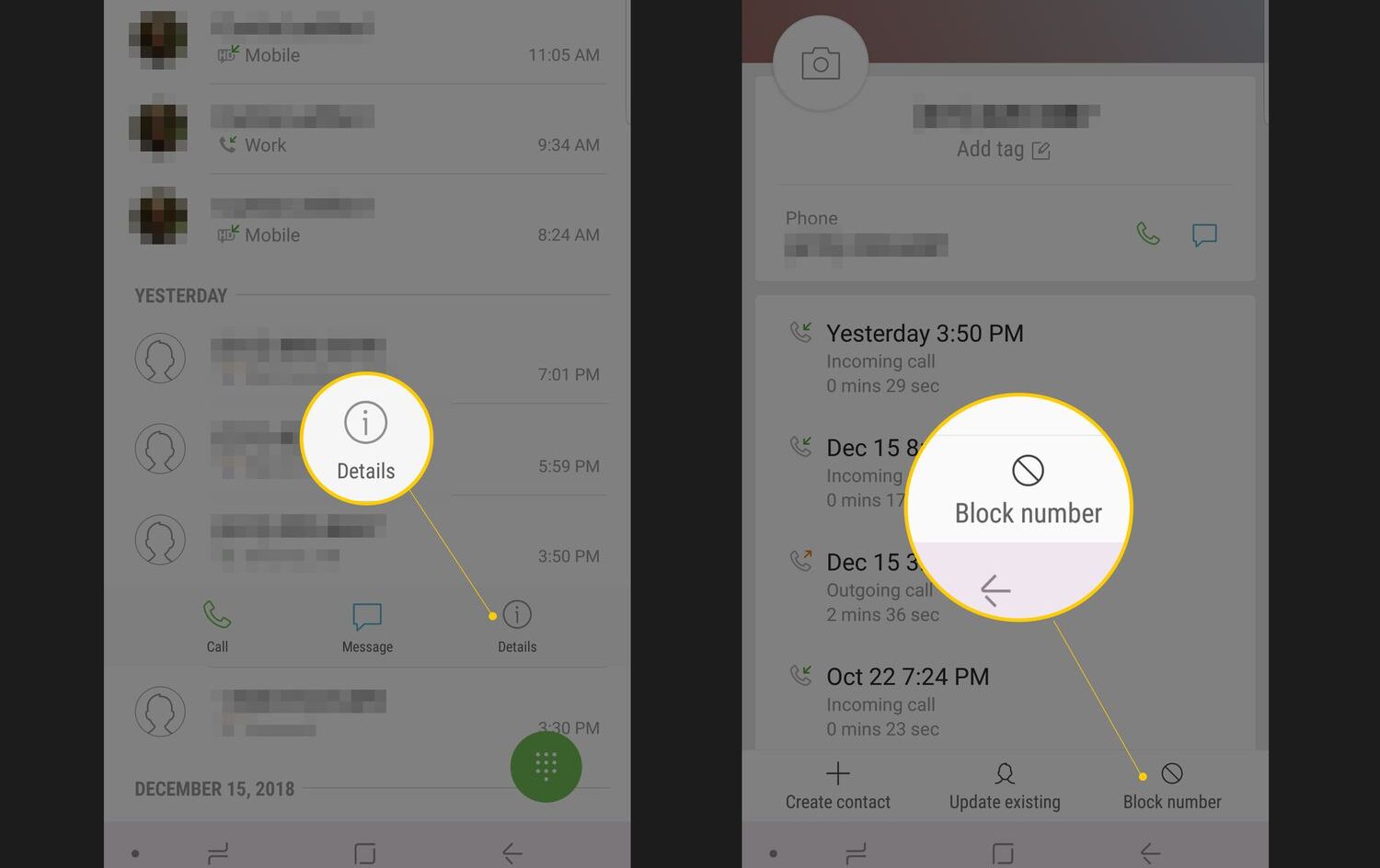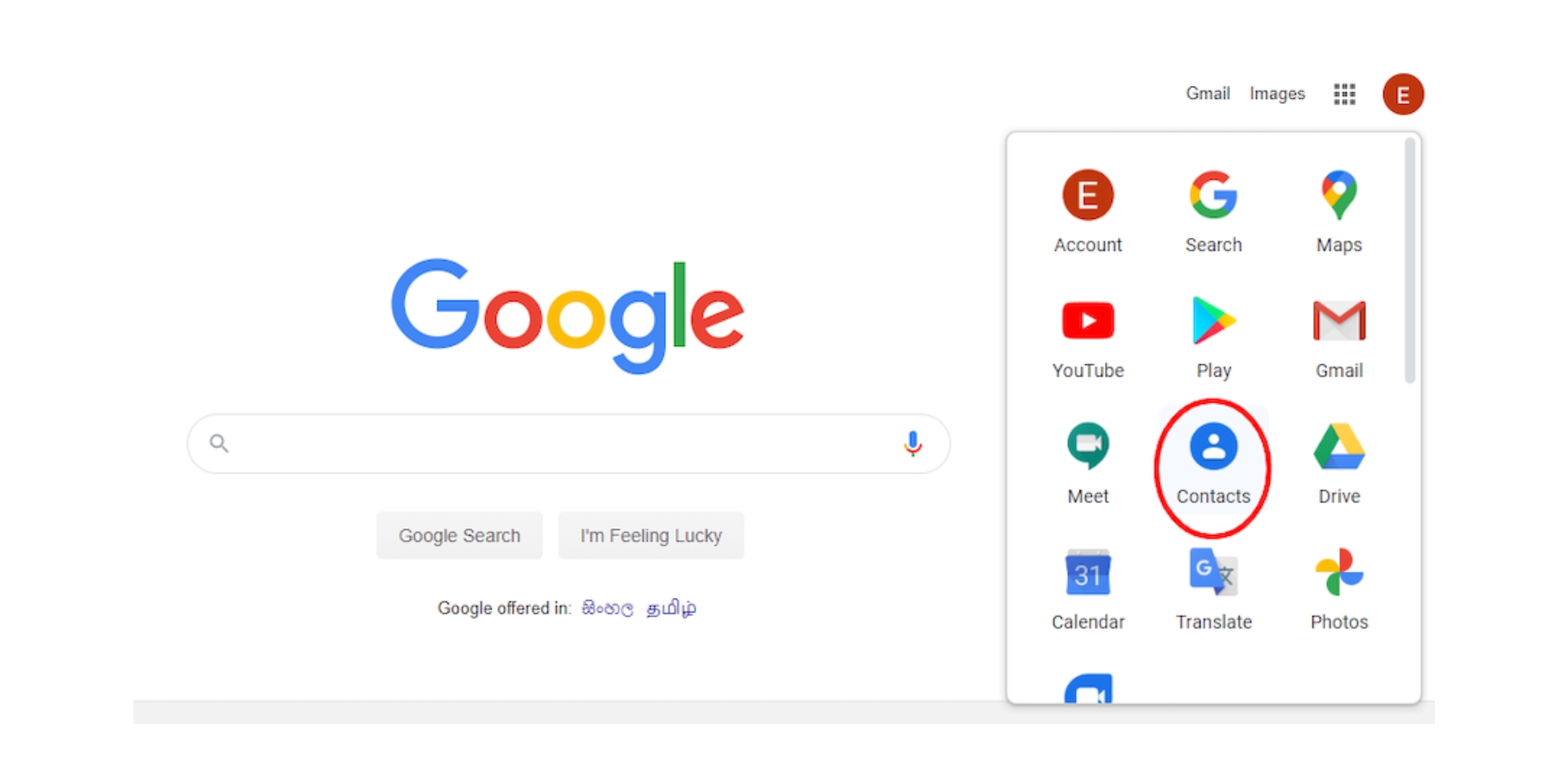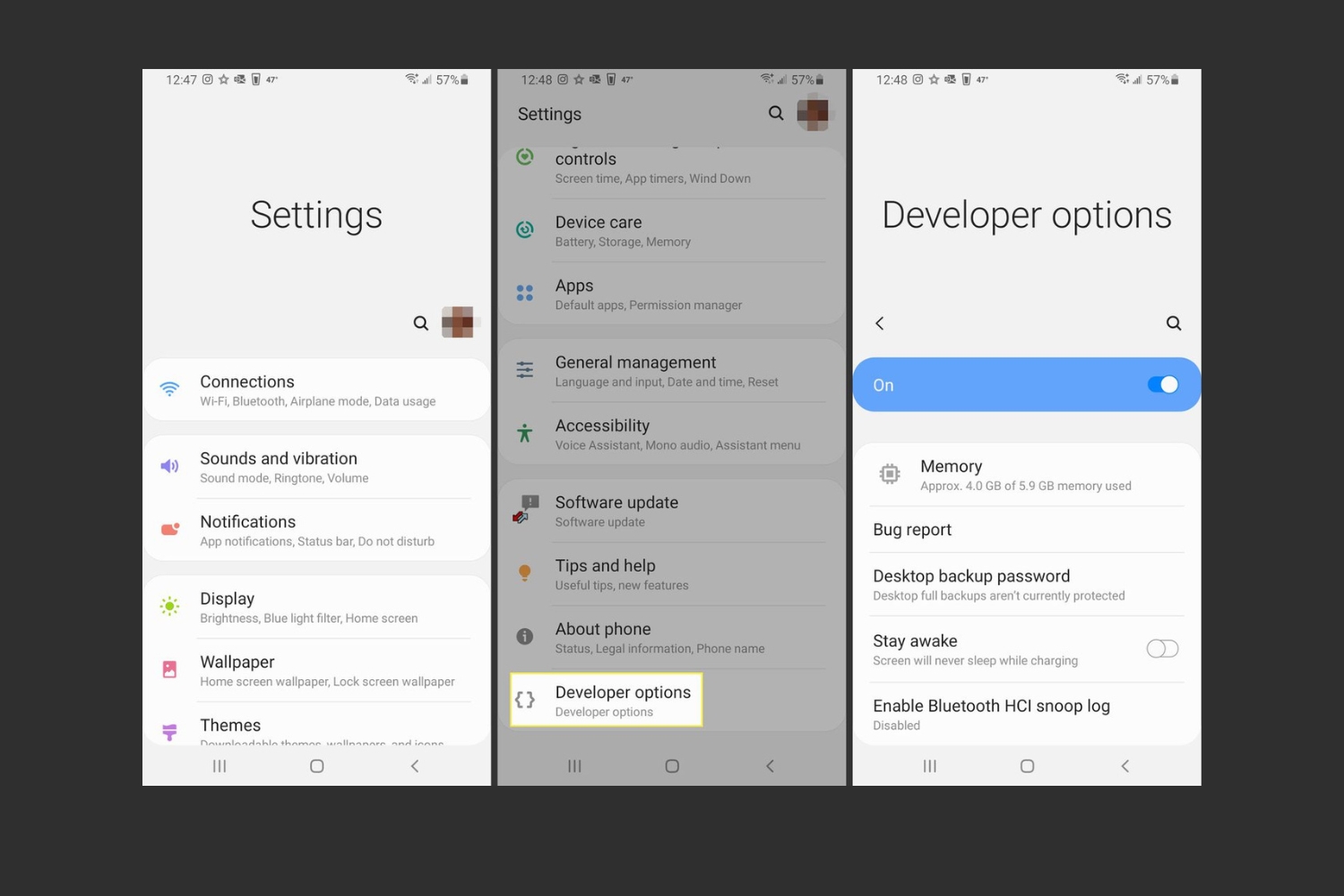Introduction
Smartphones have become an essential part of our lives, serving as a gateway to a multitude of applications that cater to our every need. From productivity and communication to entertainment and social networking, mobile apps provide a wide range of functionalities. However, there may be instances where you suspect the presence of hidden apps on your Android device. These hidden apps can be potentially harmful or may compromise privacy and security.
In this article, we will explore various methods to uncover hidden apps on your Android device. Whether you’re concerned about the presence of unwanted apps or simply curious about what may be lurking in the depths of your device, these methods will help you delve into the hidden corners of your smartphone.
It’s important to note that the methods discussed here are intended for informational purposes and should be used responsibly. Always respect others’ privacy and only use these methods on your own device or with consent from the device owner.
Now, let’s dive into the fascinating world of hidden apps and discover the techniques to uncover them on your Android device.
Method 1: Using the App Drawer
The first method to uncover hidden apps on your Android device is by exploring the app drawer. The app drawer, also known as the app launcher or home screen, is the place where all your installed apps are displayed.
To begin, navigate to your device’s home screen by pressing the home button or swiping up from the bottom of the screen. Once you’re on the home screen, look for the app drawer icon, usually represented by a grid of dots or squares. Tap on this icon to open the app drawer.
Within the app drawer, you will see a list of all the installed apps on your device. Scroll through the list and take note of any unfamiliar or suspicious-looking apps. These could be potential hidden apps that you were not aware of.
Pay attention to any apps that have generic names or icons that do not match their purpose. For example, a calculator app that looks like a photo gallery could be a hidden app designed to deceive users. If you come across such apps, it’s advisable to investigate further to ensure they are trustworthy.
In some cases, the hidden apps may not have icons visible in the app drawer. To check for these hidden apps, look for a three-dot menu or an option to view hidden apps within the app drawer. This option may vary depending on the device manufacturer and the Android version you’re running.
It’s also worth mentioning that some device manufacturers, such as Samsung, offer a secure folder feature. This feature allows users to hide apps within a separate, password-protected folder. If you suspect the presence of hidden apps on your Samsung device, check for the secure folder option within the app drawer.
By exploring the app drawer and paying attention to any unusual apps, you can often uncover hidden apps that are hiding in plain sight. However, if you’re unable to find any suspicious apps using this method, don’t worry. There are other techniques we will explore in the following sections.
Method 2: Using the Settings Menu
If you’re unable to find hidden apps on your Android device using the app drawer, another method to uncover them is by exploring the settings menu. The settings menu provides access to various configurations and options on your device, including the ability to manage and control installed apps.
To begin, open the settings menu on your Android device. This can usually be done by tapping on the gear icon in the app drawer or by swiping down from the top of the screen and tapping on the gear icon in the quick settings panel.
Once you’re in the settings menu, look for an option related to apps or applications. The exact wording of this option may vary depending on the device manufacturer and the Android version you’re using.
Tap on the apps option to access the list of installed apps on your device. This list will display all the apps installed on your device, including any hidden apps that may be present.
Scroll through the list and carefully examine each app. Look for any apps that seem suspicious or unfamiliar. Pay attention to apps with unusual names, developers, or permissions. Hidden apps often try to blend in with legitimate apps, so it’s important to be vigilant.
If you come across an app that raises suspicions, you can further investigate it by tapping on it. This will provide more information about the app, including its storage usage, permissions, and the ability to force-stop or uninstall it.
Additionally, some Android devices provide a feature known as “Special access” within the app settings. This feature allows users to grant certain permissions to specific apps. By exploring the special access settings, you may discover hidden apps that have been granted permissions to perform certain actions discreetly.
By thoroughly examining the app list in the settings menu and paying attention to any suspicious apps, you increase your chances of uncovering hidden apps on your Android device. However, if this method does not yield any results, don’t worry. We have one more technique to explore in the next section.
Method 3: Using a Third-Party App
If you’ve tried the previous methods and still haven’t been able to find hidden apps on your Android device, you can turn to a third-party app to assist you in uncovering them. There are several apps available on the Google Play Store that specialize in detecting and revealing hidden apps.
To begin, open the Google Play Store on your Android device and search for “hidden app detector” or “app hider finder”. This will bring up a list of relevant apps that can help you in your quest to find hidden apps.
Choose a reputable app from the list and install it on your device. Be sure to read the app reviews and check the ratings to ensure you are downloading a reliable and trustworthy app.
Once the app is installed, open it and follow the instructions provided. Most hidden app detector apps function by scanning your device’s storage and analyzing the installed apps for any hidden or disguised apps.
Allow the app sufficient time to scan your device thoroughly. It will then present you with a list of any hidden apps it has detected, along with information about those apps.
Review the list of detected hidden apps and investigate each one further if necessary. The app may provide options to uninstall or disable suspicious apps directly from its interface.
It’s important to note that while third-party apps can be helpful in uncovering hidden apps, it’s crucial to choose a reliable and secure app from a reputable developer to avoid potential privacy or security risks.
Once you have successfully found and addressed any hidden apps using a third-party app, remember to periodically check your device for new hidden apps and ensure that your smartphone remains free from unwanted intrusions.
By utilizing a third-party app specifically designed for detecting hidden apps, you increase your chances of successfully uncovering any hidden apps that may be present on your Android device.
Conclusion
Uncovering hidden apps on your Android device can help you ensure the privacy, security, and integrity of your smartphone. Whether you’re concerned about the presence of potentially harmful apps or simply curious about what may be hiding on your device, the methods discussed in this article provide effective ways to unveil hidden apps.
In the first method, we explored how to use the app drawer to identify unfamiliar or suspicious apps. By carefully examining the app icons and names, as well as looking for hidden app options, you can often find hidden apps that are hiding in plain sight.
The second method involved using the settings menu on your Android device. By navigating to the app settings and thoroughly examining the list of installed apps, including special access settings, you can discover hidden apps that may not be readily visible.
If the previous methods didn’t yield any results, you can turn to third-party apps specifically designed to detect hidden apps. These apps scan your device’s storage and help you identify any hidden or disguised apps that may be compromising your privacy or security.
Remember, when using these methods, always respect others’ privacy and only use them on your own device or with consent from the device owner.
Regularly checking your device for hidden apps is essential to maintain the security and functionality of your Android device. By familiarizing yourself with the methods discussed in this article, you can confidently uncover hidden apps and take the necessary steps to protect your privacy and security.
So, go ahead and explore the depths of your smartphone, uncovering any hidden apps that may be lurking within. Take control of your digital life and enjoy a safe and secure Android experience.