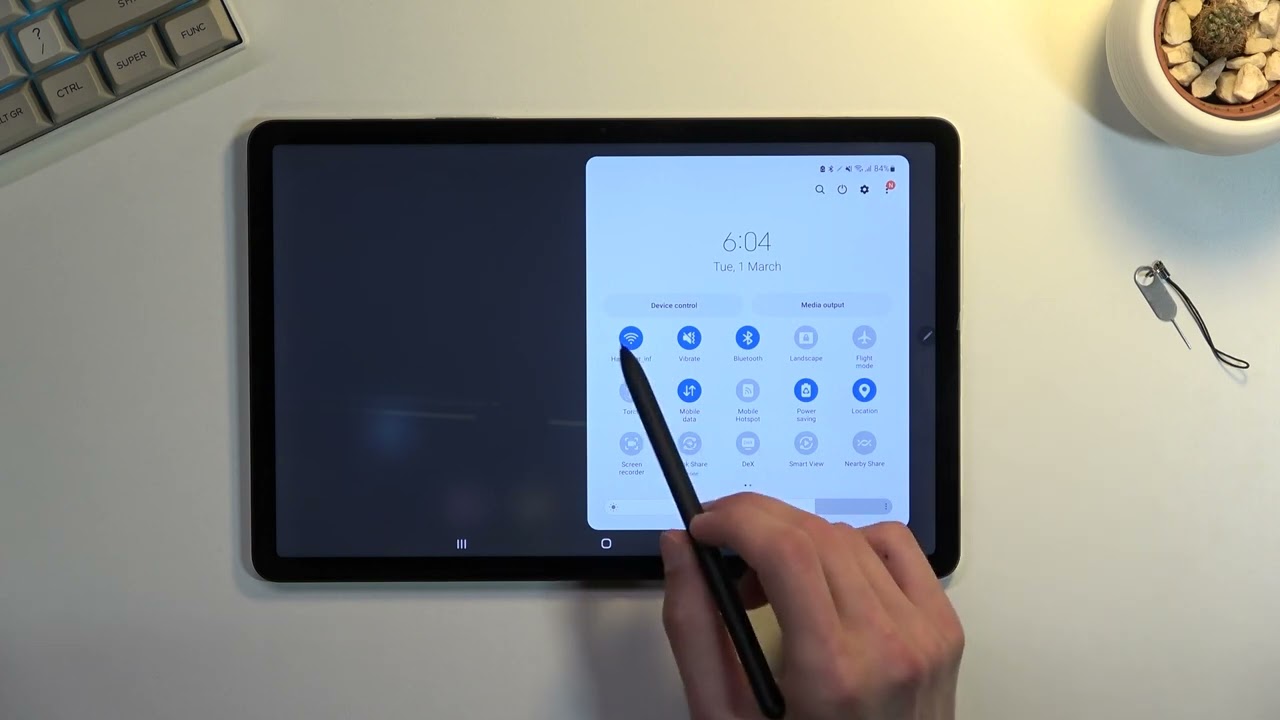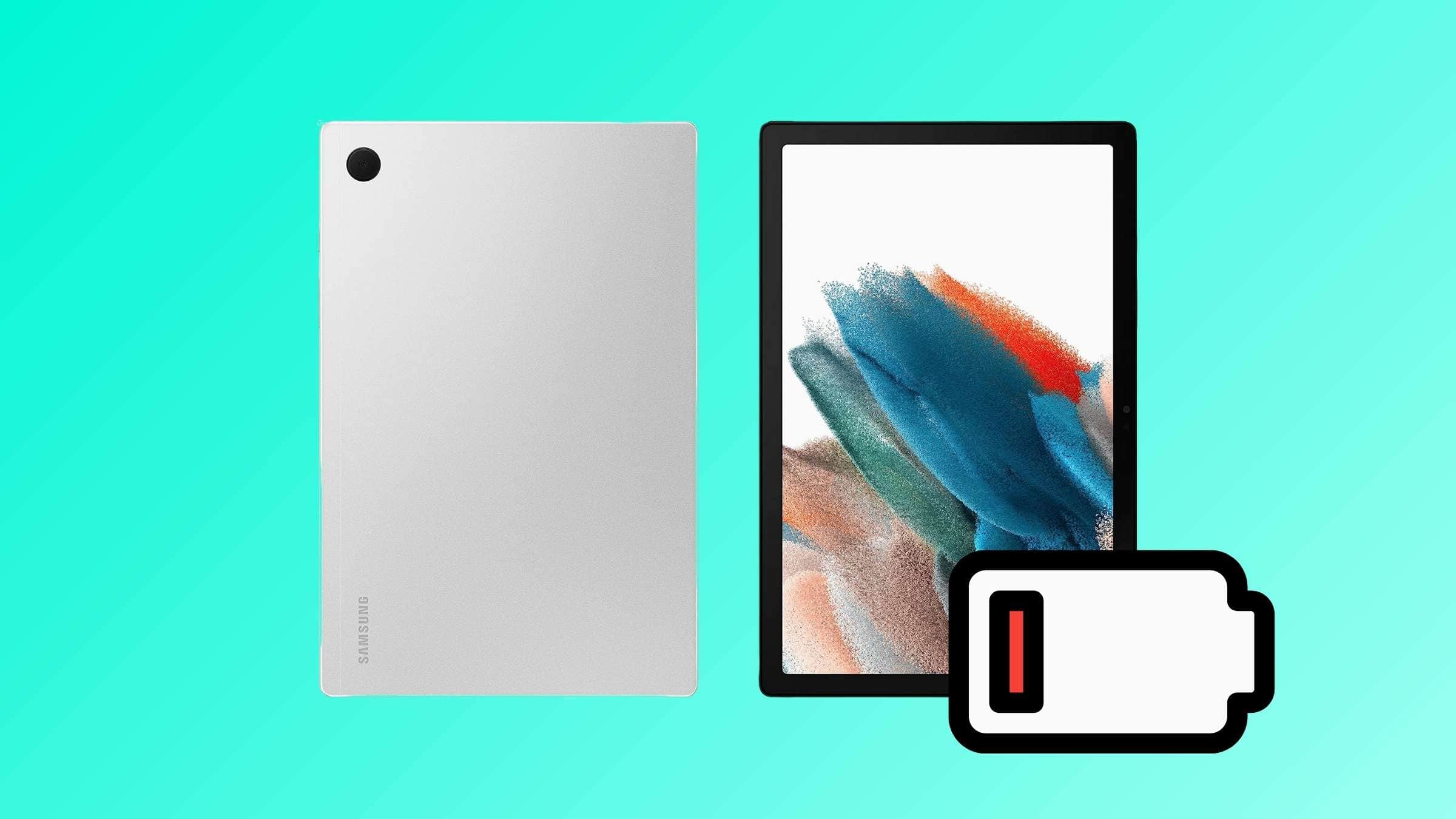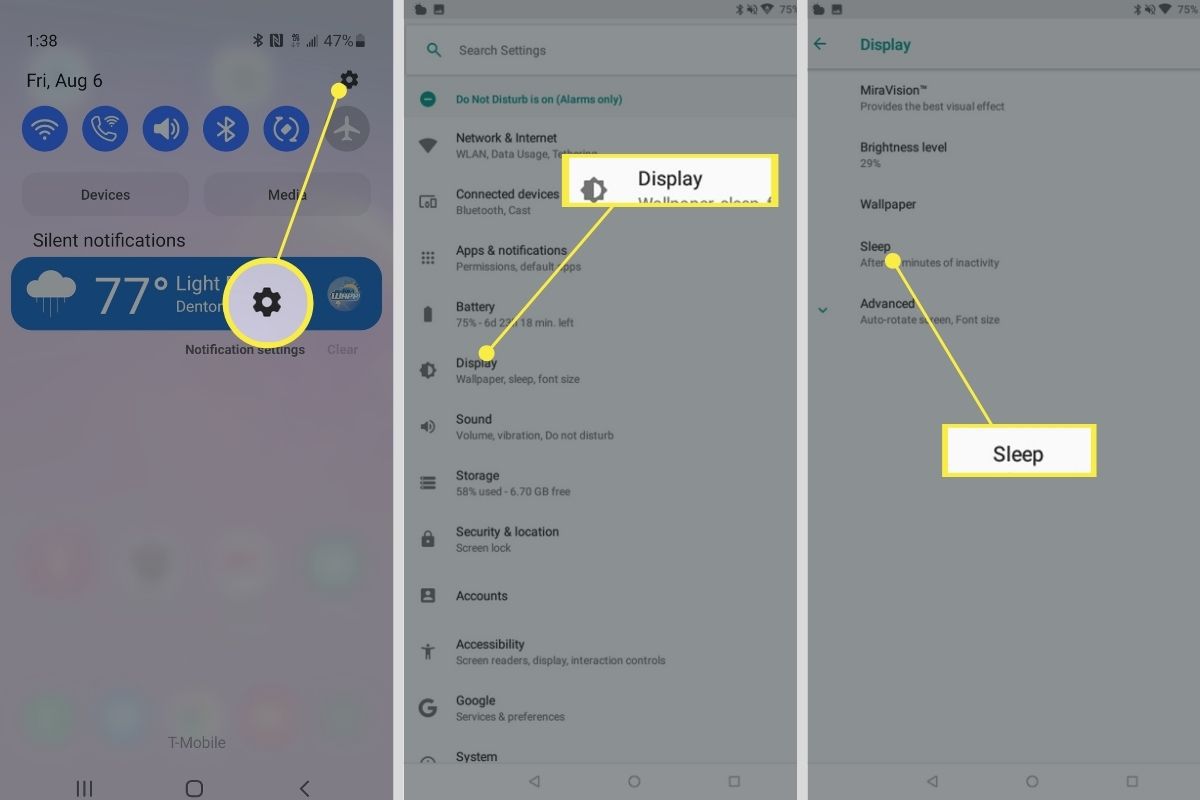Introduction
Are you tired of constantly searching for a power outlet to charge your tablet? Do you want to extend the battery life of your device and enjoy uninterrupted usage? Well, you’re in luck! In this article, we’ll explore some practical tips and techniques to help you save battery on your tablet.
With the increasing dependency on our tablets for work, entertainment, and communication, it’s crucial to optimize battery usage. By making a few adjustments and adopting smart habits, you can significantly improve the battery life of your tablet, ensuring that it lasts throughout the day.
Keep in mind that these tips may vary depending on your tablet’s model and operating system, but they generally apply to most devices. So, let’s dive in and discover how you can make your tablet’s battery last longer!
Adjusting Screen Brightness: One of the most effective ways to save battery on your tablet is by reducing the screen brightness. A bright screen consumes a considerable amount of power, so lowering the brightness level can significantly extend the battery life.
Adjusting Screen Brightness
Your tablet’s screen brightness plays a significant role in power consumption. By adjusting the brightness level, you can conserve battery life without compromising your viewing experience.
Most tablets offer an automatic brightness option that adjusts the screen brightness based on the ambient lighting conditions. While this is convenient, it can also drain your battery faster as the device continuously adjusts the brightness. It’s advisable to disable this feature and manually control the brightness level.
To adjust the screen brightness:
- Go to the Settings menu of your tablet.
- Find the Display or Brightness option.
- Slide the brightness slider to a lower level that is comfortable for your eyes.
Reducing the screen brightness to a reasonable level can have a noticeable impact on your tablet’s battery life. It’s a simple but effective way to save power without sacrificing your visual experience.
If you’re using your tablet in a dark environment, consider enabling the “Night Mode” or “Dark Mode” feature. This feature not only reduces eye strain in low-light conditions but also saves battery by displaying darker colors that require less power.
By adjusting the screen brightness and utilizing Night Mode, you can significantly prolong your tablet’s battery life and enjoy extended usage without the constant need to recharge.
Using Power Saving Mode
Power Saving Mode is a useful feature available on most tablets that helps to optimize battery usage. When enabled, this mode restricts certain functionalities and reduces power consumption, allowing your tablet to last longer on a single charge.
To activate Power Saving Mode on your tablet:
- Go to the Settings menu.
- Find the Battery or Power option.
- Look for Power Saving Mode and toggle it on.
Once activated, Power Saving Mode may limit background processes, reduce screen brightness, disable animations, and adjust other settings to conserve power. While in this mode, you may experience slightly slower performance or restricted functionality, but it’s a small trade-off for extended battery life.
It’s worth noting that some tablets offer different levels of power saving options. You may find an “Ultra Power Saving Mode” or customizable power-saving profiles that allow you to tailor the settings according to your preferences and requirements.
Using Power Saving Mode is especially useful when you know you won’t have access to a power source for an extended period. Enable this mode when you’re on-the-go or in situations where charging your tablet isn’t feasible, such as during long flights or outdoor adventures.
Remember to disable Power Saving Mode when you no longer require it, as it may limit some functionality that you would like to use regularly. Activate this feature strategically to optimize battery life while maintaining a balance between power saving and functionality.
Closing Unnecessary Apps
One common mistake many tablet users make is leaving multiple apps running in the background. This not only clutters your device’s memory but also consumes valuable battery power. To ensure optimal battery usage, it’s essential to close unnecessary apps that you’re not actively using.
Here’s how you can close apps on your tablet:
- Navigate to your device’s app switcher or multitasking menu. This can usually be accessed by swiping up from the bottom of the screen or pressing the dedicated multitasking button.
- Swipe left or right to view the list of open apps.
- Swipe up or drag the app windows off the screen to close them.
Closing unused apps reduces the strain on your tablet’s processor and prevents them from consuming system resources and battery power in the background. It’s particularly important to close resource-intensive apps like games, streaming services, or apps that constantly update content.
In addition to manually closing apps, you can also enable the “Background App Refresh” feature on your tablet’s settings. This feature allows apps to refresh their content in the background, but it can significantly drain battery power. Disabling or managing this feature for specific apps can help extend your tablet’s battery life.
Remember, keeping a clean slate of open apps not only improves battery life but also helps in maintaining your device’s overall performance and responsiveness.
Disabling Background App Refresh
Background App Refresh is a feature on tablets that allows apps to update their content automatically in the background. While this feature may be convenient, it can significantly impact your device’s battery life. Disabling Background App Refresh can help conserve battery power and extend your tablet’s usage time.
Here’s how you can disable Background App Refresh on your tablet:
- Go to the Settings menu on your tablet.
- Select the Apps or Applications option.
- Look for Background App Refresh or a similar option.
- Toggle off the Background App Refresh for individual apps or turn it off altogether.
By disabling Background App Refresh, you prevent apps from constantly running in the background and using up valuable battery power. However, keep in mind that disabling this feature may result in apps not updating their content in real-time or delayed notifications. Some apps may require a manual refresh to display the latest information.
It’s also worth noting that you can selectively enable Background App Refresh for specific apps that you frequently use or rely on for real-time updates, while keeping it disabled for less essential apps. This allows you to strike a balance between having the most up-to-date information and preserving battery life.
Managing Background App Refresh not only improves battery performance but can also contribute to a smoother overall user experience on your tablet. By taking control of which apps are allowed to refresh in the background, you can optimize battery usage without sacrificing app functionality.
Limiting Push Notifications
Push notifications can be a convenient way to stay updated with the latest information from your favorite apps. However, these notifications can also drain your tablet’s battery by constantly waking up the device’s screen and using background data. By managing and limiting push notifications, you can conserve battery power and enjoy a longer-lasting tablet experience.
Here are some ways to limit push notifications on your tablet:
- Go to the Settings menu.
- Select the Notifications or Apps notification settings.
- Choose the individual apps for which you want to manage notifications.
- Disable or customize the type of notifications you want to receive from each app.
Consider disabling notifications for apps that you don’t urgently need real-time updates from or that aren’t critical to your daily use. Social media apps, news apps, and gaming apps are often notorious for sending frequent notifications, so selectively disabling or customizing their notifications can help extend your tablet’s battery life.
By limiting push notifications, you not only conserve battery power but also reduce distractions and interruptions. You can enjoy a more focused tablet experience, only receiving notifications from the apps that truly matter to you.
It’s important to strike a balance between staying informed and conserving battery life. You don’t have to turn off all notifications, as some may be essential for your work, communication, or other important activities. Assess your notification settings regularly and adjust them to meet your preferences and requirements.
Remember, the goal is to optimize your tablet’s battery usage without sacrificing functionality or missing out on important updates. By managing push notifications effectively, you can enjoy a longer-lasting battery and a more streamlined user experience on your tablet.
Disabling Location Services
Location Services is a feature on tablets that allows apps to access your device’s GPS and provide location-based information. While this feature can be useful, it can also have a significant impact on your tablet’s battery life. Disabling Location Services when not needed can help conserve battery power and extend your tablet’s usage time.
Here’s how you can disable Location Services on your tablet:
- Access the Settings menu on your tablet.
- Look for the Privacy or Location option.
- Tap on Location Services or a similar setting.
- Toggle off the Location Services feature.
By disabling Location Services, you prevent apps from constantly accessing your device’s GPS and tracking your whereabouts. However, keep in mind that some apps may require location information to function properly, like maps or weather apps. In such cases, consider enabling Location Services only when you actively need them and disable them afterward.
It’s worth noting that some tablets offer more granular control over location services, allowing you to manage permissions for individual apps. You can choose which apps have access to your location data, granting permission only to the ones that truly require it, and denying it to others.
Disabling Location Services not only conserves battery power but also enhances your privacy and security. By restricting access to your device’s location, you have more control over the information you share with apps and services.
Remember to re-enable Location Services when you need it, such as when using maps for navigation or using location-based services. Turning it on and off strategically can help you enjoy a longer-lasting battery life while still benefiting from location-related features and functionalities.
Turning off Wi-Fi and Bluetooth When Not in Use
Wi-Fi and Bluetooth are two connectivity features that are commonly used on tablets. While they provide convenience, leaving them enabled when not in use can consume unnecessary battery power. By turning off Wi-Fi and Bluetooth when you’re not actively using them, you can significantly extend your tablet’s battery life.
To turn off Wi-Fi and Bluetooth on your tablet:
- Swipe down from the top of your tablet’s screen to access the quick settings panel.
- Find the Wi-Fi or Bluetooth icon and tap on it to toggle it off.
Alternatively, you can go to the Settings menu and navigate to the Wi-Fi and Bluetooth options to turn them off.
Wi-Fi is a major consumer of battery power, even when your tablet is not connected to a network. When Wi-Fi is enabled, your tablet constantly searches for available networks, which drains the battery. Turning off Wi-Fi when you’re not using the internet can help conserve battery power and prolong usage time.
Similarly, Bluetooth can also have a significant impact on battery life, especially if it’s continuously searching for devices to connect with. Disabling Bluetooth when you’re not using wireless headphones, speakers, or other Bluetooth-enabled accessories can save substantial battery power.
By turning off Wi-Fi and Bluetooth when not in use, you not only conserve battery power but also reduce the risk of unauthorized access to your device or interference from external devices.
Remember to enable Wi-Fi and Bluetooth when you actually need them, such as when connecting to a network or pairing with a device. Toggling these features on and off as needed can help you strike a balance between staying connected and maximizing your tablet’s battery life.
Managing Auto-Lock Settings
The Auto-Lock feature on your tablet determines how long the screen remains active before it automatically locks. Adjusting this setting can have a significant impact on your tablet’s battery life. By managing the Auto-Lock settings, you can conserve battery power and ensure that your tablet doesn’t stay awake unnecessarily.
To manage Auto-Lock settings on your tablet:
- Access the Settings menu on your tablet.
- Look for the Display or Display & Brightness option.
- Select the Auto-Lock or Sleep settings.
- Choose the desired time interval for auto-lock, such as 1 minute, 3 minutes, or 5 minutes.
Setting a shorter Auto-Lock time interval ensures that your tablet’s screen turns off quickly when idle. This prevents the screen from staying on for an extended period, consuming unnecessary battery power.
On the other hand, if you frequently reference your tablet or would like the screen to remain active for longer, you can adjust the Auto-Lock settings accordingly. Just keep in mind that setting a longer Auto-Lock time interval may result in more battery drain, as the screen remains on for a longer duration.
Additionally, you can take advantage of other features that work in conjunction with Auto-Lock to optimize battery usage. For example, enabling the “Raise to Wake” feature allows your tablet’s screen to automatically turn on when you pick it up, minimizing the need for the screen to stay on for extended periods.
By managing Auto-Lock settings, you strike a balance between conserving battery power and maintaining accessibility to your tablet. It’s essential to find the sweet spot that suits your usage habits while maximizing battery efficiency.
Remember that the Auto-Lock setting helps conserve battery power by automatically turning off the screen when you’re not actively using your tablet. Adjust this setting according to your usage patterns to optimize battery life and prevent unnecessary drain.
Lowering Volume and Vibrations
The volume and vibration settings on your tablet can play a role in battery consumption. Keeping the volume at high levels and using vibration alerts not only drains the battery faster but also affects your tablet’s overall performance. By lowering the volume and minimizing vibrations, you can conserve battery power and ensure a longer-lasting tablet experience.
To lower volume and vibrations on your tablet:
- Access the Settings menu on your tablet.
- Find the Sound or Sound & Vibration option.
- Adjust the volume slider to lower the overall volume level.
- Disable or reduce the intensity of vibrations for notifications.
Lowering the volume not only reduces battery consumption but also prevents sudden audio interruptions that can be distracting. By using headphones instead of the tablet’s built-in speakers, you can further conserve battery power and enjoy a personalized audio experience.
Vibrations for incoming calls and notifications tend to consume more battery power than simple audible alerts. Consider disabling vibrations or using subtle vibrations instead of intense ones. This not only preserves battery life but also minimizes unnecessary disturbances in quiet environments.
Furthermore, certain apps and features on your tablet, such as games and keyboard typing, may also have their own volume and vibration settings. It’s essential to review and adjust the settings within each app to ensure consistent battery conservation across the board.
By lowering the volume and minimizing vibrations, you reduce the strain on your tablet’s battery without compromising essential functionality. You can still receive notifications and enjoy media playback, but at a more energy-efficient level.
Remember to find the right balance for your volume and vibration preferences. Customize these settings to align with your personal needs and the environment you’re in. Conserving battery power not only extends your tablet’s usage time but also ensures that it’s always ready when you need it.
Avoiding Excessive Multitasking
While tablets are designed to handle multitasking, engaging in too many tasks simultaneously can have a detrimental effect on your device’s battery life. Switching between multiple apps and keeping them active in the background requires additional processing power and consumes more battery power. By avoiding excessive multitasking, you can optimize your tablet’s performance and conserve battery power.
Here are some practices to avoid excessive multitasking on your tablet:
- Focus on one app or task at a time. Switching between several apps or tasks frequently can strain your tablet’s resources and drain the battery faster.
- Close or minimize unused apps. Keeping unneeded apps running in the background consumes valuable system resources and contributes to increased battery consumption.
- Utilize split-screen or multi-window features wisely. While these features can enhance productivity, opening too many apps in split-screen mode can overwhelm your tablet’s resources and impact battery life.
- Disable or limit background refresh for apps. This prevents apps from constantly updating their content in the background, further reducing battery drain.
By focusing on one task at a time and closing unused apps, you allow your tablet to allocate its resources more effectively, resulting in improved performance and better battery efficiency.
It’s also important to note that some apps may have power-intensive features, such as GPS tracking, live streaming, or augmented reality. Limiting the use of such apps when not necessary can help conserve battery power and prolong your tablet’s usage time.
Avoiding excessive multitasking not only benefits battery life but also promotes a more focused and efficient workflow on your tablet. By minimizing app switching and resource utilization, you can enjoy extended battery life and a smoother user experience.
Remember, striking a balance between multitasking and battery preservation is key. Prioritize tasks and be mindful of how many apps you have open simultaneously. By avoiding excessive multitasking, you’ll make the most out of your tablet’s battery performance and ensure a more enjoyable and uninterrupted experience.
Minimizing Use of Live Wallpapers
Live wallpapers can add a dynamic and visually appealing touch to your tablet’s home screen. However, opting for live wallpapers can significantly impact your device’s battery life. These animated backgrounds require additional processing power and consume more battery power compared to static wallpapers. By minimizing the use of live wallpapers, you can conserve battery power and extend your tablet’s usage time.
To switch from a live wallpaper to a static wallpaper on your tablet:
- Access the Settings menu on your tablet.
- Select the Wallpaper or Display option.
- Choose a static wallpaper from the available options or from your device’s gallery.
By using a static wallpaper, your tablet doesn’t need to continuously render and update an animated background, which can drain battery power. A static wallpaper still provides a visually pleasing experience while minimizing resource consumption.
Furthermore, some tablets allow you to set your wallpaper to change automatically at certain intervals. If you enjoy variety on your home screen, consider choosing a collection of static wallpapers that can rotate periodically. This way, you can enjoy a fresh look while avoiding the battery drain associated with live wallpapers.
Remember that using live wallpapers sparingly not only conserves battery life but also helps improve your tablet’s overall performance. By minimizing resource-intensive elements, such as animated wallpapers, you allow your tablet to allocate its resources more efficiently.
Keep in mind that personalization is important, and you should choose a wallpaper that fits your style. However, it’s worth assessing the trade-off between aesthetics and battery consumption. For those seeking both visual appeal and battery efficiency, static wallpapers offer a balanced solution.
Minimizing the use of live wallpapers is a practical strategy to optimize battery usage on your tablet. By choosing static wallpapers or those that change at longer intervals, you can enjoy the benefits of personalization without sacrificing battery power.
Clearing Cache and Temporary Files
Over time, tablets accumulate temporary files and cache data from apps and web browsing. These files take up valuable storage space and can impact your tablet’s performance and battery life. By regularly clearing the cache and temporary files on your tablet, you can free up storage space, improve performance, and potentially extend your device’s battery usage.
To clear cache and temporary files on your tablet:
- Access the Settings menu on your tablet.
- Find the Storage or Storage & USB option.
- Select the Cache or Temporary Files option.
- Tap on Clear Cache or Clear Temporary Files.
Clearing the cache removes temporary files, saved login data, and other unnecessary files that accumulate over time. These files can take up significant amounts of storage space and contribute to slower app performance and increased battery consumption.
Beyond clearing the cache, you can also review individual app settings to manage storage usage. Some apps, particularly media streaming or social media apps, tend to accumulate large amounts of cached data. You can clear the cache and delete unnecessary files for specific apps to optimize storage and reduce battery usage further.
By regularly clearing cache and temporary files, you effectively optimize your tablet’s performance and storage capacity. It also reduces the strain on your tablet’s resources, allowing it to function more efficiently, which in turn can help extend battery life.
Consider making cache clearing a part of your regular device maintenance routine. Setting a monthly or quarterly reminder to clear cache and temporary files can help maintain your tablet’s performance, keep storage space in check, and potentially maximize battery efficiency over time.
Remember that clearing the cache and temporary files may require you to re-enter login information for certain apps or websites. However, the benefits of improved storage space, enhanced performance, and potential battery optimization make it a worthwhile trade-off.
By keeping your tablet’s storage clutter-free and optimized, you not only create a smoother user experience but also help ensure that your battery lasts longer between charges.
Updating to the Latest Software Version
Keeping your tablet’s operating system up to date is crucial for optimal performance, security, and battery efficiency. Software updates often include bug fixes, performance improvements, and battery optimizations. By updating to the latest software version on your tablet, you can ensure that you’re benefiting from the latest enhancements and possibly extend your device’s battery life.
Here’s how you can check for software updates on your tablet:
- Navigate to the Settings menu on your tablet.
- Find the System or About device option.
- Select Software Update or System Update.
- Tap on Check for Updates.
- If an update is available, follow the on-screen instructions to download and install it.
Regular software updates not only introduce new features but also include performance optimizations and bug fixes that can contribute to improved battery efficiency. Developers often fine-tune their operating systems to enhance power management, resulting in better battery life for your tablet.
In addition to updating the overall software, it’s crucial to also keep your apps up to date. App updates often include bug fixes and optimizations that can help improve battery usage. Enabling automatic app updates in your tablet’s settings ensures that you’re always running the latest versions of your installed apps.
By staying up to date with the latest software versions, you take advantage of the advancements made by developers to optimize battery performance. Not only can these updates potentially extend your tablet’s battery life, but they also enhance your overall user experience.
Remember to regularly check for software updates and install them promptly. Setting your tablet to automatically install updates ensures that you’re benefiting from the latest improvements without having to manually initiate the update process.
Ultimately, updating your tablet’s software is a proactive step towards maximizing battery efficiency, improving performance, and keeping your device secure. By embracing the latest software versions, you can enjoy a more efficient and longer-lasting tablet experience.
Conclusion
Optimizing battery usage on your tablet is essential for ensuring uninterrupted usage and avoiding the inconvenience of frequent recharging. By following the tips and techniques discussed in this article, you can significantly extend your tablet’s battery life and maximize its performance.
Adjusting screen brightness, using power-saving mode, and closing unnecessary apps are effective ways to conserve battery power. Disabling background app refresh, limiting push notifications, and turning off location services when not needed are additional measures that can contribute to longer battery life.
Managing auto-lock settings, lowering volume and vibrations, and avoiding excessive multitasking are practices that optimize battery usage while maintaining functionality. Minimizing the use of live wallpapers, clearing cache and temporary files, and updating to the latest software version further enhance battery efficiency.
When implementing these tips, it’s important to find the right balance. Every user’s needs and preferences may vary, so adjust these settings according to your usage patterns and requirements.
In conclusion, by adopting these battery-saving techniques, you can ensure that your tablet remains powered for longer periods, allowing you to enjoy uninterrupted usage throughout the day. Conserving battery power not only enhances the overall user experience but also reduces environmental impact by minimizing the need for frequent recharging.
Take charge of your tablet’s battery life today and enjoy extended usage without the constant worry of finding a power outlet. Apply these tips and make the most out of your tablet’s capabilities while preserving battery power for when you need it the most.