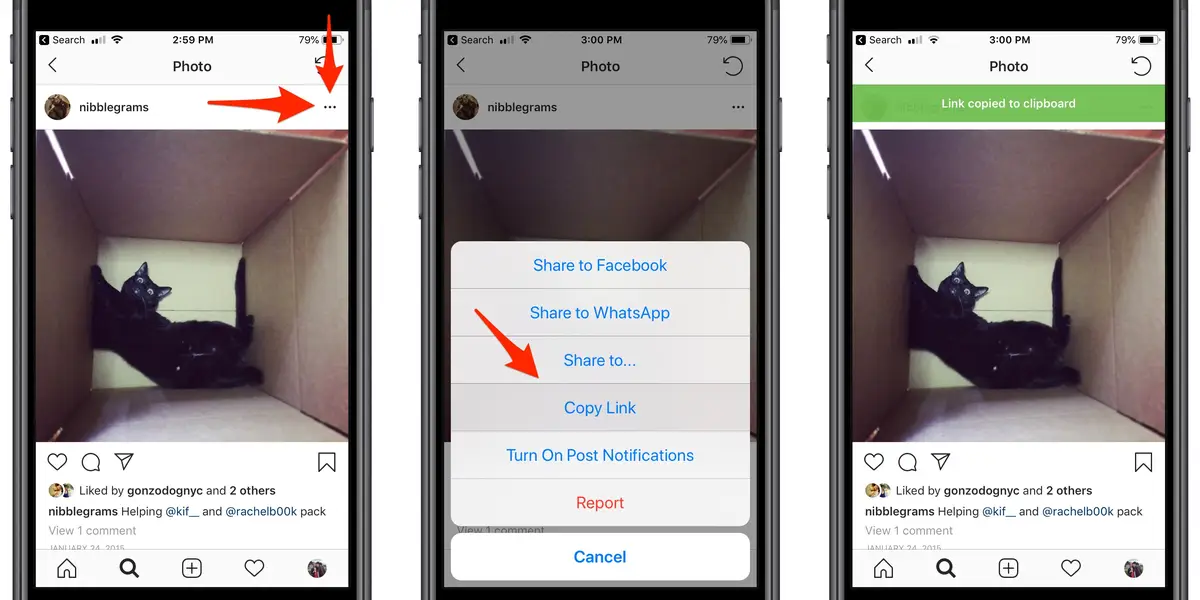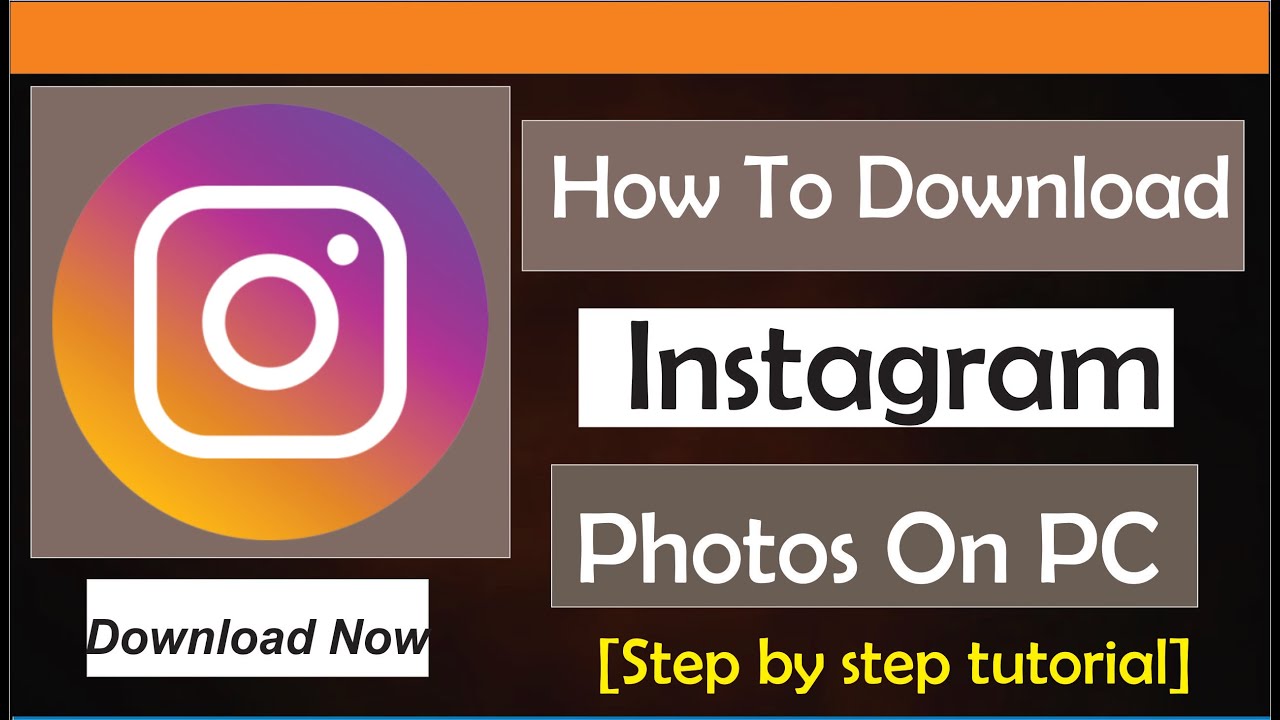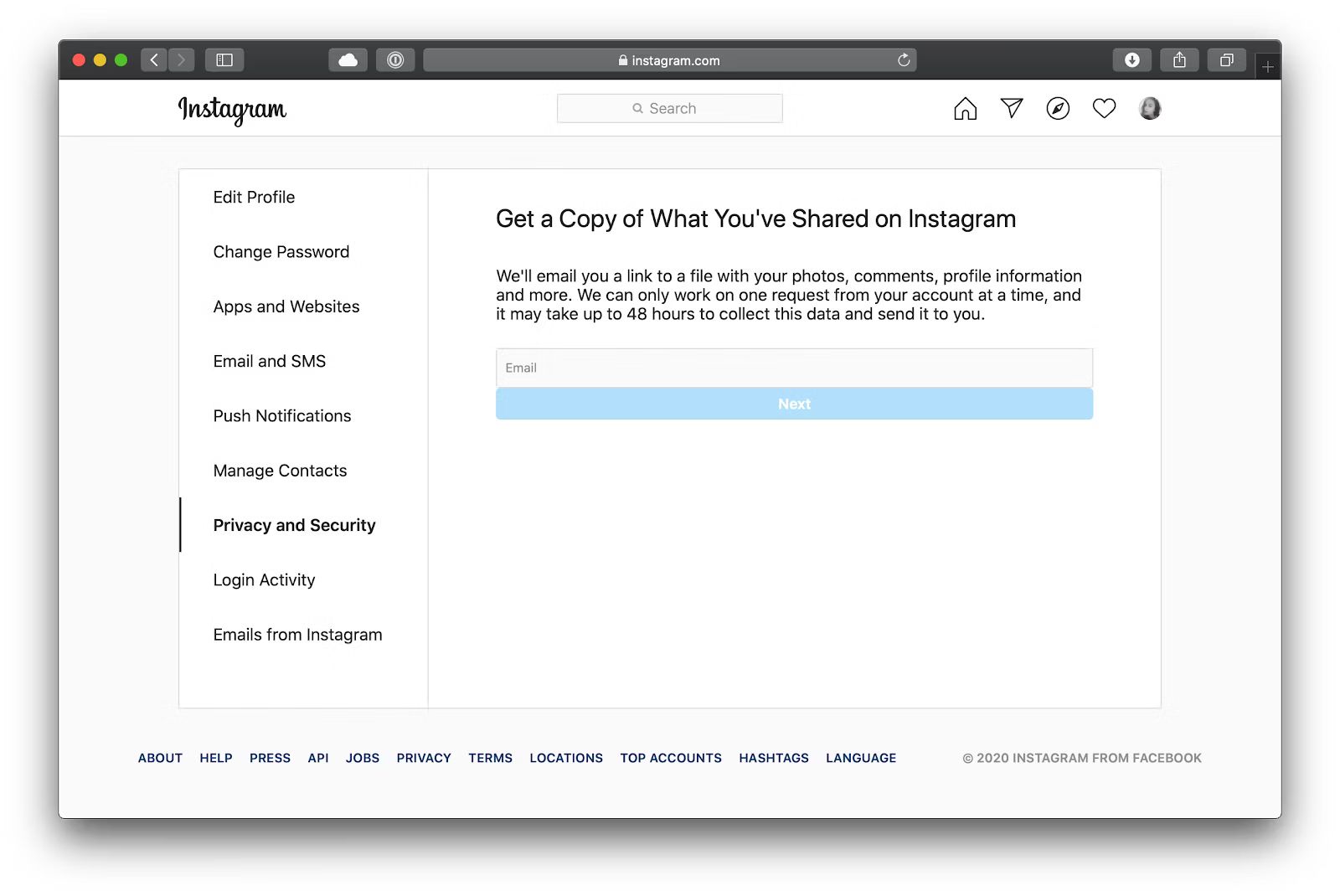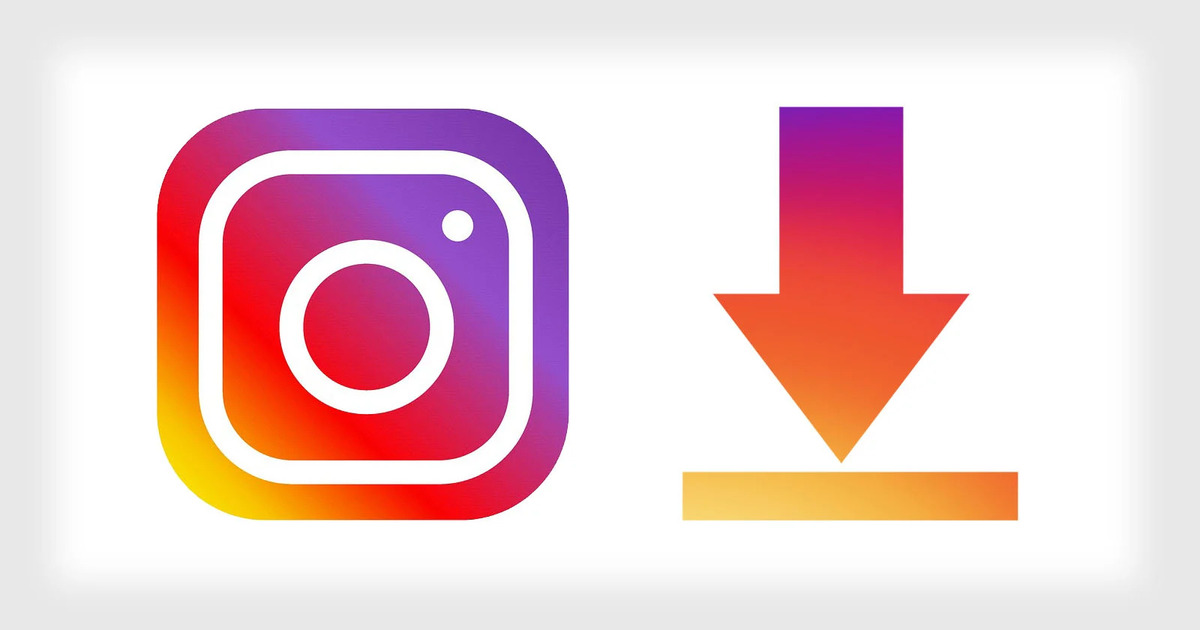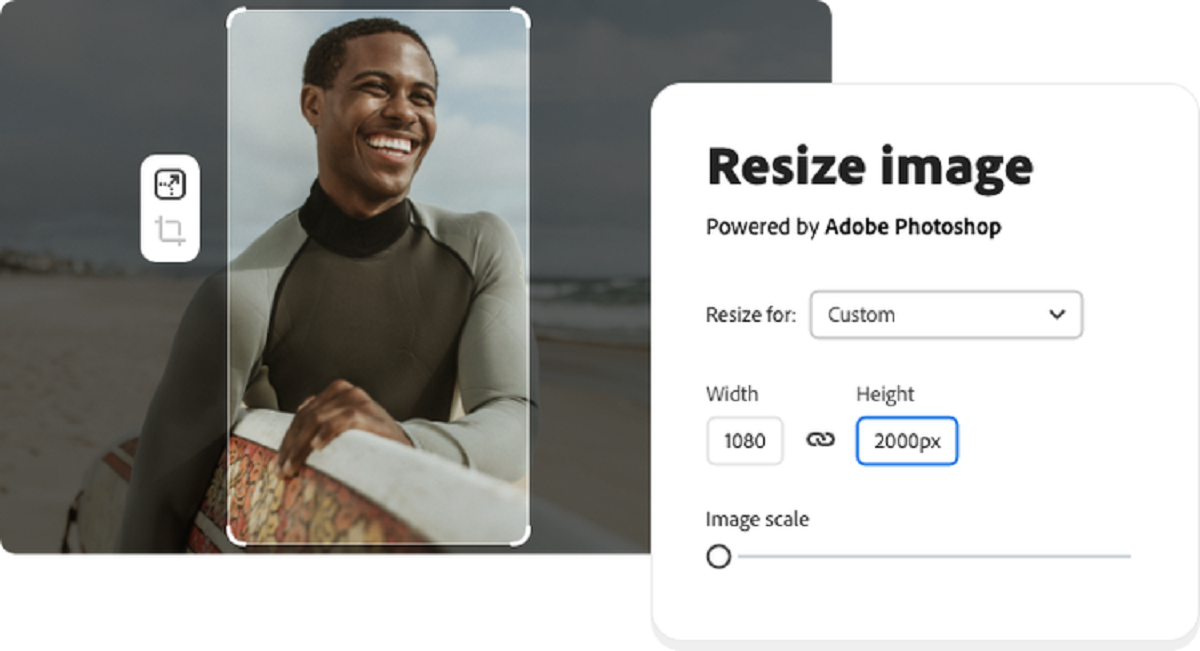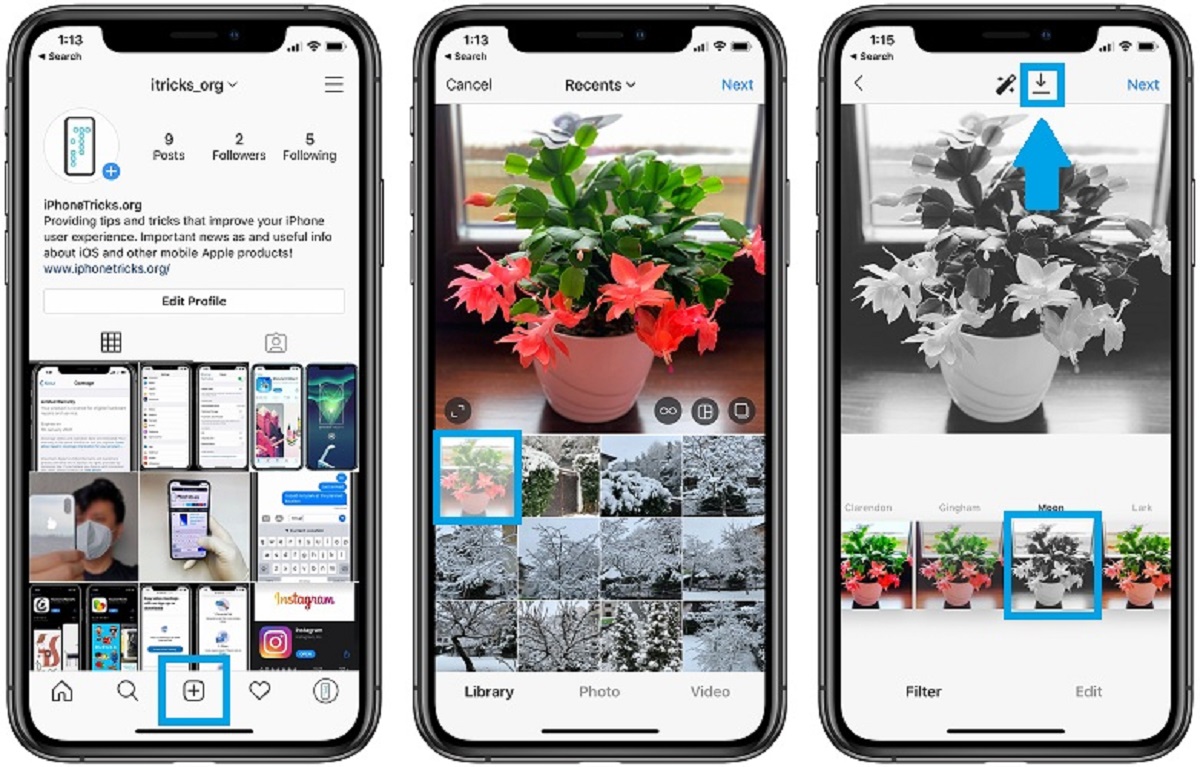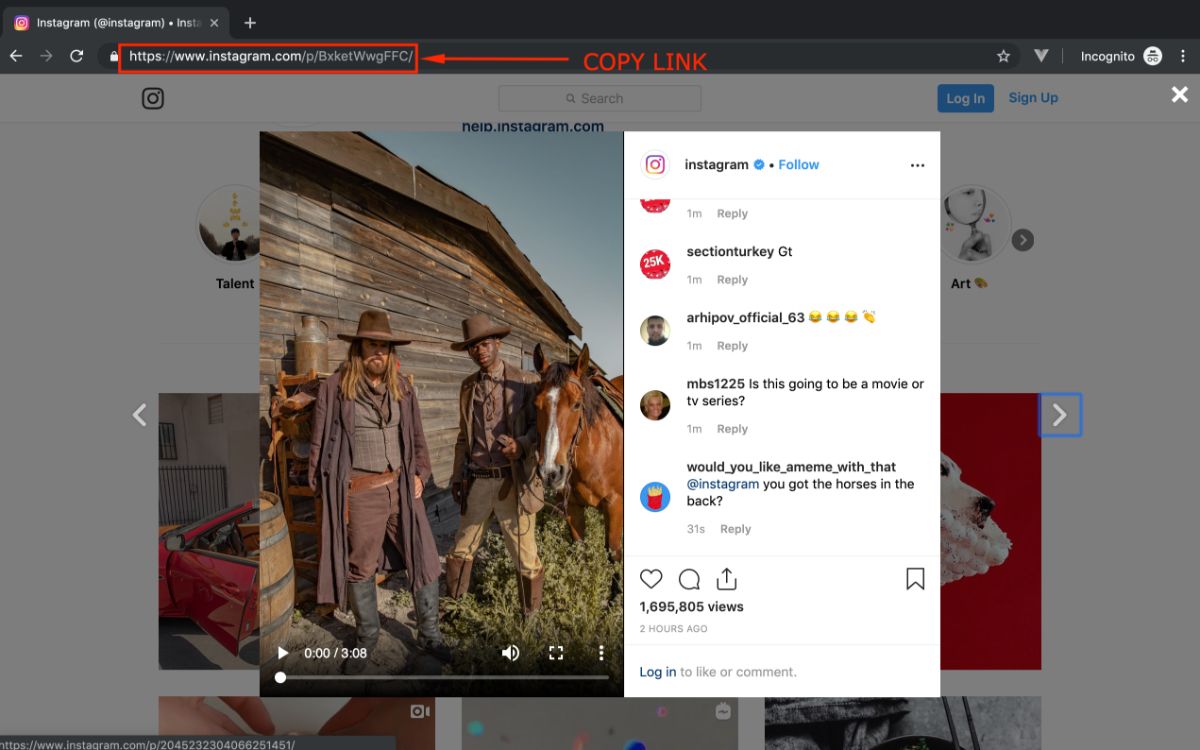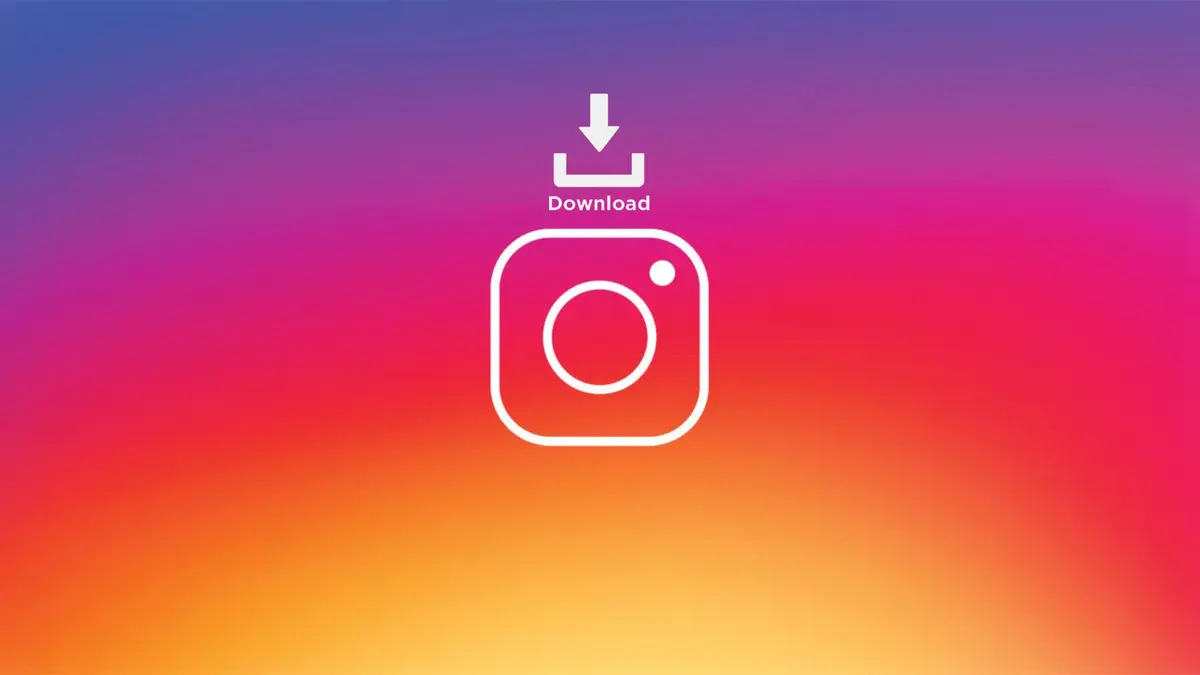Introduction
Welcome to the world of Instagram, where stunning photos are shared and memories are captured. Whether you come across a breathtaking landscape, an adorable pet, or an inspiring quote, there are times when you just want to save that Instagram photo to your device. However, Instagram does not provide a built-in option for downloading photos. So, how can you overcome this hurdle and get your hands on that cherished image?
In this article, we will explore various methods to save an Instagram photo. From using the Instagram app, taking a screenshot, utilizing online tools, to utilizing third-party apps, browser extensions, and even desktop software, we have got you covered. Whether you are an iPhone user, an Android aficionado, or a web browser enthusiast, there will be a method suitable for you.
It’s important to note that while saving Instagram photos for personal use and admiration is generally acceptable, it is crucial to respect the rights and privacy of others. Always seek permission and give proper credit to the original poster if you intend to use the photo for any other purpose.
So, without further ado, let’s dive into the exciting realm of saving Instagram photos and discover the best methods that work for you!
Method 1: Saving Photos Using Instagram App
If you’re an Instagram user, you’re likely already familiar with the Instagram app on your mobile device. Fortunately, Instagram allows users to save their own photos, as well as photos from other accounts they follow. Here’s how to save photos using the Instagram app:
1. Open the Instagram app on your mobile device and navigate to the photo you want to save.
2. Tap on the three dots (⋮) icon located at the top right corner of the post.
3. A menu will appear. Tap on the “Save” option.
4. The photo will be saved to your device’s camera roll or gallery.
That’s it! You have successfully saved the Instagram photo using the app. You can now access the photo in your device’s photo library, allowing you to view it offline, share it with others, or use it as a wallpaper.
It’s important to note that while you can save your own photos and photos from public accounts, you cannot save photos from private accounts unless you have been granted permission to do so by the account owner. Respect the privacy settings of others and always seek permission before saving and using their photos.
This method is the simplest and most direct way to save an Instagram photo. However, it is limited to saving photos to your device only. If you want to save Instagram photos without posting them to your own account, or if you want to save photos from private accounts, you will need to explore alternative methods which we will cover in the following sections.
Method 2: Saving Photos Using the Screenshot Function
Another quick and easy way to save an Instagram photo is by using the screenshot function on your device. This method works on both mobile devices and computers and does not require any additional tools or apps. Here’s how you can save photos using the screenshot function:
Mobile devices:
1. Open the Instagram app on your mobile device and navigate to the photo you want to save.
2. Position the photo on your screen so that it fits within the frame.
3. On most mobile devices, simultaneously press the Power button and the Volume Down button (or the Home button, depending on your device) to take a screenshot.
4. The screenshot will be saved to your device’s photo library or gallery.
Computers:
1. Open the Instagram website and log in to your account.
2. Navigate to the photo you want to save.
3. Position the photo on your screen so that it is fully visible.
4. On Windows devices, press the PrtScn (Print Screen) button on your keyboard. On Mac devices, press the Command + Shift + 3 keys simultaneously.
5. Open an image editing software or a word processing program and press Ctrl + V (Windows) or Command + V (Mac) to paste the screenshot.
6. Save the screenshot as an image file on your computer.
Using the screenshot function allows you to capture the Instagram photo exactly as it appears on your screen. However, keep in mind that it may include any overlays, captions, or comments present in the original post. If you prefer a clean and cropped version of the photo, you might want to consider using other methods mentioned later in this article.
Remember, the screenshot method should be used responsibly and with respect for others’ content. Always seek permission and give due credit to the original poster when using screenshots in any public manner.
Method 3: Saving Photos Using Online Tools
If you’re looking for a convenient way to save Instagram photos without the need for additional software or apps, online tools can be a great option. There are various websites and services available that allow you to download Instagram photos directly from your web browser. Here’s how you can save photos using online tools:
1. Open your web browser and go to one of the reliable Instagram photo download websites. Pixabay, DownloadGram, and InstaDownloader are some popular options.
2. On Instagram, find the photo you want to save and open it in a new tab.
3. Copy the URL of the photo from your browser’s address bar.
4. Go back to the Instagram photo download website and paste the URL into the designated field or box.
5. Click on the “Download” or “Save” button.
6. Depending on the website, you might be given options to choose the photo resolution or quality. Select your preferred option and click on the corresponding download button.
7. The Instagram photo will be downloaded and saved to your device’s default downloads folder.
Using online tools allows you to quickly and easily save Instagram photos without the need to install any additional software. However, it’s essential to use reputable websites to ensure the security and privacy of your data. Be cautious of websites that require you to provide personal information or engage in suspicious activities.
Furthermore, keep in mind that not all online tools may support saving photos from private accounts or contain ads or limitations. Always respect the rights and privacy of others, and seek permission before saving and using their photos.
Now that you’re aware of how to save Instagram photos using online tools, let’s explore additional methods in the subsequent sections to expand your options.
Method 4: Saving Photos Using Third-Party Apps
If you’re looking for more advanced features and customization options to save Instagram photos, third-party apps can be a great solution. These apps offer additional functionality beyond the capabilities of the official Instagram app. Here’s how you can save photos using third-party apps:
1. Open your device’s app store (such as the Google Play Store or Apple App Store) and search for Instagram photo download apps. Some popular options include InstaSave, QuickSave, and Repost for Instagram.
2. Download and install the app of your choice onto your device.
3. Open the app and log in to your Instagram account, if required.
4. Navigate to the photo you want to save within the app.
5. Depending on the app, you may have various options to save the photo. Look for a “Save” or “Download” button, and tap on it.
6. The app will save the Instagram photo to your device’s photo library or gallery.
One of the advantages of using third-party apps is that they often offer additional features, such as the ability to download multiple photos at once, organize saved photos into folders, or even repost photos with proper attribution. These apps can enhance your overall Instagram experience and make saving and managing photos more convenient.
However, it’s important to exercise caution and download apps from trusted sources to ensure your data and privacy are not compromised. Read user reviews and check the app’s permissions before downloading.
Furthermore, note that some third-party apps may require you to upgrade to a premium version or display ads. Consider your preferences and requirements before committing to a specific app.
Now that you’re familiar with saving Instagram photos using third-party apps, let’s explore other methods in the following sections to provide you with a comprehensive range of options for saving your favorite Instagram photos.
Method 5: Saving Photos Using Browser Extensions
If you primarily use Instagram on your computer, browser extensions can be a convenient way to save Instagram photos directly from your web browser. These extensions add extra functionality and features to your browser, allowing you to easily download and save photos. Here’s how you can save photos using browser extensions:
1. Open your web browser (such as Google Chrome, Mozilla Firefox, or Microsoft Edge) and go to the respective browser’s extension store.
2. Search for Instagram photo download extensions. Some popular options include IG Saver, Save IG, and Downloader for Instagram.
3. Select the extension that suits your needs and click on the “Add to Chrome” (or equivalent) button to install it.
4. Once the extension is installed, open Instagram in a new browser tab.
5. Navigate to the photo you want to save and click on the extension icon that appears in your browser’s toolbar.
6. Follow the prompts or options provided by the extension to save the Instagram photo to your computer.
Browser extensions offer a simple and efficient way to save Instagram photos directly from your browser, without the need to navigate to a separate website or use additional apps. They integrate seamlessly into your browser’s interface and provide immediate access to download photos with just a few clicks.
However, it’s important to be cautious when installing browser extensions and ensure they come from reliable sources. Read user reviews, check the permissions required by the extension, and be mindful of your browser’s security settings.
Also, keep in mind that browser extensions may have limitations or only work on specific browsers. Be sure to choose an extension that is compatible with your preferred browser.
Now that you’re aware of how to save Instagram photos using browser extensions, let’s explore one more method in the next section to complete our list of options for saving Instagram photos.
Method 6: Saving Photos Using Desktop Software
If you’re looking for a comprehensive and feature-rich solution to save Instagram photos on your computer, desktop software can be an excellent choice. These software programs offer advanced options and functionality beyond what is available through browser extensions or online tools. Here’s how you can save photos using desktop software:
1. Research and choose a reputable desktop software specifically designed for downloading Instagram photos. Examples of popular software include 4K Stogram, FlixGrab, and InstagramSaver.
2. Download and install the chosen software onto your computer following the provided instructions.
3. Launch the software and sign in to your Instagram account if prompted.
4. Navigate to the photo you want to save within the software interface.
5. Look for an option or button to save or download the photo. This could be a dedicated download button, a right-click option, or a drag-and-drop feature.
6. Select the desired resolution or quality for the photo, if applicable.
7. Choose a location on your computer to save the downloaded Instagram photo and initiate the download process.
Desktop software provides advanced features such as batch downloading, automatic updates, and the ability to download photos from private accounts. They offer a comprehensive solution for downloading and managing Instagram photos on your computer.
However, when using desktop software, it’s essential to ensure the software is obtained from trusted sources to prevent any malicious software or security risks. Always download from official websites or reputable software marketplaces, and be cautious of suspicious links or downloads.
Additionally, keep in mind that certain desktop software may be available for specific operating systems, such as Windows or Mac. Make sure to choose software that is compatible with your computer’s operating system.
Now that you’re familiar with how to save Instagram photos using desktop software, you have a variety of options at your disposal to choose the method that best suits your needs and preferences.
Conclusion
Saving Instagram photos allows you to preserve cherished moments, share stunning images, or use them for creative purposes. In this article, we have explored various methods for saving Instagram photos across different platforms and devices.
Starting with the Instagram app itself, we learned how to save photos directly from the app to our device’s camera roll or gallery. This method is quick and convenient, especially for photos from public accounts.
If you prefer a more versatile approach, taking a screenshot using your device or computer’s built-in functionality can come in handy. This method allows you to capture the entire screen, including any overlays, captions, or comments present in the original post.
For those seeking specialized tools, we discussed using online tools, which allow you to download Instagram photos using a web browser without the need for additional apps. These online tools provide a straightforward and accessible solution, though it’s important to use reputable websites and respect the privacy settings of others.
For a more customized experience, third-party apps are worth exploring. These apps offer additional features, such as organizing saved photos, downloading multiple photos at once, and even reposting with proper attribution. Just be cautious when downloading third-party apps and ensure they come from trusted sources.
Browser extensions provide a convenient way to save Instagram photos directly from your web browser. By adding extra functionality to your browser, you can effortlessly download photos with just a few clicks. Remember to use trusted extensions and be mindful of your browser’s security settings.
Finally, for a comprehensive solution with advanced options, desktop software is the way to go. These programs offer features like batch downloading, automatic updates, and the ability to save photos from private accounts. Ensure the software is downloaded from reputable sources to maintain your computer’s security.
With these various methods at your disposal, you can now choose the most suitable option based on your preferences and device. Remember to always respect the rights and privacy of others when saving and using Instagram photos and to give proper credit when necessary.
Now that you’re equipped with the knowledge and tools, go ahead and start saving those captivating Instagram photos to enjoy and share at your convenience!