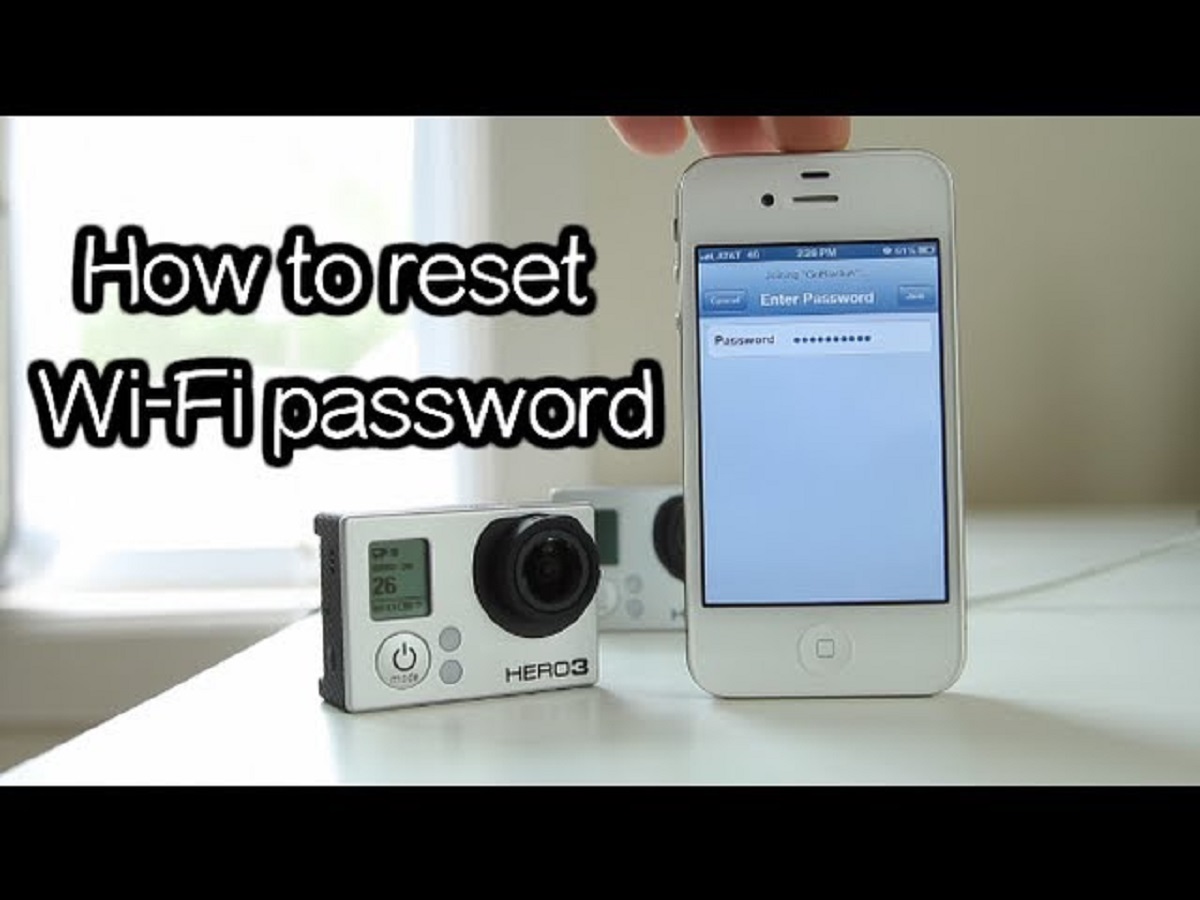Introduction
Welcome to our guide on how to reset the Wi-Fi password on your GoPro Hero 3. If you are a proud owner of this versatile action camera, you may find yourself in a situation where you need to reset the Wi-Fi password. Whether you’ve forgotten the password or simply want to change it for security reasons, this article will walk you through the steps to accomplish this task.
The GoPro Hero 3 is renowned for its exceptional image and video quality, as well as its ability to withstand rugged environments. With its built-in Wi-Fi feature, you can easily connect the camera to your smartphone or tablet, allowing you to control the camera remotely and share your adventures with ease. However, if you forget the Wi-Fi password, you won’t be able to establish a connection and take advantage of these features.
The process of resetting the Wi-Fi password on the GoPro Hero 3 is relatively straightforward, but it’s crucial to follow the steps correctly to ensure a successful reset. In this article, we will guide you through the process, from accessing the Wi-Fi settings on your GoPro Hero 3 to setting a new password.
Before we dive into the steps, it’s important to note that resetting the Wi-Fi password will disconnect your device from the camera’s Wi-Fi network. Therefore, you’ll need to re-establish the connection and enter the new password to regain control and access the camera’s features.
Now, let’s begin the process of resetting the Wi-Fi password on your GoPro Hero 3. Follow the step-by-step instructions below to successfully complete the reset and get back to capturing breathtaking moments with your camera.
Why Resetting the Wi-Fi Password on GoPro Hero 3 is necessary?
Resetting the Wi-Fi password on your GoPro Hero 3 is important for several reasons. Let’s explore why it’s necessary to perform this task:
- Forgotten Password: One common reason for resetting the Wi-Fi password is forgetting the current password. If you’ve set a complex password and can’t remember it, or if someone else set the password and you don’t have access to it, resetting it will allow you to regain control of your camera’s Wi-Fi functionality.
- Security: Another vital reason to reset the Wi-Fi password is for security purposes. If you suspect that someone unauthorized might have gained access to your GoPro’s Wi-Fi network, it’s essential to change the password to protect your camera and any connected devices from potential misuse or unauthorized control.
- Device Compatibility: Sometimes, you may need to connect your GoPro Hero 3 to a different device, such as a new smartphone or tablet. In such cases, resetting the Wi-Fi password will allow you to establish a fresh connection with the new device. This is especially helpful if you’ve upgraded your device or lost access to the previously connected one.
- Troubleshooting: Resetting the Wi-Fi password can also be useful when troubleshooting connectivity issues. If you’re experiencing difficulties connecting your GoPro to your device, resetting the password and establishing a new connection can often resolve any problematic connections or errors that may have occurred.
- Personal Preference: Lastly, you may simply want to change the Wi-Fi password on your GoPro Hero 3 for personal preference or convenience. Perhaps you want to choose a password that’s easier to remember or aligns with your other devices’ passwords. In this case, resetting the password will allow you to set a new one that suits your preferences.
By understanding the reasons why resetting the Wi-Fi password is necessary, you can ensure that you take the appropriate steps to safeguard your GoPro Hero 3 and optimize its functionality. Now that we’ve explored the importance of resetting the Wi-Fi password let’s move on to the step-by-step process of accomplishing this task.
Step 1: Access the Wi-Fi settings on your GoPro
To begin the process of resetting the Wi-Fi password on your GoPro Hero 3, you need to access the Wi-Fi settings on the camera. Follow the steps below to accomplish this:
- Power on your GoPro: Make sure your GoPro Hero 3 is powered on and ready for use. Check that the battery is sufficiently charged to prevent any interruptions during the password reset process.
- Navigate to the settings menu: On the front of your GoPro Hero 3, you’ll find a small rectangular button with the settings icon. Press this button to enter the settings menu.
- Select the Wi-Fi option: Within the settings menu, you’ll see a list of different options. Use the navigation buttons on the GoPro to scroll through the menu until you find the Wi-Fi option. Press the settings button to enter the Wi-Fi settings.
- Access the Wi-Fi settings: Once you’re in the Wi-Fi settings, you’ll be able to view and modify the current Wi-Fi settings of your GoPro Hero 3. This includes the Wi-Fi network name and password.
By following these steps, you will successfully access the Wi-Fi settings on your GoPro Hero 3. Once you’re in the settings menu, you can proceed to the next step of resetting the Wi-Fi password to its default value.
Step 2: Reset the Wi-Fi password to default
Resetting the Wi-Fi password on your GoPro Hero 3 involves restoring it to its default value. Follow the steps below to reset the password:
- Locate the camera’s reset button: On the back or bottom of your GoPro Hero 3, you’ll find a small reset button. This button is usually recessed and may require a small pin or paperclip to press.
- Press and hold the reset button: Using a pin or paperclip, press and hold the reset button for about 8 to 10 seconds. You may need to use some force to ensure proper contact with the button.
- Observe the camera’s LED indicators: While holding the reset button, pay attention to the LED lights on your GoPro Hero 3. Initially, the LED lights will flash briefly, indicating that the reset process has started. After a few seconds, the LEDs will stop flashing and remain solid, indicating that the reset is complete.
- Release the reset button: Once the LED lights stop flashing and become solid, you can release the reset button. The camera will now be at its default settings, including the default Wi-Fi password.
By following these steps, you will successfully reset the Wi-Fi password on your GoPro Hero 3 to its default value. Now that the password has been reset, you can move on to the next step of reconnecting your device to the GoPro’s Wi-Fi network.
Step 3: Reconnect your device to the GoPro Wi-Fi
Now that you’ve successfully reset the Wi-Fi password on your GoPro Hero 3 to its default value, it’s time to reconnect your device to the camera’s Wi-Fi network. Follow the steps below to establish a connection:
- Access the Wi-Fi settings on your device: On your smartphone or tablet, navigate to the Wi-Fi settings menu. This can usually be found in the device’s system settings or quick settings menu.
- Scan for available Wi-Fi networks: In the Wi-Fi settings on your device, locate the option to scan for available networks. Tap on this option to allow your device to search for nearby Wi-Fi networks.
- Select your GoPro’s Wi-Fi network: Look for the Wi-Fi network name that corresponds to your GoPro Hero 3. The network name is usually a combination of “GoPro” followed by a series of numbers or letters. Tap on the network to select it as the network you want to connect to.
- Enter the default Wi-Fi password: When prompted, enter the default Wi-Fi password associated with your GoPro Hero 3. The default password is typically printed on a sticker or included in the user manual that came with your camera. If you can’t locate it, refer to the GoPro website or support resources for the correct default password.
- Establish the connection: After entering the default Wi-Fi password, your device will attempt to establish a connection with your GoPro Hero 3. Wait for the connection to be established, indicated by a checkmark or connected status next to the GoPro’s network name.
Once the connection is established, you will have successfully reconnected your device to the GoPro’s Wi-Fi network. This will allow you to control the camera remotely, transfer files, and access additional features. With the connection established, it’s time to move on to the final step of setting a new Wi-Fi password for your GoPro Hero 3.
Step 4: Set a new Wi-Fi password for your GoPro
Now that you have successfully reconnected your device to the GoPro Hero 3’s Wi-Fi network, it’s time to set a new Wi-Fi password. Follow the steps below to accomplish this:
- Access the Wi-Fi settings on your GoPro: Using the same steps mentioned in Step 1, navigate to the Wi-Fi settings on your GoPro Hero 3.
- Select the option to change or modify the Wi-Fi password: Once you are in the Wi-Fi settings menu, look for the option to modify or change the password. This is usually located under the Wi-Fi password section or a similar name.
- Enter your desired new Wi-Fi password: When prompted, enter your new desired Wi-Fi password. Make sure to choose a strong and secure password that is unique and not easily guessable.
- Confirm and save the new Wi-Fi password: After entering the new password, you will typically be asked to confirm it. Double-check that you have entered the password correctly, and then save the new password. This will replace the default password with your chosen password.
- Restart your GoPro Hero 3: To ensure that the new Wi-Fi password takes effect, restart your GoPro Hero 3 by powering it off and then turning it back on.
Once your GoPro Hero 3 has restarted, the new Wi-Fi password will be in effect. Keep in mind that you will need to update the Wi-Fi password on any other devices that were previously connected to your GoPro. This will ensure that you can establish a successful connection with those devices in the future.
By following these steps, you have successfully set a new Wi-Fi password for your GoPro Hero 3. Now you can enjoy a secure and customized Wi-Fi connection, allowing you to control your camera and share your adventures with ease.
Conclusion
Resetting the Wi-Fi password on your GoPro Hero 3 is a simple yet important task that allows you to regain control, enhance security, and ensure compatibility with your devices. By following the steps outlined in this guide, you can easily reset the Wi-Fi password and enjoy a seamless connection experience.
Throughout this guide, we discussed why resetting the Wi-Fi password is necessary. Whether you forgot the password, need to improve security, or want to connect to a new device, resetting the password can address these concerns effectively.
We then walked through the step-by-step process of resetting the Wi-Fi password on your GoPro Hero 3. Starting with accessing the Wi-Fi settings on the camera, we moved on to resetting the password to its default value. We then discussed reconnecting your device to the GoPro’s Wi-Fi network and setting a new Wi-Fi password that suits your preferences.
Remember, maintaining a strong and secure Wi-Fi password is essential to protect your GoPro Hero 3 and your connected devices from unauthorized access or control. Additionally, periodically changing your password can provide an extra layer of security.
Now that you are equipped with the knowledge and steps to reset the Wi-Fi password on your GoPro Hero 3, you can confidently proceed and make the necessary changes. Enjoy seamless connectivity, control your camera remotely, and share your incredible moments with the world.
Happy shooting!