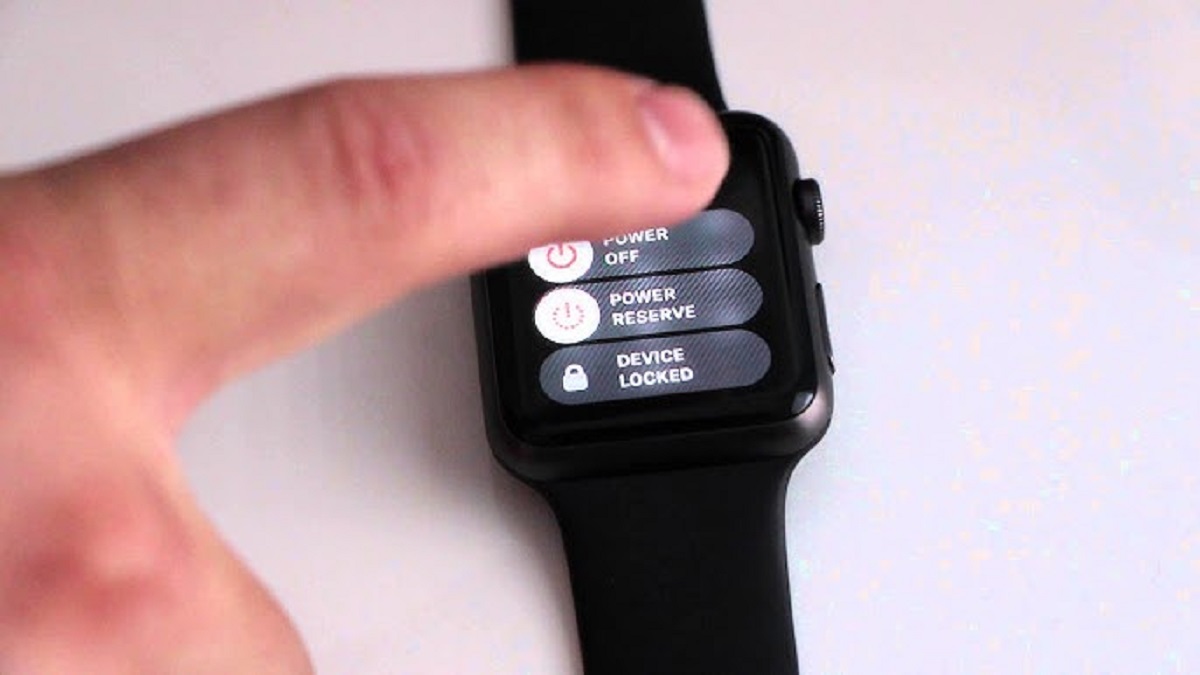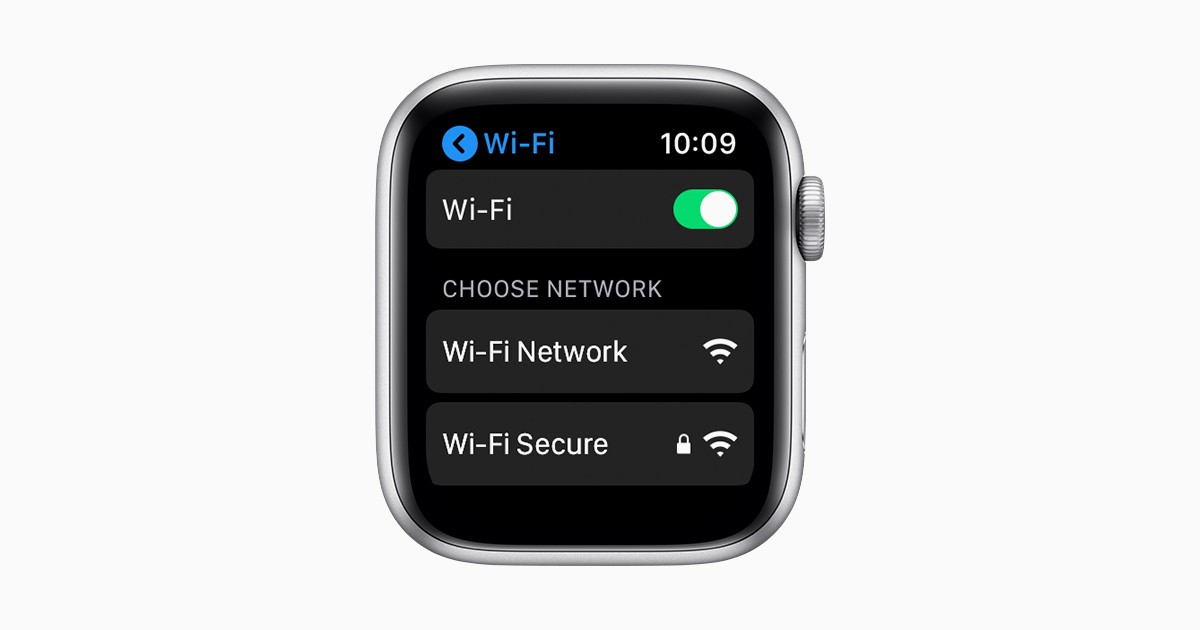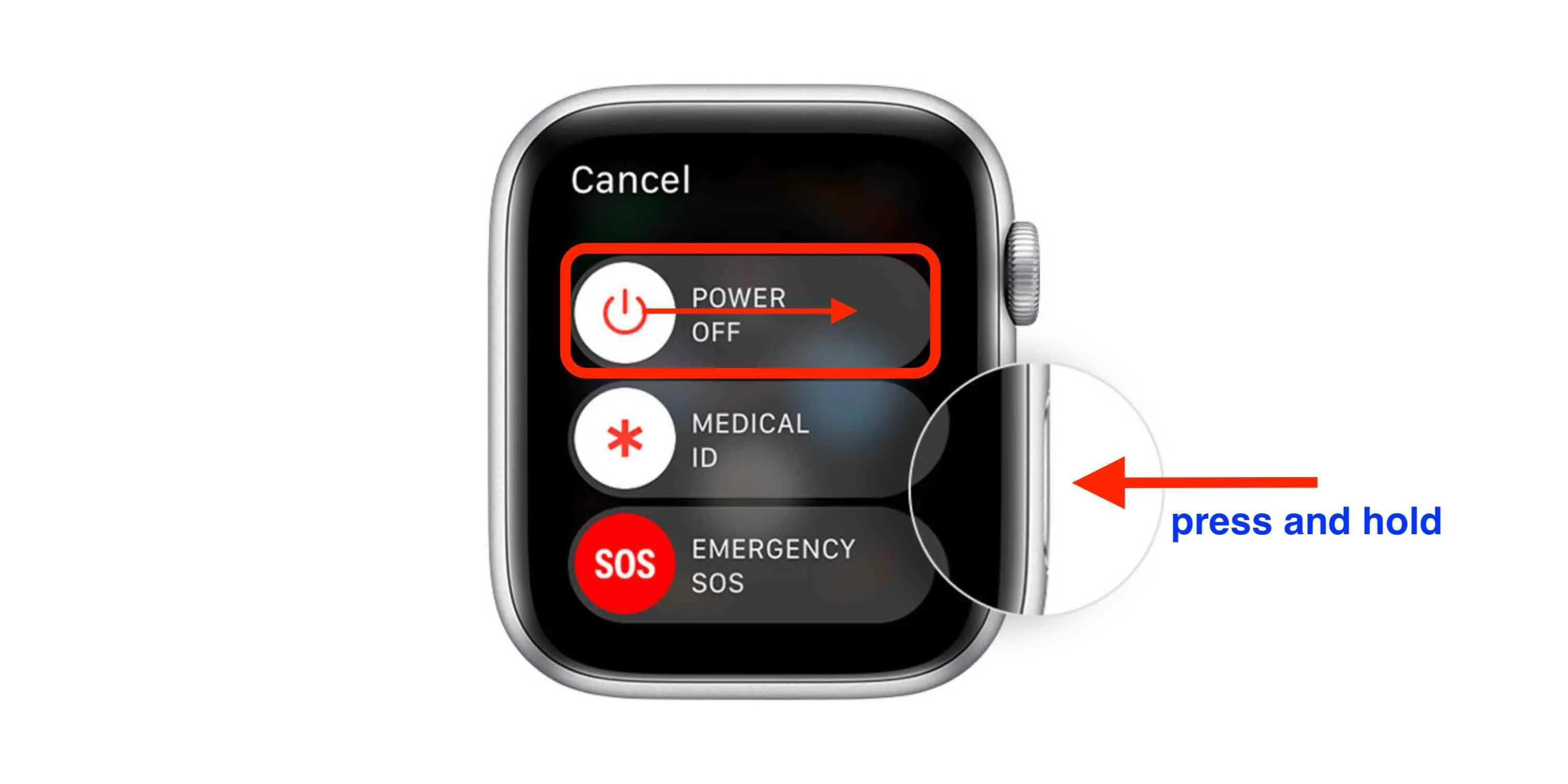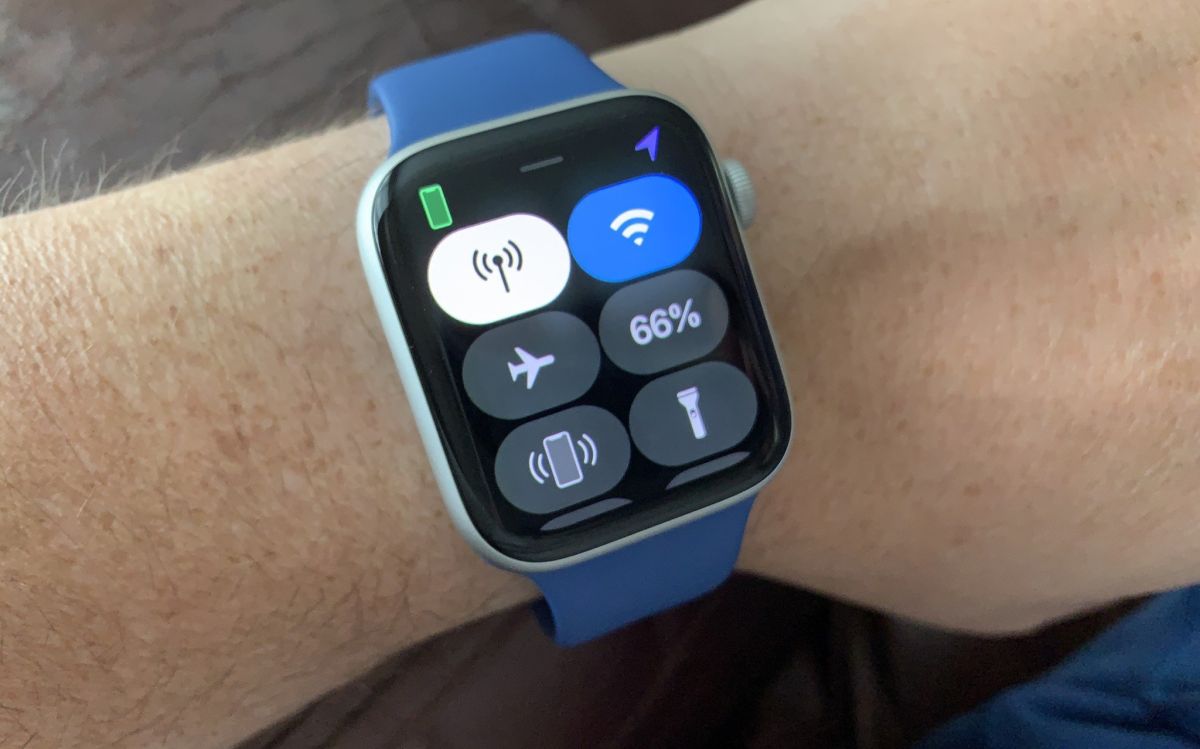Is it necessary to reset Apple Watch Series 3?
Resetting an Apple Watch Series 3 can be a useful troubleshooting step for resolving various issues or preparing the device for a new owner. While it is not always necessary to perform a reset, it can be beneficial in certain situations.
One common scenario where a reset is advisable is when you are experiencing persistent software problems on your Apple Watch Series 3. This could include frequent app crashes, unresponsive buttons or screen, or issues with syncing data. In such cases, a reset can help in resolving these software glitches and providing a fresh start for your device.
Another situation where a reset may be necessary is when you are selling or gifting your Apple Watch Series 3. Performing a reset ensures that all your personal data, including messages, health information, and app data, is removed from the device, protecting your privacy and allowing the new owner to set it up as their own.
Additionally, if you encounter problems with the battery life or performance of your Apple Watch Series 3, a reset can sometimes help in improving these aspects. By resetting the device, you can clear any unnecessary background processes or settings that might be causing drain on the battery or slowing down the performance.
However, it is important to note that resetting your Apple Watch Series 3 should not be the first step in troubleshooting minor issues. You should try simpler troubleshooting methods like restarting the device, updating software, or force quitting problematic apps before resorting to a reset.
Preparing for a reset
Before proceeding with a reset on your Apple Watch Series 3, it’s important to take a few necessary steps to ensure a smooth process. Here are some key preparations to consider:
Back up your data: Before initiating a reset, it’s crucial to back up your data to prevent any loss of important information. You can create a backup of your Apple Watch Series 3 through the paired iPhone’s Watch app. Simply go to the My Watch tab, select your watch, and choose “Backup All Data.” This will save your settings, app data, and other preferences.
Remove personal information: If you’re selling or giving away your Apple Watch Series 3, it’s essential to remove any personal information from the device. This includes unpairing it from your iPhone, removing your Apple ID, and clearing sensitive data such as health and activity information.
Check battery level: Ensure that your Apple Watch Series 3 has sufficient battery level before initiating the reset process. A minimum of 50% battery is recommended to avoid any interruptions during the reset.
Disable Activation Lock: If you’re resetting the Apple Watch Series 3 and plan to sell or give it away, make sure to disable Activation Lock. This can be done by unpairing the watch from your iPhone and selecting the option to remove it from your iCloud account.
Make note of settings: If you have specific customizations or settings on your Apple Watch Series 3 that you wish to restore after the reset, it’s advisable to make note of them. This will help you easily reconfigure the watch to your preferred settings once the reset is complete.
By following these preparation steps, you can ensure a successful and hassle-free reset of your Apple Watch Series 3. Taking these precautions will help protect your data and ensure a smooth transition before and after the reset process.
Instructions for a soft reset
A soft reset, also known as a restart, can be performed on your Apple Watch Series 3 to resolve minor software issues without erasing any of your data. Here are the steps to perform a soft reset:
- If your Apple Watch is on, press and hold the side button until the Power Off slider appears.
- Release the side button.
- Swipe right on the Power Off slider to shut down your Apple Watch.
- Wait for a few seconds, then press and hold the side button again until the Apple logo appears.
- Release the side button.
- Your Apple Watch will now restart, and you can continue using it as normal.
A soft reset is a simple and quick way to troubleshoot minor issues on your Apple Watch Series 3. It can help refresh the system without affecting your data or settings.
Keep in mind that a soft reset may not fix more complex or persistent problems. In such cases, a factory reset may be required to resolve the issue. However, it is always recommended to try a soft reset first before proceeding with a more extensive reset.
Remember, a soft reset should not be performed during a software update or when your Apple Watch Series 3 is syncing data. It is best to wait for these processes to complete before attempting a reset.
By following these simple instructions for a soft reset, you can potentially resolve minor software issues and restore normal functionality to your Apple Watch Series 3.
Performing a factory reset on Apple Watch Series 3
If you are experiencing persistent issues with your Apple Watch Series 3 or planning to sell or give it away, a factory reset can provide a comprehensive solution. Please note that performing a factory reset will erase all data and settings on your Apple Watch Series 3. Here’s how you can perform a factory reset:
- On your Apple Watch, go to the Settings app. You can access the app by pressing the digital crown to view the app grid and then tapping on the Settings app icon.
- Scroll down and select “General.”
- Scroll down again and choose “Reset.”
- Tap on “Erase All Content and Settings.”
- If prompted, enter your passcode to proceed with the factory reset.
- Confirm your decision by tapping on “Erase All” when prompted.
The factory reset process will now begin, and your Apple Watch Series 3 will restart. This process may take a few minutes to complete.
After the factory reset is done, your Apple Watch Series 3 will be restored to its original factory settings, as if it were brand new. You’ll need to go through the initial setup process again, including pairing with your iPhone and configuring preferences, language, and other settings.
It’s important to note that a factory reset is irreversible, and all data on your Apple Watch Series 3 will be permanently deleted. Therefore, it is crucial to create a backup of your data before proceeding with the reset if you wish to restore it later.
By following these steps, you can perform a factory reset on your Apple Watch Series 3, allowing you to resolve persistent issues or prepare it for a new owner.
Restoring from a backup after the reset
After performing a factory reset on your Apple Watch Series 3, you may want to restore your data from a previous backup. Restoring from a backup can help you retrieve your personal settings, app data, and other preferences. Here’s how you can restore your Apple Watch Series 3 from a backup:
- Ensure that your iPhone is running the latest version of iOS and that you have a backup of your Apple Watch Series 3 available.
- On your iPhone, open the Watch app.
- Tap on the “Start Pairing” button and select “Restore from Backup” when prompted.
- Choose the appropriate backup from the list available. Make sure to select a backup that was created before the factory reset.
- Follow the on-screen instructions to complete the setup process and restore your Apple Watch Series 3.
- Once the restoration process is complete, your Apple Watch Series 3 will have the same data and settings as in the selected backup.
It is worth mentioning that the backup you restore from will include your customized settings, app layouts, saved workouts, and other data. However, any data created or modified after the backup was created will not be included.
Restoring from a backup can save you time and effort, as you won’t have to reconfigure your Apple Watch Series 3 from scratch. It allows you to quickly get back to using your device with all your previous preferences and data intact.
Remember to keep your iPhone and Apple Watch Series 3 connected during the restoration process and ensure that both devices have enough battery life to complete the process smoothly.
By following these steps, you can easily restore your Apple Watch Series 3 from a backup and regain your personalized settings and data.
Troubleshooting common reset issues
While performing a reset on your Apple Watch Series 3 is usually a straightforward process, you may encounter a few common issues along the way. Here are some troubleshooting tips to help you overcome these challenges:
1. Frozen or unresponsive device: If your Apple Watch Series 3 becomes unresponsive during the reset process, try holding down the side button and digital crown simultaneously for at least 10 seconds until the Apple logo appears. This will force restart the device and hopefully resolve any freezing or unresponsiveness.
2. Failed reset due to low battery: If your Apple Watch Series 3 doesn’t have enough battery power to complete the reset, connect it to the charger and wait for a few minutes. Once the device has enough charge, try initiating the reset again.
3. Unable to access Settings app: In some cases, you may not be able to access the Settings app on your Apple Watch Series 3, making it difficult to perform a reset. Try restarting your watch by holding down the side button until the Power Off slider appears. Then, swipe right on the slider to turn off the device and turn it back on after a few seconds.
4. Connectivity issues with iPhone: If you encounter connectivity issues between your iPhone and Apple Watch Series 3 during the reset process, make sure that they are in close proximity and disconnected from any other Bluetooth devices. Restarting both devices and ensuring they are running the latest software updates may also help resolve connectivity problems.
5. Error messages during reset: If you receive error messages while attempting to reset your Apple Watch Series 3, make note of the specific error code or message and search online for troubleshooting solutions. Apple’s support website or community forums can provide helpful information for resolving specific error scenarios.
If you continue to face issues during the reset process, it is advisable to contact Apple Support or visit an authorized service center for further assistance. They have the expertise to troubleshoot and resolve complex reset issues specific to your Apple Watch Series 3.
By following these troubleshooting tips, you can overcome common issues that may arise during the reset process of your Apple Watch Series 3. However, it’s important to remember that if the problems persist, seeking professional help is always recommended.
Conclusion
Resetting an Apple Watch Series 3 can be a valuable troubleshooting step in resolving software issues or preparing the device for a new owner. Whether you choose to perform a soft reset or a factory reset, it’s essential to follow the proper instructions and take necessary precautions.
Before initiating any reset, ensure that you have backed up your data, removed personal information, and checked the battery level. A soft reset is a quick and simple method to address minor software issues, while a factory reset provides a more comprehensive reset by erasing all data and settings.
After the reset, you have the option to restore your Apple Watch Series 3 from a backup, which can save time and restore your personalized settings and data. Troubleshooting common reset issues may be necessary if you encounter any challenges during the reset process, such as freezing, low battery, or connectivity issues.
Remember that if you continue to experience problems or need further assistance, it’s best to consult Apple Support or visit an authorized service center for expert guidance.
By understanding the necessary steps, precautions, and troubleshooting techniques, you can effectively reset your Apple Watch Series 3 and resolve any issues that may arise. Whether it’s improving performance, preparing for a new owner, or simply troubleshooting software glitches, a reset can be a valuable tool to keep your Apple Watch Series 3 running smoothly.