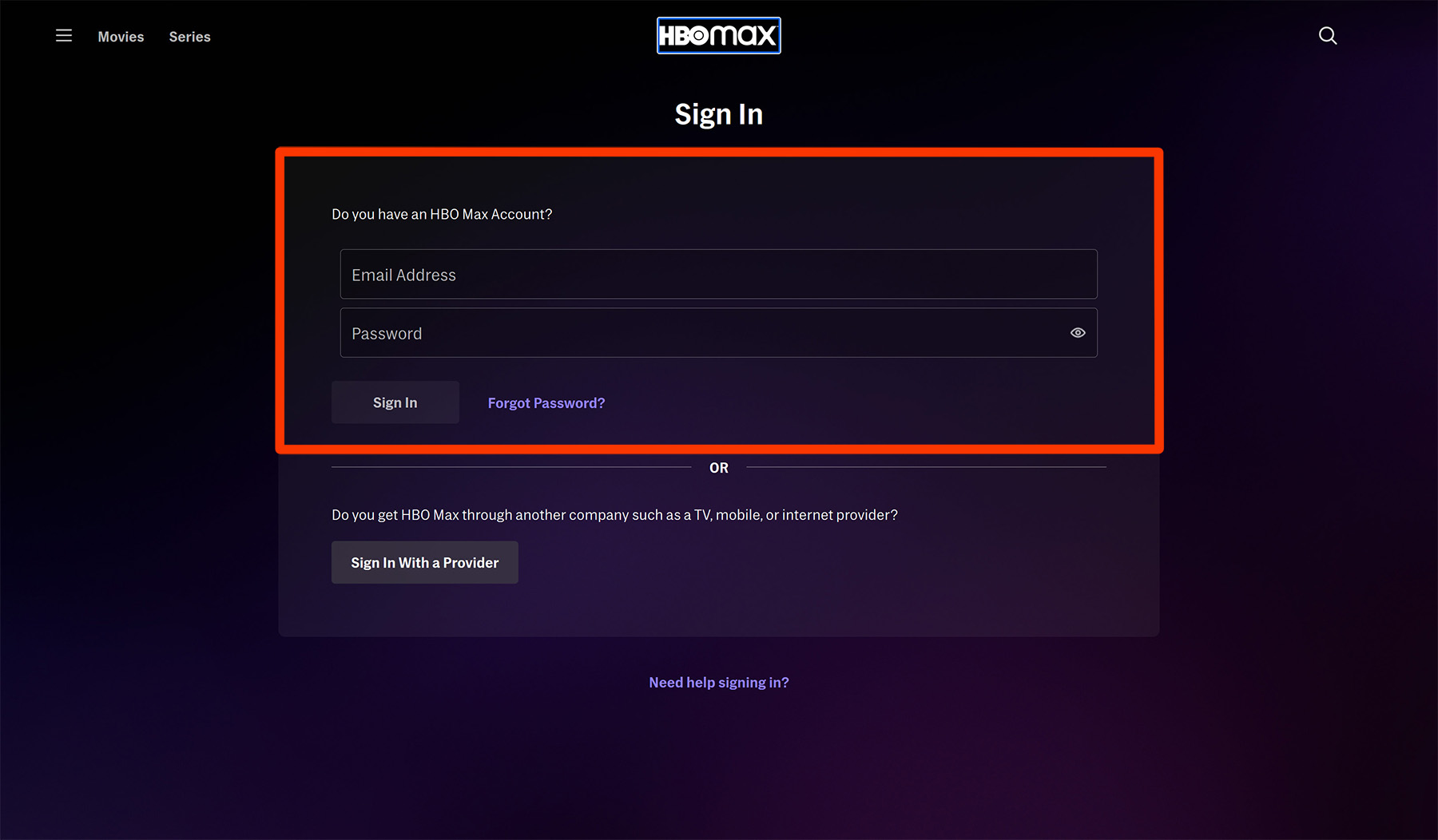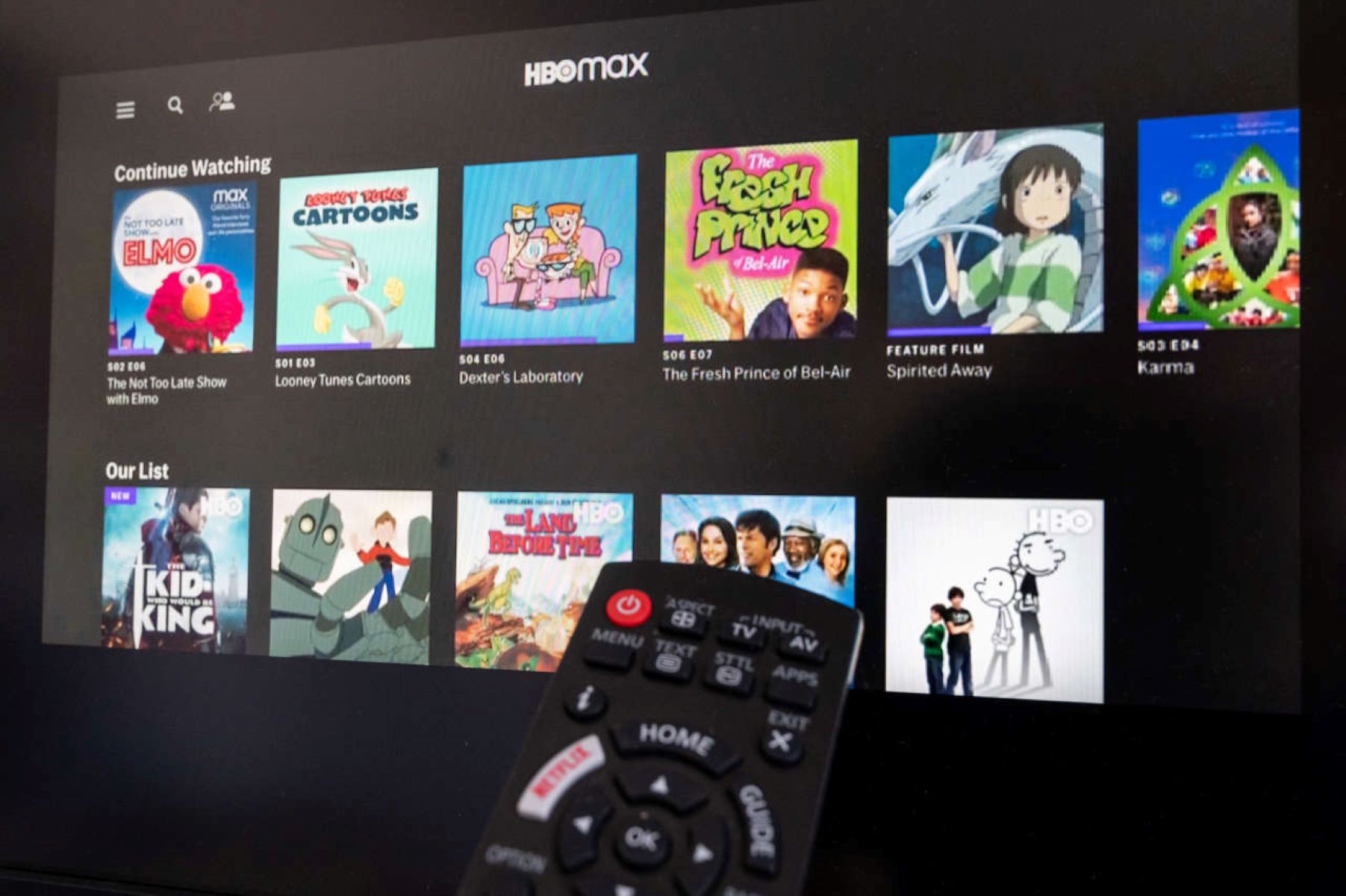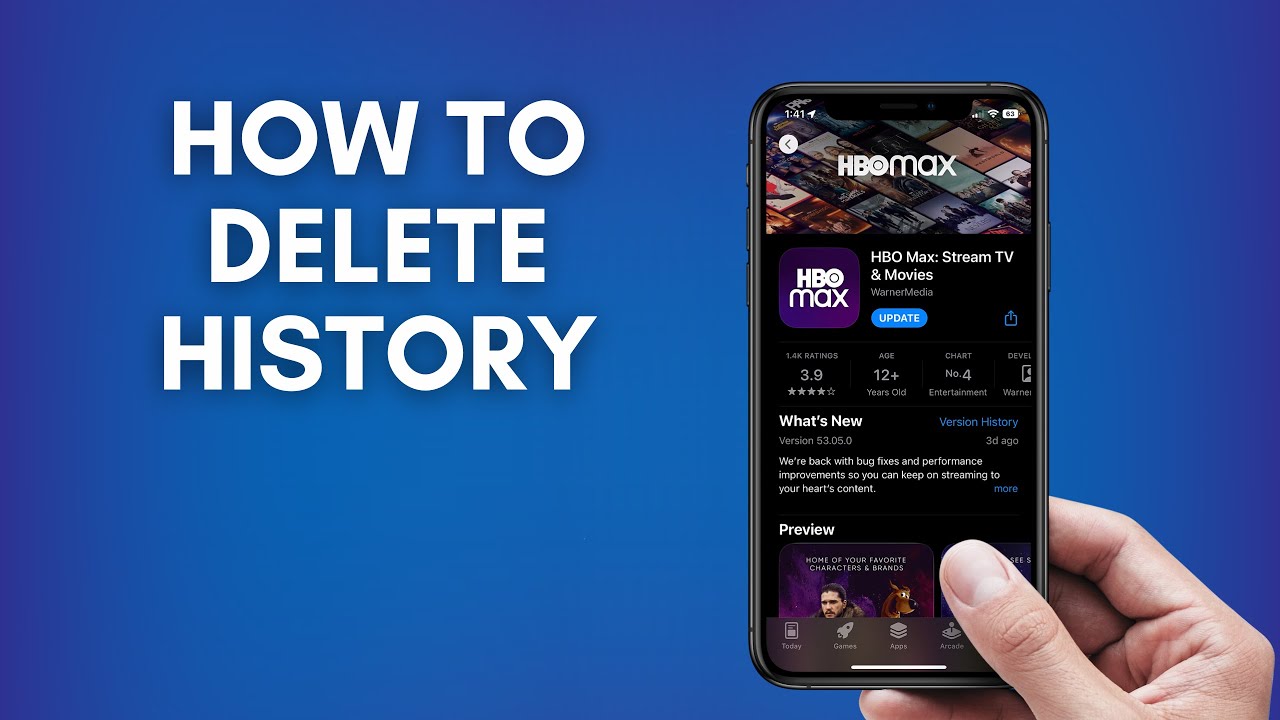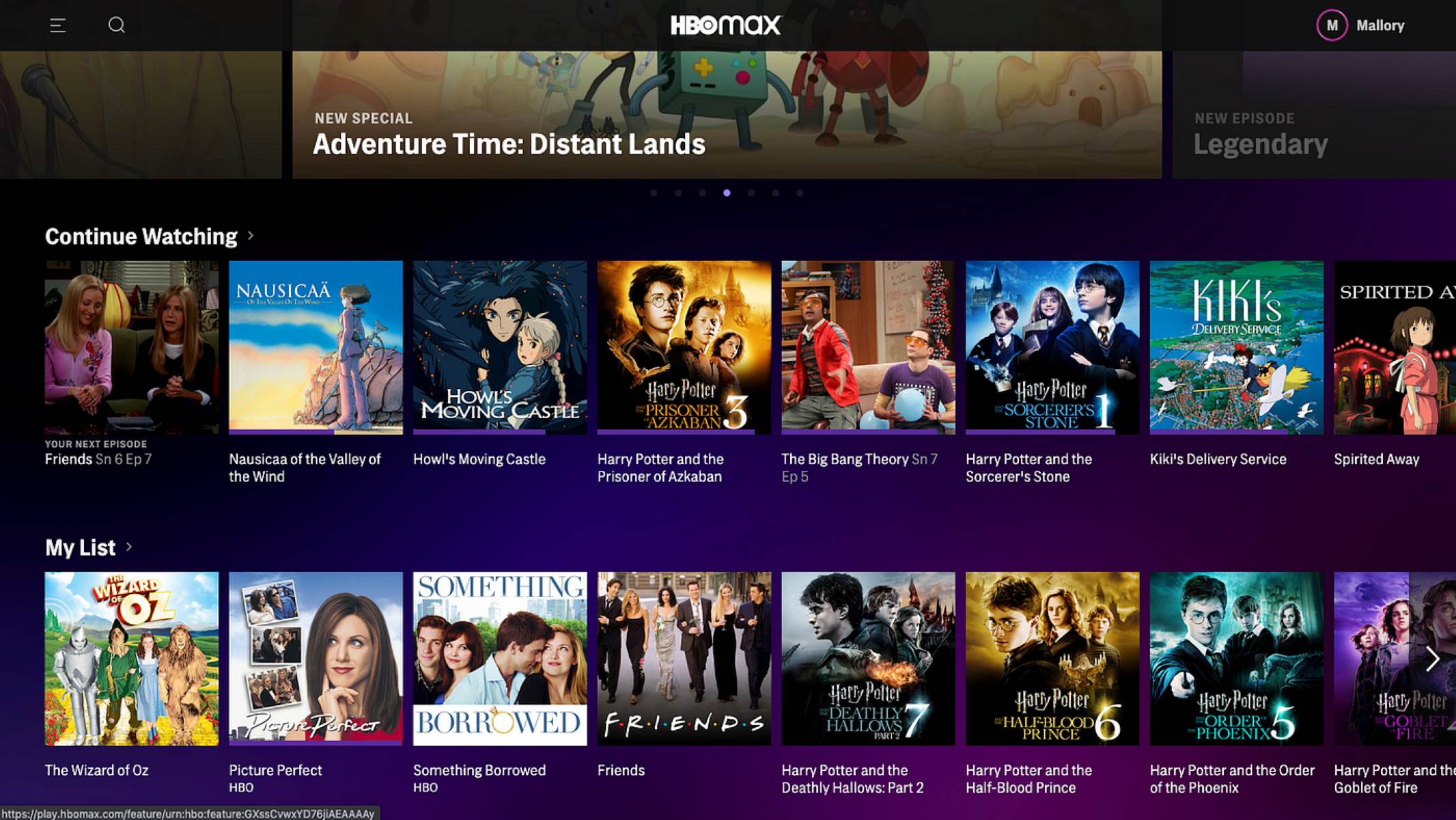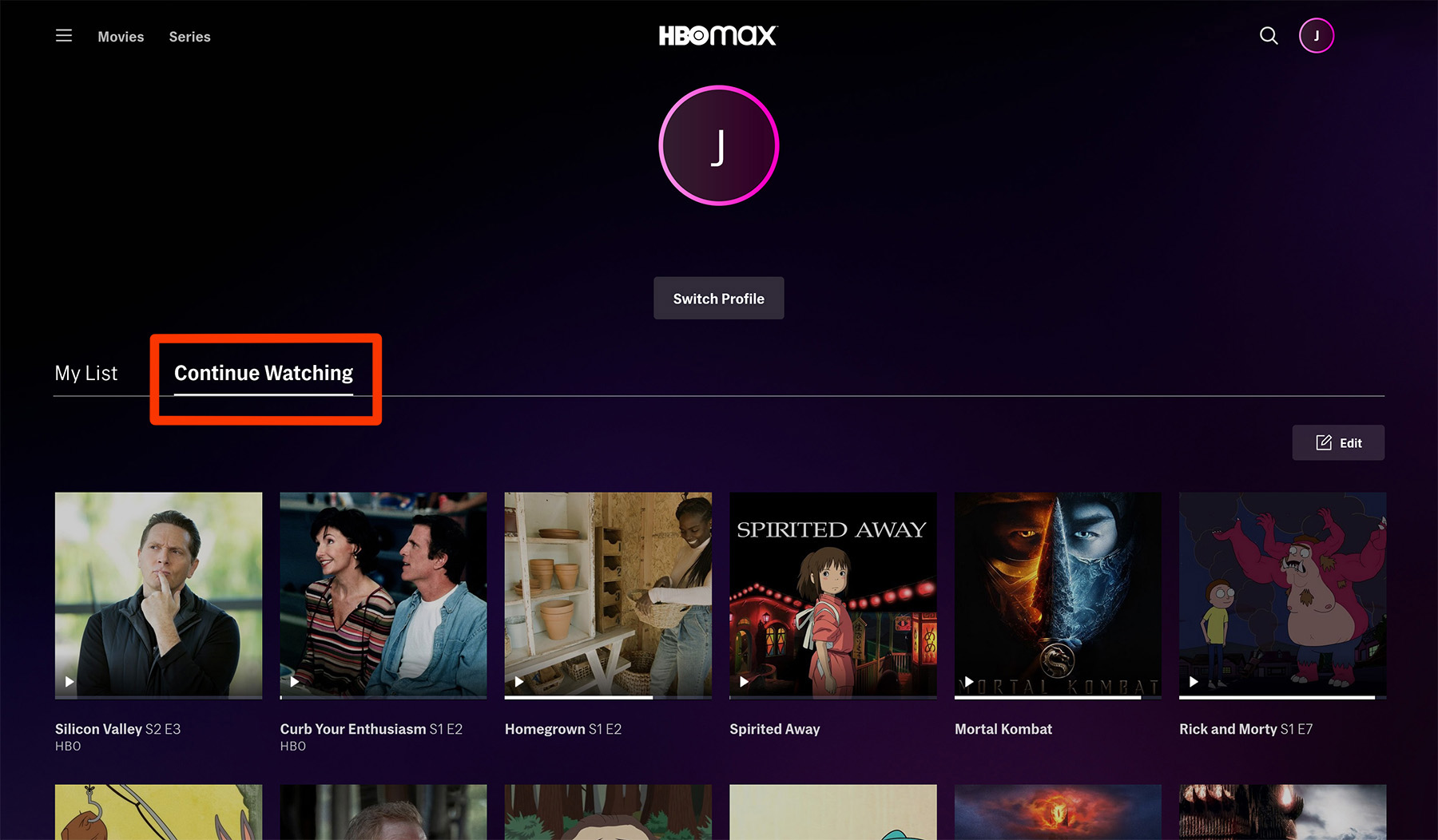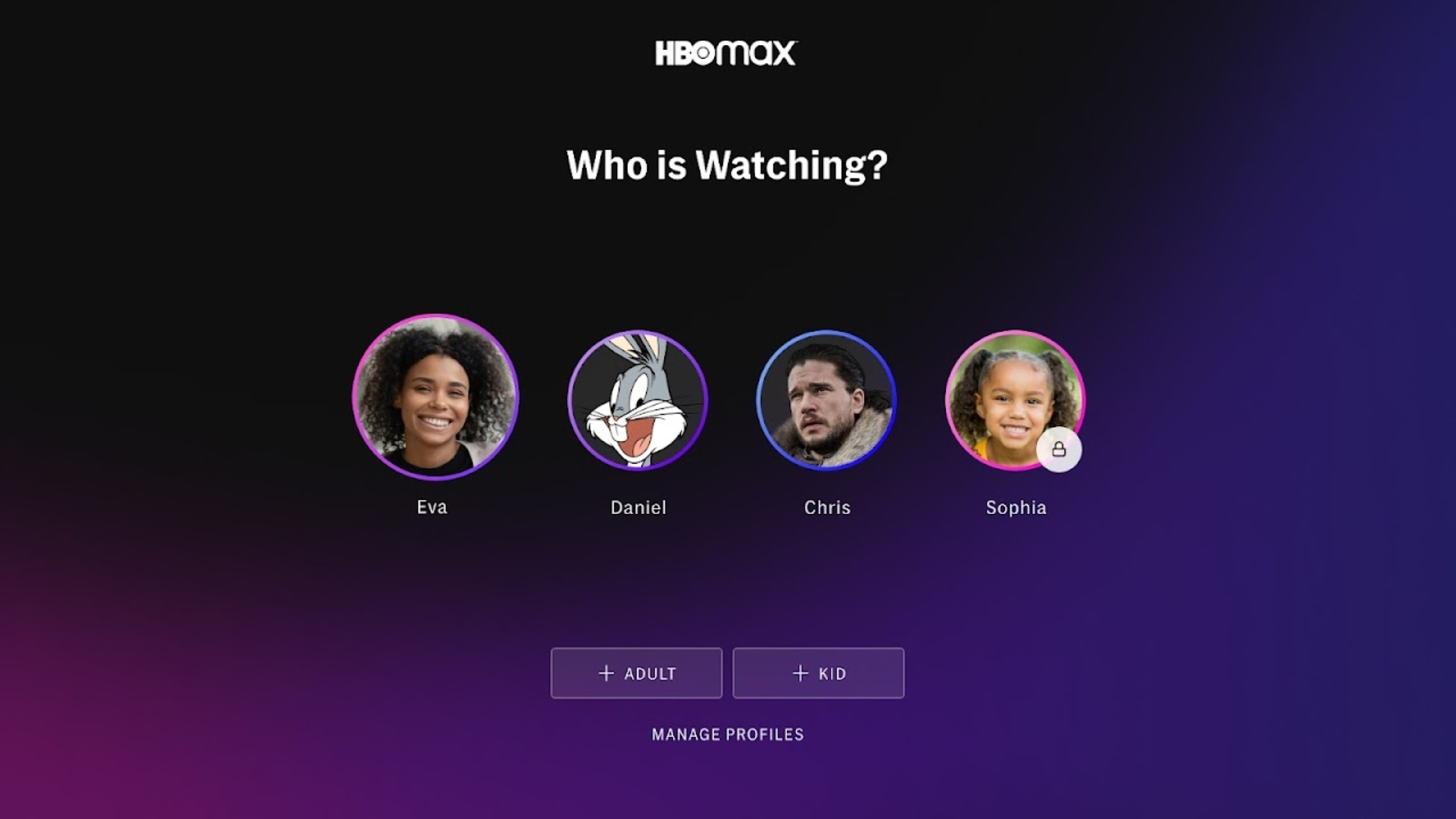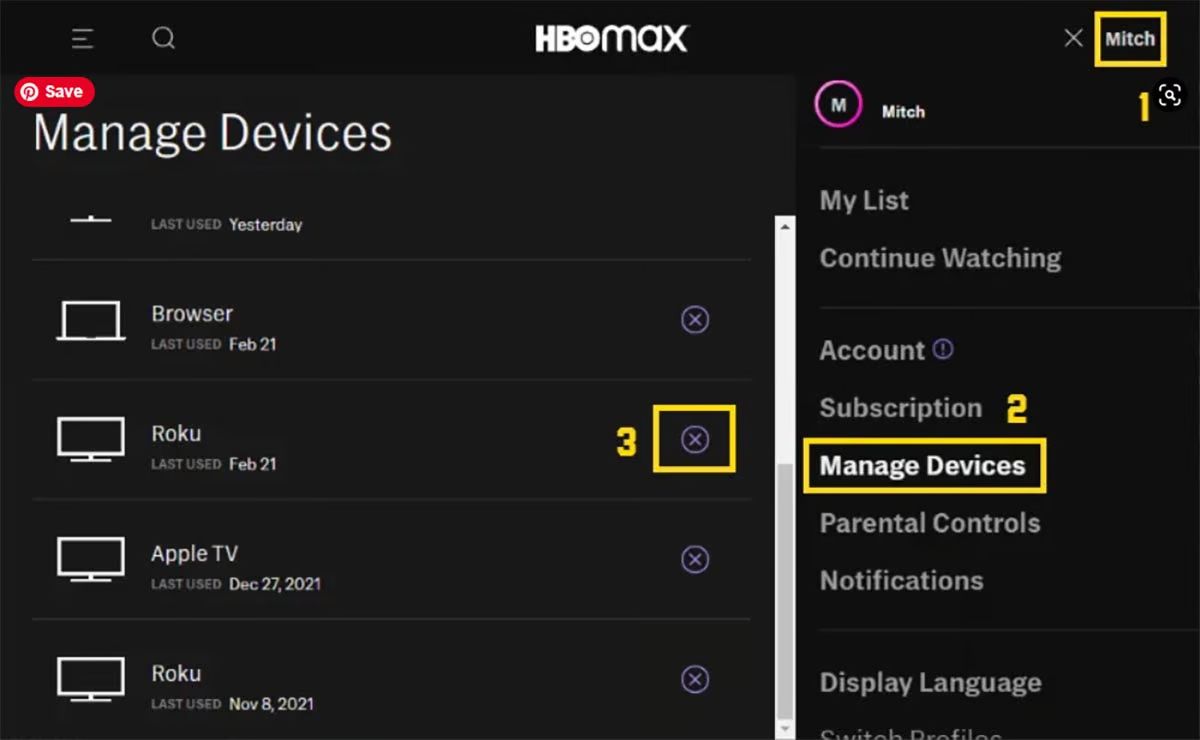Introduction
Whether you’ve been using HBO Max for a while or you’re just getting started, you may have noticed that it keeps track of your watch history. While this can be convenient for picking up where you left off, you might prefer to keep your viewing habits private or simply want a fresh start. In this article, we will guide you through the process of removing your watch history on HBO Max.
Clearing your watch history on HBO Max is a straightforward process that can be done using either the HBO Max app on your mobile device or the HBO Max website on your computer. Additionally, you can choose to clear individual titles from your watch history or even turn off watch history tracking altogether.
By following the methods outlined in this article, you can ensure that your watch history on HBO Max is cleared and your viewing preferences remain private. Whether you want a clean slate or simply want to keep your watching habits to yourself, we’ve got you covered. Let’s dive into the step-by-step methods to remove your watch history on HBO Max.
Method 1: Clearing Watch History on HBO Max App
If you’re using the HBO Max app on your mobile device, follow these steps to clear your watch history:
- Open the HBO Max app on your mobile device and sign in to your account.
- Tap on your profile icon, located in the bottom right corner of the screen, to access your profile settings.
- Scroll down and select “Settings” from the list of options.
- In the Settings menu, look for the “Privacy” section and tap on “Privacy Settings.”
- Under the Privacy Settings, you will find the “Clear Watch History” option. Tap on it.
- A confirmation message will appear, asking if you want to clear your watch history. Confirm your decision by tapping “Clear.”
- Your watch history will now be cleared, and you will no longer see any previously watched titles in your history.
By following these steps, you can easily clear your watch history on the HBO Max app and start fresh with your viewing choices.
It’s important to note that clearing your watch history on the app will only remove it from your mobile device. If you also use HBO Max on other devices, such as a computer or smart TV, you will need to clear the watch history separately on each device.
Method 2: Clearing Watch History on HBO Max Website
If you prefer to use the HBO Max website on your computer, you can follow these steps to clear your watch history:
- Open your preferred web browser and go to the HBO Max website.
- Log in to your account using your credentials.
- Click on your profile icon, located in the top right corner of the page, to access your account settings.
- From the dropdown menu, select “Account.”
- In the Account section, scroll down until you find the “Privacy” section.
- Under Privacy, you will find the “Manage Watch History” option. Click on it.
- You will be redirected to the Watch History page, where you can see a list of all the titles you have watched.
- To clear your watch history, click on the “Clear All” button.
- A confirmation message will appear, asking if you want to clear your watch history. Confirm your decision by clicking “Clear All” again.
- Your watch history will now be cleared, and you will no longer see any previously watched titles in your history.
By following these simple steps, you can easily clear your watch history on the HBO Max website, ensuring your viewing preferences remain private and allowing you to start anew.
It is worth noting that clearing your watch history on the website will only remove it from the computer you cleared it on. If you access HBO Max from other computers or devices, you will need to clear the watch history separately on each device.
Method 3: Clearing Individual Titles from Watch History
If you want to remove specific titles from your watch history on HBO Max rather than clearing the entire history, you can follow these steps:
- Open the HBO Max app on your mobile device or visit the HBO Max website on your computer and log in to your account.
- Navigate to your watch history by selecting the profile icon and accessing your account settings.
- Find the title you want to remove from your watch history. You can use the search bar or browse through your recently watched titles.
- Once you have located the specific title, click on it to open the details page.
- On the details page, look for the ellipsis (…) or settings icon and click on it to reveal a dropdown menu.
- From the dropdown menu, select the option to remove the title from your watch history. It may be labeled as “Remove from History” or “Remove from Recently Watched.”
- A confirmation prompt will appear to confirm your action. Confirm your decision to remove the title from your watch history.
- Repeat these steps for each title you want to remove from your watch history.
By following these steps, you can easily remove individual titles from your watch history on HBO Max. This allows you to selectively curate your watch history and maintain privacy while still enjoying the benefits of personalized recommendations.
Remember that removing individual titles from your watch history will only remove them from your account. If you access HBO Max from other devices or profiles, the titles may still appear in the watch history of those devices or profiles.
Method 4: Turning off Watch History Tracking
If you prefer not to have your watch history tracked at all on HBO Max, you can choose to turn off the watch history tracking feature. Here’s how you can do it:
- Open the HBO Max app on your mobile device or visit the HBO Max website on your computer and log in to your account.
- Go to your profile settings by clicking on the profile icon.
- Scroll down to find the “Settings” option and select it.
- In the Settings menu, look for the “Privacy” section.
- Under Privacy, you will find the option to turn off watch history tracking. It may be labeled as “Turn Off Watch History” or “Disable Watch History.”
- Toggle the switch or checkbox to disable watch history tracking.
- A confirmation message may appear, informing you that disabling watch history tracking will also disable personalized recommendations based on your viewing history. Confirm your decision to proceed.
- Watch history tracking will now be turned off, and no titles will be recorded in your watch history.
By disabling watch history tracking, you can enjoy a more private viewing experience on HBO Max. However, it’s important to note that this will also turn off personalized recommendations, as they are based on your viewing history.
If you change your mind in the future and want to enable watch history tracking again, simply follow the same steps and toggle the switch or checkbox to turn it back on.
Keep in mind that turning off watch history tracking will only apply to the device or profile you made the change on. If you use multiple devices or profiles, you will need to turn off watch history tracking individually on each one.
Conclusion
Managing your watch history on HBO Max is a valuable feature that allows you to maintain privacy, curate your viewing preferences, and start fresh whenever you want. Whether you prefer to clear your entire watch history or remove specific titles, HBO Max makes it easy to customize your viewing experience.
In this article, we have explored four methods to help you remove your watch history on HBO Max:
- Clearing Watch History on the HBO Max App
- Clearing Watch History on the HBO Max Website
- Clearing Individual Titles from Watch History
- Turning off Watch History Tracking
By following these methods, you can take control of your viewing history and ensure that your preferences are kept confidential. Whether you want to start fresh, maintain privacy, or avoid personalized recommendations, HBO Max provides options to suit your needs.
Remember, clearing your watch history or disabling watch history tracking will only apply to the device or profile on which the changes are made. If you use multiple devices or profiles, you will need to apply these methods individually to each one.
Enjoy your HBO Max experience knowing that you have the ability to manage your watch history and create a personalized viewing journey.