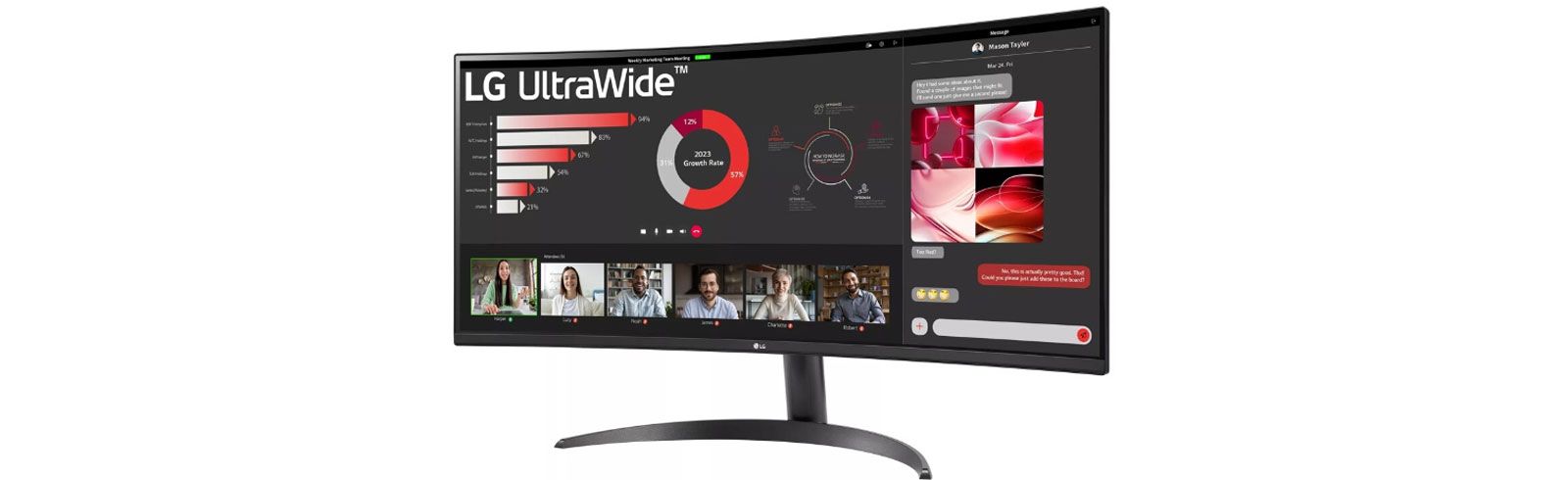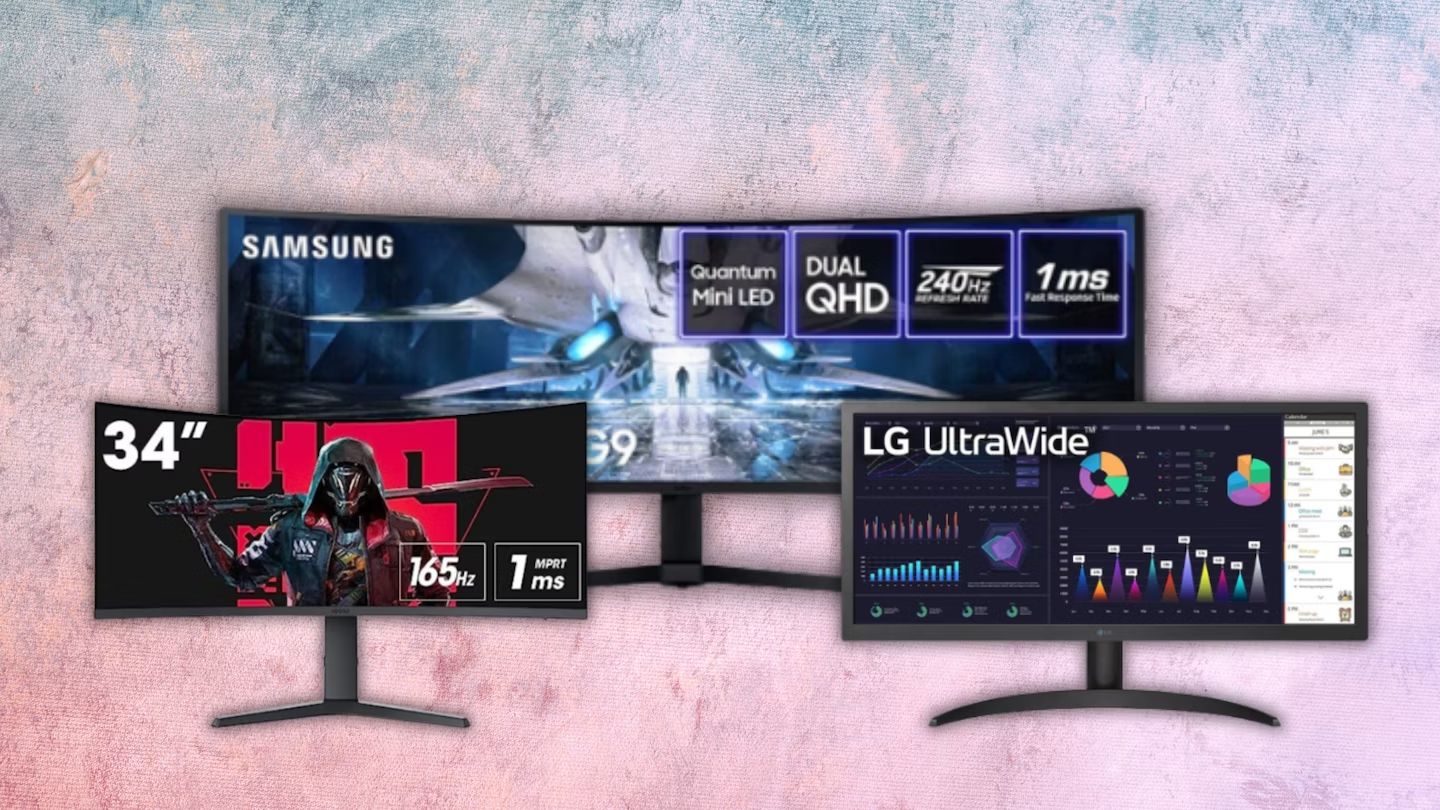Introduction
Welcome to this guide on how to remove the stand from an LG Ultrawide Monitor. LG Ultrawide Monitors are known for their impressive screen real estate and immersive viewing experience. However, there may be instances where you want to remove the stand for various reasons, such as mounting the monitor on a different stand or wall. This guide will provide you with step-by-step instructions on safely and effectively removing the stand from your LG Ultrawide Monitor.
Removing the stand from your LG Ultrawide Monitor requires basic tools and materials, as well as some careful adjustments. It’s important to follow the instructions closely to ensure the safety of both yourself and the monitor. Additionally, please note that removing the stand may void the warranty of your monitor, so proceed with caution.
Whether you’re a content creator, a gamer, or simply looking to save space on your desk, removing the stand from your LG Ultrawide Monitor can provide you with more flexibility in setting up your workstation. So, without further ado, let’s get started with the step-by-step process!
Tools and Materials Needed
Before you begin the process of removing the stand from your LG Ultrawide Monitor, make sure you have the following tools and materials ready:
- Philips screwdriver
- Soft cloth or microfiber towel
- Flat surface or workbench
You may also need additional materials if you plan on using a VESA mount adapter to attach your monitor to an alternative stand or wall mount. These materials can include:
- VESA mount adapter
- Screws suitable for VESA mount adapter
- Additional tools as specified by the VESA mount adapter manufacturer
Ensure that you have all the necessary tools and materials before proceeding with the removal process. This will help you avoid interruptions and make the process smoother.
Step 1: Preparation
Before you start removing the stand from your LG Ultrawide Monitor, it’s essential to take some preparatory steps to ensure a smooth and safe process. Follow these steps:
- Turn off your monitor and disconnect all cables: Start by shutting down the monitor and disconnecting all cables, including the power cord, HDMI, DisplayPort, USB, and any other connections. This step is vital to prevent any accidental damage to the monitor or yourself during the removal process.
- Clean the monitor surface: Use a soft cloth or microfiber towel to gently clean the monitor’s surface. This will help remove any dust, fingerprints, or smudges that may interfere with the removal process or affect the monitor’s performance.
- Place the monitor on a flat surface: Find a sturdy and flat surface, such as a workbench or table, to place your monitor. This will provide stability and make it easier to work on removing the stand. Ensure that the surface is clean and free from any objects that may scratch or damage the monitor.
By following these preparation steps, you can ensure that your work environment is safe and properly set up for the stand removal process. Taking the time to prepare will help prevent any unnecessary difficulties or accidents during the procedure.
Step 2: Adjusting the Height of the Stand
Before completely removing the stand from your LG Ultrawide Monitor, you may need to adjust the height of the stand to its lowest position. Follow these steps to ensure a smooth adjustment:
- Locate the height adjustment mechanism: Look for the height adjustment mechanism on the back of the monitor stand. It is typically a lever or button that allows you to change the height of the stand.
- Engage the height adjustment mechanism: Activate the height adjustment mechanism by either pressing the button or pulling the lever. This will allow you to lower the stand to its lowest position.
- Gradually lower the stand: Gently lower the stand using the height adjustment mechanism. Make sure to do it slowly and carefully to avoid any sudden movements or potential damage to the monitor.
- Confirm the lowest position: Once you have lowered the stand to its lowest position, visually inspect it to ensure that it is securely locked in place. You may also refer to the manufacturer’s instructions to confirm that the stand is in the correct position.
Adjusting the height of the stand to its lowest position will make it easier to remove the stand from your LG Ultrawide Monitor in the following steps. It provides additional clearance and allows you to access the necessary components more effectively.
Step 3: Detaching the Monitor Stand Plate
Now that you have adjusted the height of the stand, it’s time to detach the monitor stand plate from your LG Ultrawide Monitor. Follow these steps to safely remove the stand plate:
- Locate the screws: Look for the screws that secure the stand plate to the back of the monitor. These screws are typically found on the bottom part of the stand plate or on the rear of the monitor.
- Use a screwdriver: Take a Philips screwdriver and carefully remove the screws that attach the stand plate to the monitor. Make sure to turn the screws counterclockwise to loosen them. Keep track of the screws, as you will need them later for reassembly or when using a VESA mount adapter.
- Remove the stand plate: Once all the screws are removed, gently slide or lift the stand plate away from the monitor. Be cautious not to apply excessive force or pull at an odd angle to avoid any damage to the monitor or other components.
- Inspect for any additional screws: After detaching the stand plate, check the back of the monitor and the stand itself for any additional screws that may still be holding the stand plate. If you find any, repeat the process of removing them using the screwdriver.
With the stand plate successfully detached, you have taken a significant step towards removing the stand from your LG Ultrawide Monitor. Now let’s move on to the next step of the process.
Step 4: Removing the Stand Neck
Now that the stand plate is detached, it’s time to remove the stand neck from your LG Ultrawide Monitor. Follow these steps to safely remove the stand neck:
- Identify the stand neck: Locate the stand neck, which is the vertical piece that connects the stand plate to the back of the monitor. It is usually a metal or plastic component.
- Inspect for any locking mechanism: Some stand necks may have a locking mechanism that secures them to the stand plate. Look for any release buttons, levers, or screws that need to be loosened or removed before detaching the stand neck.
- Release the stand neck: If there is a locking mechanism, carefully disengage it by following the manufacturer’s instructions. This might involve pressing a release button, loosening screws, or manipulating a lever. Once the locking mechanism is released, you can proceed to remove the stand neck.
- Slide or lift the stand neck: With the locking mechanism released, gently slide or lift the stand neck away from the stand plate and the back of the monitor. Proceed with caution to avoid putting excessive strain on the monitor or damaging any internal components.
- Set aside the stand neck: Once the stand neck is removed, set it aside in a safe place. This will allow you to either reattach it later if needed, or proceed with alternative mounting options such as using a VESA mount adapter.
By successfully removing the stand neck, you have made significant progress in removing the stand from your LG Ultrawide Monitor. Let’s move on to the next step to ensure a secure setup.
Step 5: Securing the Monitor
Now that the stand and stand neck are removed, it’s important to ensure that your LG Ultrawide Monitor is securely positioned to prevent any accidents. Follow these steps to properly secure the monitor:
- Inspect the monitor’s bottom surface: Check the bottom of your monitor to identify any rubberized pads or feet. These are designed to prevent the monitor from sliding or scratching surfaces and provide stability.
- Place the monitor on a stable surface: Find a suitable location for your monitor, such as a desk or table, where it will be stable and secure. Ensure that the surface is level and clean to prevent any damage to the monitor or instability.
- Position the monitor correctly: Set up the monitor in the desired orientation, making sure it is properly aligned and facing the correct direction. Adjust the tilt of the monitor if necessary for optimal viewing angles.
- Verify stability: Gently press on different areas of the monitor to ensure that it is stable and doesn’t wobble or tip over. If there is any instability, readjust the positioning or consider using additional support like a monitor stand or wall mount.
- Double-check cable connections: Reconnect the necessary cables to the monitor, such as the power cord, HDMI, DisplayPort, or USB cables. Make sure all connections are secure and properly plugged in.
By taking these steps to secure your monitor, you can enjoy a stable and safe viewing experience. Whether you intend to use it on a desk, tabletop, or mount it on an alternative stand or wall, verifying stability is crucial to prevent accidents and ensure the monitor’s longevity.
Step 6: Using a VESA Mount Adapter
If you plan to mount your LG Ultrawide Monitor on an alternative stand or wall, you may need to utilize a VESA mount adapter. Follow these steps to properly use a VESA mount adapter:
- Choose a compatible VESA mount adapter: Determine the appropriate VESA mount adapter that is compatible with your LG Ultrawide Monitor. VESA standards include measurements for the mounting hole patterns on the back of the monitor, so ensure that the adapter matches the VESA pattern of your monitor.
- Attach the VESA mount adapter: Follow the instructions provided with the VESA mount adapter to attach it securely to the back of your monitor. This typically involves aligning the adapter with the mounting holes and using the appropriate screws to fasten it in place.
- Prepare the alternative stand or wall mount: If you plan to use an alternative stand or wall mount, ensure that it is compatible with the VESA mount adapter. Follow the instructions provided with the stand or wall mount to set it up correctly.
- Securely mount the monitor: Once the VESA mount adapter is attached to the monitor and the alternative stand or wall mount is ready, carefully mount the monitor by aligning the adapter with the stand or wall mount’s mounting bracket. Follow the instructions provided by the stand or wall mount manufacturer to securely attach the monitor.
- Monitor stability check: After mounting the monitor, perform a stability check by gently pressing on different areas. Ensure that the monitor is securely attached and does not wobble or shift. If any instability is detected, readjust the mount or seek assistance if necessary.
By following these steps and using a VESA mount adapter, you can efficiently mount your LG Ultrawide Monitor on an alternative stand or wall, providing you with more flexibility and space-saving options for your setup.
Step 7: Finalizing the Setup
With the stand removed and the monitor securely positioned, it’s time to finalize the setup of your LG Ultrawide Monitor. Follow these steps to complete the process:
- Recheck all connections: Double-check all cable connections to ensure they are properly plugged in. This includes the power cord, HDMI, DisplayPort, USB, or any other necessary cables. Confirm that each connection is secure and functioning correctly.
- Adjust monitor settings: Access the monitor’s settings menu to make any necessary adjustments, such as brightness, contrast, or color calibration. Fine-tune these settings according to your personal preferences for an optimal viewing experience.
- Test monitor functionality: Power on the monitor and verify that it is functioning properly. Check for any display issues, flickering, or anomalies. If any issues arise, consult the user manual or reach out to technical support for assistance.
- Organize cables: Take the time to neatly organize and manage the cables connected to your monitor. This can be done by using cable management solutions or simply arranging the cables in a clean and orderly manner. Proper cable management not only enhances aesthetics but also makes it easier to access and troubleshoot connections if needed.
- Enjoy your setup: With the stand removed and the monitor properly positioned, it’s time to sit back, relax, and enjoy your LG Ultrawide Monitor. Whether you’re using it for work, gaming, or entertainment, revel in the immersive experience and increased flexibility that comes with your new setup.
By following these final steps, you can ensure that your LG Ultrawide Monitor is fully set up and ready to deliver an exceptional visual experience in your chosen application.
Conclusion
Removing the stand from an LG Ultrawide Monitor can provide you with more flexibility in setting up your workstation and enhance your overall viewing experience. By following the step-by-step instructions outlined in this guide, you can safely and effectively remove the stand from your monitor.
Throughout the process, it’s important to remain cautious and handle your monitor with care to prevent any damage. Take your time and ensure that you have all the necessary tools and materials before starting. The preparation steps, such as turning off the monitor, cleaning the surface, and placing it on a flat surface, are essential for a smooth and safe removal process.
Once you have successfully removed the stand and stand neck, you can either secure your monitor in its new position or explore alternative mounting options by using a VESA mount adapter. Remember to carefully follow the instructions provided by the adapter manufacturer and perform stability checks to ensure a secure setup.
Lastly, double-check all connections, adjust monitor settings, and organize cables to finalize your setup. This will ensure that your LG Ultrawide Monitor is fully operational and ready to deliver an immersive viewing experience.
Now that you have completed the process of removing the stand from your LG Ultrawide Monitor, sit back, relax, and enjoy your new setup. Whether you’re a content creator, gamer, or someone looking to optimize their workspace, your newly freed-up space and improved versatility will undoubtedly enhance your overall productivity and enjoyment.