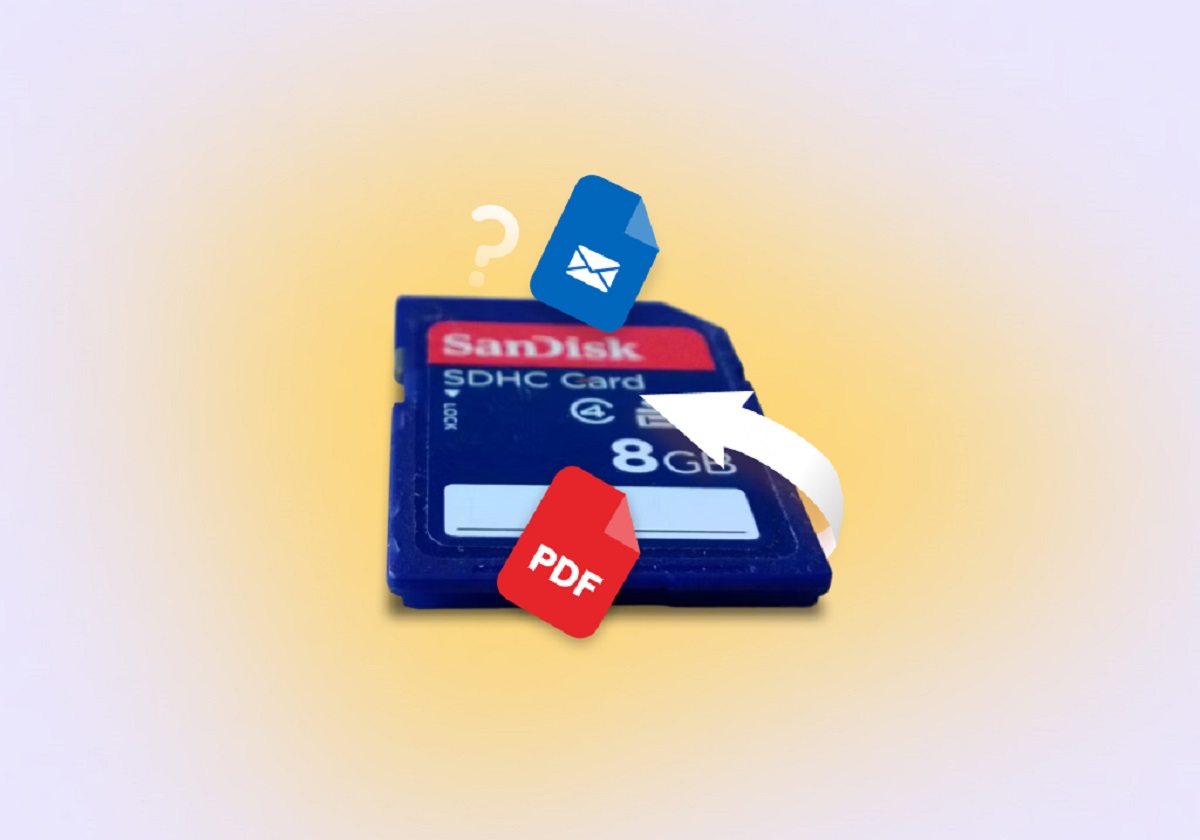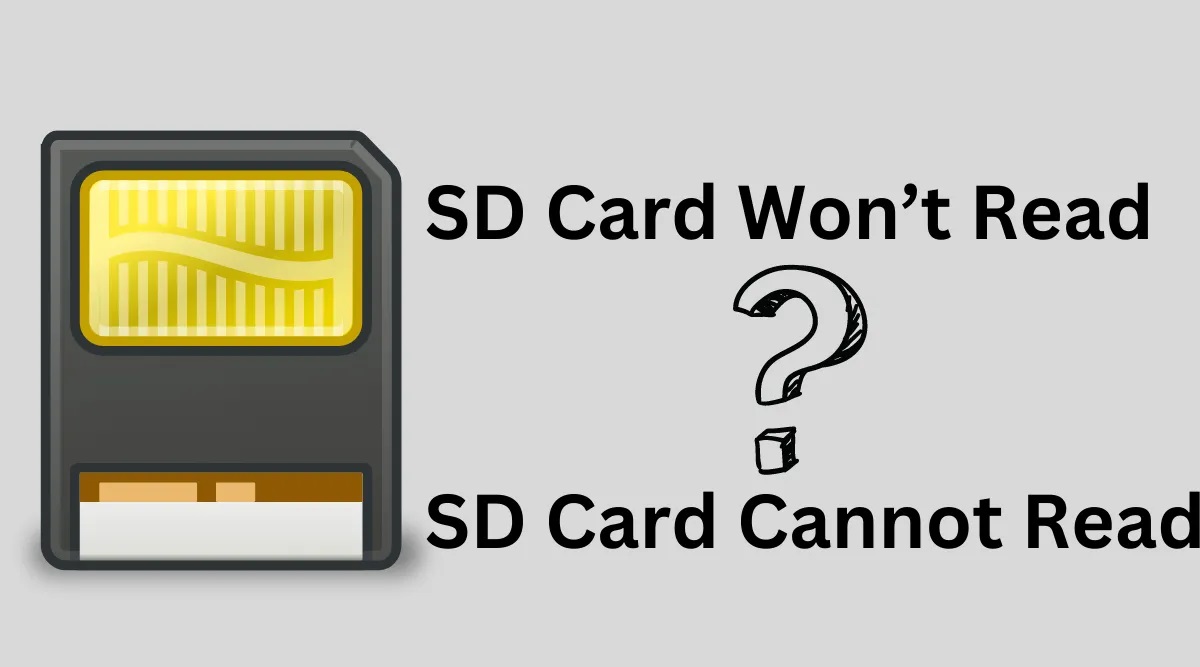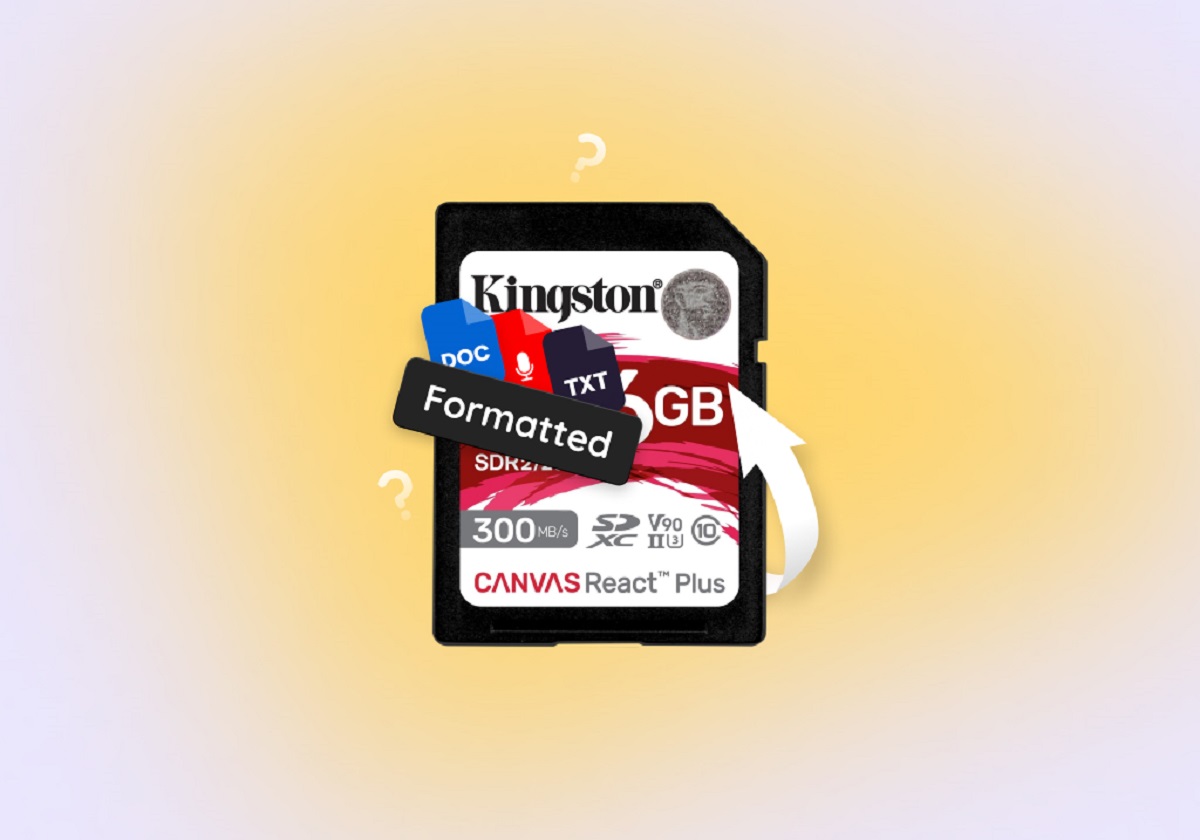Understanding a Corrupted SD Card
Understanding a Corrupted SD Card
An SD card is a popular and convenient storage device used in various electronic devices such as digital cameras, smartphones, and tablets. It allows users to store a significant amount of data, including photos, videos, documents, and more. However, there may come a time when your SD card becomes corrupted, rendering all the data inaccessible.
A corrupted SD card can occur due to various reasons, including power failure during data transfer, improper ejection, physical damage, or a file system error. When your SD card becomes corrupted, it can be a frustrating experience, especially if it contains important files or cherished memories.
Corruption of an SD card can manifest in different ways. You may encounter error messages when trying to access or transfer files, experience slow performance, or the card may not be detected by the device at all. These signs indicate that something is wrong with your SD card, and immediate action is required to recover your valuable data.
It is important to understand that when an SD card is corrupted, it does not mean that the data is permanently lost. In most cases, the files are still present on the card but are inaccessible due to the corruption issue. Thankfully, there are steps you can take to recover your files and potentially fix the corruption problem.
In the following sections, we will guide you through the process of recovering files from a corrupted SD card. It is essential to note that these methods may vary based on the device and operating system you are using, so it is always recommended to refer to the user manual or seek professional help if you are unsure.
By following the appropriate steps and utilizing the right tools, you can increase the chances of recovering your files successfully.
Step 1: Stop Using the SD Card
Step 1: Stop Using the SD Card
When you encounter a corrupted SD card, the first and most crucial step is to stop using the card immediately. Continuing to use the card can worsen the corruption issue and potentially overwrite the existing data, making it more challenging to recover.
By ceasing any further use of the SD card, you prevent additional data loss and maximize the chances of successful file recovery. This means refraining from accessing or modifying files, taking new photos or videos, or even inserting the card into another device.
Removing the SD card from the device is recommended to avoid accidental usage. Handle the card carefully, ensuring it is safely ejected from the device or adapter to prevent any physical damage that might exacerbate the corruption.
Stopping the use of the SD card may seem straightforward but is essential to protect your data and prevent further complications. Even if the card appears to be functioning partially, it is crucial to resist the temptation to continue using it.
By taking this precautionary step, you give yourself the best chance of recovering your files successfully. It also minimizes the risk of any further damage to the card or the data contained within.
Once you have discontinued the use of the SD card, you can proceed to the next steps in the recovery process. Remember, the sooner you stop using the card and initiate the recovery procedure, the better your chances of retrieving your valuable files.
Step 2: Check the Card Reader or Adapter
Step 2: Check the Card Reader or Adapter
After ensuring you have stopped using the SD card, the next step is to check the card reader or adapter. Sometimes, the issue might not lie with the SD card itself, but with the device used to read or access it.
Begin by inspecting the card reader or adapter for any visible damage or debris that may be causing connectivity issues. Clean the contacts gently with a soft cloth or compressed air to remove any dust or foreign particles that might interfere with the connection.
If you have access to a different card reader or adapter, try inserting the SD card into it to see if the issue persists. A faulty card reader or adapter could be the culprit behind the corruption. In such cases, replacing the reader or adapter could potentially solve the problem, allowing you to access the files on the SD card.
Additionally, try inserting a different SD card into the existing card reader or adapter. If the second card functions perfectly fine, it further confirms that the issue lies with the original SD card itself.
It is important to note that if the SD card reader or adapter is built into a device, such as a smartphone or camera, there may not be an easy way to test it with another device. In these situations, proceed to the next step to attempt file recovery using software tools.
By checking the card reader or adapter, you can determine if it is a contributing factor to the corruption issue. If the problem persists even with a different reader or adapter, it is likely that the SD card itself is at fault. In such cases, it is necessary to move on to the next steps to recover your files.
Remember, troubleshooting and checking the card reader or adapter is an important step to rule out any external factors that may be causing the corruption. If the issue lies with the SD card itself, there are still methods to retrieve your valuable data, which we will explore in the subsequent steps.
Step 3: Use the Error-checking Tool
Step 3: Use the Error-checking Tool
If your SD card is showing signs of corruption, using the built-in error-checking tool can help identify and fix any file system errors that may be causing the issue.
First, insert the corrupted SD card into the card reader or adapter connected to your computer. Ensure that the computer recognizes the presence of the SD card.
Open “File Explorer” (Windows) or “Finder” (Mac) and locate the SD card. Right-click on the SD card and select the “Properties” or “Get Info” option. Look for the “Tools” or “Disk Utility” tab and choose the option to “Check” or “Repair” the SD card.
The error-checking tool will scan the SD card for any potential errors and attempt to fix them. This process may take some time, depending on the size and condition of the SD card.
It is important to note that the error-checking tool may not always be successful in fixing severe corruption issues. However, it is worth trying as a first step, as it can resolve minor file system errors that could be causing the corruption.
If the error-checking tool successfully fixes the file system errors, try accessing the files on the SD card again. In many cases, this simple step can resolve the corruption and allow you to recover your data without the need for more advanced techniques.
However, if the error-checking tool doesn’t resolve the corruption issue or if you encounter any error messages during the process, proceed to the next step for further file recovery options.
Using the error-checking tool is a relatively simple and accessible method to attempt to repair a corrupted SD card. It is worth trying before moving on to more complex recovery methods. If successful, it saves time and effort in recovering your valuable files.
Step 4: Recover Files with Software
Step 4: Recover Files with Software
If the error-checking tool did not successfully fix the corruption issue or if it was unable to detect the SD card, you can turn to specialized software designed for SD card data recovery.
There are several reputable and user-friendly data recovery tools available, both free and paid, that can help you recover files from a corrupted SD card. These software programs utilize advanced algorithms to scan the SD card for recoverable data and restore the files to a usable state.
To begin the recovery process, download and install a reliable SD card recovery software on your computer. Follow the instructions provided by the software to connect the SD card to your computer and initiate the recovery process.
The scanning process may take some time, depending on the size of the SD card and the level of corruption. Once the scan is complete, the software will present a list of recoverable files that it has detected. Preview the recovered files, if possible, to ensure that they are intact and in a usable condition.
Once you have verified the recovered files, choose a location on your computer to save the recovered data. Avoid saving the files directly to the SD card itself to prevent any potential data overwriting.
It is important to note that not all files may be fully recoverable, especially if the corruption is severe or extensive. Some files may be partially damaged or unrecoverable. However, by using reliable SD card recovery software, you maximize your chances of retrieving as much data as possible.
To prevent further data loss, it is advisable to back up the recovered files to a separate storage device or cloud storage service. Once you have successfully recovered your files, you can proceed with formatting the SD card to ensure its future usability.
Recovering files with specialized software is often a highly effective method for retrieving data from a corrupted SD card. The success rate will vary depending on the level of corruption and the specific software used. Be patient and follow the instructions provided by the software in order to achieve the best possible results.
Step 5: Seeking Professional Help
Step 5: Seeking Professional Help
If the previous steps have not been successful in recovering your files, or if you are uncomfortable performing the recovery process yourself, it may be time to seek professional help. Professional data recovery services specialize in recovering data from various storage devices, including corrupted SD cards.
Professional data recovery companies have the expertise, resources, and specialized tools necessary to handle complex data recovery scenarios. They employ trained technicians who can carefully examine the SD card and employ advanced techniques to retrieve your valuable files.
When considering professional help, it is essential to choose a reputable and reliable data recovery service. Look for companies with a track record of successful recoveries and positive customer reviews. Compare prices and services offered by different providers to ensure you choose the best option for your specific situation.
Before handing over your SD card to a professional, it is important to discuss the details of the recovery process, including the estimated time frame, costs, and confidentiality of your data. Ask any questions you may have and make sure you are comfortable with the terms and conditions before proceeding.
While seeking professional help can be more expensive compared to DIY methods, it offers a higher chance of successful data recovery, especially in complex or severe corruption cases. Professional data recovery teams have the necessary tools and expertise to handle even the most challenging situations.
Remember, professional recovery services should be considered as a last resort if the other methods have been unsuccessful. Be prepared to provide any necessary information about your SD card and its condition to help the professionals with the recovery process.
By seeking professional help, you can entrust your corrupted SD card to experienced professionals who will employ specialized techniques to recover your valuable files. Keep in mind that the success of the recovery will depend on the severity of the corruption and the condition of the SD card itself.
Step 6: Prevention Tips
Step 6: Prevention Tips
While dealing with a corrupted SD card can be a frustrating experience, there are steps you can take to minimize the risk of future data loss. By implementing some preventive measures, you can safeguard your valuable files and ensure the longevity of your SD card.
Here are some useful prevention tips:
-
Handle the SD card with care: Avoid bending, dropping, or exposing the SD card to excessive heat or moisture. Treat it as a delicate storage device to prevent physical damage that could lead to data loss.
-
Eject the SD card properly: Always safely remove the SD card from your device before removing it physically. Improper ejection can trigger file system errors and corrupt the card.
-
Keep the SD card clean: Regularly clean the contacts of the SD card using a soft cloth or compressed air. Dust, dirt, or debris can interfere with the connection and cause corruption.
-
Use quality card readers and adapters: Invest in high-quality card readers or adapters to ensure a stable and reliable connection. Cheap or faulty ones can introduce errors and lead to corruption.
-
Backup your data regularly: Create backups of your SD card data on a separate storage device to stay prepared for any unexpected corruption or loss. Cloud storage services or external hard drives are good options for backups.
-
Update firmware and software: Periodically update the firmware of your electronic devices and software used to access the SD card. Updates often include bug fixes and security patches that can prevent potential issues.
-
Format the SD card correctly: Format the SD card using the appropriate method recommended by your device or operating system. Formatting can help resolve minor file system errors and keep the card in a healthy state.
By following these prevention tips, you can minimize the risk of SD card corruption and ensure the safety of your valuable files. Remember that prevention is key, and being proactive in protecting your data can save you time, effort, and potential heartache in the future.