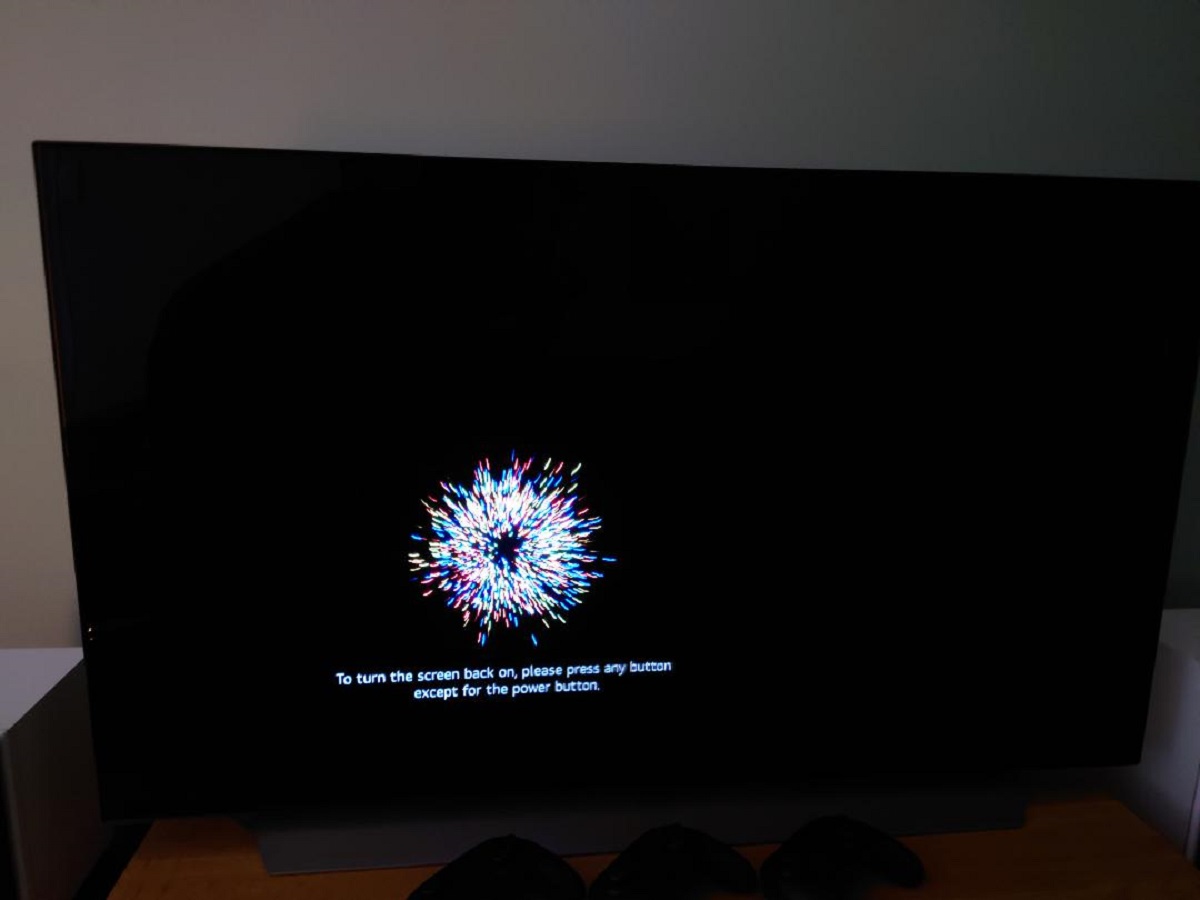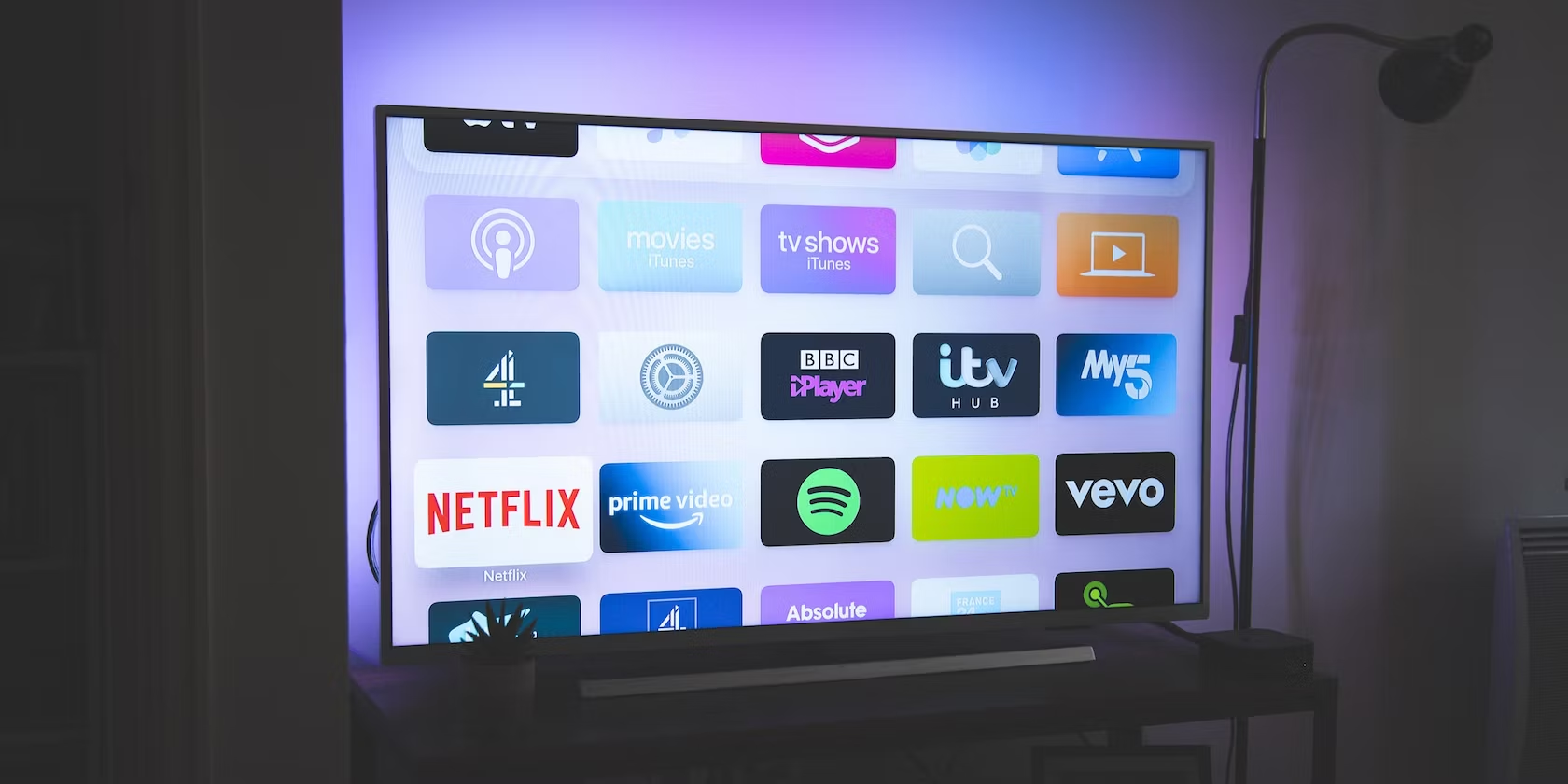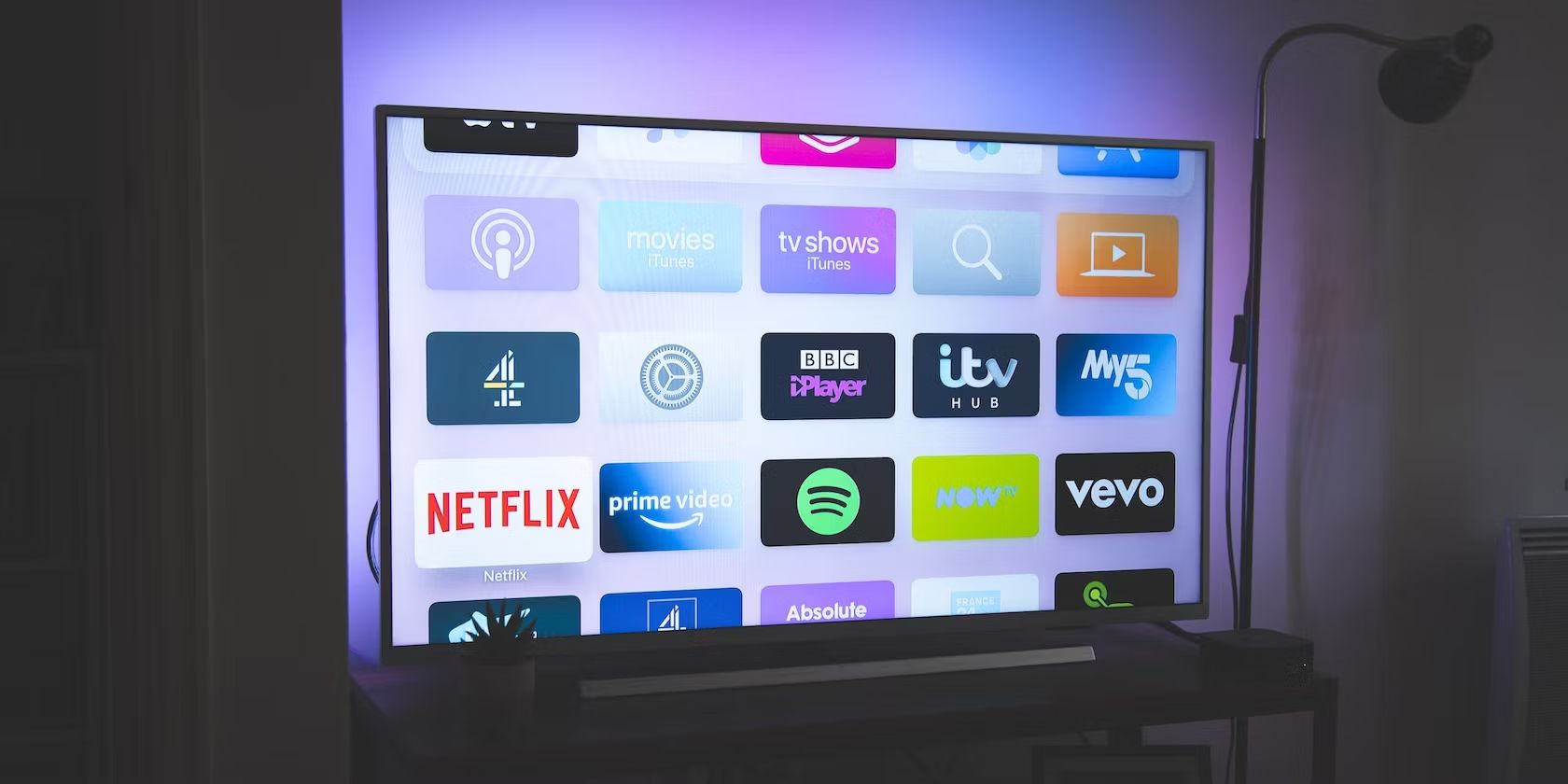Introduction
Welcome to the world of OLED TVs! These cutting-edge displays offer exceptional picture quality, vibrant colors, and deep blacks. But what happens when you’re not watching your favorite shows or movies? Is it better to leave your OLED TV on or put it in standby mode?
In this article, we will explore the concept of standby mode and its benefits for OLED TVs. We will provide a step-by-step guide on how to put your OLED TV in standby mode, as well as troubleshoot common issues that may arise. By the end of this article, you will have a clear understanding of how to effectively manage the power consumption of your OLED TV.
So, what exactly is standby mode? Standby mode is a low-power state that allows your OLED TV to conserve energy while still being ready to quickly resume operation when you’re ready to use it again. In standby mode, your OLED TV consumes significantly less power than when it is fully active, making it an eco-friendly option. It also helps extend the lifespan of the display by reducing the overall stress on the components.
While it may seem tempting to simply turn off your OLED TV when not in use, there are several benefits to putting it in standby mode instead. First and foremost, standby mode allows for a faster return to your favorite content. With just a press of a button on your remote, your OLED TV can quickly wake up and resume playback, saving you precious time.
Moreover, standby mode ensures that your OLED TV remains connected to your home network and receives important updates. This means that your smart features, apps, and firmware can be kept up to date, providing you with the latest features, security patches, and bug fixes for an optimal viewing experience.
Additionally, putting your OLED TV in standby mode helps prevent image retention or burn-in. OLED displays are susceptible to permanent image retention if static images are displayed for extended periods. By activating standby mode when not watching TV, you minimize the risk of burn-in, ensuring your OLED TV stays pristine and free from any lasting damage.
Now that we’ve discussed the benefits of putting your OLED TV in standby mode, let’s dive into a step-by-step guide on how to effectively enable this feature.
What is Standby Mode?
Standby mode is a power-saving feature available on most electronic devices, including OLED TVs. When your OLED TV is in standby mode, it is not fully powered on, but it remains in a low-power state that allows it to quickly resume operation when needed. In this state, your TV consumes significantly less power compared to when it is fully active.
While standby mode may vary slightly depending on the manufacturer and model, the basic functionality remains the same. When you put your OLED TV in standby mode, it enters a sleep-like state where it shuts off the display and reduces power consumption to a minimum. However, essential functions such as network connectivity, software updates, and remote control responsiveness are still maintained.
One common misconception about standby mode is that it completely turns off your OLED TV. However, this is not the case. Standby mode allows your TV to remain in a ready state, ensuring a quick and seamless transition back to normal operation. It’s like putting your TV on pause rather than turning it off completely.
During standby mode, your OLED TV stays connected to your home network, allowing it to receive important updates. This includes firmware updates, which provide bug fixes and performance enhancements, as well as updates to apps and smart features. By staying connected, your TV can ensure that you always have access to the latest features and improvements.
It is important to note that standby mode is not limited to just OLED TVs. Most modern electronic devices, such as computers, game consoles, and audio systems, offer a similar power-saving feature. By utilizing standby mode, you not only save energy but also extend the lifespan of your devices by reducing overall wear and tear.
Now that we have a clear understanding of what standby mode means for your OLED TV, let’s explore the various benefits it offers and why you should consider using it.
Benefits of Putting OLED TV in Standby Mode
Putting your OLED TV in standby mode offers several significant benefits that make it a worthwhile feature to utilize. Let’s explore these benefits in more detail:
Energy Efficiency: By enabling standby mode, your OLED TV consumes significantly less power compared to when it is fully active. This not only helps reduce your energy consumption but also lowers your electricity bills. Over time, the energy savings can add up, making a positive impact on both the environment and your wallet.
Quick Wake-Up Time: One of the main advantages of standby mode is the ability to quickly resume your viewing experience. When you’re ready to watch TV again, simply press a button on your remote, and your OLED TV will wake up almost instantaneously. This means you can spend more time enjoying your favorite shows and movies without any delay.
Software Updates: Standby mode ensures that your OLED TV remains connected to your home network. This connectivity allows your TV to receive important software updates, including firmware updates. These updates often bring new features, enhanced performance, security patches, and bug fixes. By keeping your TV updated, you can enjoy the latest features and improvements, ensuring an optimal viewing experience.
Prevention of Image Retention: OLED displays are susceptible to image retention or burn-in, especially when static images are displayed for extended periods. By putting your OLED TV in standby mode when you’re not watching, you reduce the risk of burn-in. The automatic screen shutdown helps prevent static images from causing permanent damage, ensuring your OLED TV stays visually stunning for years to come.
Convenient Remote Access: When your OLED TV is in standby mode, your remote control remains responsive. This means you can use your remote for functions such as adjusting the volume, changing channels, or accessing menu options. It eliminates the need to fully power on your TV for basic control, offering convenience and ease of use.
Safety and Reduce Wear: By enabling standby mode, you can reduce wear and tear on your OLED TV’s components. Continuous operation can lead to increased heat buildup and stress on internal parts. Standby mode allows your TV to cool down and rest, which can help prolong the overall lifespan of the device and ensure safe and reliable operation.
With these valuable benefits in mind, it’s evident that putting your OLED TV in standby mode is a smart and practical choice. Now, let’s move on to the step-by-step guide on how to enable standby mode on your OLED TV.
Step-by-Step Guide on How to Put OLED TV in Standby
Enabling standby mode on your OLED TV is a simple process. Follow these step-by-step instructions to put your OLED TV in standby:
- Locate the remote control: Begin by locating the remote control that came with your OLED TV. It usually has dedicated buttons for power and standby.
- Identify the power button: Look for the power or standby button on your remote control. It is typically represented by a symbol resembling a power icon or a crescent moon.
- Press the power or standby button: Once you have located the power or standby button, press it firmly. This action will put your OLED TV into standby mode.
- Confirmation: Depending on your TV model, you may see an on-screen prompt or an LED indicator that confirms your TV is now in standby mode.
That’s it! Your OLED TV is now in standby mode and can conserve energy while still remaining ready for quick resumption of operation. To wake up your TV from standby mode, simply press the power or standby button again on the remote control.
It’s important to note that the exact steps may vary slightly depending on the manufacturer and model of your OLED TV. If you’re unsure about the specific instructions for your TV, refer to the user manual or online resources provided by the manufacturer for accurate guidance.
Now that you know how to put your OLED TV in standby mode, let’s explore some common troubleshooting issues you may encounter and how to address them.
Troubleshooting: Common Issues when Putting OLED TV in Standby
While putting your OLED TV in standby mode is a straightforward process, you may encounter some common issues. Here are a few troubleshooting tips to address these problems:
TV Not Entering Standby Mode: If you’re pressing the power or standby button on your remote control but your OLED TV is not entering standby mode, check the following:
- Ensure that your remote control is functioning properly by testing it with other functions.
- Verify that your remote control has sufficient battery power or replace the batteries if necessary.
- Double-check that you are pressing the correct power or standby button as designated by your TV’s manufacturer.
- Try turning off your OLED TV using the physical power button on the TV itself, if available, as a temporary solution.
Standby Mode Disables Remote Control: In some cases, when your OLED TV is in standby mode, the remote control may become unresponsive. Here’s what you can do:
- Ensure that your remote control is within range of the TV and that there are no physical obstructions blocking the signal.
- Check if there are any interference sources nearby, such as other electronic devices, that may be affecting the remote control’s functionality. Move them away from the TV if possible.
- If the issue persists, it may be a signal receiver problem. Contact the manufacturer’s support or refer to the user manual for further assistance.
TV Not Waking Up from Standby: If your OLED TV is not waking up from standby mode, try the following troubleshooting steps:
- Make sure that the power source is connected properly and that there are no loose cables.
- Press the power or standby button on the remote control multiple times to ensure a signal is sent to the TV.
- Unplug the power cord from the outlet, wait for a few minutes, and then plug it back in. This can sometimes reset the TV and resolve the issue.
- If none of the above steps work, contact the manufacturer’s customer support for further assistance.
If you encounter any other issues or have specific questions related to your OLED TV and standby mode, it is recommended to consult the manufacturer’s support resources or reach out to their customer support team. They will be able to provide you with tailored troubleshooting steps based on your specific TV model.
Now that we’ve covered some common troubleshooting issues, let’s conclude this article by summarizing the key points we’ve discussed.
Conclusion
In conclusion, standby mode offers significant benefits for OLED TVs. By putting your OLED TV in standby mode, you can enjoy energy efficiency, quick wake-up times, software updates, prevention of image retention, convenient remote access, and improved safety and longevity for your TV.
Standby mode allows your OLED TV to conserve energy while still being ready for immediate use. It reduces power consumption, lowers electricity bills, and minimizes the risk of burn-in. By staying connected to your home network, your TV can receive important updates and ensure a seamless viewing experience with the latest features and enhancements.
Enabling standby mode on your OLED TV is as simple as pressing the power or standby button on your remote control. This puts your TV in a low-power state, ready to wake up quickly when needed. Troubleshooting common issues, such as standby mode not activating or TV not waking up, can be resolved by checking remote control functionality, signal interference, and power connections.
Remember to consult the user manual or contact the manufacturer’s customer support for specific guidance relating to your OLED TV model.
Putting your OLED TV in standby mode is a practical choice that helps save energy, prolongs the life of your TV, and ensures a seamless and efficient viewing experience. By utilizing this feature, you can contribute to a greener environment and enjoy the many benefits offered by your OLED TV.