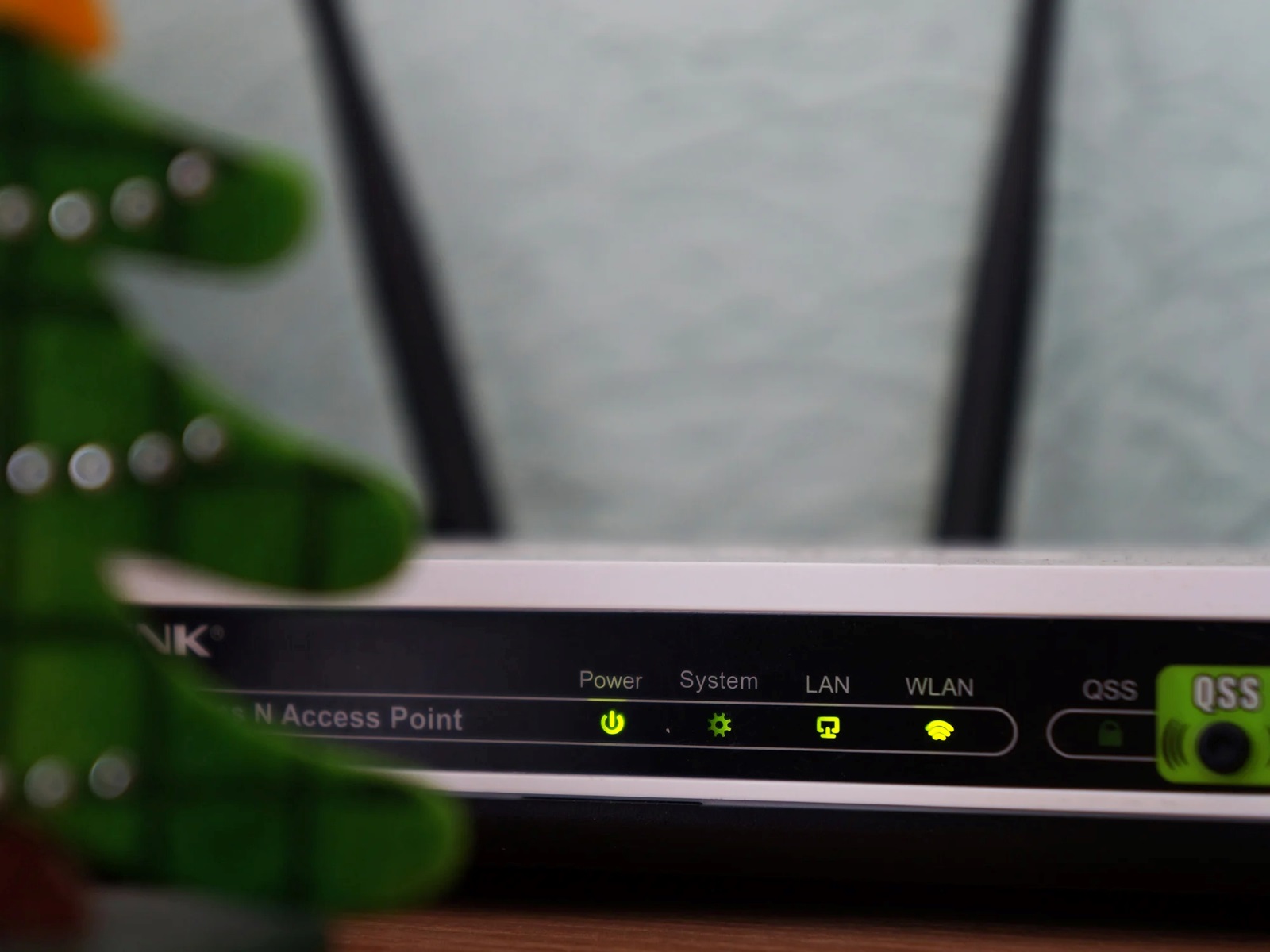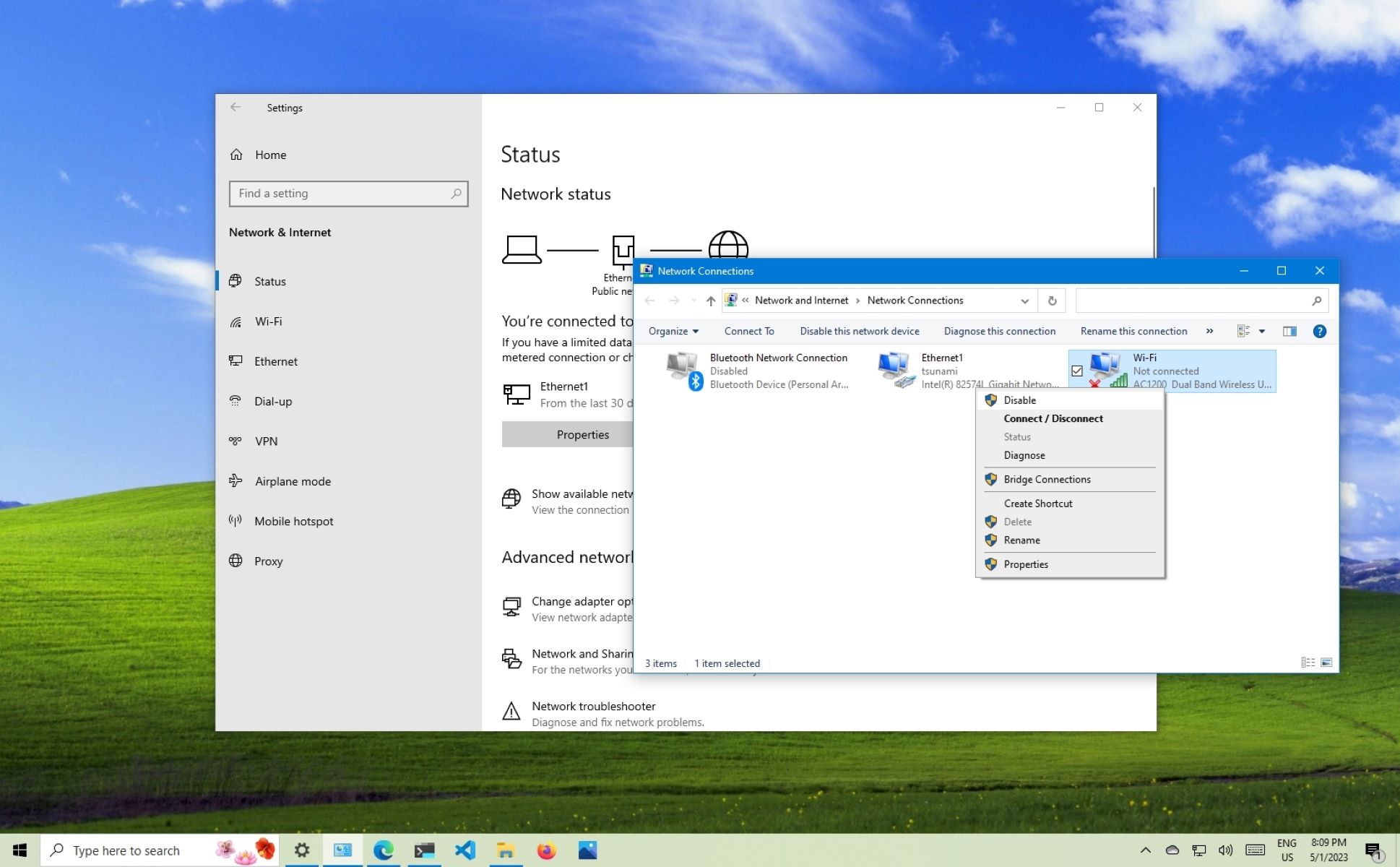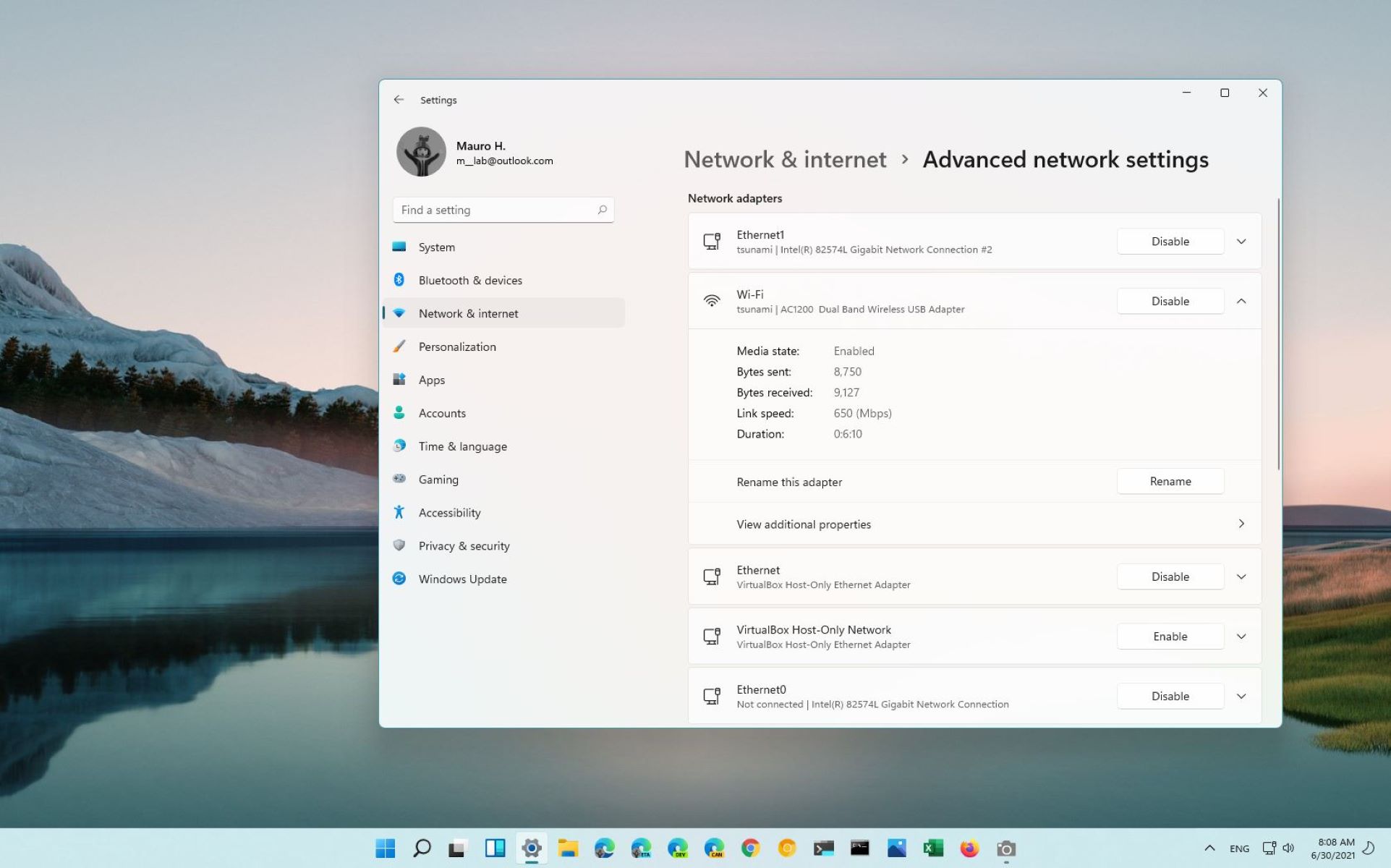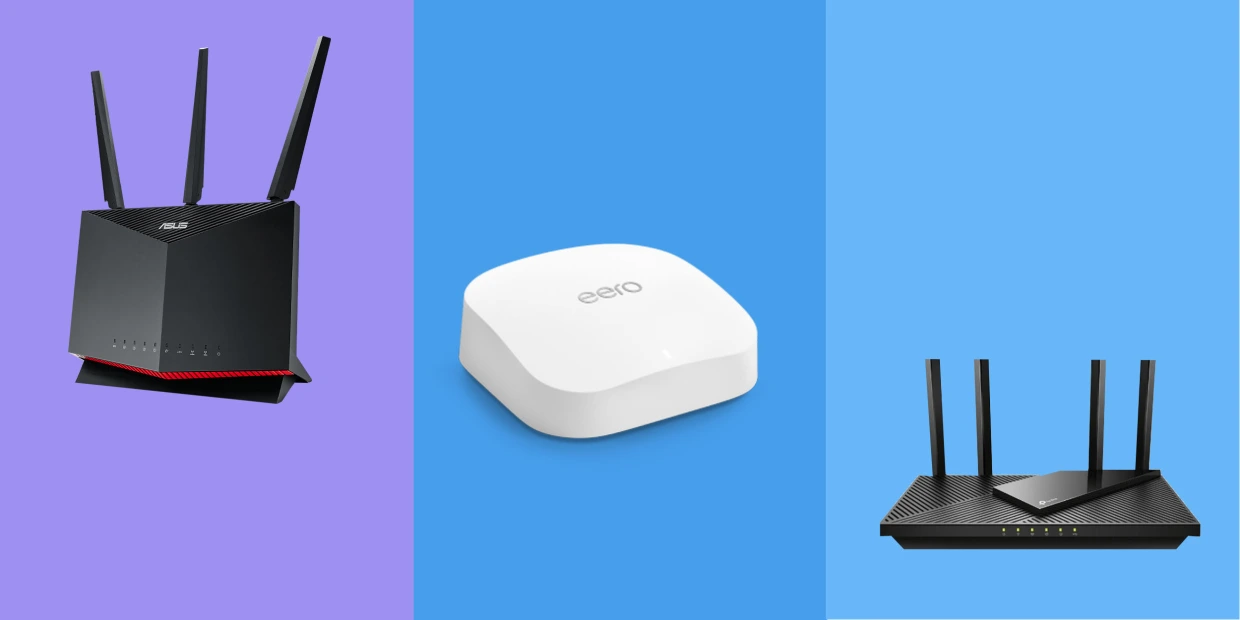Introduction
In today’s digital age, having a stable and fast internet connection is crucial for both personal and professional use. When it comes to connecting to the internet, there are two common methods: Wi-Fi and Ethernet. While Wi-Fi offers the convenience of wireless connectivity, Ethernet provides a more reliable and stable connection. But what if you want to prioritize Wi-Fi over Ethernet? Whether you’re streaming your favorite Netflix series, attending an online meeting, or gaming with friends, ensuring that your Wi-Fi connection takes precedence can make a significant difference in your online experience.
Prioritizing Wi-Fi over Ethernet can be beneficial in various scenarios. Perhaps your home or office has multiple devices connected to the internet, and you want to ensure that your mobile devices, such as smartphones and tablets, have the best possible wireless connection. Or maybe you prefer the mobility and flexibility of using Wi-Fi for all your internet-dependent activities. Regardless of the reason, understanding how to prioritize Wi-Fi over Ethernet can help you optimize your internet experience.
In this guide, we will explore the reasons why you might want to prioritize Wi-Fi over Ethernet or vice versa. We will then provide step-by-step instructions on how to prioritize Wi-Fi over Ethernet on different operating systems, including Windows, macOS, Linux, Android, and iOS. Lastly, we will address some common troubleshooting issues that you may encounter along the way.
Understanding the Difference Between Wi-Fi and Ethernet
Before we dive into prioritizing Wi-Fi over Ethernet, it’s essential to understand the fundamental differences between these two types of network connections. Wi-Fi, short for Wireless Fidelity, refers to the wireless technology that allows devices to connect to the internet without the need for physical cables. Ethernet, on the other hand, is a wired network connection that uses Ethernet cables to establish a direct connection between a device and the router or modem.
One key distinction between Wi-Fi and Ethernet is their method of data transmission. Wi-Fi operates on radio waves, using specific frequencies to transmit data wirelessly between devices and the router. This wireless connection is convenient and allows for mobility since devices aren’t tied down to a physical cable. However, Wi-Fi signals can be susceptible to interference from other electronic devices, walls, and other physical obstacles, which can result in slower speeds and less reliable connections.
Ethernet, on the other hand, relies on a physical connection between the device and the router using an Ethernet cable. This direct wired connection provides a more stable and reliable connection, reducing the chances of interference and offering faster speeds compared to Wi-Fi. Ethernet is commonly used in offices, gaming setups, and scenarios where a consistent and high-speed internet connection is essential.
Despite the advantages of Ethernet, Wi-Fi offers more flexibility and convenience. With Wi-Fi, you can connect multiple devices to the internet without the need for extra cables and enjoy internet connectivity on the go. Wi-Fi is the go-to option for smartphones, tablets, laptops, and other portable devices. However, it’s important to note that Wi-Fi speeds can be affected by the distance between the device and the router, signal strength, and the number of devices connected to the same network.
Now that we have a clear understanding of the differences between Wi-Fi and Ethernet, let’s explore the reasons why you might want to prioritize Wi-Fi over Ethernet or vice versa in certain situations.
Reasons to Prioritize Wi-Fi over Ethernet
There are several reasons why prioritizing Wi-Fi over Ethernet can be advantageous, depending on your specific needs and preferences. Let’s explore some of the key reasons below:
- Wireless Convenience: Wi-Fi provides the flexibility and freedom to connect to the internet without the constraints of cables. This is especially beneficial for mobile devices like smartphones and tablets, allowing you to move around your home or office while staying connected.
- Multiple Device Connectivity: If you have numerous devices that require an internet connection, such as smartphones, laptops, smart TVs, and gaming consoles, Wi-Fi allows you to connect all of them simultaneously to the same network. This eliminates the need for additional Ethernet cables and makes it easier to manage and use multiple devices concurrently.
- Expanding Network Coverage: Wi-Fi extenders and mesh networks are available for expanding Wi-Fi coverage in larger homes or offices. These devices amplify the signal and ensure a stable connection in areas where Ethernet cables may not be feasible or accessible.
- Guest Access: Wi-Fi networks can be easily set up with guest access, allowing visitors to connect to the internet without having to enter your private network. This is useful for hosting guests or clients who may need temporary internet access while keeping your main network secure.
- Smart Home Integration: Many smart home devices, such as smart speakers, thermostats, and security cameras, rely on Wi-Fi connections. Prioritizing Wi-Fi ensures a seamless and uninterrupted connection for these devices, enabling them to work efficiently and communicate with each other.
These are just a few examples of why prioritizing Wi-Fi over Ethernet can be beneficial. By understanding your specific needs and considering these factors, you can make an informed decision on whether Wi-Fi is the better choice for your internet connection.
Reasons to Prioritize Ethernet over Wi-Fi
While Wi-Fi offers convenience and flexibility, there are situations where prioritizing an Ethernet connection over Wi-Fi makes sense. Let’s explore some of the key reasons for prioritizing Ethernet below:
- Reliability and Stability: Ethernet connections provide a more stable and reliable internet connection compared to Wi-Fi. Since Ethernet uses a physical cable, the chance of signal interruptions and interference is significantly reduced. This is particularly important for activities that require consistent and uninterrupted internet access, such as online gaming and video conferences.
- Higher Speeds: Ethernet connections generally offer faster speeds compared to Wi-Fi. This can be critical for bandwidth-intensive tasks like downloading large files or streaming high-definition videos. Ethernet’s faster speeds ensure smooth and lag-free performance, making it ideal for users who require the utmost speed and performance from their internet connection.
- Reduced Latency: Ethernet connections typically have lower latency, also known as ping or response time, compared to Wi-Fi. This is important for activities that require real-time communication or fast response times, such as online gaming or video conferencing. Ethernet’s lower latency results in a more responsive and seamless online experience.
- Enhanced Security: Ethernet connections offer a higher level of security compared to Wi-Fi. Since the connection is physically wired, it’s more difficult for unauthorized users to intercept or access the network without physical access to the Ethernet cable. This makes Ethernet a preferred choice for sensitive data transfers and activities that require heightened security.
- Reduced Network Congestion: In environments where multiple devices are competing for bandwidth, prioritizing Ethernet can help alleviate network congestion. Wi-Fi connections can sometimes become congested if there are too many devices connected to the same network, resulting in slower speeds and reduced performance. Prioritizing Ethernet ensures a dedicated and stable connection without being affected by Wi-Fi interference or congestion.
These reasons demonstrate why prioritizing Ethernet over Wi-Fi can be beneficial in specific scenarios. Whether you require reliable and fast internet for demanding tasks, enhanced security, or reduced latency, Ethernet offers a reliable and efficient solution for a seamless and uninterrupted online experience.
How to Prioritize Wi-Fi over Ethernet on Windows
If you’re using a Windows computer and want to prioritize Wi-Fi over Ethernet, you can follow these steps:
- Access Network Connections: Click on the Start menu, search for “Control Panel,” and open it. In the Control Panel window, click on “Network and Internet” and then select “Network and Sharing Center.”
- Change Adapter Settings: In the Network and Sharing Center, click on “Change adapter settings” on the left side of the window. This will open a new window displaying all the network connections on your computer.
- Adjust Connection Priorities: In the Network Connections window, you will see a list of network adapters. Right-click on the Ethernet adapter and select “Properties” from the dropdown menu. In the Ethernet Properties window, scroll down and find “Internet Protocol Version 4 (TCP/IPv4)” and select it. Click on the “Properties” button.
- Modify TCP/IP Properties: In the TCP/IP Properties window, click on the “Advanced” button. Under the “IP Settings” tab, uncheck the box that says “Automatic metric.” Then, enter a higher number (e.g., 2 or 3) in the “Interface metric” field to prioritize Wi-Fi over Ethernet. Click “OK” to save the changes.
- Apply Changes: Back in the Ethernet Properties window, click “OK” to save the changes and exit. Close all the network windows and restart your computer for the changes to take effect.
By following these steps, you have set the Wi-Fi connection as the preferred network on your Windows computer, ensuring that it takes priority over the Ethernet connection. This means that whenever both connections are available, your computer will automatically connect to the Wi-Fi network.
It is important to note that the actual steps and interface may vary slightly depending on the version of Windows you are using. However, the general process remains the same for prioritizing Wi-Fi over Ethernet on a Windows computer.
How to Prioritize Wi-Fi over Ethernet on macOS
If you are using a Mac running macOS and wish to prioritize Wi-Fi over Ethernet, you can follow these simple steps:
- Open Network Preferences: Click on the Apple menu at the top-left corner of the screen and select “System Preferences.” In the System Preferences window, click on “Network.”
- Change Service Order: In the Network preferences, you will see a list of available network connections. On the left-hand side, click on the gear icon and choose “Set Service Order.”
- Adjust Service Order: In the Service Order window, drag the Wi-Fi connection to the top of the list, placing it above the Ethernet connection. This way, the Wi-Fi connection will be given priority when both connections are available.
- Apply Changes: Click “OK” to save the changes and close the Service Order window.
- Ensure Wi-Fi is Enabled: Make sure that Wi-Fi is turned on by clicking on the Wi-Fi icon in the menu bar at the top-right corner of the screen. If Wi-Fi is not already enabled, select your desired Wi-Fi network and enter any necessary password or authentication details to connect to the Wi-Fi network.
By following these steps, you have successfully prioritized Wi-Fi over Ethernet on your macOS device. This means that whenever both the Wi-Fi and Ethernet connections are available, your Mac will automatically connect to the Wi-Fi network.
Please keep in mind that the exact steps and interface might vary slightly depending on the version of macOS you are using. However, the general process remains the same for prioritizing Wi-Fi over Ethernet on a Mac running macOS.
How to Prioritize Wi-Fi over Ethernet on Linux
If you are using a Linux-based operating system and want to prioritize Wi-Fi over Ethernet, you can follow these steps:
- Open Network Manager: Depending on your Linux distribution, you can access the Network Manager by clicking on the network icon in the system tray or by opening the Network settings from the system settings menu.
- Access Wired Connection Settings: In the Network Manager, locate the wired connection (Ethernet) and click on its settings. This might be labeled as “Wired,” “Ethernet,” or something similar.
- Adjust Connection Priorities: In the Ethernet settings, navigate to the IPv4 or IPv6 tab, depending on your network setup. Look for the “Method” option and change it to “Disabled.” This will give priority to the Wi-Fi connection over Ethernet.
- Configure Wi-Fi Connection: Next, go back to the main Network Manager window and click on the Wi-Fi connection settings. Ensure that the Wi-Fi connection is enabled and configured with the appropriate network details, such as the SSID (Wi-Fi network name) and password.
- Connect to Wi-Fi network: Finally, select the desired Wi-Fi network from the available networks and enter any necessary authentication details to connect to the Wi-Fi network.
By following these steps, you have successfully prioritized Wi-Fi over Ethernet on your Linux system. This means that when both the Wi-Fi and Ethernet connections are available, your Linux system will automatically connect to the Wi-Fi network.
Please note that the specific steps and interface may vary depending on the Linux distribution and desktop environment you are using. However, the general process remains consistent for prioritizing Wi-Fi over Ethernet on most Linux-based systems.
How to Prioritize Wi-Fi over Ethernet on Android
If you are using an Android device and want to prioritize Wi-Fi over Ethernet, you can follow these steps:
- Open Settings: Swipe down from the top of the screen to access the notification panel, then tap the gear icon to open the Settings app.
- Select Network & Internet: In the Settings app, scroll down and tap on “Network & Internet.”
- Access Ethernet Settings: In the Network & Internet settings, you will see various options. Tap on “Ethernet” to access the Ethernet settings.
- Turn Off Ethernet: In the Ethernet settings, toggle the switch to “Off” to disable the Ethernet connection. This will ensure that Wi-Fi is given priority over Ethernet.
- Connect to Wi-Fi network: To connect to a Wi-Fi network, go back to the main Network & Internet settings and tap on “Wi-Fi.” Toggle the switch to “On” if it is currently off, and select the desired Wi-Fi network from the available list. Enter the Wi-Fi password if prompted.
By following these steps, you have successfully prioritized Wi-Fi over Ethernet on your Android device. This means that when both the Wi-Fi and Ethernet connections are available, your device will automatically connect to the Wi-Fi network.
Please note that the exact steps and labels may vary slightly depending on the version of Android and the manufacturer’s custom interface on your device. However, the general process remains consistent for prioritizing Wi-Fi over Ethernet on most Android devices.
How to Prioritize Wi-Fi over Ethernet on iOS
If you are using an iOS device, such as an iPhone or iPad, and want to prioritize Wi-Fi over Ethernet, you can follow these steps:
- Access Settings: Locate the Settings app on your iOS device and tap on it to open it.
- Select Wi-Fi: In the Settings menu, find and tap on “Wi-Fi.”
- Disable Ethernet: Under the Wi-Fi settings, make sure that the Ethernet connection is disabled or disconnected. This will prioritize Wi-Fi over Ethernet on your iOS device.
- Connect to Wi-Fi network: Tap on the desired Wi-Fi network from the list of available networks. If required, enter the Wi-Fi password to connect to the network.
By following these steps, you have successfully prioritized Wi-Fi over Ethernet on your iOS device. This means that whenever both the Wi-Fi and Ethernet connections are available, your iOS device will automatically connect to the Wi-Fi network.
Please note that the steps provided may vary slightly depending on the version of iOS you are using. However, the general process remains consistent for prioritizing Wi-Fi over Ethernet on iOS devices.
Troubleshooting Common Issues
While prioritizing Wi-Fi over Ethernet can greatly enhance your internet experience, you may encounter some common issues along the way. Here are a few troubleshooting tips to help you overcome potential challenges:
- Check Network Connections: Ensure that both your Wi-Fi and Ethernet connections are properly configured and functional. Verify that your Wi-Fi router is connected to the internet and that your Ethernet cable is securely plugged into your device and the router or modem.
- Restart Devices: Sometimes, a simple restart can resolve connectivity issues. Restart both your router and the device you are using, whether it’s a computer, smartphone, or tablet.
- Update Network Drivers: Outdated or incompatible network drivers can cause connectivity problems. Ensure that your device’s network drivers are up to date by checking the manufacturer’s website for the latest drivers or using the device’s automatic update feature.
- Disable VPN or Proxy: If you are using a Virtual Private Network (VPN) or proxy connection, it can interfere with your network prioritization settings. Temporarily disable or disconnect from the VPN or proxy and check if the prioritization is working correctly.
- Double-Check Prioritization Settings: Review the prioritization settings on your device, making sure that you have correctly adjusted the settings to prioritize Wi-Fi over Ethernet. Verify that you have followed the appropriate steps for your operating system.
- Reset Network Settings: Consider resetting the network settings on your device to resolve any software-related issues. This process will remove all saved Wi-Fi networks and other network settings, so make sure to have the necessary passwords handy. Go to your device’s settings and look for an option to reset network settings.
- Contact Customer Support: If you have tried all the troubleshooting steps and still face issues with prioritizing Wi-Fi over Ethernet, reach out to your internet service provider’s customer support. They should be able to provide specific guidance and assistance based on your setup and service.
By following these troubleshooting tips, you can overcome common issues and ensure that Wi-Fi is prioritized over Ethernet, enhancing your internet experience.
Conclusion
Prioritizing Wi-Fi over Ethernet can offer significant benefits, allowing you to enjoy a stable and fast wireless connection for your online activities. Whether you prefer the convenience of wireless connectivity or require mobility for your devices, prioritizing Wi-Fi ensures that your devices automatically connect to the wireless network when both Wi-Fi and Ethernet options are available.
In this guide, we discussed the difference between Wi-Fi and Ethernet connections and explored reasons why you might want to prioritize one over the other. We provided step-by-step instructions on how to prioritize Wi-Fi over Ethernet on Windows, macOS, Linux, Android, and iOS devices. Additionally, we included troubleshooting tips to help you address common issues that may arise during the process.
Remember, the specific steps may vary slightly depending on your operating system version and device manufacturer. It’s important to adapt the instructions according to your particular setup and follow any relevant recommendations from your internet service provider.
By prioritizing Wi-Fi over Ethernet, you can optimize your internet experience and ensure seamless connectivity for all your online activities, whether it’s streaming, gaming, or working remotely. Take advantage of the flexibility and convenience that Wi-Fi offers while enjoying the reliability and stability that Ethernet provides when needed.
Feel free to experiment with the prioritization settings based on your preferences and specific requirements. If you encounter any challenges or have further questions, don’t hesitate to reach out to customer support or consult additional resources for assistance.