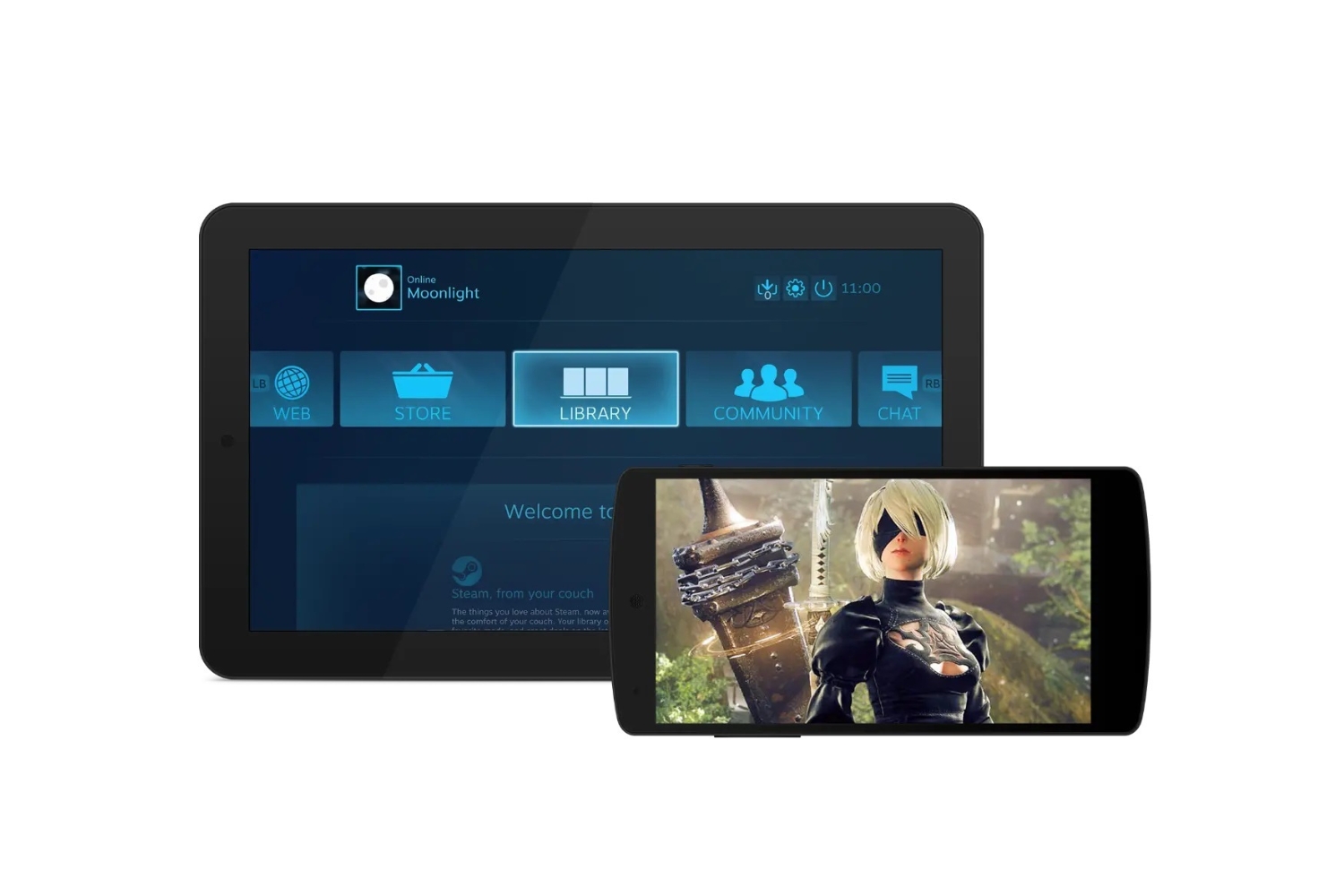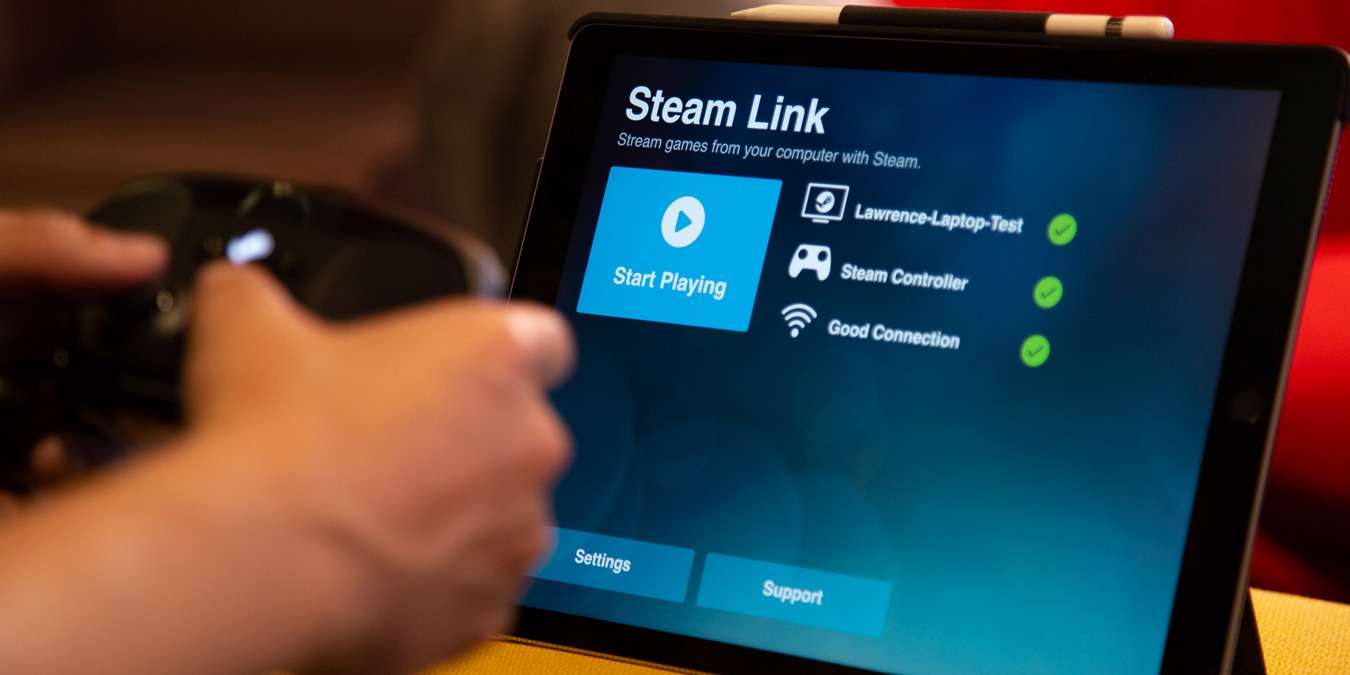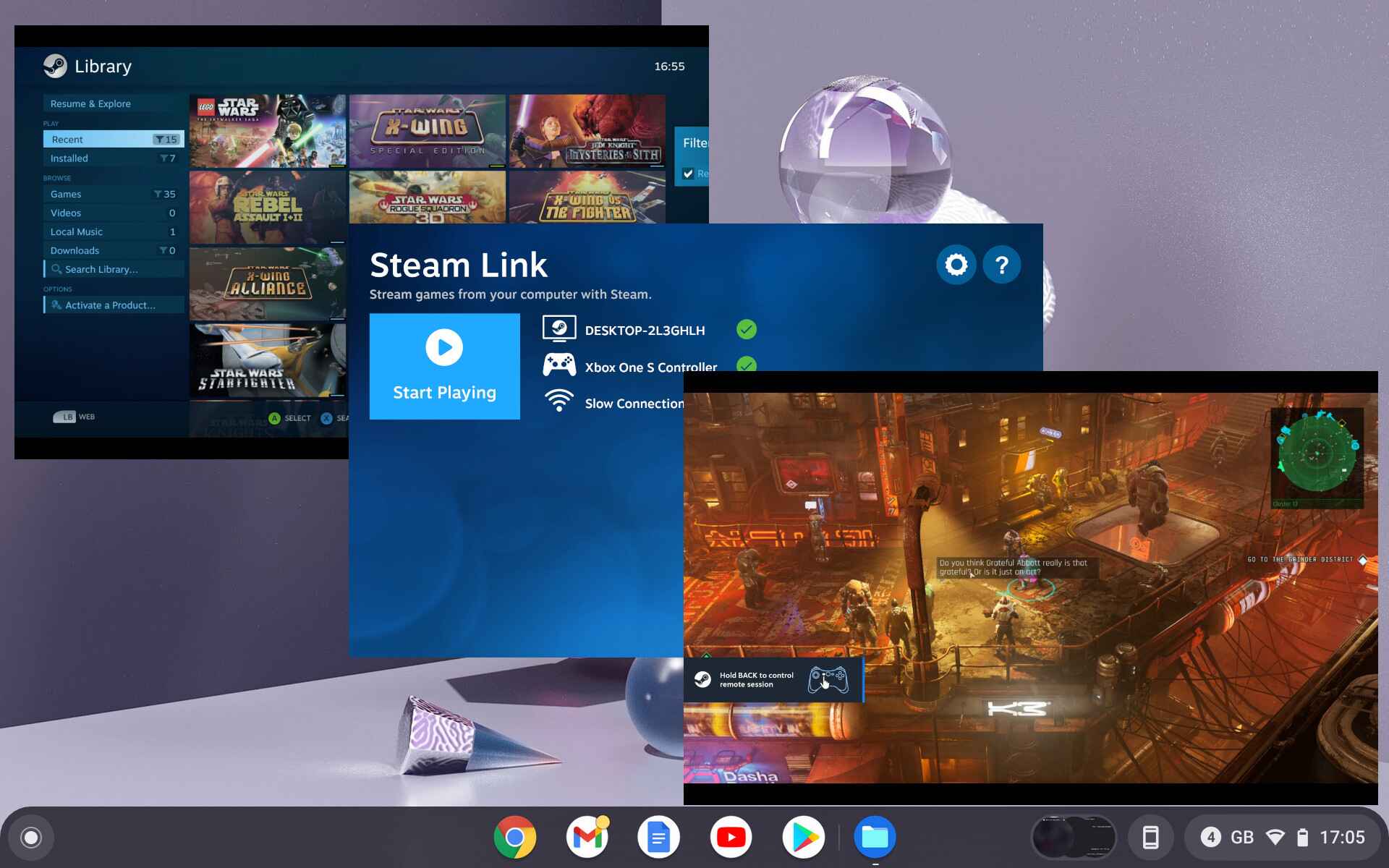Introduction
If you’re an avid gamer, you may have already heard of Steam, the popular digital distribution platform for video games. Steam offers a vast library of games for PC, but did you know that you can also play Steam games on your tablet? That’s right! With a few simple steps, you can bring your favorite gaming titles from your PC to your portable device and enjoy gaming on the go.
Playing Steam games on your tablet gives you the flexibility to play wherever you are, whether it’s during your daily commute, on a long flight, or simply on the couch while relaxing. It opens up a whole new world of gaming possibilities and lets you dive into your favorite titles without being tied to a desktop or laptop. So, if you’re ready to take your gaming experience to the next level, let’s explore how you can play Steam games on your tablet.
In this step-by-step guide, we’ll walk you through the entire process, from checking if your tablet is compatible with Steam to launching and playing your favorite games. We’ll also provide useful tips along the way to ensure you have the best possible experience on your tablet. So, grab your tablet, get ready to transform it into a portable gaming powerhouse, and let’s get started!
Step 1: Check if your tablet is compatible with Steam
Before you can start playing Steam games on your tablet, it’s important to verify if your tablet is compatible with the Steam app. Not all tablets are capable of running the Steam app due to hardware limitations, so it’s crucial to check the system requirements.
To begin, visit the official Steam website and navigate to the system requirements page. Here, you’ll find a list of the minimum and recommended specifications needed for running Steam on different devices. Make sure to compare these requirements with the specifications of your tablet to determine if it meets the necessary criteria.
Some key factors to consider include the operating system, processor, RAM, and available storage space. Ensure that your tablet meets or exceeds the minimum requirements for a smooth gaming experience. Keep in mind that performance may vary based on your tablet’s hardware capabilities.
If your tablet meets the system requirements, congratulations! You’re one step closer to playing Steam games on your device. However, if it falls short of the specifications, you may need to consider alternative options such as upgrading your tablet’s hardware or exploring other gaming platforms suitable for your device.
Remember, compatibility is essential for a seamless gaming experience. So, taking the time to check if your tablet meets the necessary requirements will save you from potential frustrations down the road.
Once you’ve confirmed that your tablet is compatible with Steam, it’s time to move on to the next step: installing the Steam app on your tablet.
Step 2: Install the Steam app on your tablet
Now that you’ve verified that your tablet is compatible with Steam, it’s time to install the Steam app. Follow these simple steps to get the app up and running on your tablet:
- Open the app store on your tablet. If you’re using an Android device, you’ll find the Google Play Store, while iOS users can access the App Store. For Windows tablets, you can use the Microsoft Store.
- Search for “Steam” in the app store’s search bar.
- Locate the official Steam app in the search results and tap on it.
- Select the “Install” or “Get” button to begin downloading and installing the app on your tablet.
- Once the installation is complete, look for the Steam app icon on your tablet’s home screen or app drawer and tap on it to launch the app.
- If you already have a Steam account, enter your login credentials (username and password) to sign in. Otherwise, tap on “Create a new account” to register for a Steam account directly from the app.
- Follow the on-screen instructions to complete the login or registration process.
Once you’ve successfully installed and logged into the Steam app on your tablet, you’re ready to move on to the next step: setting up Steam on your tablet.
Step 3: Set up Steam on your tablet
Now that you have the Steam app installed on your tablet, it’s time to set it up for optimal gaming performance. Follow these steps to configure Steam on your tablet:
- Launch the Steam app on your tablet by tapping on its icon.
- On the initial setup screen, you’ll be prompted to agree to the Steam Subscriber Agreement. Read through the agreement and, if you agree to the terms, tap on the “I Agree” button.
- If you’re logging in with an existing Steam account, enter your username and password on the login screen and tap “Sign In.” If you just created a new account in the previous step, the login screen will already be pre-filled with your account details. Simply tap “Sign In” to proceed.
- After successfully logging in, Steam may prompt you to verify your identity using a verification code sent to your registered email or phone number. Enter the code in the designated field to proceed.
- Next, you’ll be prompted to set your language and select your download region. Choose the language preference that suits you and select the download region closest to your location for faster download speeds. Once done, tap “Next.”
- Steam will now perform an initial setup, which may include updating the Steam client and installing any necessary components. Wait for the setup process to complete.
- Once the setup is finished, you’ll be taken to the main Steam interface on your tablet.
Congratulations! You’ve successfully set up Steam on your tablet. Now, it’s time to connect a controller to your tablet so that you can fully enjoy your Steam gaming experience on the go.
Step 4: Connect a controller to your tablet
To fully immerse yourself in your Steam games on your tablet, you’ll need to connect a controller for better control and gameplay experience. Here’s how to connect a controller to your tablet:
- Ensure that your controller is compatible with your tablet. Most modern controllers, such as Xbox One or PlayStation DualShock 4, can be connected to tablets running Android or iOS.
- Turn on your controller by pressing the power button.
- On your tablet, go to the Bluetooth settings. The location of these settings may vary depending on your tablet’s operating system.
- Put your controller into pairing mode. Refer to the manufacturer’s instructions on how to do this for your specific controller model.
- In the Bluetooth settings on your tablet, scan for available devices. Your controller should appear in the list of discoverable devices.
- Select your controller from the list and tap on it to pair it with your tablet.
- Once the pairing is successful, your tablet will display a message indicating that the controller is connected.
- Now, your tablet is ready to recognize gamepad input, allowing you to control your Steam games using the controller.
It’s important to note that some games may require additional configuration or support for controllers. In such cases, you might need to map the controller buttons manually within the game’s settings. Refer to the game’s documentation or online resources for instructions on how to do this.
Now that your controller is connected, you can explore your Steam library and select a game to install and play on your tablet. Let’s move on to the next step to see how you can select and install a game from your Steam library.
Step 5: Select and install a game from your Steam library
With your controller connected and ready, it’s time to select and install a game from your Steam library onto your tablet. Follow these steps to get started:
- Launch the Steam app on your tablet and sign in to your account if you haven’t already.
- On the main interface, you’ll see a list of categories such as Home, Library, Store, Community, and more. Tap on the “Library” category.
- In your Steam library, you’ll find a collection of all the games you own. Swipe or scroll through the list to find the game you want to play on your tablet. You can also use the search bar at the top to search for a specific title.
- Once you’ve found the game you want to install, tap on its title to view more details and options.
- On the game’s details page, you’ll see a green “Install” button. Tap on it to begin the installation process.
- Choose the installation location for the game. If your tablet has limited storage space, you may consider an external SD card or a designated folder. Tap “Next” to continue.
- Steam will now start downloading and installing the game onto your tablet. The time it takes to complete the installation will depend on the game’s size and your internet connection speed.
- Once the installation is finished, you’ll see a notification confirming that the game is ready to play on your tablet.
Now that the game is installed, you can launch and customize its settings for the optimal tablet gaming experience. Stay tuned for the next step to learn more about customizing game settings.
Step 6: Customize game settings for optimal tablet experience
Each game may have different settings that can be customized to enhance the gaming experience on your tablet. Here are some general steps to follow when customizing game settings for an optimal tablet experience:
- Launch the game you installed from your Steam library on your tablet.
- Once the game has loaded, navigate to the settings or options menu. This is usually accessible from the main menu or an in-game menu.
- Explore the settings menu and look for options related to graphics, controls, and performance.
- Adjust the graphics settings based on your tablet’s capabilities. Lowering graphics settings like texture quality, shadow quality, and anti-aliasing can improve performance on tablets with less powerful hardware.
- Configure the control settings to your liking. Some games may have predefined control schemes for controllers, while others allow you to remap the buttons to suit your preferences.
- Consider enabling any tablet-specific features or optimizations offered by the game. This can include touchscreen controls, gesture controls, or tilt controls depending on the capabilities of your tablet.
- Experiment with different settings to find the right balance between visuals and performance for your tablet’s hardware.
- Save the settings and exit the menu.
It’s worth noting that not all games may offer extensive customization options. Some older games or certain genres may have limited settings available. However, it’s always worth exploring the options menu to see what settings you can modify.
By customizing the game settings on your tablet, you can optimize the gaming experience and ensure smooth gameplay. Now, it’s time to launch and play your Steam game on your tablet. Let’s move on to the final step!
Step 7: Launch and play your Steam game on your tablet
After customizing the game settings, you’re now ready to launch and play your Steam game on your tablet. Follow these steps to start your gaming session:
- Locate the game you installed from your Steam library on your tablet.
- Tap on the game’s title to access its details page.
- On the details page, you’ll see a green “Play” button. Tap on it to launch the game.
- The game will start loading, and you’ll be transported to the immersive world of your chosen game.
- Once in the game, use your connected controller to navigate through menus, control your character, and interact with the game world.
- Enjoy playing your Steam game on your tablet, whether it’s an action-packed adventure, a strategic simulation, or a captivating puzzle game.
- Don’t forget to save your progress regularly to ensure you can resume your game later.
While playing, make sure to keep your tablet connected to a power source if you’re planning on playing for an extended period, as gaming can drain the battery quickly. Additionally, consider using headphones or external speakers for an immersive audio experience.
With Steam games on your tablet, you can continue your gaming journey wherever you go, giving you the freedom to enjoy your favorite titles on a portable device.
Now that you’ve learned how to play Steam games on your tablet, it’s time to embrace the versatility and convenience of gaming on the go. So grab your tablet, launch your favorite Steam game, and have a fantastic gaming experience!
Conclusion
Playing Steam games on your tablet opens up a whole new world of gaming possibilities, allowing you to enjoy your favorite titles wherever you are. By following the steps outlined in this guide, you can transform your tablet into a portable gaming powerhouse.
We began by checking if your tablet is compatible with Steam, ensuring that it meets the necessary system requirements. Then, we walked through the process of installing the Steam app on your tablet and setting it up for an optimal gaming experience.
Next, we learned how to connect a controller to your tablet, enhancing control and gameplay. We then proceeded to select and install a game from your Steam library directly onto your tablet, preparing for hours of entertainment.
Customizing the game settings according to your tablet’s capabilities is crucial for a smooth gaming experience, and we provided guidance on adjusting graphics, controls, and other options to suit your preferences.
Finally, we concluded by launching and playing your Steam game on your tablet, immersing yourself in the captivating world of gaming wherever you go.
Now armed with the knowledge and steps outlined in this guide, you can confidently enjoy your Steam games on your tablet and have a fantastic gaming experience on the move.
So, grab your tablet, connect your controller, install your favorite games, and embark on an exciting gaming journey anytime, anywhere!