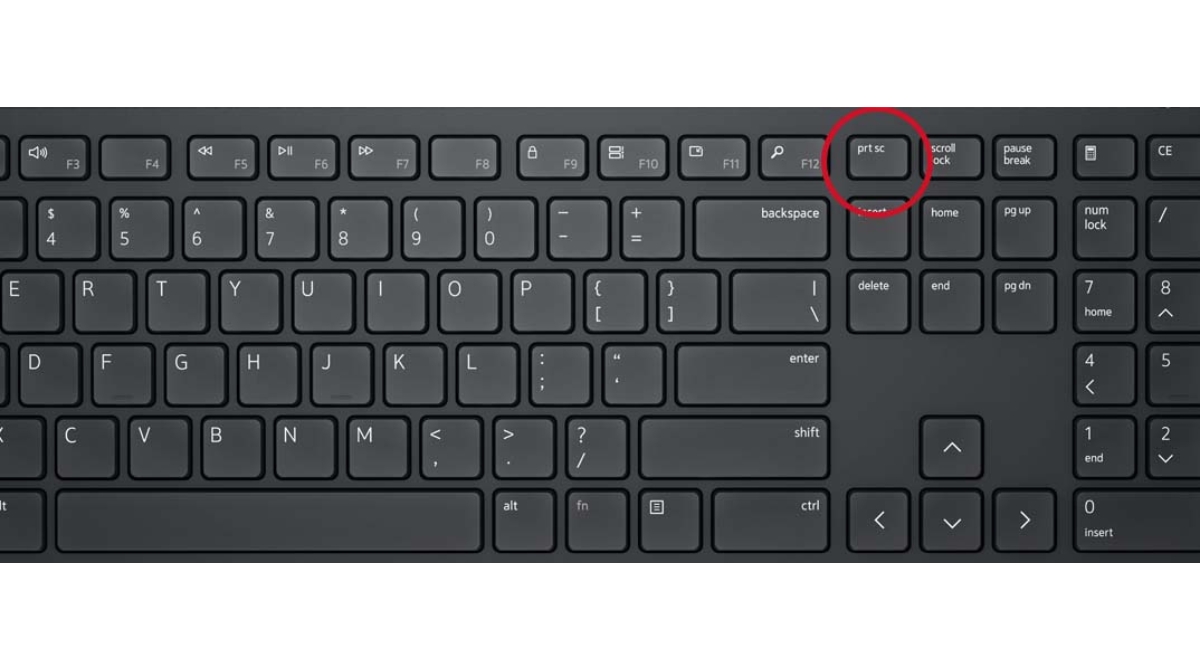Introduction:
Welcome to the exciting world of gaming on ultrabooks! With their sleek design and powerful performance, ultrabooks are becoming increasingly popular among gamers who crave portability without compromising on gaming experience. Whether you’re a casual gamer looking to enjoy a few rounds of your favorite game or a serious gamer seeking a portable gaming solution, your ultrabook can be a reliable companion.
Gaming on an ultrabook offers the convenience of being able to play your favorite games wherever you go. Whether you’re on a long flight, sitting in a coffee shop, or simply relaxing at home, your ultrabook can provide an immersive gaming experience on the go.
Before diving into the world of gaming on your ultrabook, it’s important to familiarize yourself with the system requirements and optimize your device for gaming performance. In this article, we will guide you through the process of getting your ultrabook ready for gaming, installing games, choosing the right games for your device, and troubleshooting common gaming issues.
So, let’s get started and unlock the gaming potential of your ultrabook!
System Requirements for Gaming:
Before you start gaming on your ultrabook, it’s important to ensure that your device meets the necessary system requirements. The system requirements for games can vary depending on the specific title, so it’s crucial to check the recommended specifications provided by the game developers. However, here are some general guidelines to keep in mind:
- Processor: A powerful processor is essential for smooth gaming performance. Look for ultrabooks with Intel Core i5 or i7 processors to handle demanding games.
- RAM: The amount of RAM directly impacts multitasking and overall performance. Aim for at least 8GB of RAM to ensure smooth gameplay.
- Graphics Card: The graphics card is critical for rendering high-quality graphics. Look for ultrabooks with dedicated graphics cards, such as NVIDIA GeForce or AMD Radeon, to handle graphically intensive games.
- Storage: Opt for ultrabooks with SSD storage for faster load times and improved performance. Aim for at least 256GB of storage to accommodate your games.
- Screen Size and Resolution: A larger screen size and higher resolution can enhance your gaming experience. Look for ultrabooks with at least a 14-inch display and a Full HD (1920×1080) resolution.
- Battery Life: Gaming can be resource-intensive and drain your battery quickly. Choose an ultrabook with good battery life to ensure uninterrupted gaming sessions.
Additionally, make sure that your ultrabook runs on the latest operating system updates and has ample free disk space to install games. It’s also beneficial to keep your graphics card drivers and system software up to date for optimal performance.
By ensuring that your ultrabook meets or exceeds the recommended system requirements for games, you’ll be able to enjoy smooth gameplay and fully immerse yourself in your favorite virtual worlds.
Optimizing Your Ultrabook for Gaming:
To get the best gaming experience on your ultrabook, it’s important to optimize your device for gaming performance. Here are some tips to help you maximize performance and minimize potential issues:
- Clean up your system: Remove unnecessary files, programs, and browser extensions that could slow down your ultrabook. Regularly perform disk cleanup and defragmentation to free up space and optimize system performance.
- Update your drivers: Ensure that all your drivers, including graphics card drivers, are up to date. Outdated drivers can lead to compatibility issues and performance problems. Visit the manufacturer’s website to download the latest driver updates.
- Close unnecessary background processes: Close any resource-intensive background processes or applications that are not required for gaming. This will free up system resources and ensure a smoother gaming experience.
- Adjust power settings: Switch to the high-performance power plan in your system settings. This will allocate more power to your CPU and GPU, improving gaming performance. Keep your ultrabook plugged in while gaming to prevent battery drains.
- Manage cooling: Gaming can generate heat, so make sure your ultrabook’s cooling system is up to the task. Keep your laptop on a flat surface and ensure that the vents are not blocked. Consider using a laptop cooling pad to further enhance airflow and prevent overheating.
- Optimize in-game settings: Adjust the graphics and video settings within the game to match the capabilities of your ultrabook. Lowering graphic settings can significantly improve performance, especially on less powerful ultrabooks.
- Install antivirus software: Protect your ultrabook from malware and viruses that could impact gaming performance. Install a reputable antivirus software and perform regular scans to keep your system safe and optimized.
- Keep your ultrabook clean: Dust and debris can accumulate over time and impact airflow, causing overheating and reduced performance. Regularly clean your ultrabook, including the keyboard, ports, and vents, to maintain optimal performance.
By implementing these optimization techniques, you can ensure that your ultrabook is running at its peak performance, providing you with a smooth and enjoyable gaming experience.
Installing Games on Your Ultrabook:
Ready to embark on your gaming journey? The first step is to install your favorite games on your ultrabook. Here’s a step-by-step guide to help you through the process:
- Choose a trusted game distribution platform: There are various game distribution platforms available, such as Steam, Epic Games Store, and GOG. Choose a platform that suits your preferences and create an account if necessary.
- Browse and purchase games: Explore the game library offered by your chosen platform and browse through the available games. Once you find a game you’re interested in, click on it to find more information and make a purchase if desired.
- Download and install: After purchasing a game, you will usually have the option to download it directly from the distribution platform. Click on the “Download” button, and the game will begin downloading onto your ultrabook. Depending on the size of the game and your internet connection, this process may take some time.
- Follow installation instructions: Once the download is complete, locate the downloaded file and double-click on it to begin the installation process. Follow the on-screen instructions to install the game onto your ultrabook. Make sure to choose the desired installation location and any additional settings or options if prompted.
- Activate the game: Some games may require activation codes or be linked to specific accounts. Follow the prompts to activate the game using the provided code or by logging into your account.
- Update the game: When the installation is complete, it’s important to check for any available updates for the game. Updates often include bug fixes, performance improvements, and additional content. Open the game launcher or the distribution platform to initiate the update process.
- Enjoy your gaming experience: Once the game is installed and updated, it’s time to dive into the virtual world! Launch the game from the distribution platform or the shortcut created during the installation process and get ready to embark on your gaming adventure.
Remember to keep your ultrabook connected to the internet to receive automatic updates and take advantage of additional features offered by the game distribution platforms.
Installing games on your ultrabook is an exciting and straightforward process. With just a few clicks, you’ll be ready to explore new worlds, conquer challenges, and immerse yourself in the thrilling world of gaming.
Choosing the Right Game for Your Ultrabook:
When it comes to gaming on your ultrabook, choosing the right game can make a significant impact on your overall experience. Here are some factors to consider before selecting a game:
- System Requirements: Ensure that the game you choose is compatible with your ultrabook’s specifications. Check the minimum and recommended system requirements provided by the game developers to ensure smooth gameplay.
- Genre and Gameplay: Consider your personal preferences and the type of gameplay you enjoy. Whether you’re into action, adventure, strategy, or simulation games, choose a genre that aligns with your interests to ensure an engaging and enjoyable gaming experience.
- Gameplay Length: Consider the length of the game and how much time you’re willing to invest. Some games offer shorter, more focused experiences, while others provide lengthy, open-world adventures. Choose a game that fits well with your available gaming time.
- Reviews and Recommendations: Read reviews and seek recommendations from other gamers to get a sense of the game’s quality, performance, and overall enjoyment. Check reputable gaming websites and user reviews on platforms like Steam to gather insights before making a decision.
- Multiplayer Options: If you enjoy playing with others, check if the game offers multiplayer features. Additionally, consider the multiplayer community size and support for cross-platform play if you want to play with friends who may be using different devices.
- Budget: Evaluate your budget and consider the cost of the game. Keep in mind that some games may have additional downloadable content (DLC) or microtransactions, which can impact the overall cost of the gaming experience.
- Game Compatibility: Check if the game supports keyboard and mouse or controller inputs, depending on your preferred gaming style. Some games may be optimized for touchscreens, making them suitable for 2-in-1 ultrabooks.
Remember to consider your personal preferences and prioritize the elements that matter most to you when choosing a game for your ultrabook. The goal is to select a game that not only runs smoothly on your device but also provides an immersive and enjoyable gaming experience.
Tips for Smooth Gameplay on Your Ultrabook:
To ensure a smooth and immersive gaming experience on your ultrabook, consider implementing the following tips:
- Close unnecessary background applications: Before launching a game, close any unnecessary background applications that may consume system resources. This will free up valuable memory and processing power for optimal gaming performance.
- Enable game mode: Some ultrabooks have a built-in game mode or performance mode that can boost gaming performance by allocating more system resources to the game. Enable this mode in your system settings to optimize the gaming experience.
- Update your graphics drivers: Keeping your graphics drivers up to date is crucial for optimal gaming performance. Visit the website of your graphics card manufacturer to download and install the latest driver updates for your specific model.
- Monitor temperatures: Gaming can generate heat, so it’s important to monitor your ultrabook’s temperature to avoid overheating. Consider using temperature monitoring software to keep an eye on the temperature and take necessary steps, such as using a laptop cooling pad, to prevent overheating.
- Optimize in-game settings: Adjust the graphics settings within the game to strike a balance between performance and visual quality. Lowering graphics settings, such as texture quality and shadows, can significantly improve frame rates and overall gameplay smoothness.
- Keep your ultrabook updated: Regularly check for and install system updates, including operating system updates and patches, as they often include performance optimizations. This ensures that your ultrabook is running with the latest enhancements and bug fixes.
- Manage power settings: Adjust your power settings to prioritize gaming performance. Switch to the high-performance power plan in your system settings, which ensures that your ultrabook utilizes its full processing power while gaming. Keep your device plugged in to ensure uninterrupted gaming sessions.
- Close bandwidth-consuming applications: If you’re gaming online or streaming content while gaming, make sure to close any bandwidth-consuming applications in the background. This will help reduce network lag and provide a smoother gaming experience.
- Use a wired connection: If possible, connect your ultrabook to your router or modem using an Ethernet cable. A wired connection provides a more stable and reliable internet connection, which can be crucial for online gaming.
- Consider external peripherals: Depending on the types of games you enjoy, consider investing in external peripherals such as gaming mice, controllers, or a gaming keyboard. These peripherals can enhance your gaming experience and provide better control and precision.
By following these tips, you can optimize your ultrabook for a smoother and more enjoyable gaming experience, ensuring that you can fully immerse yourself in the virtual worlds created by your favorite games.
Troubleshooting Common Gaming Issues on Ultrabook:
While gaming on your ultrabook can be an exhilarating experience, you may encounter some common issues along the way. Here are some troubleshooting tips to help you overcome these challenges:
- Game crashes or freezes: If a game crashes or freezes during gameplay, try closing the game and relaunching it. If the issue persists, check for any available game updates or patches and install them. Additionally, ensure that your ultrabook meets the game’s recommended system requirements and that your graphics drivers are up to date.
- Slow performance: If you’re experiencing lag or slow performance while gaming, close any unnecessary background applications to free up system resources. Adjust the graphics settings within the game to lower the quality if necessary. Ensure that your ultrabook is not overheating by monitoring its temperature and using a cooling pad if needed.
- Network connectivity issues: If you’re experiencing connectivity problems while gaming online, ensure that your internet connection is stable. Close any bandwidth-consuming applications in the background and consider connecting your ultrabook to the router using an Ethernet cable for a more stable connection. If the issue persists, contact your internet service provider to troubleshoot any network-related problems.
- Sound issues: If you’re facing sound-related issues during gaming, ensure that your system audio is not muted or turned down. Check the in-game audio settings to ensure that they are properly configured, and try restarting the game or your ultrabook to resolve any software-related sound problems.
- Compatibility issues: Some older games may not be compatible with newer operating systems or hardware configurations. In such cases, you can try running the game in compatibility mode or seek patches or updates provided by the game developers. If the issue persists, consider reaching out to the game’s support team or seeking assistance from online forums and communities.
- Driver issues: If you’re experiencing issues specific to a particular game, check if there are any known driver conflicts with the game. Ensure that your graphics drivers are up to date by visiting the manufacturer’s website and downloading the latest drivers for your ultrabook’s graphics card.
- Crashes during installation: If a game crashes or encounters errors during installation, try running the installer as an administrator. Temporarily disable any antivirus software that may be interfering with the installation process. If the issue persists, redownload the game installer or contact the game’s support team for further assistance.
Remember to always keep your ultrabook’s operating system, game, and graphics drivers up to date. Regularly check for updates and patches to ensure the best performance and stability while gaming on your ultrabook.
If you’re unable to resolve a particular issue, don’t hesitate to seek help from official support channels, online communities, or forums where fellow gamers may have encountered and overcome similar problems. Troubleshooting gaming issues can sometimes require a combination of software optimization, hardware adjustments, and community support.
Conclusion:
Gaming on your ultrabook can be a thrilling and immersive experience, allowing you to enjoy your favorite games wherever you go. By following the steps outlined in this article, you can optimize your ultrabook for gaming, choose the right games for your device, and troubleshoot common gaming issues that may arise.
Remember to check the system requirements of your desired games and ensure that your ultrabook meets or exceeds those specifications. Optimizing your ultrabook for gaming by cleaning up your system, updating drivers, and adjusting power settings can greatly enhance your gaming performance.
When installing games, choose a trusted game distribution platform and follow the necessary steps to download, install, and activate your games. Regularly update your games to access new content and improved performance.
Choosing the right game for your ultrabook involves considering factors such as system requirements, gameplay preferences, reviews, and your budget. By selecting games that align with your interests and your ultrabook’s capabilities, you can ensure a satisfying gaming experience.
Lastly, if you encounter any gaming issues on your ultrabook, try troubleshooting by closing unnecessary background applications, updating drivers, monitoring temperatures, and adjusting in-game settings. Consulting support forums and reaching out to the game’s support team can also provide valuable insights and assistance.
Now that you have the knowledge and tools to optimize your ultrabook for gaming, install your favorite games, and troubleshoot common issues, it’s time to embark on your gaming adventures. Enjoy the immersive worlds, thrilling gameplay, and endless entertainment that gaming on your ultrabook can provide!