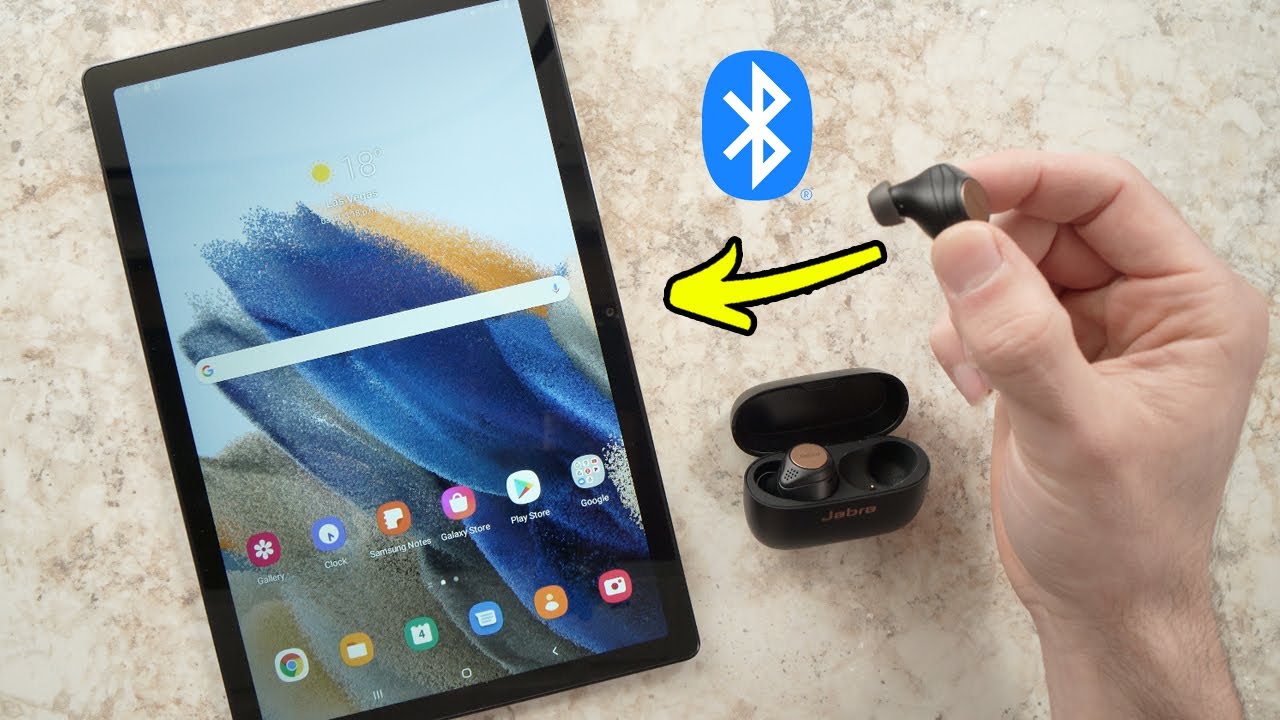Introduction
Pairing earbuds to your tablet can open up a whole new world of wireless convenience. Whether you want to listen to music, watch videos, or make hands-free calls, having your earbuds wirelessly connected to your tablet gives you the freedom to move around without the hassle of tangled wires.
In this guide, we will walk you through the simple steps to pair your earbuds with your tablet using Bluetooth technology. Bluetooth is a wireless communication standard that allows devices to connect and exchange data over short distances. Almost all tablets and earbuds nowadays come equipped with Bluetooth capabilities, making it easy to establish a seamless connection.
No matter the make or model of your tablet or earbuds, the pairing process remains relatively similar. By following these steps, you’ll be enjoying your favorite audio content on your tablet in no time.
Before we dive into the pairing process, it’s important to note that the specific steps may vary slightly depending on the brand and model of your tablet and earbuds. However, the general principles and concepts will remain the same across devices.
Now that you’re aware of the basics, let’s get started on connecting your earbuds to your tablet!
Step 1: Turn on Bluetooth on your tablet
The first step in pairing your earbuds with your tablet is to ensure that Bluetooth is enabled on your tablet. Bluetooth settings can usually be accessed through the settings menu on your tablet.
To turn on Bluetooth, follow these steps:
- Open the settings menu on your tablet. This can typically be done by swiping down from the top of the screen and tapping on the gear icon.
- Look for the “Bluetooth” option in the settings menu and tap on it. It may be located under the “Connections” or “Wireless & Networks” section.
- Toggle the Bluetooth switch to the “On” position. This will enable Bluetooth on your tablet.
Once Bluetooth is turned on, your tablet will start scanning for nearby devices that are also in pairing mode. In the next step, we will ensure that your earbuds are ready to be paired with your tablet.
Keep in mind that the location of the Bluetooth settings may vary slightly depending on the make and model of your tablet. If you’re having trouble locating the Bluetooth settings, refer to the user manual or the manufacturer’s website for specific instructions.
Step 2: Put your earbuds in pairing mode
Before your tablet can recognize and connect to your earbuds, you need to put the earbuds into pairing mode. Pairing mode allows the earbuds to broadcast their availability for connection.
The process of putting earbuds into pairing mode can vary depending on the make and model. Here are some common methods:
- Manual Button Press: Many earbuds have a dedicated pairing button or a multifunction button that can be used to activate pairing mode. Press and hold the button as per the instructions provided by the manufacturer. Typically, a LED or indicator light will start flashing to signify that the earbuds are now in pairing mode.
- Control Gesture: Some earbuds may have touch-sensitive controls that allow you to activate pairing mode by performing a specific gesture. This could involve tapping, swiping, or holding your finger on the earbuds in a specific way. Consult the user manual or the manufacturer’s website for instructions on how to activate pairing mode using control gestures.
- Automatic Activation: Certain earbuds automatically enter pairing mode when they are first powered on or when they have no previously paired devices in their memory. In this case, simply start your earbuds and they will be ready to pair with your tablet.
Once the earbuds are in pairing mode, they will be discoverable by your tablet, and you can proceed to the next step – pairing the earbuds with your tablet.
Remember to refer to the instruction manual or the manufacturer’s website if you encounter any difficulties while putting your earbuds into pairing mode. Each earbud model may have its specific set of instructions to activate pairing mode.
Step 3: Pair your earbuds with your tablet
Now that your tablet’s Bluetooth is enabled and your earbuds are in pairing mode, it’s time to connect the two devices. Follow these steps to pair your earbuds with your tablet:
- Open the Bluetooth settings on your tablet. This can usually be done by going to the settings menu and tapping on the “Bluetooth” option.
- Under the list of available devices, you should see your earbuds listed. Tap on the name of your earbuds to initiate the pairing process.
- Your tablet may display a confirmation prompt to ensure that you want to connect to the earbuds. Confirm by tapping on “Pair,” “Connect,” or a similar option.
- Wait for the pairing process to complete. This may take a few seconds or longer, depending on the devices.
- Once the pairing is successful, you will see a notification or an indicator on your tablet, confirming the connection with your earbuds.
Keep in mind that some earbuds may require a passcode for the pairing process. If prompted, enter the passcode provided in the instruction manual or check the manufacturer’s website for the default passcode.
Pairing your earbuds with your tablet establishes a secure and private connection between the two devices. It allows audio to be transmitted wirelessly and ensures synchronized playback.
If you encounter any issues during the pairing process, ensure that your earbuds are still in pairing mode and that they are within range of your tablet. You may also need to restart both devices or consult the user manual for specific troubleshooting instructions.
Once the pairing is completed successfully, you’re ready to enjoy your favorite audio content with the convenience of wireless earbuds connected to your tablet!
Step 4: Test the connection
After successfully pairing your earbuds with your tablet, it’s important to test the connection to ensure everything is working as expected. Testing the connection will allow you to verify audio playback, check for any latency or audio synchronization issues, and ensure a seamless experience with your earbuds and tablet.
Follow these steps to test the connection between your earbuds and tablet:
- Open your preferred audio or video application on your tablet. This can be a music streaming app, video streaming platform, or any other application that plays audio.
- Select a media file or stream to start playing audio through your earbuds.
- Pay attention to the audio output and quality. Ensure that the sound is coming through your earbuds and not the tablet’s speakers.
- Listen for any distortions, stuttering, or delays in the audio. If there are any issues, try adjusting the volume, restarting the devices, or re-pairing the earbuds.
- Check if the audio is synchronized properly with the video playback, especially when watching videos or movies. If there is any noticeable delay, you may need to investigate further or consult the manufacturer’s support for troubleshooting steps.
During the testing process, it’s also worth exploring the various features and functions of your earbuds, such as play/pause, skipping tracks, adjusting volume, answering calls, and activating voice assistants.
If you encounter any issues during the testing phase, consult the user manual for troubleshooting steps or visit the manufacturer’s support website for assistance. It’s important to ensure that the audio connection between your earbuds and tablet is stable and provides an optimal listening experience.
Once you have tested the connection and everything is working smoothly, you can now enjoy wireless audio on your tablet with your earbuds. Whether you’re using your tablet for entertainment, work, or communication, the freedom and convenience of wireless earbuds enhance the overall experience dramatically.
Troubleshooting: Common issues and solutions
While pairing earbuds with your tablet is usually a straightforward process, you may encounter some common issues along the way. Here are a few troubleshooting tips to help you overcome these issues:
- Earbuds not appearing in the Bluetooth list: If your earbuds are not showing up in the list of available devices, make sure they are in pairing mode. Restart both your earbuds and tablet, and try the pairing process again.
- Interference or weak connection: If you experience audio dropouts or a weak connection, ensure that there are no obstacles or other electronic devices that may interfere with the Bluetooth signal. Keep your tablet and earbuds within a reasonable range and avoid crowded Wi-Fi areas.
- Audio quality issues: If you notice poor audio quality or distorted sound, ensure that the earbuds are sitting properly in your ears. Clean the earbuds’ audio drivers and make sure the volume levels are appropriately adjusted on both the tablet and earbuds.
- Latency and audio synchronization problems: If you experience noticeable delays between the video and audio or audio lag, try restarting both devices and closing any background applications that may be consuming resources. Ensure that your tablet’s operating system and earbuds’ firmware are up to date.
- Battery drain: Bluetooth usage can impact the battery life of both your tablet and earbuds. If you notice significant battery drain, consider optimizing your tablet’s settings, such as disabling unnecessary background processes or reducing the volume level.
- Compatibility issues: In rare cases, certain earbud models may not be fully compatible with your tablet. Check for any firmware updates or contact the manufacturer’s support for assistance, as they may have specific recommendations or workarounds.
Remember, troubleshooting steps may vary depending on the specific make and model of your tablet and earbuds. It’s always a good idea to consult the user manual or the manufacturer’s support resources for more detailed troubleshooting instructions.
If you’re still experiencing difficulties after attempting the troubleshooting steps, consider reaching out to customer support or seeking assistance from a technical professional who can provide more personalized guidance.
By addressing common issues and applying these troubleshooting techniques, you can overcome any obstacles and ensure a smooth and enjoyable experience when pairing your earbuds with your tablet.
Conclusion
Pairing earbuds to your tablet through Bluetooth is a simple process that unlocks the freedom and convenience of wireless audio. With just a few easy steps, you can connect your earbuds to your tablet and enjoy a seamless listening experience without the constraints of tangled wires.
In this guide, we covered the essential steps to pair your earbuds with your tablet. We began by turning on Bluetooth on your tablet, followed by putting your earbuds into pairing mode. Then, we walked through the process of pairing your earbuds with your tablet and testing the connection to ensure everything is working correctly. We also provided troubleshooting tips to overcome common issues that may arise during the pairing process.
Remember, the exact steps and procedures may vary depending on the make and model of your tablet and earbuds. Always refer to the respective user manuals or manufacturer’s websites for specific instructions.
Once your earbuds are successfully paired with your tablet, you can enjoy a wire-free audio experience while listening to music, watching videos, or making hands-free calls. The convenience of wireless earbuds allows you to move freely without being tethered to your device.
So, go ahead and start the pairing process! Say goodbye to messy cables and embrace the simplicity of wireless audio with your tablet and earbuds.