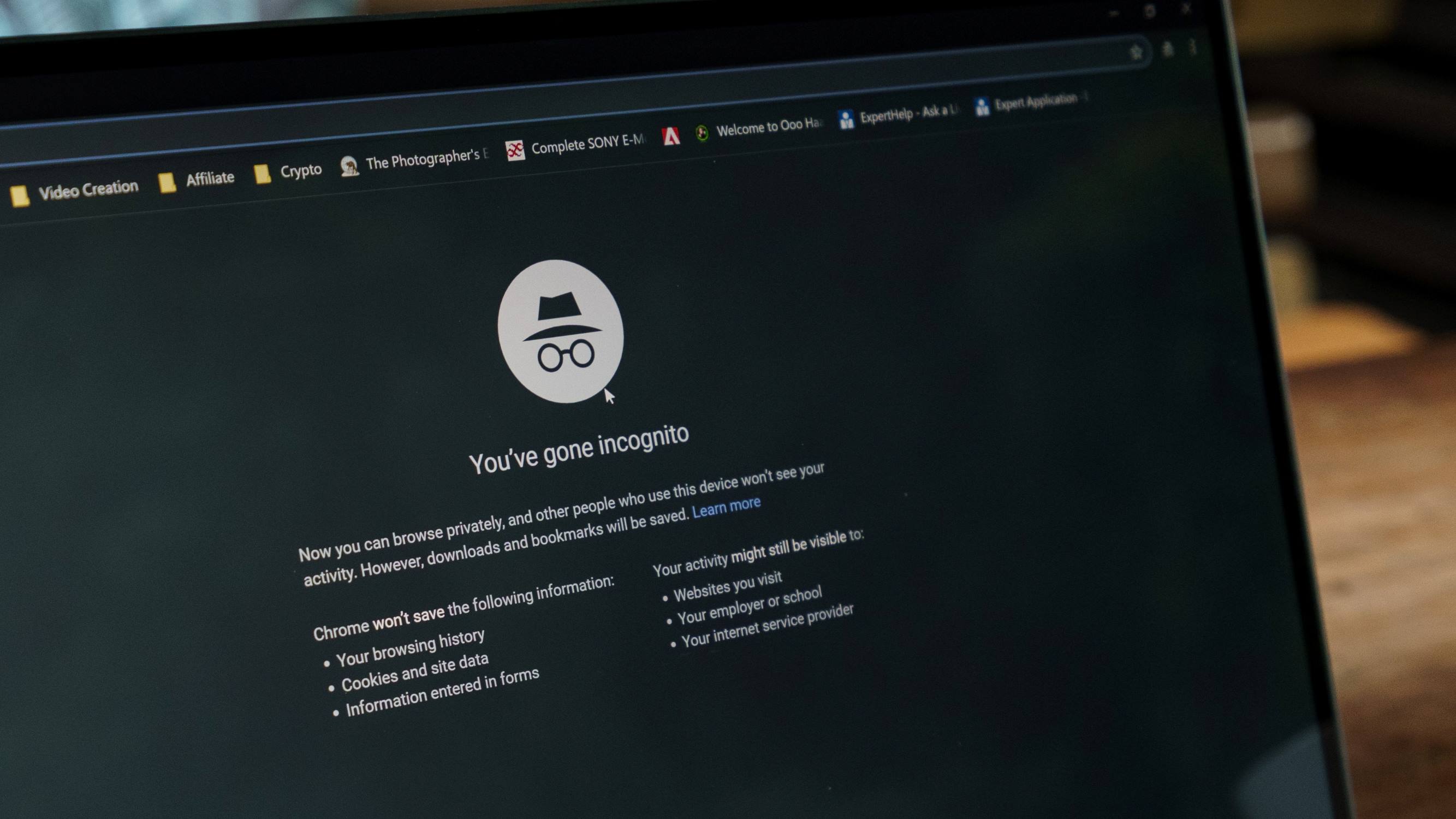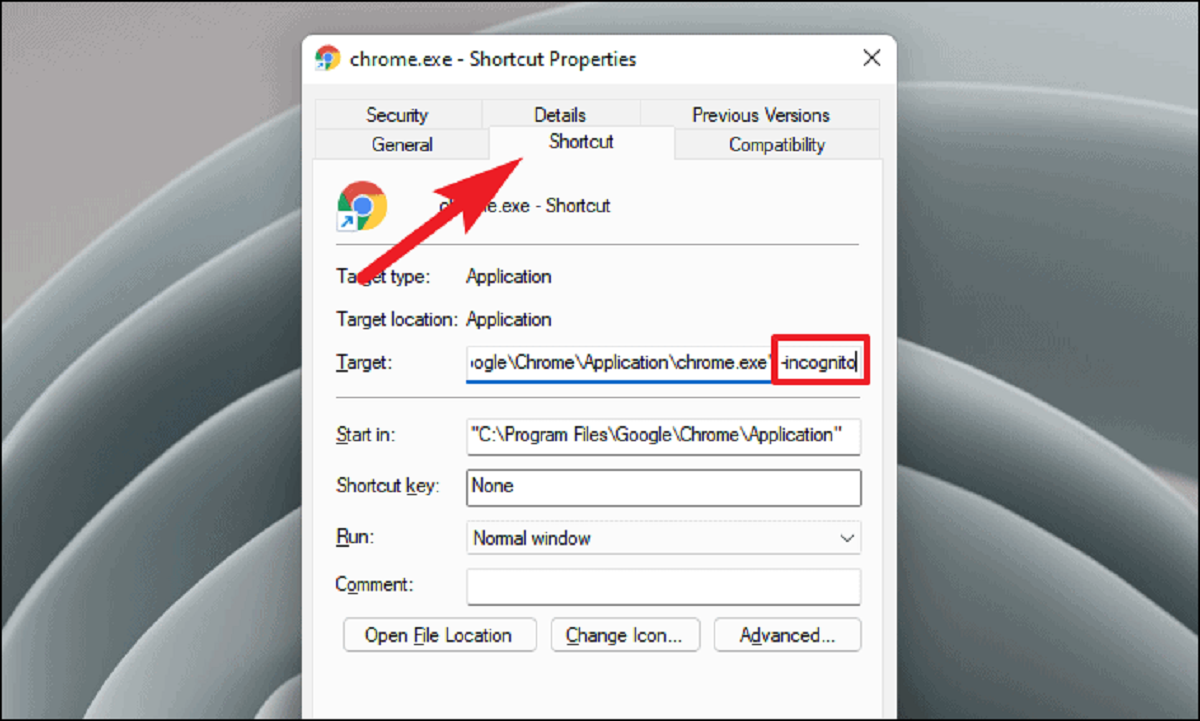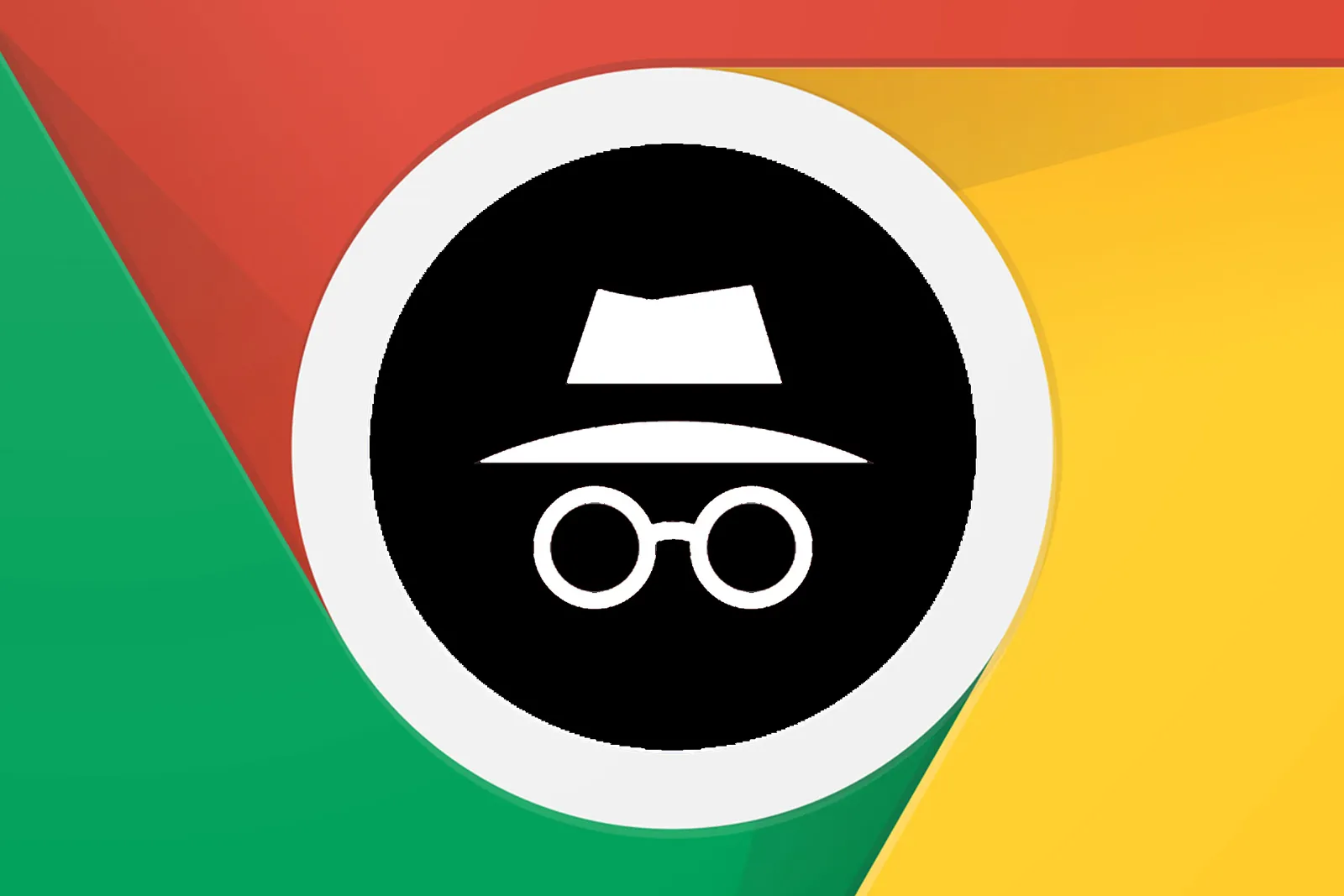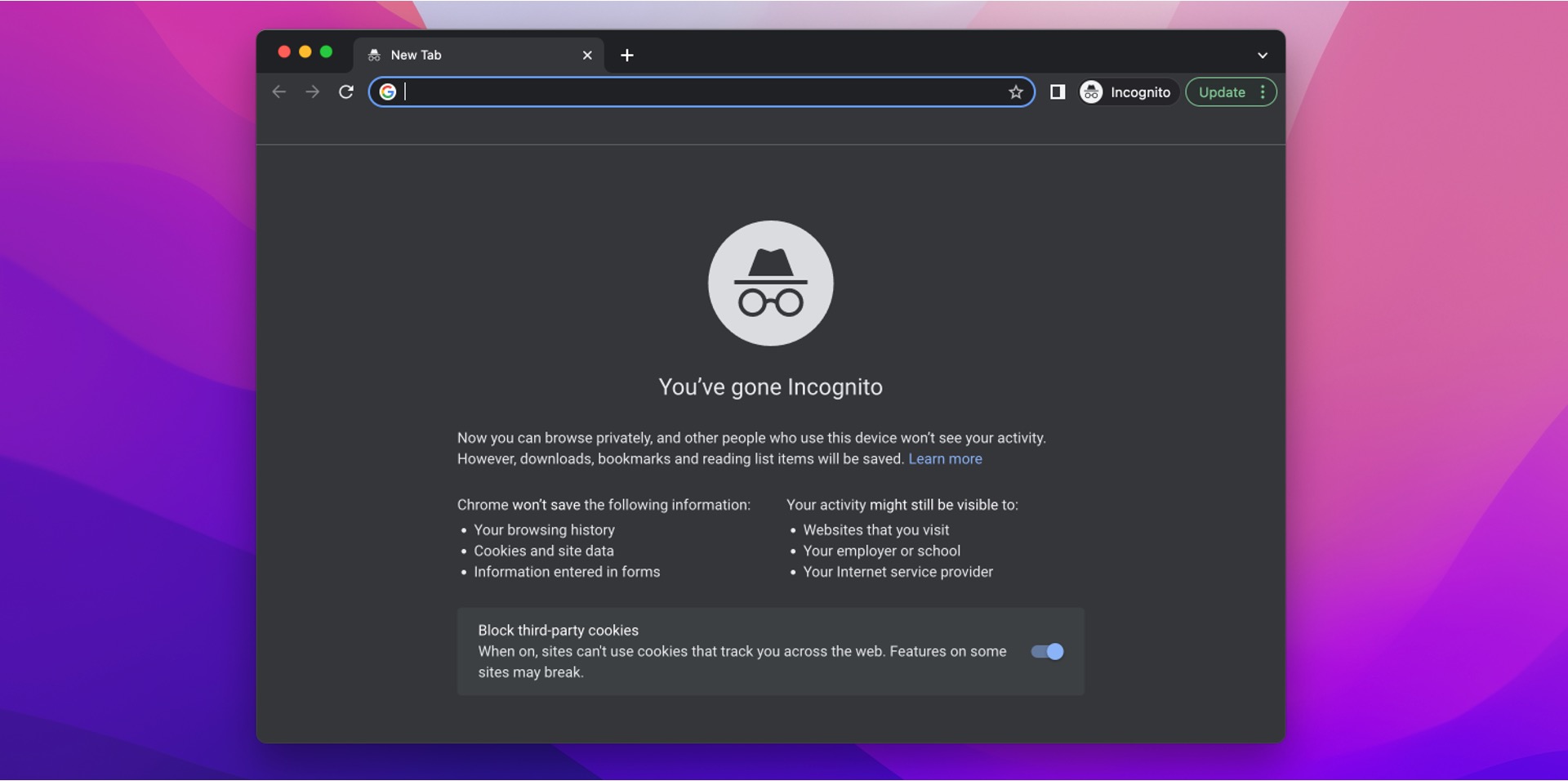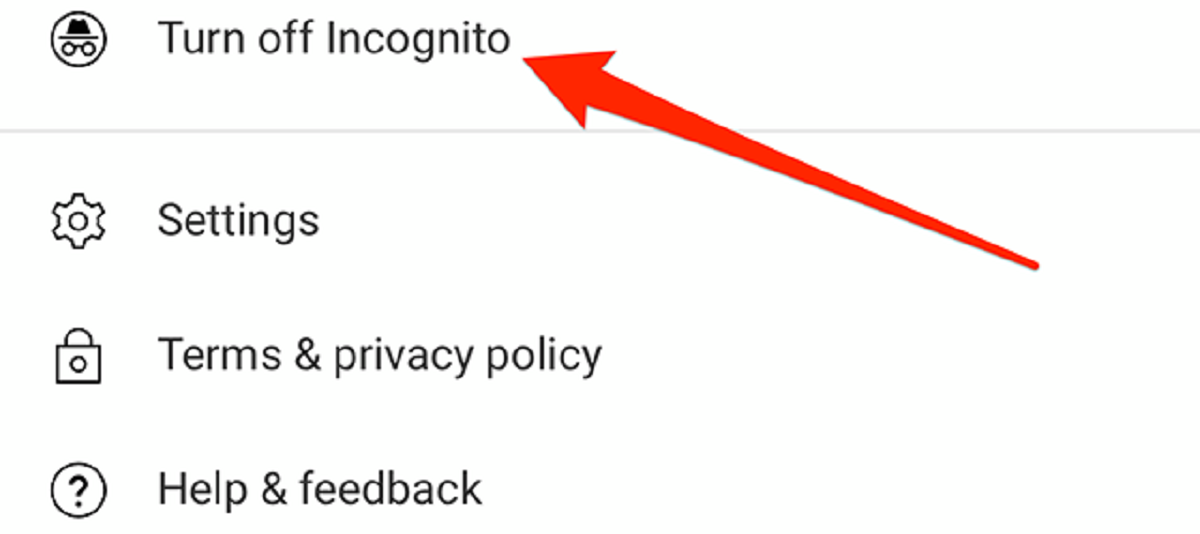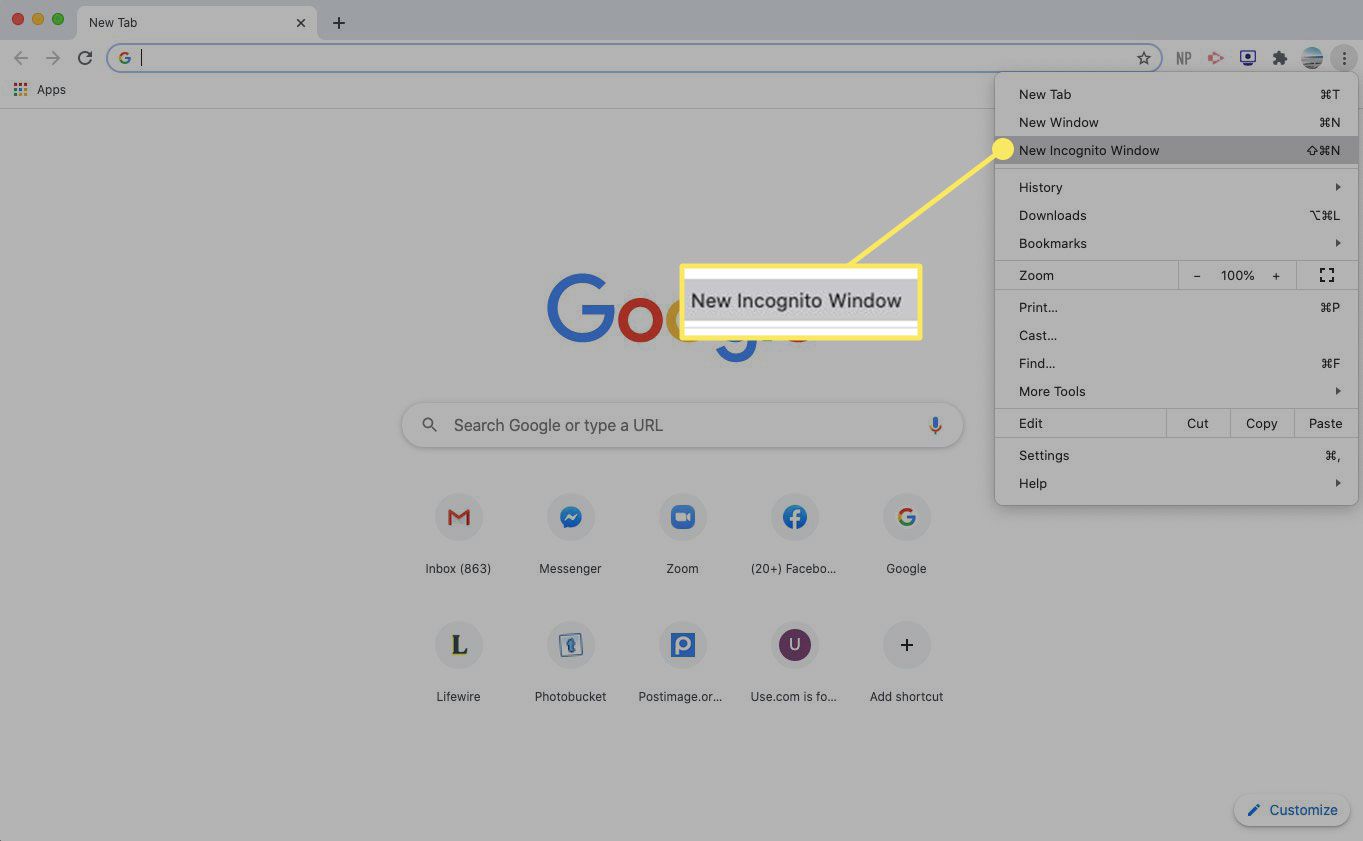Introduction
Welcome to the world of online privacy! In today’s digital age, it’s becoming increasingly important to safeguard our personal information and browsing habits. With the ever-expanding reach of the internet, ensuring your privacy has become more challenging than ever before. However, there are tools and techniques available that can help you maintain a certain level of anonymity while browsing the web.
One such tool is a private browser, which offers a secure and confidential online experience. Whether you’re concerned about your internet service provider tracking your activities, want to keep your searches confidential, or simply value your privacy, using a private browser can be the solution you’re looking for.
In this article, we will explore how to open a private browser specifically on Google Chrome, one of the most popular web browsers in the world. We’ll provide you with detailed step-by-step instructions and highlight different methods you can use to open a private browsing window. By the end of this article, you’ll have the knowledge and tools to protect your privacy and browse the web without leaving a trace.
What is a private browser?
A private browser, also known as an incognito mode or privacy mode, is a feature offered by most modern web browsers that allows users to browse the internet without leaving behind a trail of their online activities. When you use a private browser, your browsing history, cookies, and other temporary files are not stored on your computer. This means that once you close the private browsing window, all your browsing data is deleted, leaving no traces behind.
Private browsing offers a safe and secure way to browse the web without worrying about your personal information being logged or tracked. It is important to note, however, that while private browsing can protect your online activities from being recorded on your device, it does not guarantee complete anonymity. The websites you visit, your internet service provider, and network administrators may still be able to track your online activities.
When you open a private browsing window, the browser creates a separate session that operates independently of your regular browsing session. This means that any websites you visit in the private browser won’t have access to your saved passwords, search history, or other personalized settings. Additionally, most browsers also disable third-party cookies and extensions in private browsing mode, further enhancing your privacy and reducing the chances of tracking.
Private browsing can be especially useful in various situations. For example, if you are using a shared computer and need to log in to your accounts without leaving any traces for the next user, private browsing allows you to do so securely. It can also be beneficial when you are researching sensitive topics and don’t want your search history to influence personalized search results or targeted advertisements.
While private browsing can provide an extra layer of privacy, it is important to remember that it is not a substitute for other privacy-enhancing measures, such as using a Virtual Private Network (VPN) or enabling additional browser extensions that block tracking cookies. It is always a good practice to combine multiple tools and techniques to maximize your online privacy and security.
Why use a private browser?
There are several compelling reasons to use a private browser for your online activities. Let’s explore some of the key benefits:
- Enhanced Privacy: The primary reason to use a private browser is to protect your privacy. With a private browsing window, your browsing history, cookies, and temporary files are not saved on your device, ensuring that your online activities remain confidential.
- Avoid Tracking: Private browsing helps you avoid being tracked by websites, advertisers, and other third-party trackers. When you use a regular browser, various organizations can collect data about your online behavior to target you with personalized ads or analyze your browsing habits. Private browsing prevents these tracking mechanisms from recording your activities.
- Public and Shared Computers: If you are using a public or shared computer, such as in a library or an internet cafe, private browsing is essential to protect your personal information. When using a private browser, you don’t have to worry about leaving behind your browsing history, login credentials, or other sensitive data for the next user.
- Secure Online Shopping and Banking: When making online purchases or accessing your banking information, using a private browser can help safeguard your financial data. It prevents the browser from storing your credit card details, login credentials, and other sensitive information, reducing the risk of unauthorized access.
- Testing Websites: Private browsing can be valuable for web developers and designers who need to preview their websites as a new user without the influence of cached data or personalized settings. It allows them to see the website with a fresh perspective and identify any issues or discrepancies.
- Avoiding Autofill Conflicts: If you have multiple accounts on a particular website or if you frequently switch between different accounts, using a private browser can help avoid conflicts caused by autofill features. Each private browsing window operates independently, providing a clean slate for entering login credentials or filling out forms.
While private browsing is a valuable tool for protecting your privacy, it is important to remember that it does not make you completely anonymous online. Your internet service provider, the websites you visit, and other entities may still have ways to track your activities. However, when used in conjunction with other privacy-enhancing measures, private browsing can significantly enhance your online security and peace of mind.
How to open a private browser on Chrome
To open a private browsing window on Google Chrome, there are several methods you can use. Let’s explore three different ways to access a private browser:
- Method 1: Using the Chrome menu: The easiest method to open a private browsing window in Chrome is through the Chrome menu. Follow these steps:
– Click on the three-dot menu icon located at the top right corner of the Chrome window.
– From the drop-down menu, select “New Incognito Window.” This will open a new Chrome window in incognito mode.Alternatively, you can use the keyboard shortcut “Ctrl+Shift+N” (Windows/Linux) or “Command+Shift+N” (Mac) to quickly open a new incognito window.
- Method 2: Using keyboard shortcuts: In addition to the keyboard shortcut mentioned above, there is another keyboard shortcut available to open an incognito window directly:
– Press “Ctrl+Shift+N” (Windows/Linux) or “Command+Shift+N” (Mac) to instantly open a new incognito window in Chrome. This method bypasses the need to access the Chrome menu.
It’s worth noting that this keyboard shortcut is consistent across different operating systems and can be a handy way to quickly access a private browsing window.
- Method 3: Opening a new incognito window with a link: If you frequently use private browsing mode, you can configure Chrome to always open a new incognito window when clicking on specific links. Follow these steps to set it up:
– Right-click on any link that you want to open in incognito mode.
– A context menu will appear. Select “Open link in incognito window” from the options.From now on, whenever you click on that particular link, it will automatically open in a new incognito window, ensuring your privacy for that specific website or content.
Once you have opened a private browsing window in Chrome, you can start browsing the web with enhanced privacy. Any websites you visit, searches you perform, or files you download during the private browsing session will not be saved to your browsing history, cookies, or temporary files.
It’s important to note that while browsing in incognito mode, Chrome will still store bookmarks and any files you download to your device. Additionally, your internet service provider or network administrator may still be able to track your online activities even in private browsing mode. To further enhance your privacy, consider using additional tools like VPNs and privacy-oriented browser extensions.
Method 1: Using the Chrome menu
The first method to open a private browsing window in Google Chrome is through the Chrome menu. Follow the steps below:
- Click on the three-dot menu icon located at the top right corner of the Chrome window. This will open a drop-down menu with various options.
- From the drop-down menu, select “New Incognito Window”. You can also use the keyboard shortcut “Ctrl+Shift+N” (Windows/Linux) or “Command+Shift+N” (Mac) to quickly open a new incognito window.
- After selecting the “New Incognito Window” option, a new Chrome window will open in incognito mode. You will notice a darkened window with a message stating that you are browsing privately.
Opening a private browsing window through the Chrome menu is a straightforward and convenient method. It allows you to switch between regular browsing and incognito mode with just a few clicks. This is particularly useful when you want to browse privately for a specific session or visit websites without leaving behind any traces in your browsing history.
When using the incognito window, Chrome will not save your browsing history, cookies, or temporary files. This means that any websites you visit, searches you perform, and files you download will not be recorded on your device. However, it’s important to note that incognito mode does not make you completely anonymous online. Your internet service provider, the websites you visit, and other entities may still be able to track your activities.
Additionally, it’s worth mentioning that while browsing in incognito mode, Chrome will still save bookmarks that you create and any files you download to your device. It is always a good practice to close the incognito window after you finish browsing to ensure maximum privacy.
This method of opening a private browsing window is applicable to the desktop version of Google Chrome. If you are using a mobile device, the process may vary slightly.
Method 2: Using keyboard shortcuts
The second method to open a private browsing window in Google Chrome is by using keyboard shortcuts. Follow the steps below:
- Open Google Chrome on your computer.
- Press “Ctrl+Shift+N” if you are using a Windows or Linux operating system. If you are using a Mac, press “Command+Shift+N”.
- A new Chrome window will open in incognito mode, and you will notice a darkened window with a message indicating that you are browsing privately.
Using keyboard shortcuts to open a private browsing window in Chrome is a quick and efficient way to access incognito mode without having to navigate through menus. This method is especially useful when you need to switch between regular browsing and incognito mode frequently.
Opening a new incognito window using the keyboard shortcuts “Ctrl+Shift+N” (Windows/Linux) or “Command+Shift+N” (Mac) bypasses the need to access the Chrome menu. It provides a convenient and direct way to start a private browsing session.
When you open a private browsing window using this method, Chrome will not save your browsing history, cookies, or temporary files. It allows you to browse the web without leaving behind any traces on your device. However, it’s important to remember that incognito mode does not make you completely anonymous online. Your internet service provider, the websites you visit, and other entities may still be able to track your activities.
Similarly, while browsing in incognito mode, Chrome will still save any bookmarks you create and files you download to your device. It is advisable to close the incognito window when you are done browsing to ensure maximum privacy and data protection.
This keyboard shortcut method is consistent across different versions of Google Chrome, including both desktop and laptop computers.
Method 3: Opening a new incognito window with a link
The third method to open a private browsing window in Google Chrome is by configuring it to open specific links directly in incognito mode. Follow the steps below:
- Open Google Chrome on your computer.
- Right-click on any link that you want to open in incognito mode. A context menu will appear with various options.
- From the context menu, select “Open link in incognito window”.
- A new Chrome window will open in incognito mode with the selected link loaded.
Configuring Chrome to open specific links directly in incognito mode can be a convenient option if you frequently visit certain websites or access specific content that you prefer to keep private. Once you set it up using this method, whenever you click on the designated link, it will automatically open in a new incognito window.
This method provides a quick and efficient way to access specific websites or content without the need to manually switch to incognito mode. It allows you to maintain your privacy for those particular websites while continuing to browse in your regular Chrome window for other tasks.
When you open a link in incognito mode, Chrome will not save your browsing history, cookies, or temporary files generated during that session. However, it’s important to note that incognito mode does not guarantee complete anonymity online. Your internet service provider, websites you visit, and other entities may still be able to track your activities.
Remember that while browsing in incognito mode, Chrome will still save any bookmarks you create and files you download to your device. It is recommended to close the incognito window after you finish browsing to ensure maximum privacy.
This method of opening a new incognito window with a link is applicable to the desktop version of Google Chrome. Mobile versions of Chrome may have different options for opening links in incognito mode.
Conclusion
Using a private browser can offer a range of benefits when it comes to safeguarding your online privacy. In this article, we explored what a private browser is and why you should consider using one. We also delved into various methods for opening a private browsing window specifically on Google Chrome.
By opening a private browsing window, you can ensure that your browsing history, cookies, and temporary files are not stored on your device. This enhances your privacy and reduces the chances of your online activities being tracked by websites, advertisers, or other third-party trackers.
We discussed three different methods to access the private browsing mode in Chrome. You can either use the Chrome menu, keyboard shortcuts, or configure Chrome to open specific links directly in incognito mode. Each method provides a convenient and efficient way to browse the web privately, depending on your preference and specific needs.
While using a private browser is beneficial for protecting your privacy, it’s important to remember that it does not make you completely anonymous online. Your internet service provider, websites you visit, and other entities may still be able to track your activities. To further enhance your privacy, consider using additional tools such as VPNs and privacy-oriented browser extensions.
In conclusion, incorporating private browsing into your online routine can be an effective way to maintain your privacy and protect your personal information. By following the methods outlined in this article, you can easily open a private browsing window on Google Chrome and browse the internet without leaving behind any traces of your online activities.