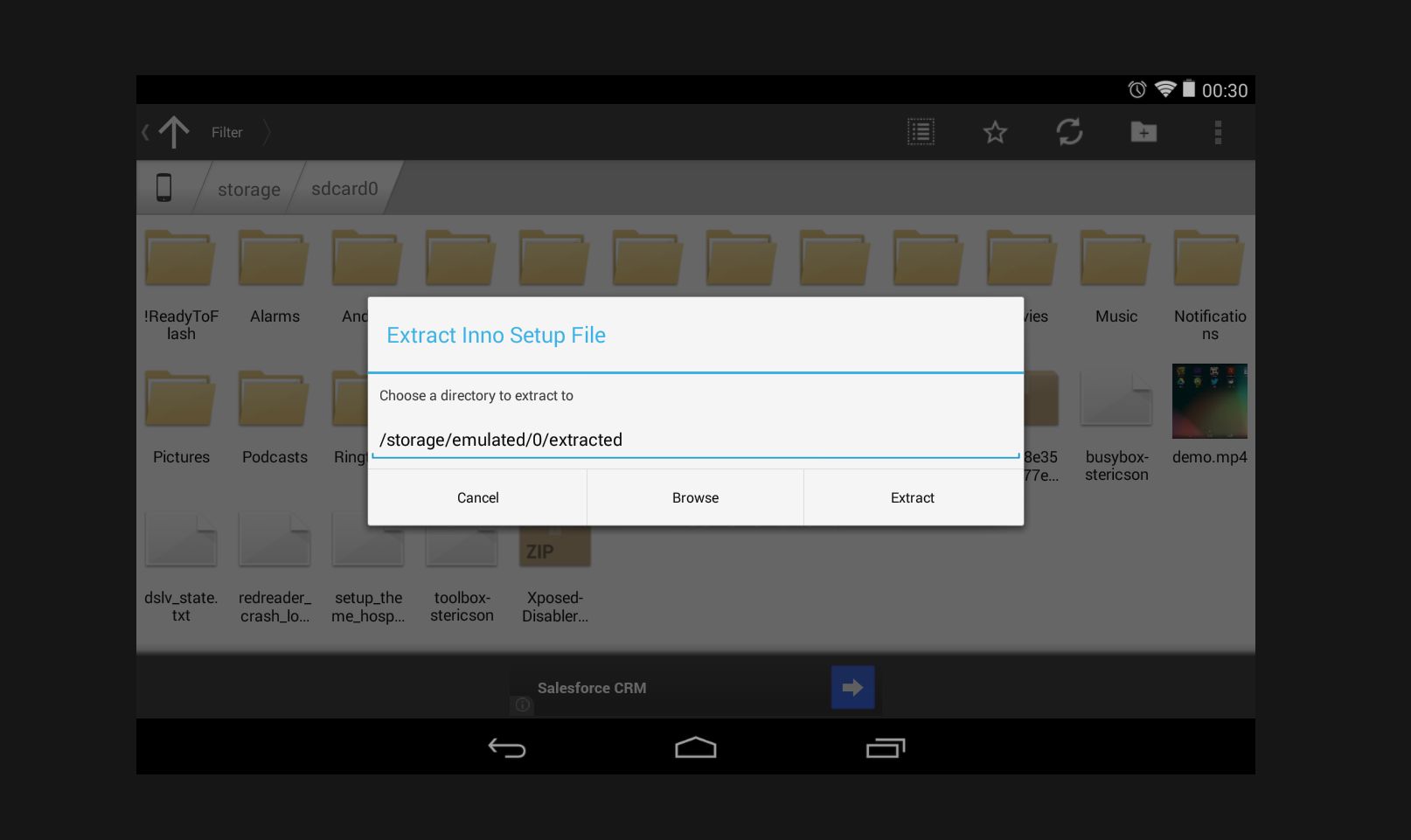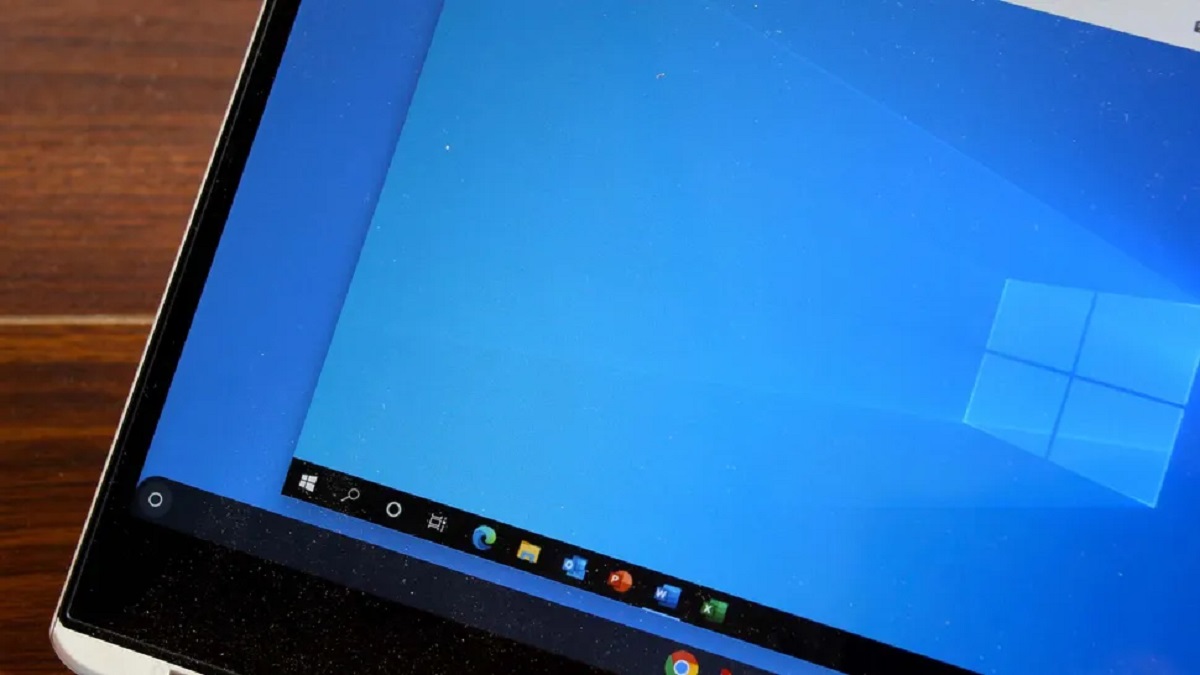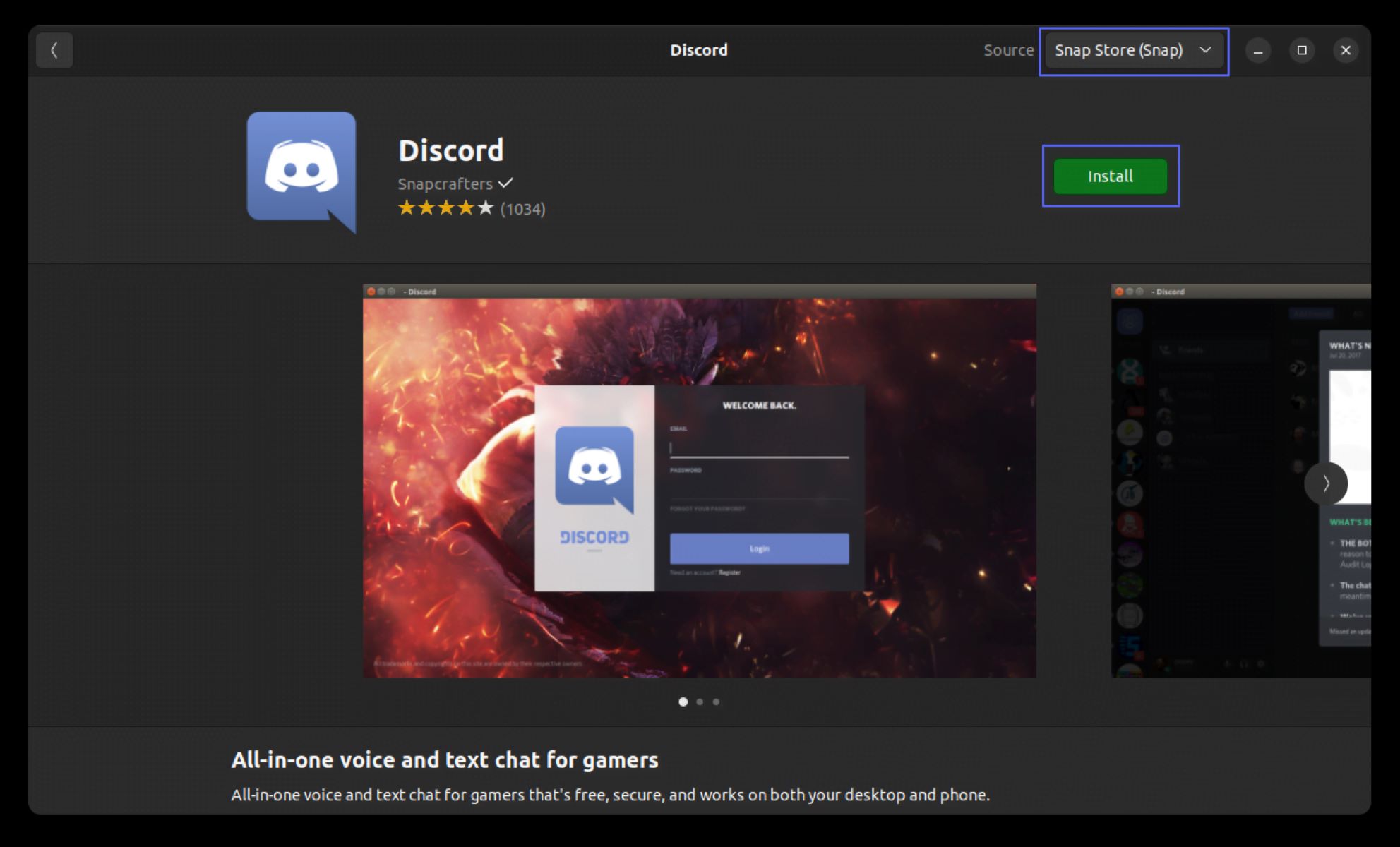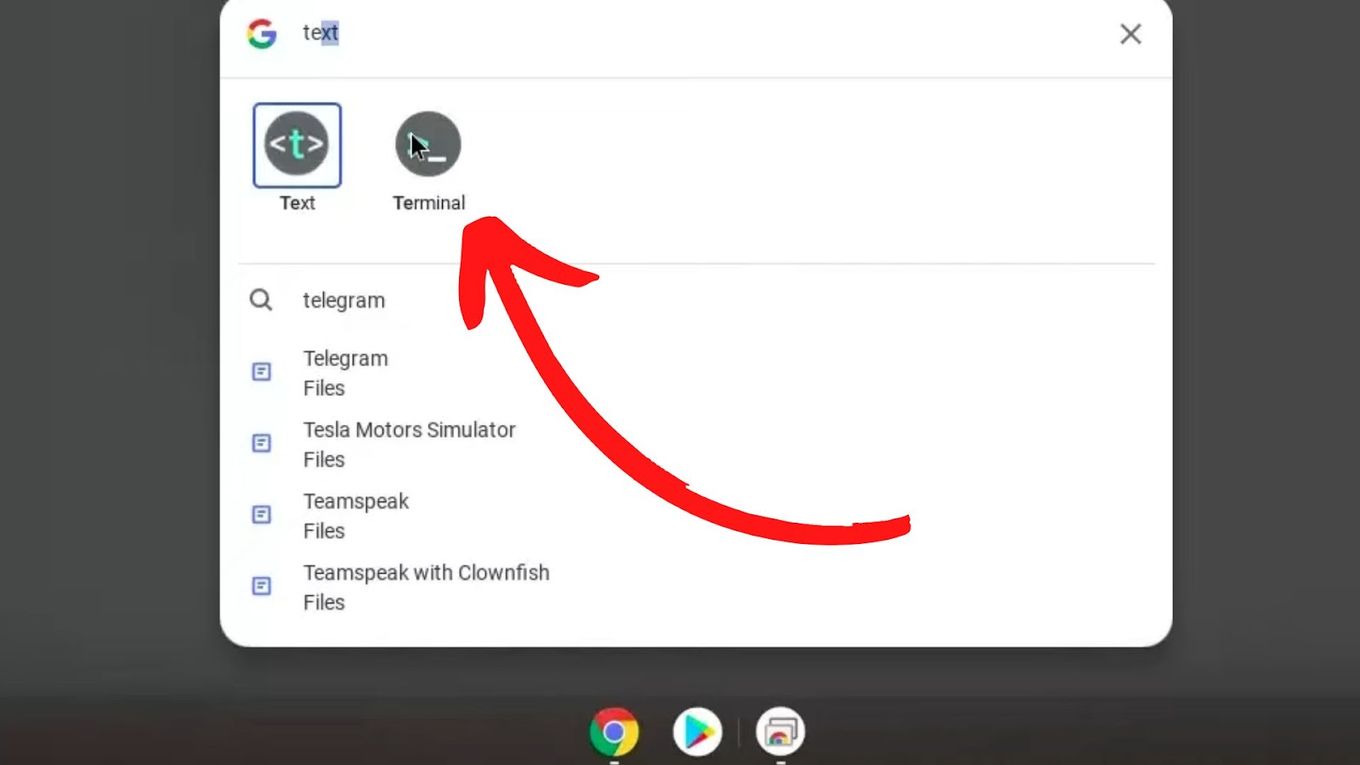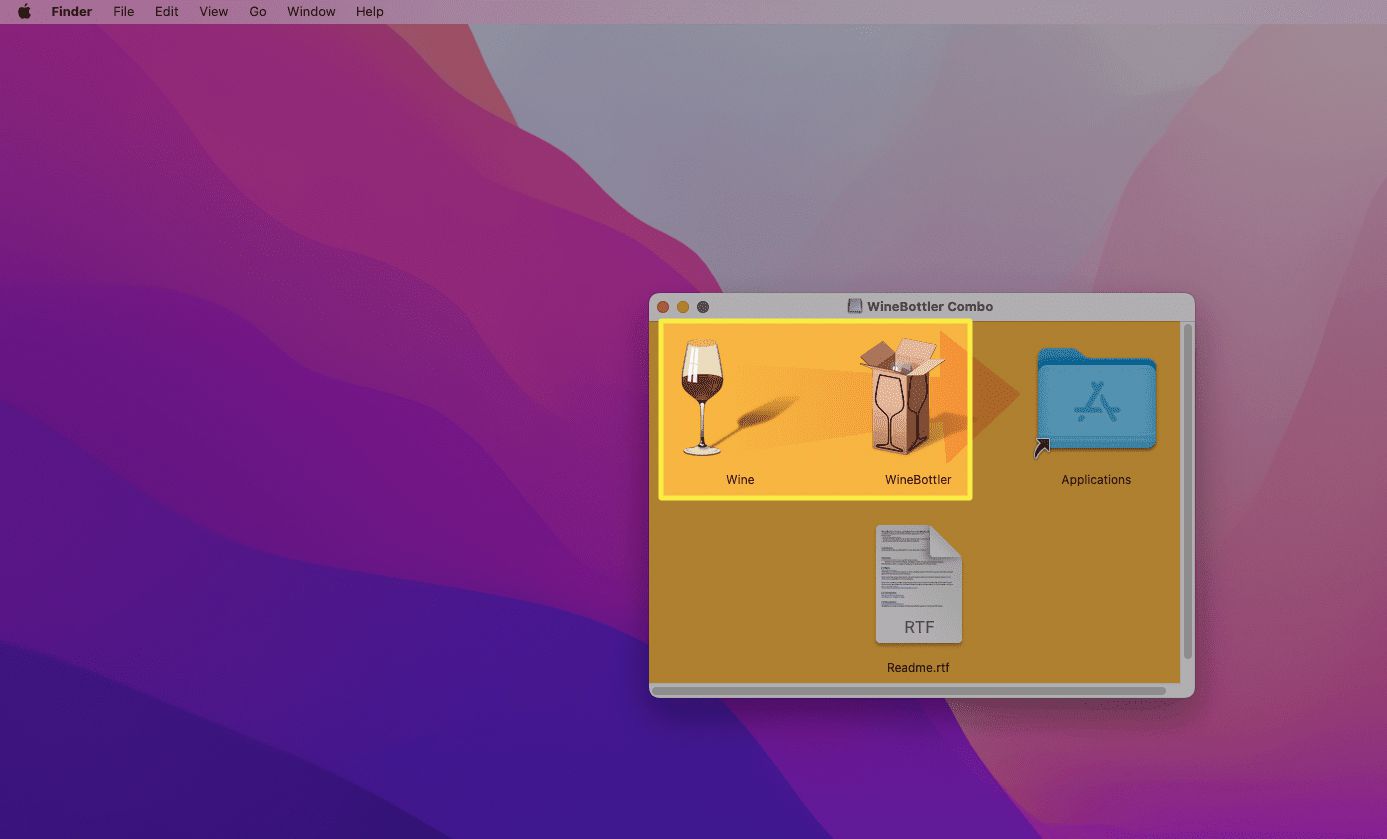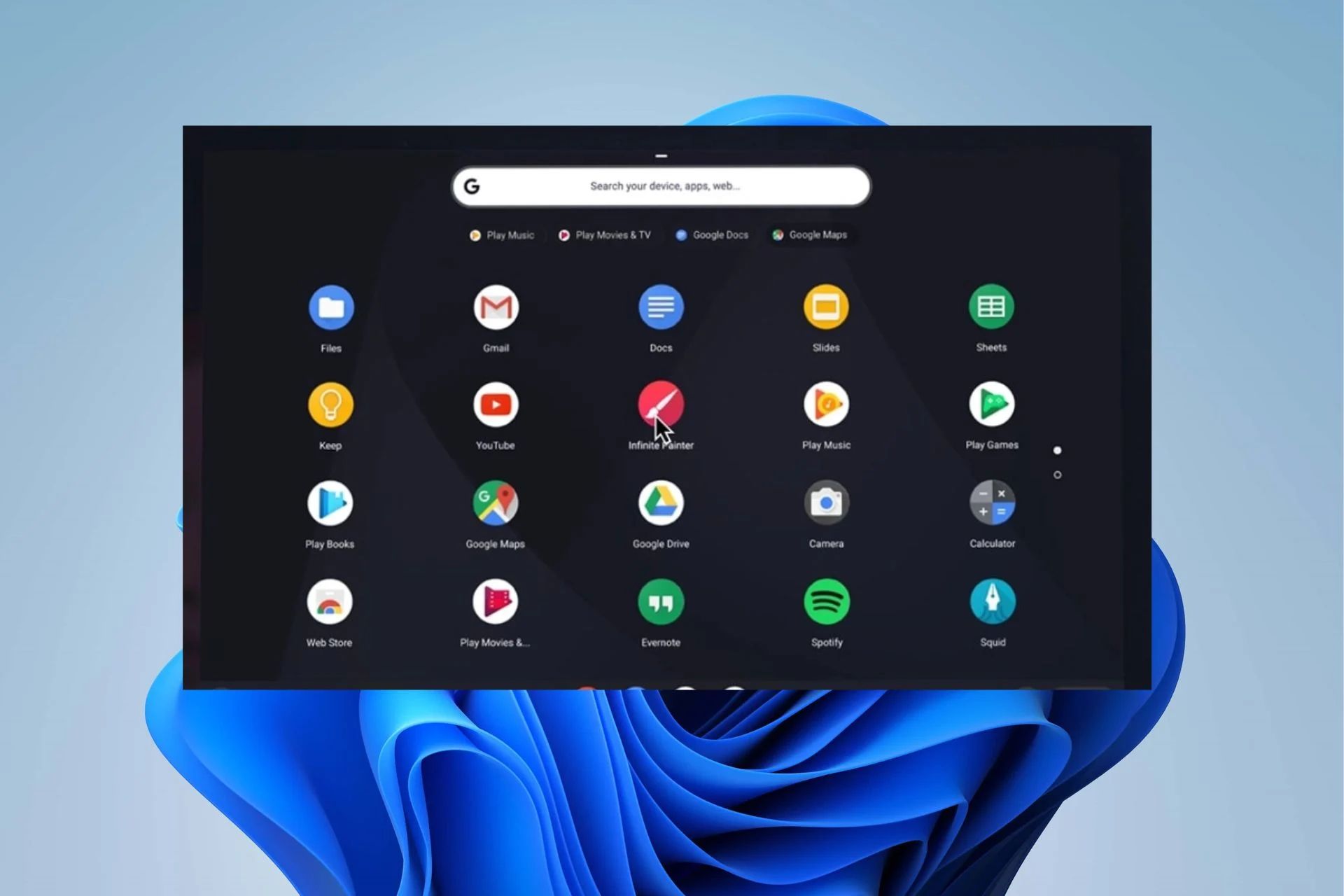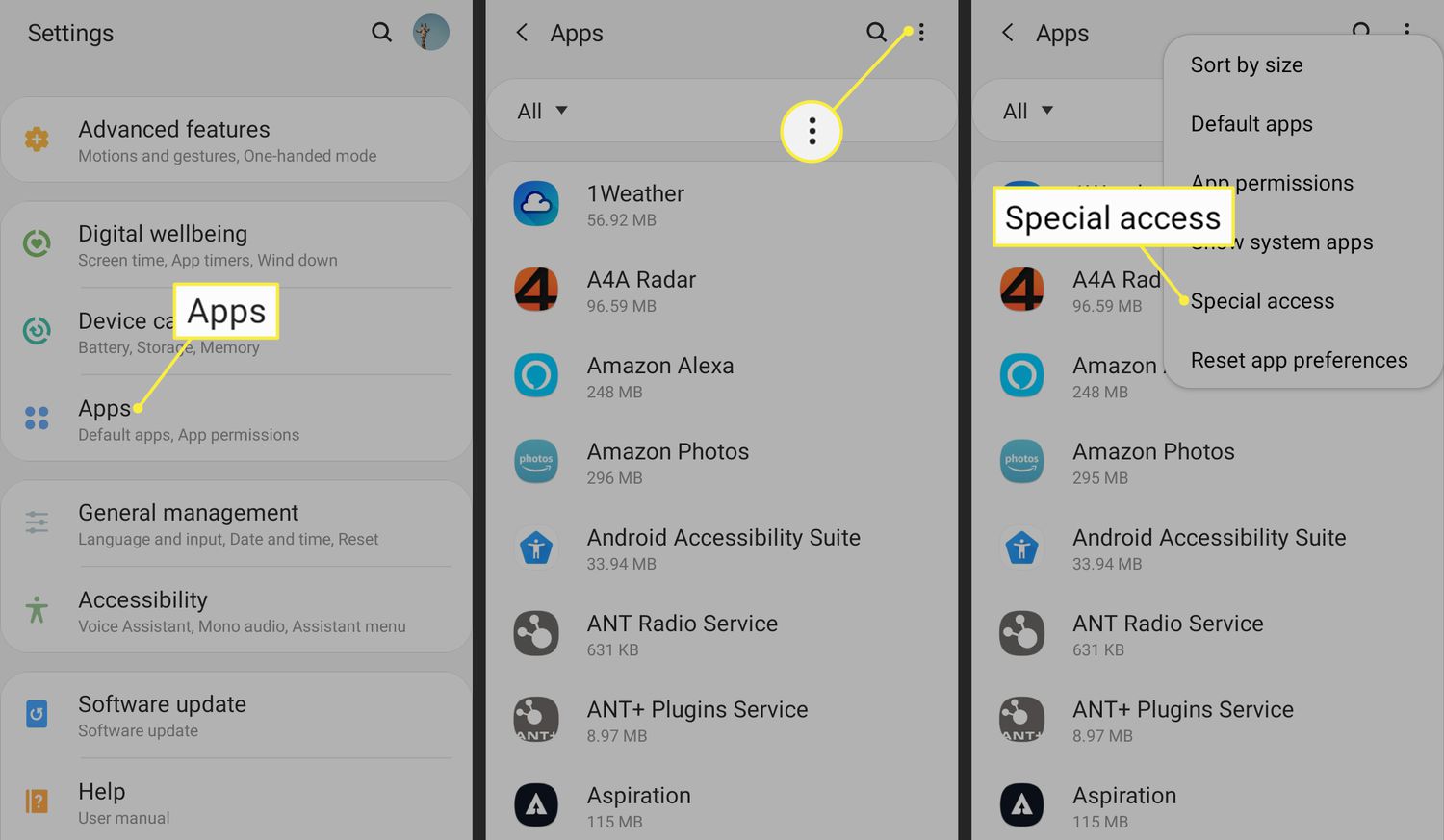Introduction
Opening .exe (executable) files on Android devices may seem challenging as they are primarily designed for Windows operating systems. However, with the right tools and techniques, it is possible to access and run .exe files on your Android device. Whether you need to access a specific program or run a game, there are several methods you can use to accomplish this. In this article, we will explore various methods and applications that allow you to open .exe files on your Android device.
It’s important to note that Android devices run on a different operating system architecture compared to Windows devices. While Android uses the Linux-based Android operating system, Windows systems use the Microsoft Windows operating system. This fundamental difference makes it challenging to directly run .exe files on Android without additional software or modifications. However, by following the methods described in this article, you’ll be able to open .exe files and perform various actions on your Android device.
Before proceeding, it’s essential to exercise caution when dealing with .exe files on Android. These files can potentially contain malicious code or malware that could harm your device or compromise your security. Therefore, it is crucial to ensure that the .exe file you want to open is from a trusted source. Additionally, we recommend using a reliable antivirus application on your Android device to scan any .exe files before opening them.
Now, let’s explore the different methods you can use to open .exe files on Android devices. These methods include using a file manager, utilizing third-party apps, using online converters, or leveraging emulators to run Windows programs.
Method 1: Using a File Manager
One of the simplest ways to open .exe files on your Android device is by using a file manager application. Most Android devices come with a pre-installed file manager, but if yours doesn’t, you can easily download one from the Google Play Store.
Here’s how you can use a file manager to open .exe files:
- Open your file manager application on your Android device.
- Navigate to the folder where the .exe file is located. You may need to browse through various directories or external storage options to find it.
- Once you’ve located the .exe file, tap on it to launch it.
Keep in mind that not all file manager applications may have the capability to directly execute .exe files. In such cases, you might need to use a third-party file manager that supports this functionality. Examples of popular file manager apps that can open .exe files include ES File Explorer and X-plore File Manager. Simply install one of these apps from the Google Play Store, navigate to the .exe file using the file manager, and tap to open it.
It’s important to note that while some .exe files may open successfully using this method, they might not function correctly due to the differences in operating system architecture between Android and Windows. Therefore, it’s advisable to check if there are any Android versions or alternatives of the desired program or application available in the Google Play Store, as they are optimized for Android devices.
This method is useful for accessing files or software that are compatible with Android devices but are distributed in .exe format. However, if you encounter any compatibility or functionality issues, you may consider exploring other methods like using third-party apps, online converters, or emulators to run .exe files on your Android device.
Method 2: Using a Third-Party App
If using a file manager to open .exe files proves to be ineffective or if you require more advanced features, you can turn to third-party apps that are specifically designed to handle .exe files on Android devices.
Here’s how you can open .exe files using a third-party app:
- Go to the Google Play Store and search for “Windows emulator” or “Windows app player”. These types of apps simulate a Windows environment on your Android device.
- Choose a reputable and well-reviewed app, and install it on your Android device.
- Once the app is installed, open it and follow the provided instructions for setup.
- After the setup is complete, you’ll have a virtual Windows environment running on your Android device.
- Within the virtual environment, you can now open the app or program that you previously had as an .exe file. Simply locate the .exe file using the app’s file manager or browse function, and select it to run.
Using a third-party app that emulates a Windows environment on your Android device allows you to access and run .exe files with better compatibility. However, it’s worth noting that these apps may have certain limitations or require higher system resources for optimal performance. Therefore, it’s advisable to choose an app that is well-rated and compatible with your device.
Some popular third-party apps that can emulate Windows environments on Android devices include Crossover, Wine, and Limbo PC Emulator. Make sure to research and read user reviews before selecting the app that best suits your needs.
Using a third-party app can be a more effective solution for running .exe files on your Android device, especially if you require full compatibility and functionality for Windows programs. However, keep in mind that the performance of these apps may vary depending on the complexity of the program and the resources of your Android device.
Method 3: Using Online Converters
If you need to open a specific .exe file on your Android device but are unable to find a suitable app or emulator, you can consider using online conversion services. These services allow you to convert .exe files into a format that is compatible with Android devices, such as APK (Android Application Package).
Here’s how you can use online converters to open .exe files on Android:
- Search for reputable online file conversion websites that offer .exe to APK conversion.
- Choose a reliable website and navigate to its conversion tool.
- Upload the .exe file that you want to convert. Follow the website’s instructions for uploading files, as the process may vary.
- Select the desired output format, which is APK for Android devices.
- Once the conversion process is complete, download the converted APK file to your Android device.
- Locate the downloaded APK file using a file manager or any other relevant app on your Android device.
- Tap on the APK file to initiate the installation process.
- Follow the prompts to install the converted app on your Android device.
It’s important to note that not all .exe files can be successfully converted into APK files. Compatibility issues and complex software may pose challenges during the conversion process. Additionally, be cautious when using online conversion services as they often come with risks, such as the potential for malware or compromised files. Ensure that you only use reputable and trusted conversion services.
Using online converters can be a viable option if you need to access specific programs or applications on your Android device. However, keep in mind that the converted APK file may not have the same functionality or performance as the original .exe file. If possible, check if there is an Android version or alternative of the desired program available in the Google Play Store, as it is likely optimized for Android devices.
Method 4: Using Emulators
If you want to run Windows programs directly on your Android device, using an emulator is an ideal solution. Emulators create a virtual environment that mimics the Windows operating system, allowing you to install and run .exe files on your Android device.
Follow these steps to use emulators to open .exe files on your Android device:
- Search for a reputable Windows emulator app on the Google Play Store or other trusted sources. Some well-known emulator apps include Limbo PC Emulator, VMware Horizon Client, and QEMU.
- Once you’ve chosen an emulator app, install it on your Android device.
- Launch the emulator app and follow the provided instructions to set up a virtual Windows environment.
- After the setup is complete, you will have a simulated Windows environment running on your Android device.
- Within the emulator, you can now install and run .exe files as you would on a Windows PC. Simply locate the .exe file using the emulator’s file manager or browse function, and double-click on it to run the program.
Using emulators allows you to have a more authentic Windows experience on your Android device, as they provide a dedicated virtual environment for running Windows programs. However, it’s important to note that the performance and compatibility of the programs may vary depending on the resources of your Android device and the complexity of the software you are running.
As with any app or software, make sure to research and read user reviews before selecting an emulator app for your Android device. Each emulator may have different features, compatibility levels, and resource requirements, so choose one that suits your specific needs and preferences.
Keep in mind that running Windows programs on an Android device through an emulator may have limitations compared to running them on a dedicated Windows PC. Factors such as screen size, touch controls, and hardware specifications may affect the overall user experience.
Using emulators is a versatile method to open .exe files on Android devices, as it allows you to run Windows programs with greater compatibility. However, ensure that the emulator app is regularly updated and maintained to ensure optimal performance and security for your device.
Conclusion
Opening .exe files on Android devices may seem challenging at first, considering the fundamental differences in operating systems. However, with the right tools and techniques, you can successfully access and run .exe files on your Android device.
In this article, we explored several methods to open .exe files on Android. We started by using a file manager, which allows you to navigate to the location of the .exe file and open it. If that method didn’t work, we discussed using third-party apps that emulate Windows environments on Android devices. These apps provide a virtualized Windows experience and enable you to run .exe files on your device. Additionally, we mentioned using online converters to convert .exe files into APK format, which is compatible with Android. Finally, we explored using emulators, which create a virtual Windows environment on your Android device, enabling you to run .exe files.
When using any method to open .exe files on Android, it’s important to exercise caution. Ensure the .exe files you are opening are from trusted sources, as they can potentially contain malicious code or malware. Using a reliable antivirus application and scanning any .exe files before opening them is recommended.
While these methods provide options for opening .exe files on Android devices, it’s crucial to consider that not all .exe files will function correctly due to the differences in operating system architecture. Additionally, it’s worth checking if there are Android versions or alternatives of the desired programs available in the Google Play Store, as they are likely optimized for Android devices.
Ultimately, finding the right method to open .exe files on your Android device depends on the specific file you want to open and the desired level of compatibility and functionality. We encourage you to explore the methods described in this article and choose the one that best suits your needs.
With the methods outlined in this article, you can overcome the limitations of compatibility between Windows .exe files and Android devices, enabling you to access and run programs or applications that were previously inaccessible. Keep in mind that different methods may have different levels of success depending on the complexity and features of the specific .exe file.
By following the methods described in this article, you can enhance the functionality of your Android device and unlock new possibilities by opening .exe files. Experiment with these methods, exercise caution, and enjoy the expanded capabilities of your Android device.