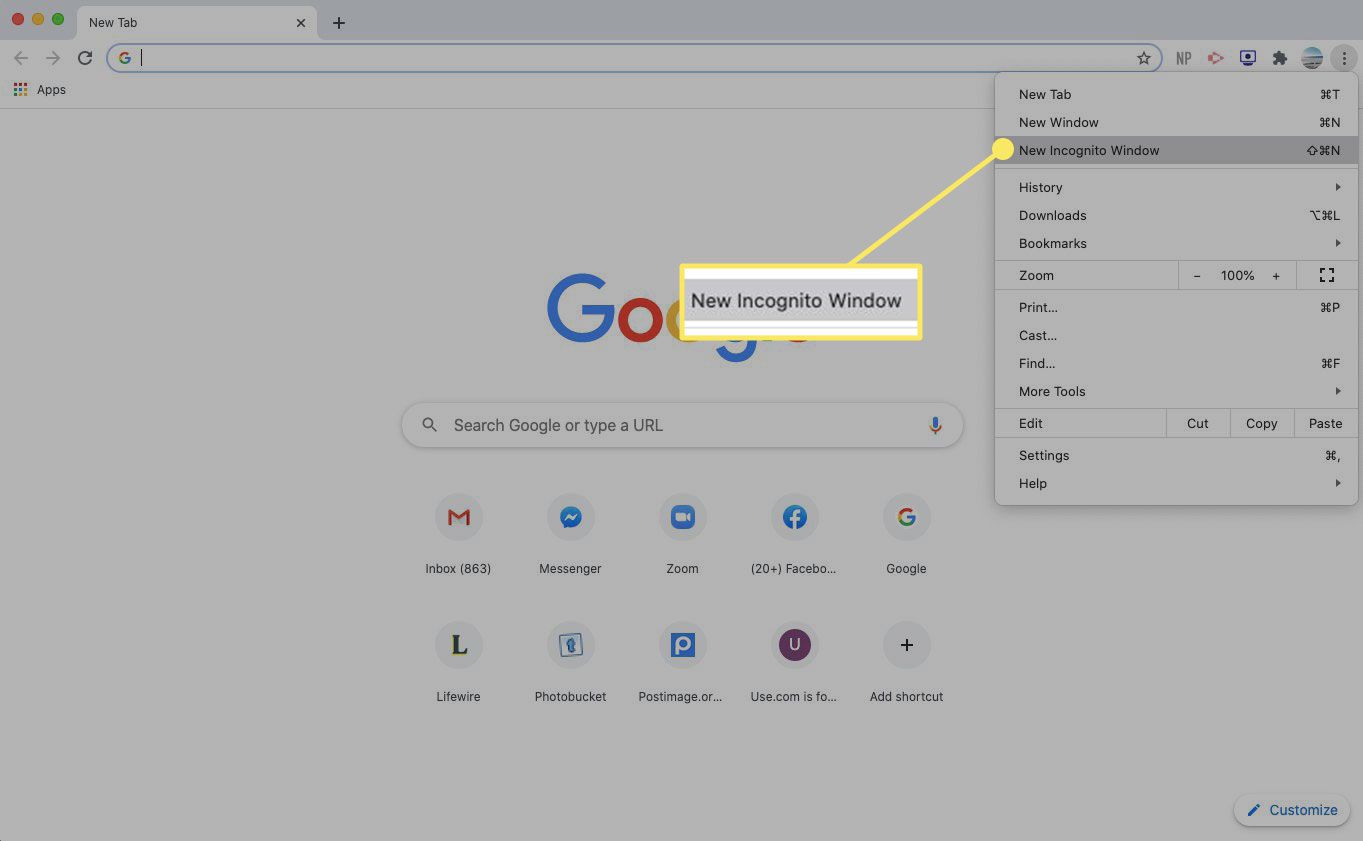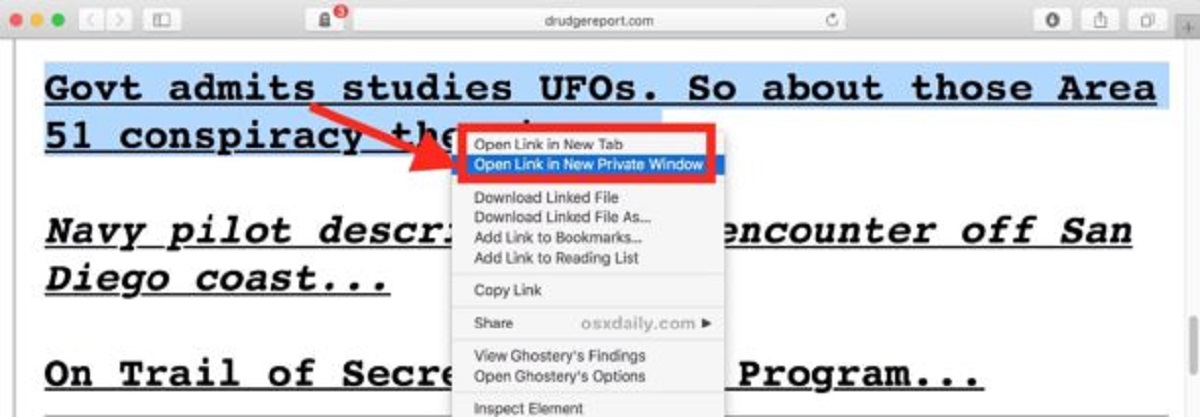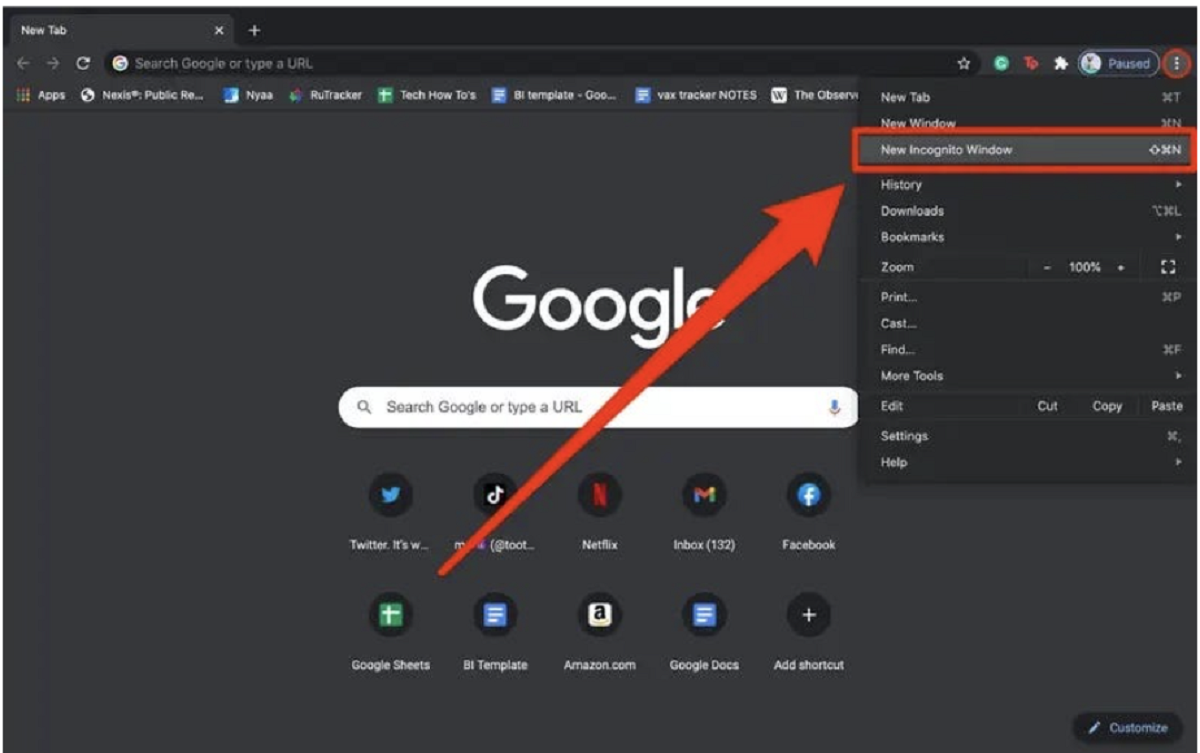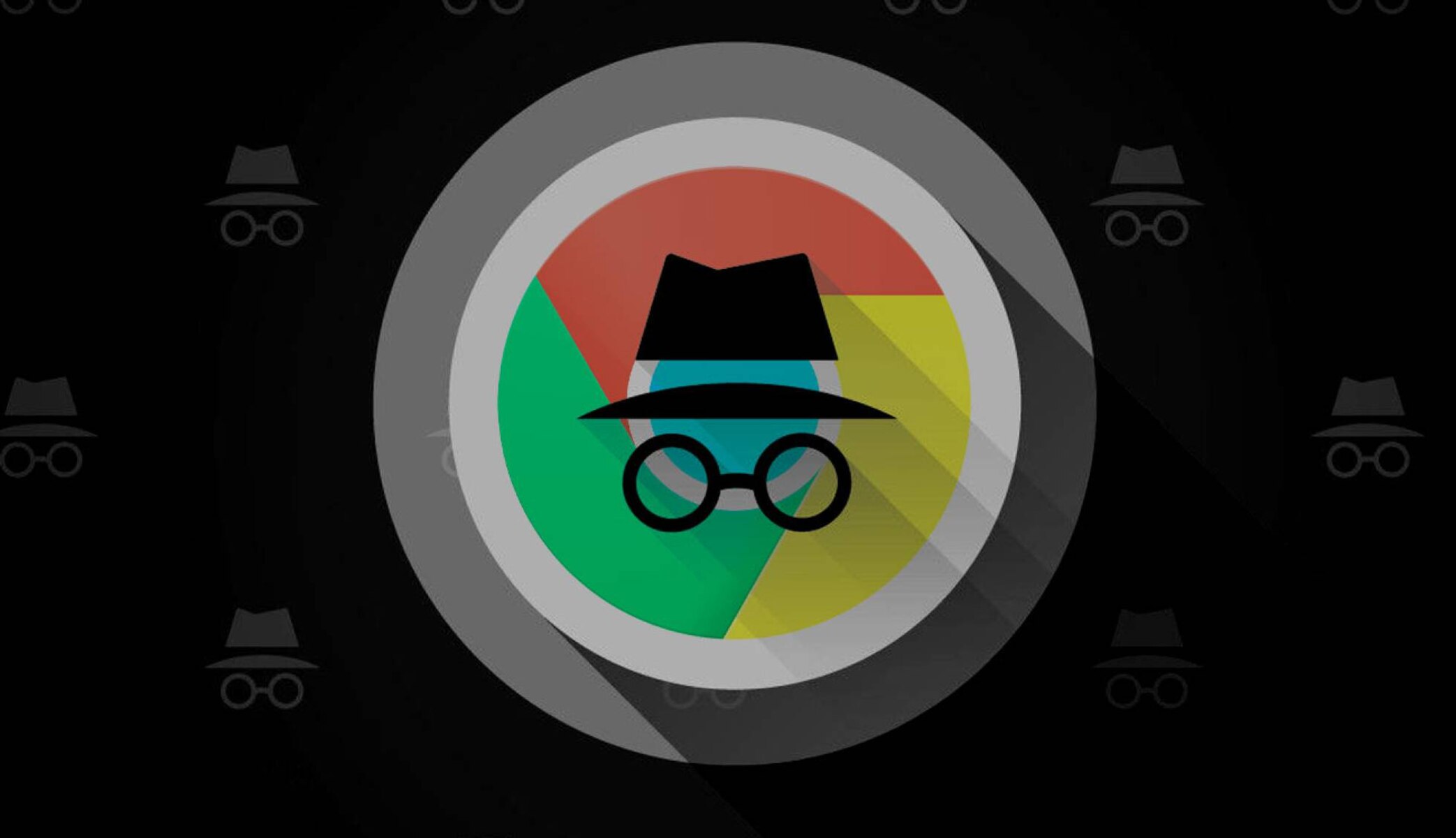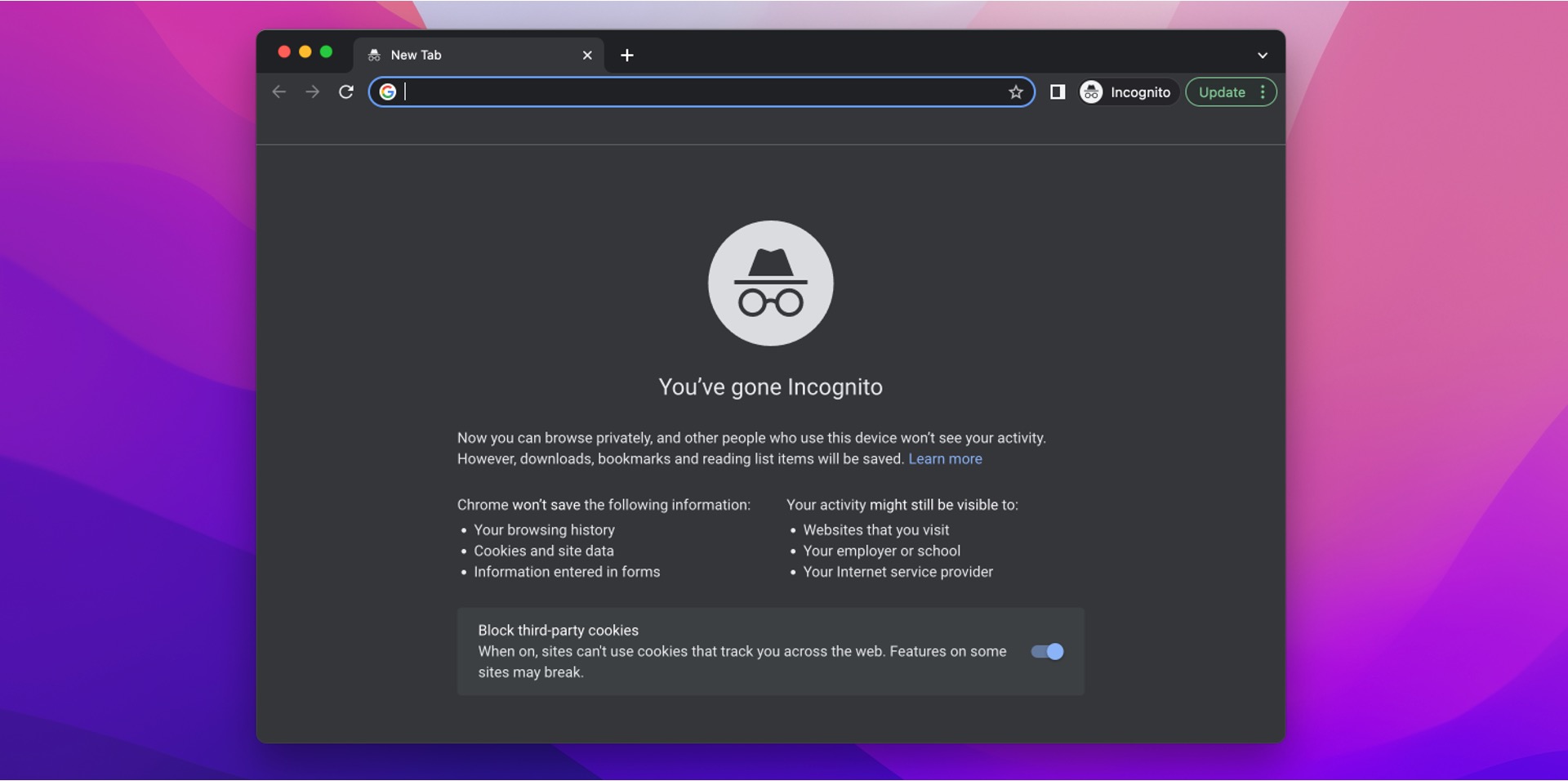Introduction
When it comes to browsing the internet, privacy is a significant concern for many users. Whether you’re conducting personal research, shopping for a surprise gift, or just want to keep your online activities private, using the incognito mode feature in web browsers can be a game-changer. Incognito mode, also known as private browsing mode, allows you to surf the web without leaving traces of your browsing history, cookies, or any other data that could potentially be stored on your device.
By enabling incognito mode, you can protect your privacy, keep your personal information secure, and prevent websites from tracking your online activities. This feature is especially useful when using a shared computer or a public Wi-Fi network, where others might have access to your browsing history.
In this article, we will explore what incognito mode is, the benefits of using it, and how to open incognito mode in different web browsers. We will also provide some tips and tricks for making the most out of your incognito browsing experience. So, if you’re ready to dive into the world of private browsing, let’s get started!
What is Incognito Mode?
Incognito mode, also referred to as private browsing or privacy mode, is a feature available in most modern web browsers that allows users to browse the web without their browsing history, cookies, and other data being saved or stored on their devices. When you open a new incognito window or tab, the browser creates a temporary session that operates independently from your regular browsing session.
In incognito mode, your browsing activity is not recorded in the browser’s history, and it won’t appear in the list of websites you’ve visited. This means that anyone who has access to your device or account won’t be able to see the websites you’ve visited or the searches you’ve made while in incognito mode. Additionally, any cookies or site data accumulated during an incognito session are automatically deleted when you close the window or tab.
While incognito mode provides privacy and helps protect your personal information, it’s important to note that it does not make you completely anonymous or invisible online. Your internet service provider (ISP), employer, and certain websites may still be able to see your online activities. Incognito mode primarily provides local privacy on the device you are using.
It’s also worth mentioning that while incognito mode prevents your browsing history from being stored on your device, it doesn’t guarantee anonymity from websites you visit. Websites can still collect information such as your IP address, location, and other data through analytics tools or tracking technologies. Therefore, if you’re looking for complete anonymity, you may need to explore other privacy-enhancing tools and measures.
Overall, incognito mode is a useful feature for maintaining a level of privacy and keeping your browsing habits discreet on your local device. It can be particularly advantageous when you’re using public computers, sharing devices with others, or engaging in sensitive online activities. Now that we understand what incognito mode is, let’s delve into the many benefits it offers.
Benefits of Using Incognito Mode
Incognito mode offers several benefits that enhance your online browsing experience. Let’s take a look at some of the key advantages of using incognito mode:
- Privacy: One of the primary benefits of incognito mode is the preservation of your privacy. While using incognito mode, your browsing history, cookies, and other temporary data are not stored on your device. This ensures that no one with access to your device can see your browsing activity.
- Security: By using incognito mode, you can help protect your personal information and keep it secure. Since incognito mode does not save your browsing history or store cookies, it reduces the chances of your sensitive information being exposed to potential threats.
- Prevents Autofill Data: Incognito mode prevents your browser from automatically filling in forms, passwords, and other personal data. This can be especially useful when using a shared computer or a public device, as it minimizes the risk of accidentally leaving behind sensitive information.
- Bypass Targeted Ads: Incognito mode helps bypass targeted advertising. When you browse in incognito mode, your browsing history and cookies are not available to advertisers, which means you are less likely to see targeted ads based on your previous browsing habits.
- Testing and Debugging: For web developers and designers, incognito mode can be a valuable tool for testing and debugging websites. By opening the site in incognito mode, you can ensure that any cached data or cookies from previous visits do not interfere with the testing process.
- Surprise Gift Shopping: Incognito mode is perfect for those times when you are shopping for surprise gifts for loved ones. By using incognito mode, you can prevent the recipient from accidentally stumbling upon your browsing history and ruining the surprise.
These are just a few of the many benefits that incognito mode offers. Whether you’re concerned about privacy, security, or simply want to have a clutter-free browsing experience, using incognito mode can greatly enhance your online activities. Now that we understand the benefits, let’s explore how to open incognito mode in different web browsers.
How to Open Incognito Mode in Different Browsers
Opening incognito mode may vary depending on the web browser you’re using. Let’s walk through the steps to open incognito mode in some of the popular web browsers:
- Google Chrome: To open incognito mode in Google Chrome, click on the three-dot menu icon in the top-right corner. From the dropdown menu, select “New Incognito Window.” You can also use the keyboard shortcut
Ctrl + Shift + N(Windows) orCommand + Shift + N(Mac) to open a new incognito window. - Mozilla Firefox: In Mozilla Firefox, click on the three-line menu icon in the top-right corner and select “New Private Window.” Alternatively, you can use the keyboard shortcut
Ctrl + Shift + P(Windows) orCommand + Shift + P(Mac) to open a new private window. - Safari: On Safari, click on “File” in the menu bar, and then select “New Private Window.” You can also use the keyboard shortcut
Command + Shift + Nto open a new private window. - Microsoft Edge: In Microsoft Edge, click on the three-dot menu icon in the top-right corner and choose “New InPrivate Window.” The keyboard shortcut
Ctrl + Shift + N(Windows) orCommand + Shift + N(Mac) can also be used to open a new InPrivate window. - Opera: To open incognito mode in Opera, click on the Opera logo in the top-left corner and select “New Private Window” from the dropdown menu. Alternatively, you can use the keyboard shortcut
Ctrl + Shift + N(Windows) orCommand + Shift + N(Mac).
These are just a few examples of how to open incognito mode in various web browsers. Depending on the browser version or device you’re using, the exact steps might differ slightly. However, most modern web browsers have a similar approach to accessing incognito mode.
Now that you know how to open incognito mode in different browsers, let’s explore some helpful tips and tricks to enhance your incognito browsing experience.
Tips and Tricks for Using Incognito Mode
While using incognito mode can provide a certain level of privacy and security, there are several tips and tricks that can further enhance your incognito browsing experience. Here are some helpful tips to get the most out of your incognito mode:
- Keyboard Shortcuts: Familiarize yourself with the keyboard shortcuts for opening and closing incognito windows in your preferred browser. These shortcuts can save you time when quickly switching between regular and incognito modes. For example, in Google Chrome, you can use
Ctrl + Shift + N(Windows) orCommand + Shift + N(Mac) to open a new incognito window. - Managing Cookies and Extensions: By default, incognito mode in most browsers disables browser extensions and does not store cookies for the current browsing session. However, you can customize these settings to your preference. In the browser settings, you may find options to allow certain extensions to work in incognito mode or to manage how cookies are handled.
- Private Searching: Incognito mode is great for private browsing, but it’s important to note that it doesn’t provide complete anonymity. To enhance your privacy further, consider using a search engine that prioritizes user privacy, such as DuckDuckGo. Additionally, be cautious when entering personal information on websites, even in incognito mode.
Remember, while incognito mode helps maintain privacy on your local device, it does not prevent your internet service provider (ISP), employers, or websites from potentially tracking your browsing activities. Therefore, it’s crucial to consider additional privacy measures if you require a higher level of anonymity.
Now that you’re armed with these tips and tricks, you can make the most out of your incognito browsing sessions. However, you may still have some questions about incognito mode. Let’s address some of the frequently asked questions to help clarify any doubts.
Frequently Asked Questions About Incognito Mode
As you explore and use incognito mode, you may have some questions regarding its functionality and capabilities. Let’s address some frequently asked questions about incognito mode:
- Is Incognito Mode Completely Private? While incognito mode offers privacy on your local device, it’s essential to understand that it does not provide complete anonymity. While your browsing history and cookies are not stored on your device in incognito mode, your activity may still be visible to your internet service provider (ISP), employers, or websites you visit. Additionally, if you log into any accounts or enter personal information, that data can still be tracked by the respective websites.
- Can Websites Track Me in Incognito Mode? Incognito mode can help prevent your browsing history and cookies from being stored on your device, but it does not make you completely invisible to websites. Websites can still collect information such as your IP address, location, and other data through analytics tools or tracking technologies. However, opting for incognito mode can help minimize the amount of data that websites can track and associate with your browsing activities.
- Does Incognito Mode Protect Against Viruses and Malware? Incognito mode does not provide protection against viruses and malware. The primary purpose of incognito mode is to keep your browsing activity private on your device, without storing cookies or browsing history. To protect your device from viruses and malware, it’s essential to have reliable antivirus software and practice safe browsing habits, such as avoiding suspicious websites and downloading files from trusted sources.
By understanding these key points about incognito mode, you can make informed decisions about when and how to use it effectively. While it has its limitations, incognito mode can still be a valuable tool for maintaining privacy, especially in shared environments or when conducting sensitive online activities.
We’ve covered a lot of information about incognito mode, its benefits, how to use it in different browsers, and some tips and tricks. Now, you’re equipped with the knowledge to make the most out of your private browsing experiences.
Conclusion
Incognito mode is a valuable feature offered by most modern web browsers that allows users to browse the web privately and securely. By using incognito mode, you can protect your privacy, keep your personal information secure, and prevent your browsing history from being stored on your device.
Throughout this article, we explored what incognito mode is and its benefits. We learned that while incognito mode provides local privacy on your device, it does not make you completely anonymous or invisible online. Websites, your internet service provider (ISP), and employers may still be able to track your online activities to some extent.
We also discussed how to open incognito mode in popular web browsers such as Google Chrome, Mozilla Firefox, Safari, Microsoft Edge, and Opera. Each browser has its own method for accessing incognito mode, but they all aim to offer a private browsing experience.
Furthermore, we shared some tips and tricks to enhance your incognito browsing experience. These include utilizing keyboard shortcuts, managing cookies and extensions, and considering private search engines for additional privacy.
Lastly, we addressed some frequently asked questions regarding incognito mode, clarifying its limitations and functionality. It’s important to understand that incognito mode is not a complete solution for privacy, and additional measures may be necessary for greater anonymity and protection against viruses and malware.
By using incognito mode wisely and incorporating other privacy practices, you can enjoy a more secure and private browsing experience. So, the next time you need to shop for a surprise gift, research sensitive topics, or simply protect your browsing habits, don’t forget to activate incognito mode in your preferred web browser.