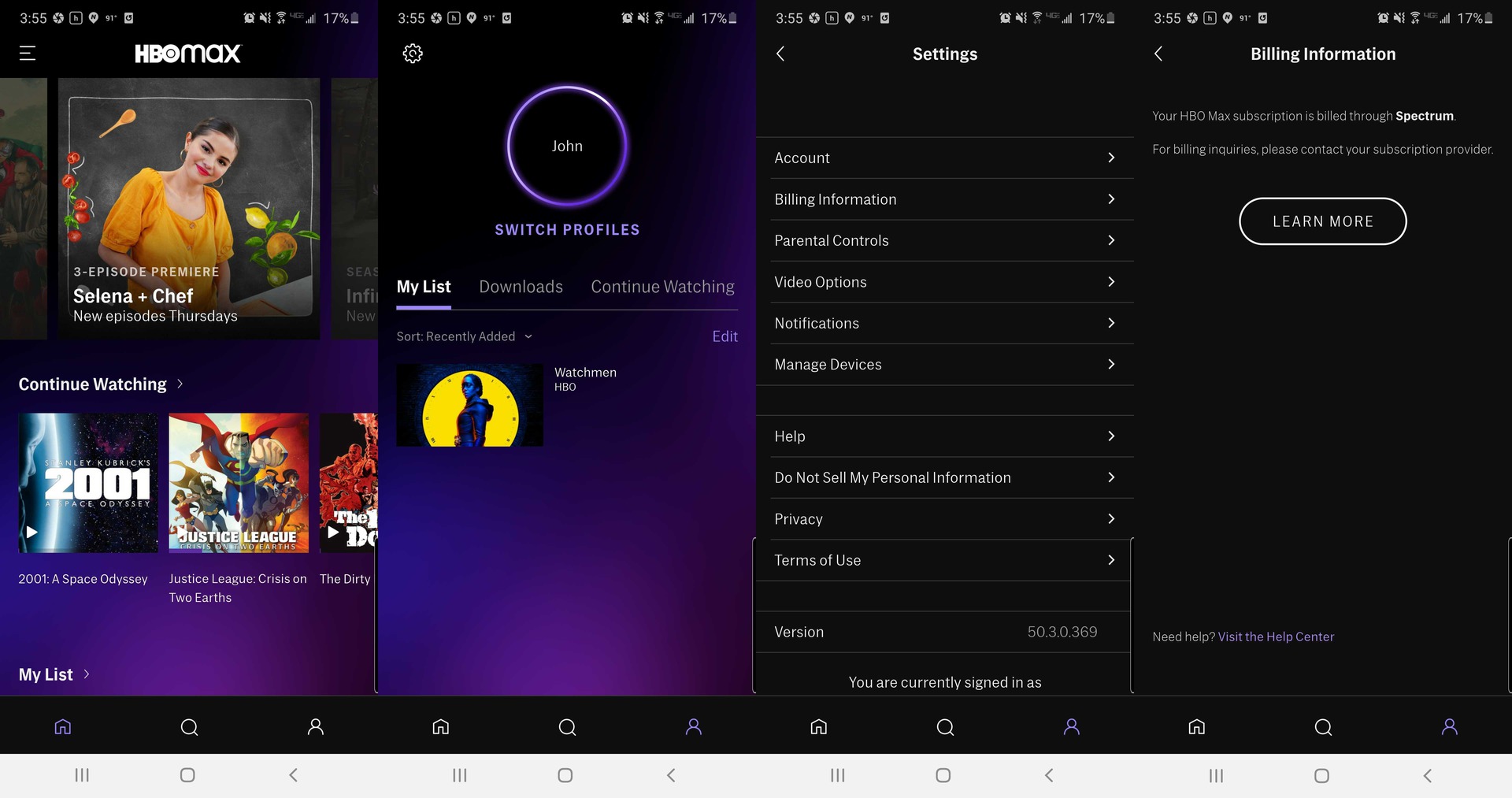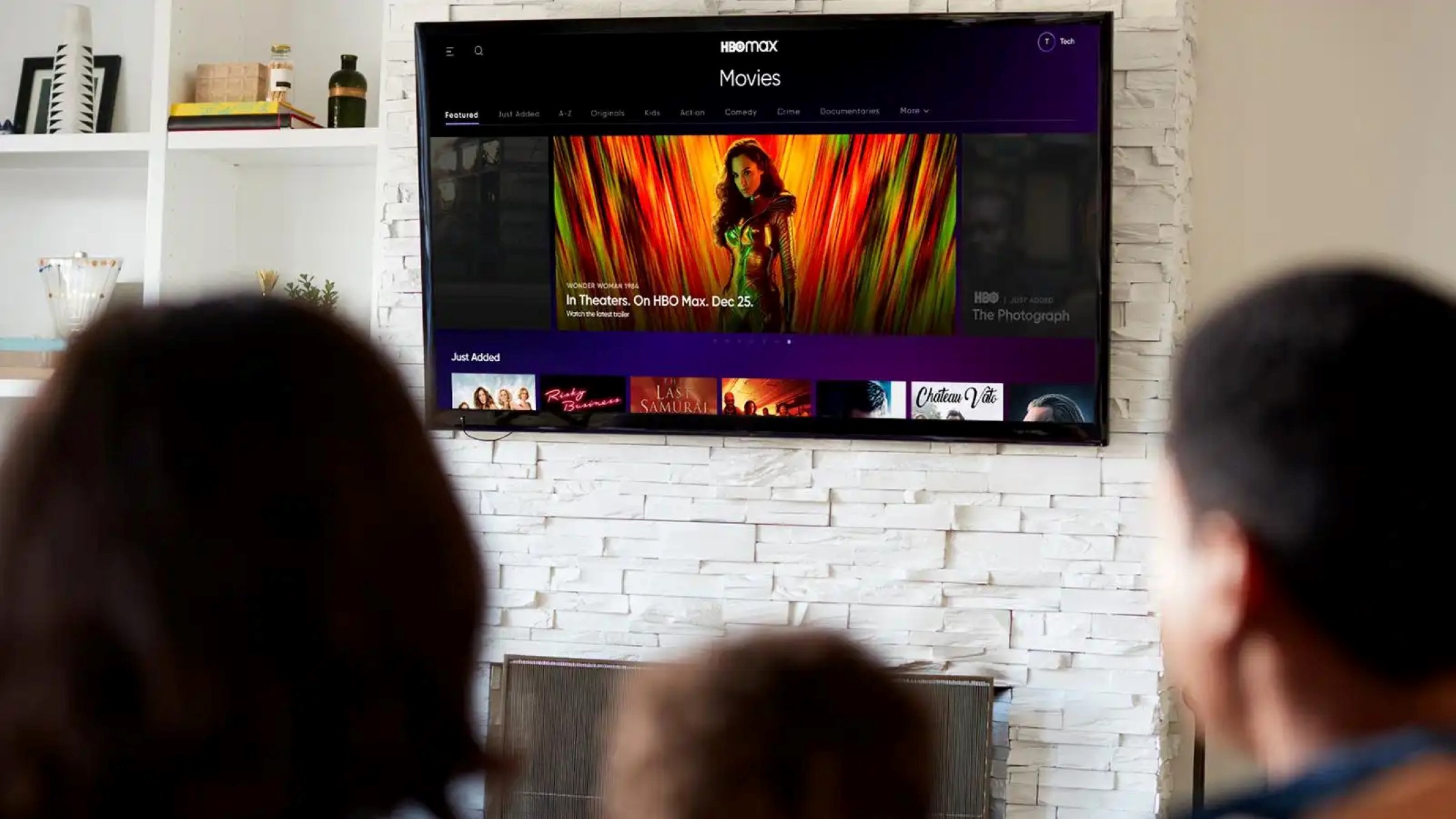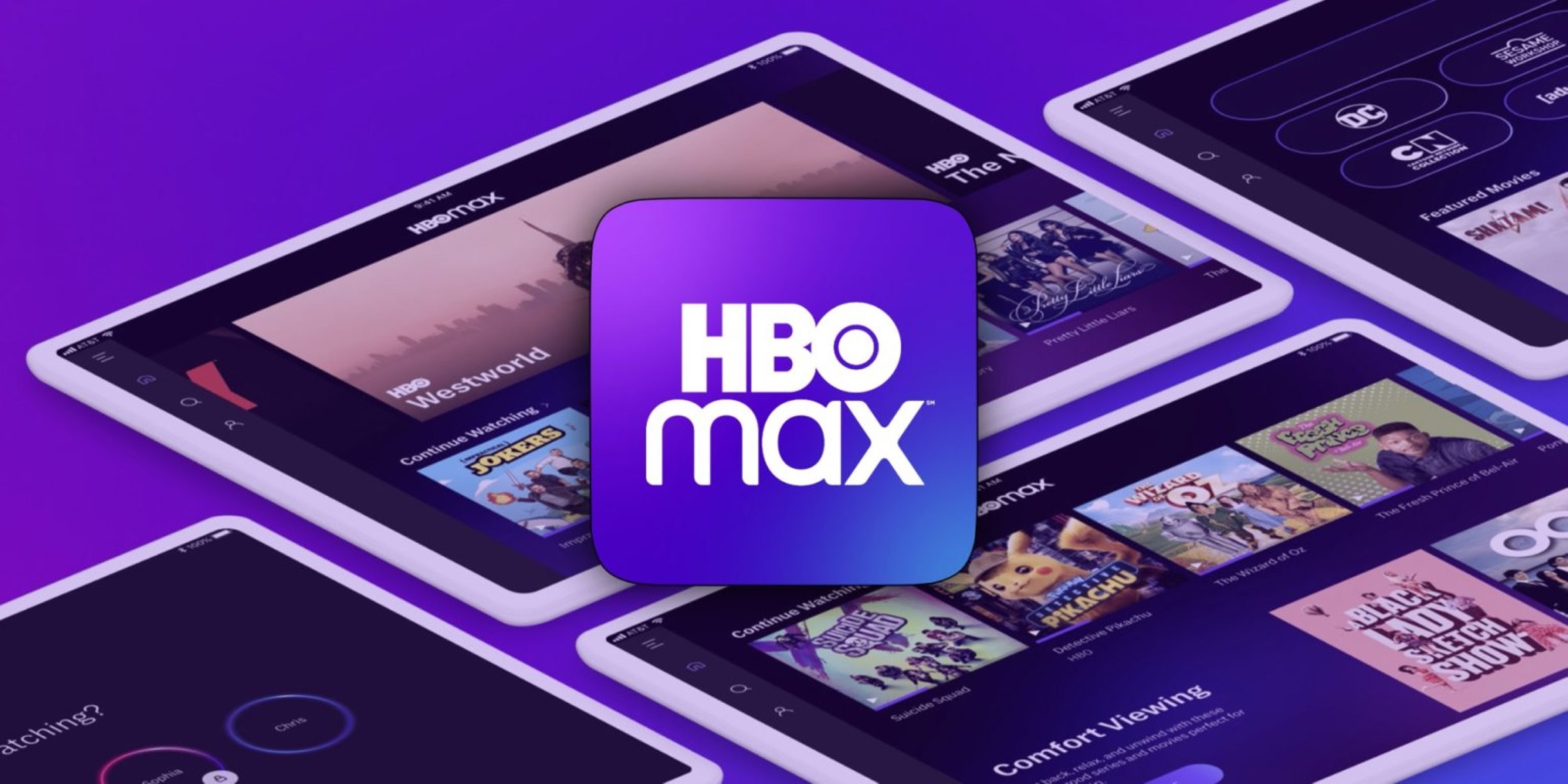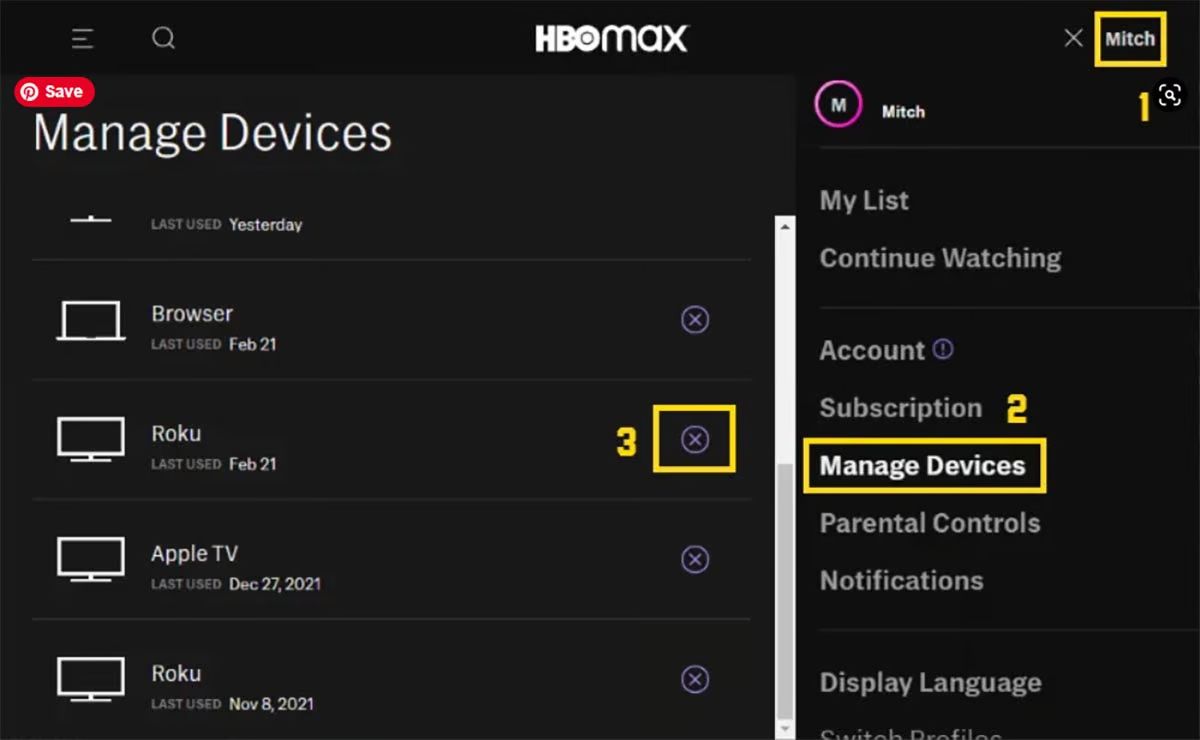Introduction
Are you an HBO Max subscriber who wants to log out from your TV? Whether you want to switch to a different account or simply ensure your information is secure, knowing how to log out of your HBO Max account on your TV is essential. In this article, we will guide you through several methods to help you easily log out from HBO Max on your TV.
With the rise of streaming services, it’s becoming more common for households to have multiple users with their own individual HBO Max accounts. Being able to log out of an account on your TV is crucial in these scenarios, allowing each user to access their own personal profile and preferences. Additionally, if you are using a shared device or a public TV, logging out ensures your account remains secure and private.
We understand that technological processes can seem daunting, but rest assured, logging out of HBO Max on your TV is a relatively straightforward process. In the following sections, we will explore multiple methods that cater to different TV devices and user preferences. Whether you have a smart TV, streaming device, or gaming console, we have you covered.
By the end of this article, you’ll be equipped with the knowledge to easily log out of your HBO Max account on your TV whenever needed. Let’s dive into the various methods and steps, ensuring you have a seamless streaming experience with HBO Max on your TV.
Method 1: Using the Menu or Settings
One of the most common and straightforward ways to log out of HBO Max on your TV is by utilizing the menu or settings options. The exact steps may vary slightly depending on your TV brand and model, but the general process remains similar. Here’s a step-by-step guide:
1. Using your TV remote, navigate to the home screen or main menu of your TV.
2. Look for the settings icon, which is typically represented by a gear or cogwheel symbol. Select it to access the settings menu.
3. Within the settings menu, search for the “Apps” or “Applications” option. This may also be labeled as “System”, “Device”, or “Management” depending on your TV.
4. Once you locate the apps section, scroll through the list of installed applications until you find HBO Max. Click on it to open the app’s settings.
5. In the HBO Max settings, you should see an option to “Sign Out” or “Log Out.” Select this option to proceed.
6. The TV may prompt you to confirm your decision to log out of HBO Max. Confirm by selecting “Yes” or “OK”.
7. After confirming, you will be successfully logged out of your HBO Max account. You can now exit the settings menu and return to the home screen or choose another app to use.
Keep in mind that these steps are a general guideline, and there may be slight variations for different TV models. If you encounter any difficulties, refer to the user manual specific to your TV brand and model for more detailed instructions.
Logging out of HBO Max using the menu or settings method ensures a complete sign-out from your account, safeguarding your personal information and preferences. This method is widely applicable to various TV devices, including smart TVs, streaming devices, and gaming consoles.
Now that you know how to log out of HBO Max using the menu or settings option on your TV let’s explore an alternative method in the next section.
Method 2: Using the Back or Exit Button
If the menu or settings option is not available or easily accessible on your TV remote, another convenient method to log out of HBO Max is by utilizing the back or exit button. This method is particularly useful for devices with a dedicated button specifically for going back or exiting the currently opened app. Follow these steps:
1. While you are actively using the HBO Max app on your TV, look for the back or exit button on your remote. It is often represented by a left-arrow symbol or a circular arrow pointing backwards.
2. Press the back or exit button once to navigate back within the HBO Max app. This may take you to the previous screen or menu.
3. Continue pressing the back or exit button until you reach the main HBO Max screen or any screen that does not display HBO Max content.
4. Once you are on a screen outside of the HBO Max app, press the back or exit button one more time to exit the app completely.
5. Upon exiting the app, you will be logged out of your HBO Max account.
It’s important to note that not all TV remotes have a dedicated back or exit button. In such cases, you can try using the home button or the app switcher button to exit the HBO Max app. Each TV model may have its own unique navigation buttons, so refer to your TV’s user manual for specific instructions.
Using the back or exit button method provides a quick and straightforward way to log out of HBO Max without the need to navigate through complex menus or settings. This method is commonly available on various streaming devices, gaming consoles, and smart TVs.
Now that you’ve learned how to log out of HBO Max using the back or exit button method, let’s explore an alternative method in the next section.
Method 3: Clearing the App Data or Cache
If you’re unable to find the log out option within the menu or settings, another method to log out of HBO Max on your TV is by clearing the app data or cache. This method essentially resets the HBO Max app on your TV, forcing it to sign you out and remove any stored data. Here’s how you can do it:
1. Go to the home screen or main menu of your TV using the remote.
2. Navigate to the settings menu and locate the “Apps” or “Applications” option.
3. Within the apps section, you will find a list of all installed applications on your TV. Look for HBO Max and select it.
4. On the HBO Max app page, you should see an option to “Clear Data” or “Clear Cache.” Select this option to proceed.
5. The TV may display a confirmation message, notifying you that clearing the data or cache will remove any saved information. Confirm your choice by selecting “OK” or “Yes”.
6. After confirming, the app’s data and cache will be cleared, effectively logging you out of your HBO Max account.
7. You can then exit the settings menu and relaunch the HBO Max app. You will be prompted to sign in again with your HBO Max credentials.
Keep in mind that clearing the app data or cache will not uninstall the HBO Max app from your TV. It simply resets the app to its default settings, removing any stored data related to your account. This method is particularly useful when other log out options are not available or if you want to ensure a complete sign-out from your account.
Please note that the exact steps for clearing the app data or cache may vary depending on your TV model and software version. If you encounter any difficulties, refer to your TV’s user manual or contact the manufacturer’s customer support for more specific instructions.
Now that you know how to log out of HBO Max by clearing the app data or cache on your TV, let’s explore one more method in the next section.
Method 4: Uninstalling and Reinstalling
If all else fails, or if you prefer a more comprehensive approach, you can log out of HBO Max on your TV by uninstalling and reinstalling the app. This method ensures a complete removal of the app, including any stored data or account information. Here’s how you can do it:
1. Start by accessing the home screen or main menu of your TV using the remote.
2. Navigate to the settings menu, and locate the “Apps” or “Applications” section.
3. Within the apps section, find HBO Max in the list of installed applications.
4. Select HBO Max and look for the option to “Uninstall” or “Remove” the app. Choose this option to proceed.
5. The TV may ask for confirmation to uninstall the app. Confirm your choice by selecting “OK” or “Yes”.
6. After uninstalling HBO Max, go back to the settings menu and access the app store or application marketplace on your TV.
7. Search for HBO Max in the app store and select the option to reinstall it.
8. Follow the on-screen prompts to download and install HBO Max on your TV.
9. Once the installation is complete, launch the app and sign in to your HBO Max account with your credentials.
By uninstalling and reinstalling the app, you ensure that all previous data and account information associated with HBO Max on your TV are completely removed. This method is especially useful if you want to start fresh or if you want to switch to a different HBO Max account.
Note that the steps for uninstalling and reinstalling the app may slightly differ depending on your TV brand and model. If you encounter any issues, refer to your TV’s user manual or contact the manufacturer’s customer support for more specific instructions.
Now that you’ve learned how to log out of HBO Max by uninstalling and reinstalling the app on your TV, let’s summarize the methods we’ve covered in the next section.
Conclusion
Logging out of your HBO Max account on your TV is an important step to ensure privacy, security, and personalized user experiences. In this article, we’ve explored four different methods that you can use to log out of HBO Max on your TV: using the menu or settings, using the back or exit button, clearing the app data or cache, and uninstalling and reinstalling the app.
The method you choose may depend on the features and options available on your TV device. The menu or settings method typically provides a straightforward way to log out, while the back or exit button method offers a quick and convenient option. Clearing the app data or cache can be useful when other options are not available, and uninstalling and reinstalling the app ensures a complete removal and fresh start.
Remember to consult your TV’s user manual or reach out to the manufacturer’s customer support for specific instructions tailored to your TV brand and model.
Whether you have a smart TV, streaming device, or gaming console, the methods provided in this article should help you log out of your HBO Max account on your TV with ease. By following these steps, you can ensure that your personal information remains secure and that each user has access to their own profile and preferences.
Now that you have the knowledge and tools to log out of HBO Max on your TV, you can confidently manage your HBO Max account and enjoy a seamless streaming experience. Stay in control and make the most out of your HBO Max subscription on your TV.