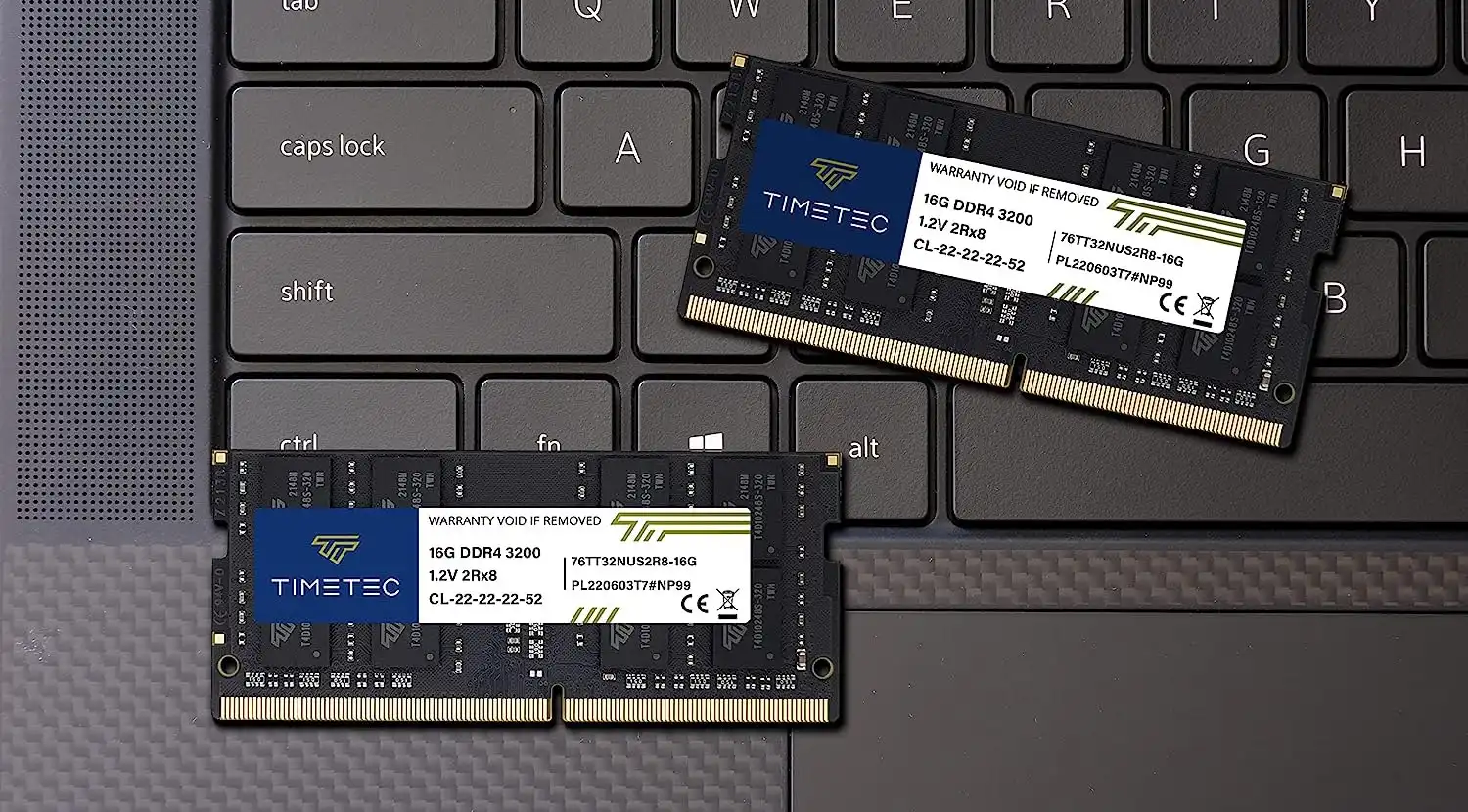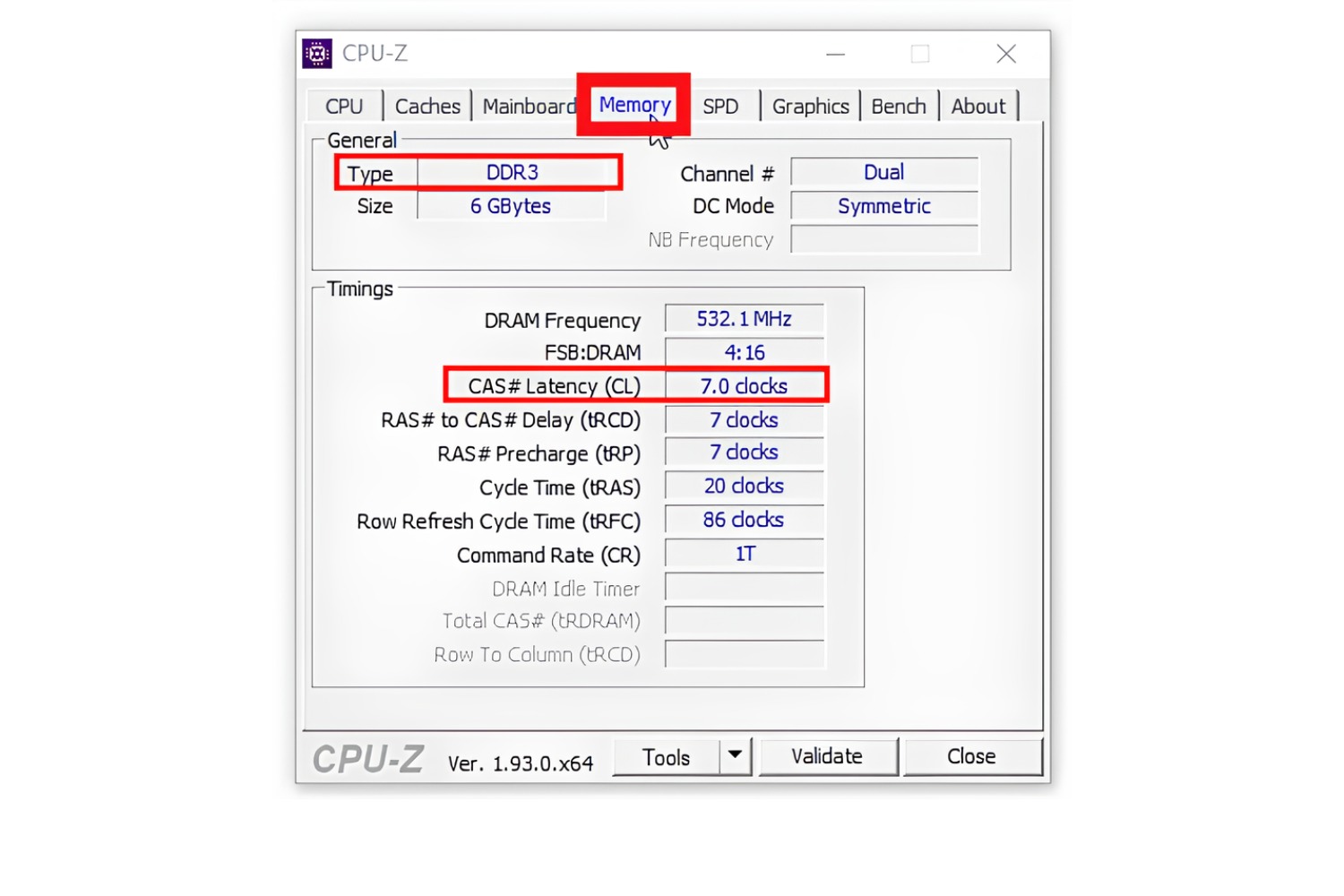Introduction
When it comes to computer performance, the amount and type of RAM (Random Access Memory) installed can have a significant impact. RAM not only determines how much data your computer can handle at once but also plays a role in the speed and efficiency of your system. While most computer users are familiar with factors like capacity and clock speed, one important aspect that often goes unnoticed is CL, or CAS Latency. In this article, we will explore what CL is, why it is important for RAM, and how you can easily find the CL of your RAM modules.
CAS Latency, or CL for short, is a critical specification that measures the delay between the moment a memory controller requests data and the moment it receives a response from the RAM module. It is essentially the time it takes for the RAM to access and retrieve data. CL is usually represented by a number, such as CL14 or CL16, with a lower number indicating faster performance. The lower the CL, the shorter the delay, and the faster the RAM will be in responding to requests.
Understanding the CL of your RAM is important because it directly impacts the overall speed and responsiveness of your computer. A RAM module with a lower CL value will be able to access data more quickly, resulting in snappier performance, especially during tasks that involve heavy multitasking or intense memory usage, such as gaming or video editing. On the other hand, a higher CL value may introduce slight delays, which could lead to slower response times and a decrease in overall system performance.
Now that you understand the significance of CL in RAM, you might be wondering how to go about determining the CL of your installed memory modules. Fortunately, there are several methods you can employ to find this information. We will explore these methods in detail in the following sections, ranging from checking the RAM packaging or documentation to using third-party software, Command Prompt, or even checking the BIOS settings of your computer.
By understanding the CL of your RAM and how it affects your system’s performance, you can make informed decisions when it comes to upgrading or replacing your memory modules. So, let’s delve into the various methods of finding the CL and ensure you have the right RAM for optimal performance.
What is CL?
CAS Latency, abbreviated as CL, stands for Column Access Strobe Latency and refers to the time it takes for a RAM module to respond to a request from the memory controller. It is a crucial specification in determining the performance and speed of your computer’s memory system.
To understand CL, let’s break it down further. RAM is organized into columns and rows. When the memory controller wants to read or write data, it sends a signal called a column access strobe (CAS) to select a specific column of data. The CL represents the number of clock cycles it takes for the RAM to locate and provide the requested data after receiving the CAS signal.
CL is typically denoted by a numerical value, such as CL14 or CL16. The lower the CL, the quicker the RAM can respond to requests, resulting in faster data access. For example, if you have RAM with a CL14 rating and another with a CL16 rating, the CL14 RAM will be able to access data in fewer clock cycles compared to the CL16 RAM. This translates to faster performance and overall smoother multitasking, especially when dealing with memory-intensive tasks such as gaming, video editing, or running virtual machines.
It’s important to note that CL is just one aspect of RAM performance, and it works in conjunction with other factors such as clock speed and memory capacity. While a lower CL generally indicates faster RAM, it doesn’t necessarily mean that higher CL RAM is slow. RAM modules with higher CL ratings can still provide satisfactory performance, depending on the specific memory modules and the computer’s needs.
When selecting RAM for your computer, it’s advisable to consider the CL along with other specifications. If you’re building a high-performance system or engaging in memory-intensive tasks, opting for RAM with lower CL ratings can help optimize performance. However, for general computing tasks, it’s often not as critical, and you can strike a balance between performance and cost by considering a combination of factors.
In the next section, we will explore why CL is important for RAM and how it can influence the overall performance of your computer system.
Why is CL important in RAM?
The CAS Latency (CL) of RAM plays a crucial role in the overall performance and speed of a computer system. Understanding the importance of CL can help you make informed decisions when choosing RAM modules for your specific needs.
The CL value directly influences the responsiveness and efficiency of memory operations. A lower CL indicates faster performance, as the RAM can access and retrieve data more quickly. This translates to shorter delays when the memory controller requests data, resulting in improved overall system speed and snappier performance.
During memory-intensive tasks, such as gaming, video editing, or running multiple applications simultaneously, a lower CL can significantly enhance the user experience. It allows for smoother multitasking and faster data transfer between the RAM and other system components, reducing potential bottlenecks and ensuring a more efficient workflow.
Additionally, a lower CL value can lead to reduced latency in memory access. Latency refers to the time delay between making a request for data and receiving the data. By minimizing latency, tasks that involve frequent data retrieval from RAM, such as image rendering or complex calculations, can be completed more swiftly, improving overall productivity.
On the other hand, RAM modules with higher CL values may introduce slightly longer delays, affecting the system’s response time. While the difference may not be noticeable for everyday computing tasks, it becomes more pronounced in resource-intensive scenarios. For demanding applications like gaming or multimedia editing, where a large amount of data needs to be processed quickly, having RAM with a lower CL can make a notable difference in performance.
It’s important to consider the CL in conjunction with other RAM specifications, such as clock speed and capacity, to achieve optimal performance. The ideal RAM configuration will depend on your specific usage requirements, budget, and the capabilities of your computer system.
In summary, the CL of RAM is a critical factor that determines how quickly data can be accessed and transferred. By selecting RAM modules with lower CL values, you can improve the overall responsiveness and efficiency of your computer system, especially during memory-intensive tasks. In the next section, we will explore various methods to find the CL of your RAM modules effectively.
How to find the CL of RAM
Knowing the CAS Latency (CL) of your RAM modules is essential for understanding their performance capabilities. Fortunately, there are several methods you can employ to find the CL of your RAM quickly and accurately. Let’s explore these methods below:
Method 1: Check the RAM packaging or documentation
One of the simplest ways to determine the CL of your RAM is by checking the packaging or documentation that came with the RAM modules. The CL value is often listed alongside other specifications, such as capacity and speed. If you have retained the product packaging or have access to the documentation, you can refer to it to find the CL information.
Method 2: Use third-party software
Another method is to use third-party software tools specifically designed to provide detailed information about your computer’s hardware components. Programs like CPU-Z, HWiNFO, and Speccy can detect and display the CL value of your installed RAM modules. These tools offer a user-friendly interface that presents information in an organized manner, making it easy to identify the CL specification of your RAM.
Method 3: Use Command Prompt
For those comfortable with using the Command Prompt in Windows, you can find the CL of your RAM modules using the “wmic memorychip list full” command. This command will display comprehensive information about all your RAM modules, including the CL value. Simply open the Command Prompt, type the command, and press Enter. Look for the “ConfiguredCASLatency” field in the output, which will indicate the CL value.
Method 4: Check the BIOS settings
The Basic Input/Output System (BIOS) of your computer stores detailed information about various hardware components, including the RAM. You can access the BIOS by restarting your computer and pressing the designated key (often Del or F2) during the boot process. Once in the BIOS, navigate to the memory or system configuration section and look for the CL value. Note that accessing and navigating the BIOS may vary slightly depending on your computer’s manufacturer and model.
By utilizing one of these methods, you can easily find the CL of your installed RAM modules. Remember to cross-reference the obtained information with multiple sources to ensure accuracy. Understanding the CL of your RAM will empower you to make informed decisions when it comes to optimizing your computer’s performance and upgrading your memory system.
Method 1: Check the RAM packaging or documentation
One of the simplest and most reliable ways to find the CAS Latency (CL) of your RAM is to check the RAM packaging or any accompanying documentation. Manufacturers often provide detailed specifications on the packaging, including the CL value.
When you purchased your RAM modules, they typically came in sealed packaging with a label that contains important information about the product. Look for the specifications section on the packaging, where you will find details such as capacity, speed, and CL. The CL value will usually be listed alongside a number, such as CL14 or CL16.
If you don’t have access to the original packaging, you may have received documentation or a user manual along with your RAM. These documents often provide comprehensive details about the memory modules, including the CL value. Look for a section that specifically describes the RAM’s specifications or features. In this section, you should find the CL value listed, allowing you to easily identify the latency of your RAM modules.
In some cases, the packaging or documentation may not explicitly state the CL value. Instead, you might find a different term, such as “CAS Latency” or “Column Address Strobe Latency.” These terms are interchangeable with CL. So, if you come across any of these terms, you can be confident that you have found the relevant information.
When checking the RAM packaging or documentation, it’s a good idea to cross-reference the information you find with other sources, such as the manufacturer’s website or reliable online retailers. This helps ensure the accuracy of the CL value and provides additional confirmation.
By taking advantage of this simple method, you can quickly find the CL value of your RAM modules. Remember to keep the packaging or documentation in a safe place for future reference. Knowing the CL of your RAM allows you to make informed decisions when it comes to upgrading or replacing your memory modules, ensuring optimal performance and compatibility with your computer system.
Method 2: Use third-party software
If you don’t have the packaging or documentation for your RAM modules, or if you prefer a more convenient method, using third-party software can be an effective way to find the CAS Latency (CL) of your RAM.
There are several software tools available that are specifically designed to provide detailed information about your computer’s hardware components, including the RAM. These tools, such as CPU-Z, HWiNFO, and Speccy, offer a user-friendly interface that displays comprehensive information about your system’s specifications.
To use these tools, you simply need to download and install them on your computer. Once installed, open the software, and navigate to the memory or RAM section. Here, you will find a wealth of information about your installed RAM modules, including the CL value.
CPU-Z, for example, provides a detailed overview of your computer’s hardware, including the memory specifications. The Memory tab in CPU-Z displays information such as the memory type, size, channel mode, timings, and importantly, the CL value. Similarly, HWiNFO and Speccy offer similar functionalities, allowing you to access crucial information about your RAM, including the CL specification.
These software tools not only provide the CL value of your RAM but also offer additional insights into other aspects of your computer’s hardware. You can use them to monitor temperatures, voltages, and clock speeds, giving you a comprehensive view of your system’s performance.
When using third-party software, it’s important to download them from reputable sources to ensure their reliability and safety. Be cautious of downloading from unknown or suspicious websites, as they may offer compromised or outdated versions of the software. Stick to well-known software providers or reputable technology websites to secure reliable and up-to-date software tools.
By utilizing third-party software, you can easily and accurately identify the CAS Latency of your RAM modules. These tools simplify the process, providing a straightforward means of accessing crucial information about your hardware. Whether you’re a seasoned computer enthusiast or a casual user, using third-party software is a convenient and reliable method to find the CL of your RAM.
Method 3: Use Command Prompt
If you prefer a command-line approach, you can utilize the Command Prompt in Windows to find the CAS Latency (CL) of your RAM modules. With a few simple commands, you can access detailed information about your memory configuration, including the CL value.
To begin, open the Command Prompt by clicking on the Start menu, typing “cmd” into the search bar, and selecting the Command Prompt application. Once the Command Prompt window is open, type the following command: “wmic memorychip list full” (without quotation marks) and press Enter.
This command will display comprehensive information about all your installed memory modules. Look for the “ConfiguredCASLatency” field in the output, which indicates the CL value of your RAM modules. The CL value is usually represented by a numerical value, such as 14 or 16.
It’s important to note that the Command Prompt output may contain additional information about your RAM modules, such as speed, capacity, and form factor. Take the time to review the output thoroughly to gather all the necessary information about your memory modules.
Using the Command Prompt to find the CL of your RAM offers a quick and reliable method for users familiar with command-line interfaces. However, if you are not acquainted with the Command Prompt or prefer a more user-friendly approach, you may consider utilizing other methods, such as checking the RAM packaging, using third-party software, or checking the BIOS settings, which we will explore in subsequent sections.
It’s worth mentioning that the Command Prompt method is applicable to Windows operating systems. If you are using a different operating system, such as macOS or Linux, there may be alternative commands or utilities available to retrieve similar information. Consult the documentation or support resources specific to your operating system for guidance.
By leveraging the power of the Command Prompt, you can quickly uncover valuable information about your RAM modules, including the CAS Latency. This method provides a command-line alternative for users who prefer a more technical approach to accessing system information.
Method 4: Check the BIOS settings
If you want to find the CAS Latency (CL) of your RAM modules and have access to your computer’s BIOS settings, you can easily retrieve this information directly from the BIOS. The BIOS stores detailed information about various hardware components, including the RAM.
To access the BIOS, restart your computer and look for the designated key to enter the BIOS settings. Typically, this key is indicated during the boot process and is often one of the function keys, such as Del, F1, or F2. Once you enter the BIOS, navigate to the memory or system configuration section. The exact location of the CL value may vary depending on your computer’s manufacturer and BIOS version.
In the memory or system configuration section, you should find a list or table that displays detailed information about your RAM modules. Look for a field or column that specifies the CL value. This value may be referred to as “CAS Latency,” “Column Address Strobe Latency,” or simply “Latency.”
Take note of the CL value listed for each individual RAM module installed in your computer. Some BIOS interfaces may provide additional timings or latency settings, such as tRCD and tRP, which are related to the operation of the RAM modules. These values, alongside the CL value, play a crucial role in determining the performance capabilities of your RAM.
Once you have recorded the CL value, exit the BIOS by saving the changes (if any) and restarting your computer. It’s important to understand that making changes in the BIOS settings without proper knowledge can adversely affect your system’s stability and performance. Therefore, exercise caution and refrain from modifying any settings unless you are familiar with their implications.
Checking the BIOS settings is a reliable method to find the CL of your RAM modules directly from the source. It offers a convenient way to access detailed system information without the need for additional software or documentation. Remember to consult your computer’s user manual or manufacturer’s support resources for specific instructions on accessing and navigating the BIOS settings.
By utilizing the BIOS to find the CL of your RAM, you have a reliable and accurate method to determine this crucial specification. Armed with this information, you can make informed decisions regarding RAM upgrades or optimizations to maximize your system’s performance.
Conclusion
Understanding the CAS Latency (CL) of your RAM is essential for optimizing your computer’s performance and ensuring compatibility with your system. In this article, we explored what CL is and why it is important in RAM. We also discussed various methods you can use to find the CL of your RAM modules effectively.
By knowing the CL of your RAM, you have a valuable piece of information that directly impacts the speed and responsiveness of your computer. RAM modules with lower CL values can provide faster data access, resulting in snappier performance, particularly during memory-intensive tasks like gaming, video editing, or multitasking.
We discussed four different methods to find the CL of your RAM. First, we explored checking the RAM packaging or documentation, as these often provide detailed specifications about the memory modules you purchased. Second, we mentioned using third-party software tools designed to provide comprehensive information about your computer’s hardware, including the CL value.
Next, we discussed using the Command Prompt in Windows to retrieve detailed information about your installed RAM modules, including the CL value. Finally, we mentioned accessing the BIOS settings, which store important details about your hardware components, including the CL of your RAM.
It’s important to note that the methods discussed in this article apply to Windows operating systems, but alternatives may exist for other operating systems, such as macOS or Linux. Consult the documentation or support resources specific to your operating system for guidance.
In conclusion, by utilizing the methods outlined in this article, you can easily determine the CAS Latency of your RAM modules. Armed with this knowledge, you can make informed decisions about upgrading or replacing your memory modules to enhance your computer’s performance. Remember to consider other factors, such as capacity and clock speed, in conjunction with the CL to find the optimal RAM for your specific needs.