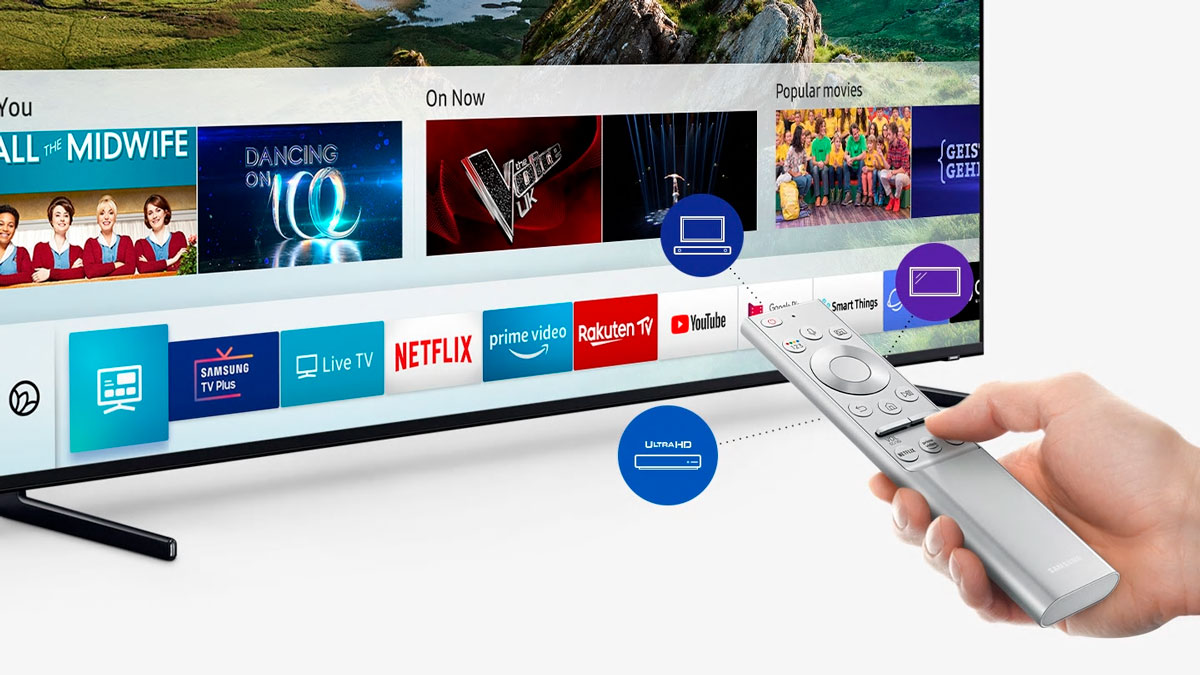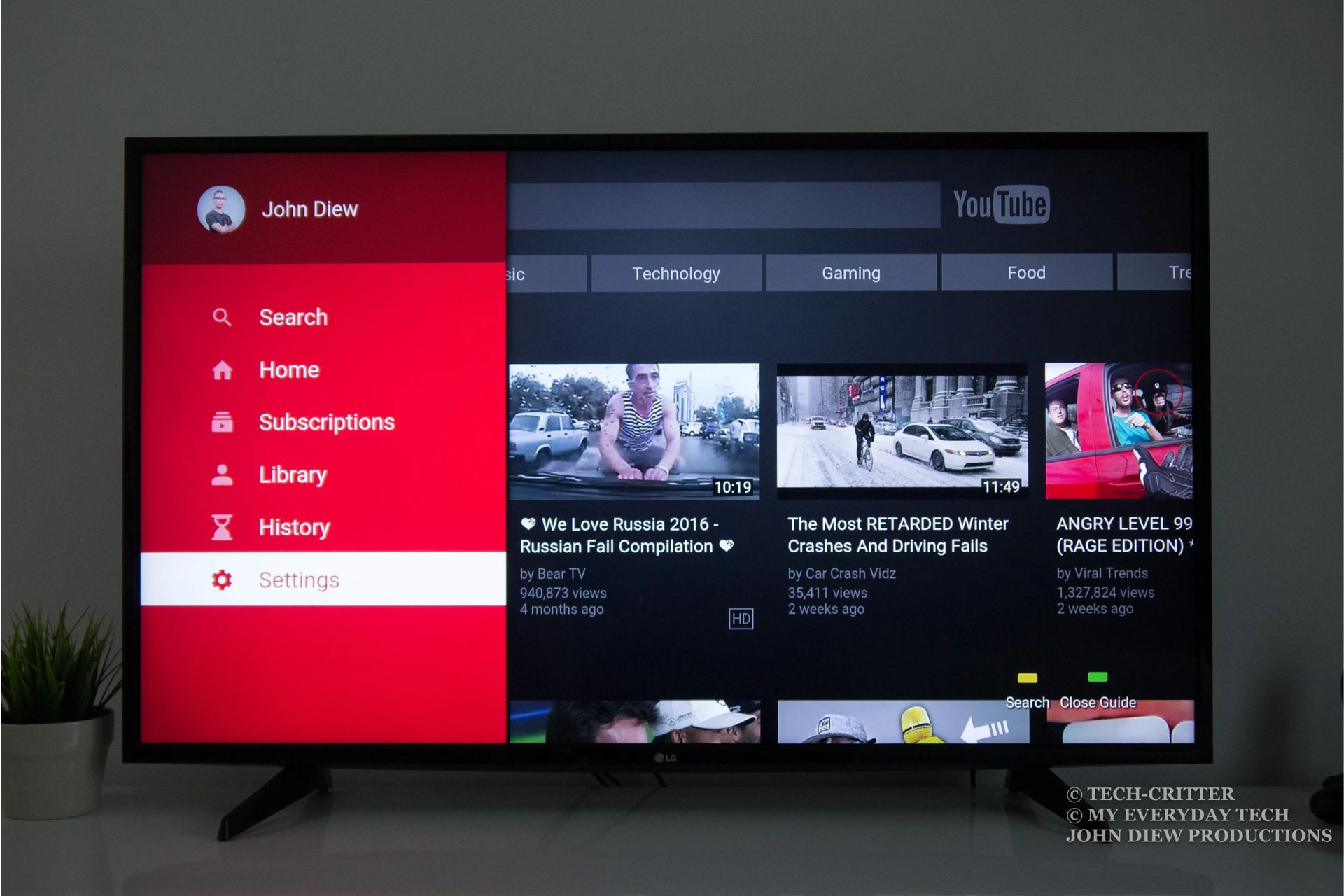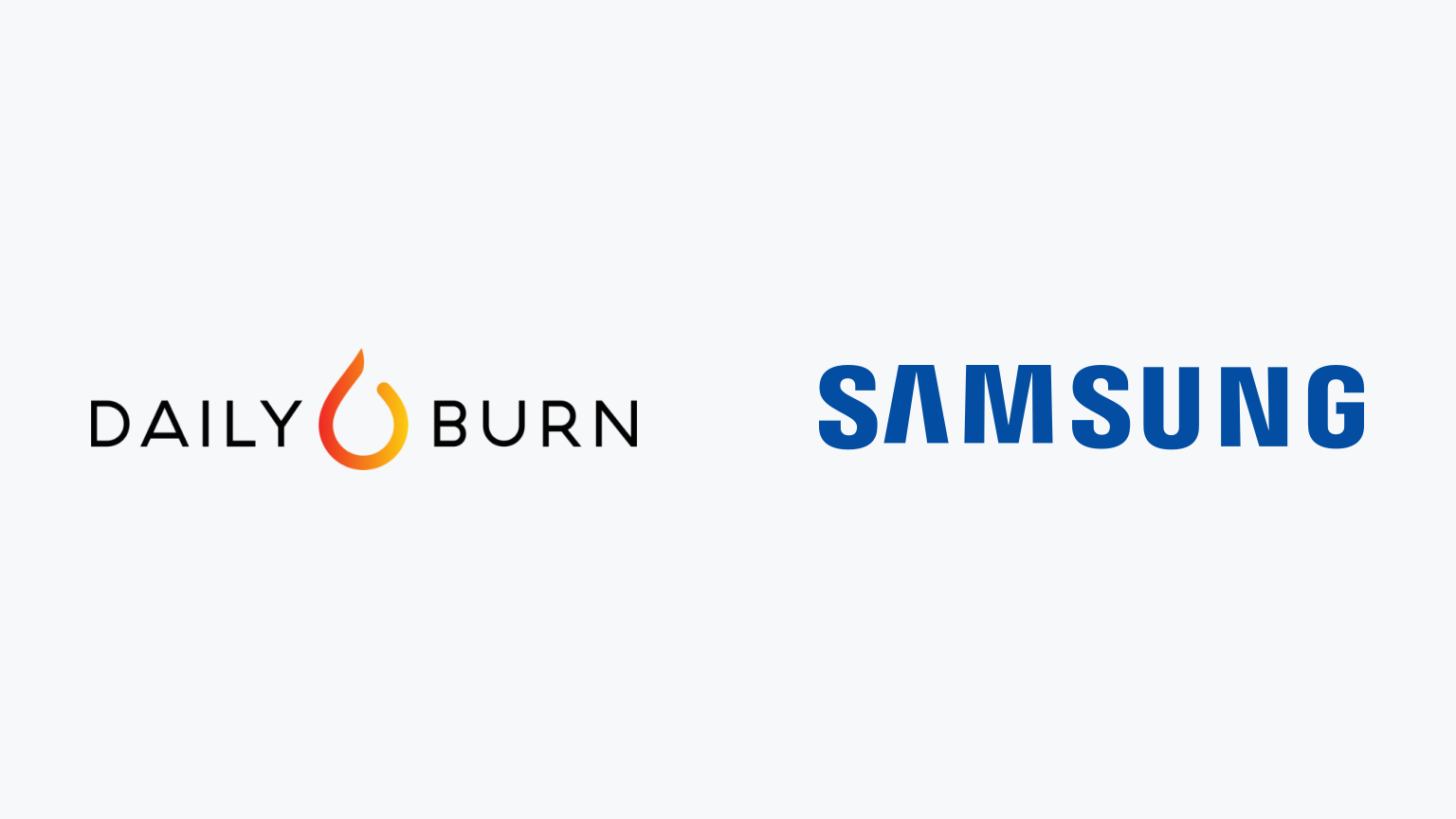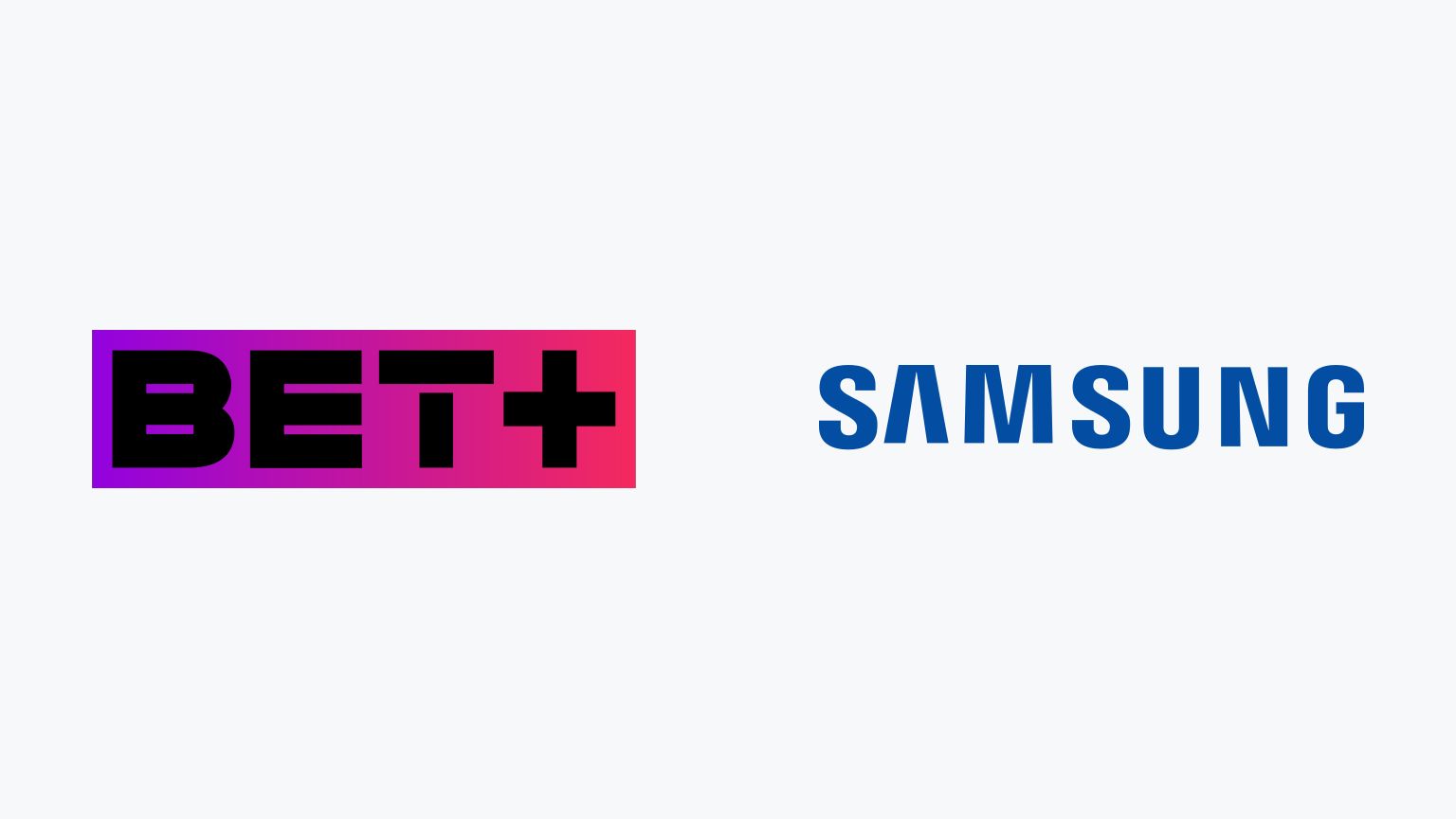Introduction: How to Get Vidangel on Samsung Smart TV
Welcome to the world of streaming entertainment! Samsung Smart TVs offer a plethora of apps for you to enjoy, and one app that you don’t want to miss is Vidangel. Vidangel is a popular streaming service that allows you to watch your favorite movies and TV shows with personalized filters, ensuring that you have full control over what you and your family watch.
With Vidangel, you can filter out explicit content such as violence, nudity, and language, making it a great choice for parents who want to create a family-friendly viewing experience. Whether you’re a fan of action-packed blockbusters or heartwarming rom-coms, Vidangel has a vast library of content that caters to all tastes and preferences.
If you own a Samsung Smart TV and want to enjoy Vidangel’s incredible features and content at the comfort of your own living room, you’ve come to the right place! In this guide, we will walk you through the step-by-step process of getting Vidangel installed and set up on your Samsung Smart TV, allowing you to start streaming your favorite movies and shows in no time.
Before diving into the installation process, it’s important to ensure that your Samsung Smart TV is compatible with Vidangel. While most recent Samsung Smart TVs support Vidangel, it’s always wise to double-check before proceeding. The last thing you want is to go through the installation process only to find out that your TV isn’t compatible.
So, let’s get started on this exciting journey of bringing Vidangel to your Samsung Smart TV. Follow the steps outlined in this guide, and soon you’ll be enjoying all the benefits of Vidangel’s personalized content filtering right from the comfort of your own living room.
Step 1: Check if your Samsung Smart TV is compatible with Vidangel
Before proceeding with the installation of Vidangel on your Samsung Smart TV, it’s crucial to ensure that your TV model is compatible with the app. While most recent Samsung Smart TV models support Vidangel, there may be some exceptions.
To check the compatibility of your Samsung Smart TV with Vidangel, you can follow these simple steps:
- Turn on your Samsung Smart TV and navigate to the home screen.
- Using your TV’s remote control, locate and open the Apps section or the Smart Hub.
- Look for the Search icon or the Search App option and select it.
- In the search bar, type “Vidangel” and wait for the search results to appear.
- If Vidangel appears in the search results, it means that your Samsung Smart TV is compatible with the app. You can proceed to the next step.
- If Vidangel does not appear in the search results, unfortunately, it means that your Samsung Smart TV is not compatible with the app. However, you can still enjoy Vidangel by using alternative methods such as streaming through a device compatible with Vidangel or using a streaming stick that supports the app.
By following these steps, you can quickly determine whether your Samsung Smart TV is compatible with Vidangel. If your TV is compatible, you can move forward with confidence and proceed to the next step, which involves downloading the Vidangel app on your Samsung Smart TV.
Don’t worry if your Samsung Smart TV is not compatible with Vidangel directly. There are still ways for you to enjoy the services and content offered by Vidangel. For example, you can use devices such as Amazon Fire TV Stick or Roku Stick, which are compatible with Vidangel. These devices can be connected to your TV, allowing you to access Vidangel without any compatibility issues.
Now that you have determined the compatibility of your Samsung Smart TV with Vidangel, it’s time to move on to the next step, where we will guide you through the process of downloading the Vidangel app on your Samsung Smart TV.
Step 2: Download the Vidangel app on your Samsung Smart TV
Now that you have confirmed that your Samsung Smart TV is compatible with Vidangel, it’s time to download and install the app on your TV. Follow these simple steps to get Vidangel up and running:
- Make sure your Samsung Smart TV is connected to the internet. You can connect via Wi-Fi or Ethernet cable, depending on your TV’s capabilities.
- Navigate to the home screen of your Samsung Smart TV using its remote control.
- Locate and open the Apps section or the Smart Hub on your TV. It may be represented by an icon or a button on your remote control.
- Scroll through the available apps until you find the Samsung Apps Store or App Store.
- Once you’re in the app store, use the search function to find the Vidangel app. You can either navigate to the search bar or use voice search (if supported by your TV).
- Enter “Vidangel” in the search bar and wait for the search results to load.
- When you see the Vidangel app in the search results, select it to open the app’s download page.
- Click on the Install or Download button to start downloading the Vidangel app. The download time may vary depending on your internet connection speed.
- Once the app is downloaded, navigate back to the home screen or the app section of your Samsung Smart TV.
- Locate the Vidangel app among your installed apps and click on it to launch the app.
That’s it! You have successfully downloaded the Vidangel app on your Samsung Smart TV. Now you can move on to the next step where we will guide you through the process of signing up for a Vidangel account.
Note: If you cannot find the Vidangel app in the app store or if it does not work properly, make sure that your Samsung Smart TV is running the latest software updates. You can usually check for updates in the settings menu of your TV. If updates are available, install them and try searching for the Vidangel app again.
Now that you have the Vidangel app installed on your Samsung Smart TV, it’s time to create your Vidangel account. Continue to the next step to learn how to sign up and link your account with your Samsung Smart TV.
Step 3: Sign up for a Vidangel account
Now that you have downloaded the Vidangel app on your Samsung Smart TV, it’s time to sign up for a Vidangel account. Follow these steps to create your account:
- Open the Vidangel app on your Samsung Smart TV by selecting its icon from the app menu.
- On the Vidangel home screen, you will see an option to either sign in or sign up. Select the Sign up option to create a new account.
- You will be presented with a registration form where you need to provide your personal details such as your name, email address, and a secure password. Fill in the required fields and double-check for typos or errors.
- Once you have filled in all the necessary information, click on the Sign up or Create Account button to proceed.
- At this point, you may be asked to verify your email address. Check your email inbox or spam folder for a verification email from Vidangel. Click on the verification link provided in the email to confirm your email address.
- After verifying your email address, return to the Vidangel app on your Samsung Smart TV. You should now be logged in to your newly created Vidangel account.
Congratulations! You have successfully signed up for a Vidangel account on your Samsung Smart TV. Having an account allows you to access additional features, personalize your settings, and manage your viewing preferences on Vidangel.
With your Vidangel account ready, it’s time to move on to the next step, where we will guide you through the process of linking your Vidangel account with your Samsung Smart TV for a seamless streaming experience.
Note: If you already have a Vidangel account, you can simply sign in using your existing credentials instead of creating a new account. If you encounter any issues during the sign-up process, make sure you have a stable internet connection and try again. If the problem persists, you can reach out to Vidangel customer support for assistance.
Step 4: Link your Vidangel account with your Samsung Smart TV
Now that you have a Vidangel account, it’s time to link it with your Samsung Smart TV for a seamless streaming experience. Follow these steps to link your Vidangel account:
- Open the Vidangel app on your Samsung Smart TV by selecting its icon from the app menu.
- You will be prompted to sign in to your Vidangel account. Enter your email address and password associated with your Vidangel account, and click on the Sign In or Login button.
- Once you are signed in, you will see an option to link your Vidangel account with your Samsung Smart TV. Follow the on-screen instructions to complete the linking process.
- This typically involves entering a verification code that will be displayed on your TV screen into a web browser on your computer or mobile device.
- After entering the verification code, click on the Submit or Confirm button to finalize the linking process.
- Once the linking process is complete, you will see a confirmation message on your Samsung Smart TV, indicating that your Vidangel account is now successfully linked.
By linking your Vidangel account with your Samsung Smart TV, you can enjoy all the features and benefits that Vidangel offers while watching your favorite movies and TV shows.
Linked accounts allow for personalized recommendations, watch history synchronization, and easy access to your customized filters and preferences across multiple devices.
Now that your Vidangel account is linked with your Samsung Smart TV, you’re all set to start exploring the extensive library of movies and shows available on Vidangel. Continue to the next step to learn how to start watching Vidangel on your Samsung Smart TV.
Note: If you encounter any issues during the linking process, make sure you have a stable internet connection and double-check the accuracy of the verification code. If you need further assistance, you can reach out to Vidangel customer support for guidance.
Step 5: Start watching Vidangel on your Samsung Smart TV
Now that you have successfully linked your Vidangel account with your Samsung Smart TV, it’s time to start streaming your favorite movies and TV shows. Follow these steps to begin enjoying Vidangel on your TV:
- Launch the Vidangel app on your Samsung Smart TV by selecting its icon from the app menu.
- You will be prompted to sign in to your Vidangel account. Enter your email address and password associated with your Vidangel account, and click on the Sign In or Login button.
- Once you’re signed in, you will be greeted with the Vidangel home screen.
- Browse through the various categories and genres to find the movie or TV show you want to watch. You can use the search function to quickly find specific titles.
- Click on the title to view more details, including the available filters (if any).
- Select the desired filter options based on your preferences. Vidangel allows you to customize your viewing experience by filtering out explicit content such as violence, nudity, and language.
- Once you have selected your preferred filters, click on the Play or Watch button to start streaming the selected movie or TV show.
Enjoy the seamless and personalized streaming experience that Vidangel offers on your Samsung Smart TV. With Vidangel, you have the flexibility to cater the content to your preferences and create a family-friendly viewing environment.
As you watch content on Vidangel, you can further customize your filters and preferences, add titles to your watchlist, and explore the diverse range of movies and shows available.
Remember to keep your Vidangel account credentials secure and sign out when you’re done to protect your account and ensure privacy.
Now that you know how to start watching Vidangel on your Samsung Smart TV, it’s time to sit back, relax, and enjoy the wonderful world of entertainment that Vidangel provides.
Note: If you encounter any technical issues while streaming content on Vidangel, make sure your Samsung Smart TV is connected to a stable internet connection. If problems persist, you can reach out to Vidangel customer support for assistance.
Conclusion
Congratulations! You have successfully learned how to get Vidangel on your Samsung Smart TV. By following the steps outlined in this guide, you can now enhance your entertainment experience and enjoy personalized content filtering to create a safer and more family-friendly environment for watching movies and TV shows.
Vidangel provides a wide range of options to customize your viewing experience, allowing you to filter out explicit content such as violence, nudity, and language. With its extensive library of movies and shows, there is something for everyone’s taste and preference.
Remember to check the compatibility of your Samsung Smart TV before proceeding with the installation. If your TV is not compatible directly, you can still enjoy Vidangel by using alternative methods such as streaming through a compatible device or using a streaming stick.
Once you have confirmed compatibility, you can easily download the Vidangel app from the Samsung Apps Store or App Store directly on your Samsung Smart TV. Creating a Vidangel account and linking it to your TV not only allows you to access additional features but also synchronizes your preferences and settings across multiple devices.
With your Vidangel account linked, you can start streaming your favorite movies and shows. Customize your filters based on your preferences and enjoy the seamless streaming experience Vidangel provides.
Always ensure that you have a stable internet connection while using Vidangel, and keep your account credentials secure. If you encounter any issues, don’t hesitate to reach out to Vidangel customer support for assistance.
Now, it’s time to grab some popcorn, sit back, and enjoy endless hours of entertainment with Vidangel on your Samsung Smart TV. Happy streaming!