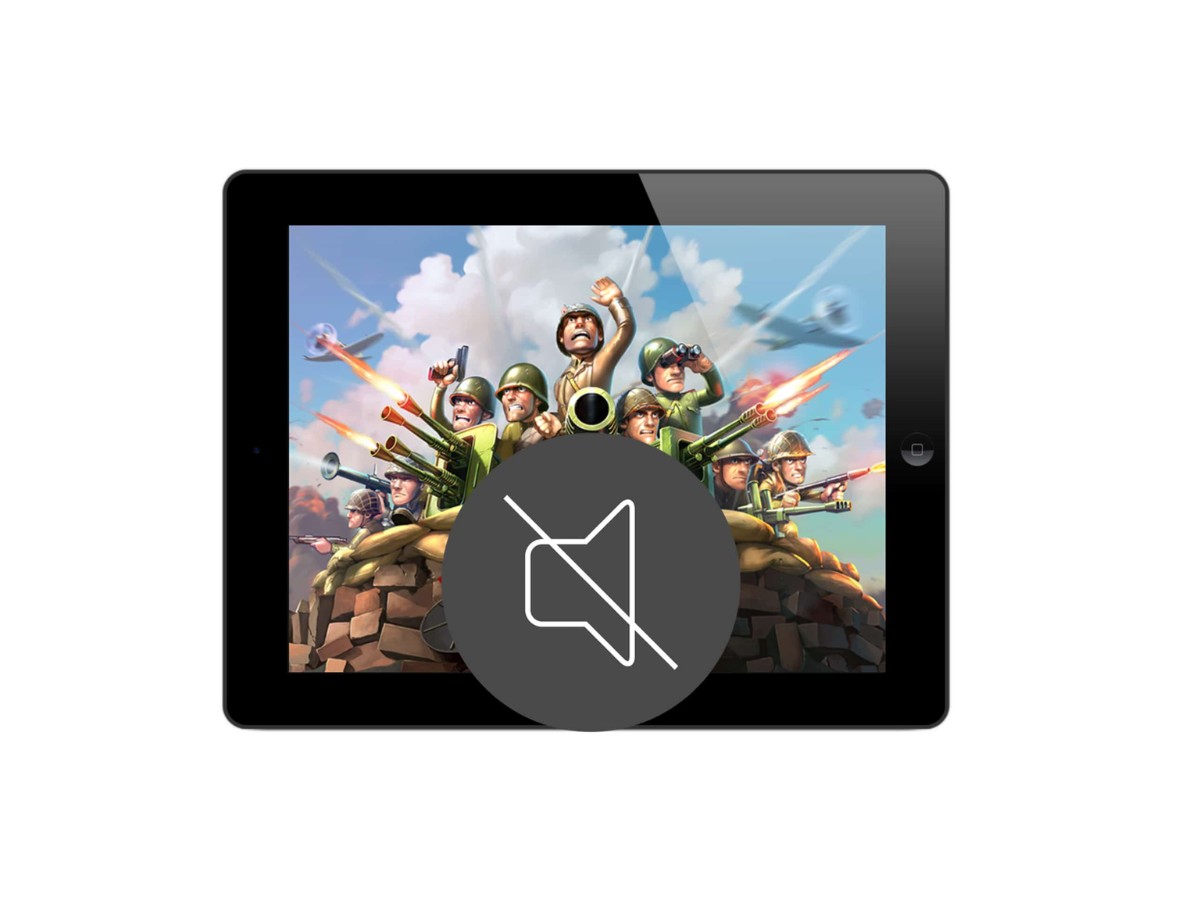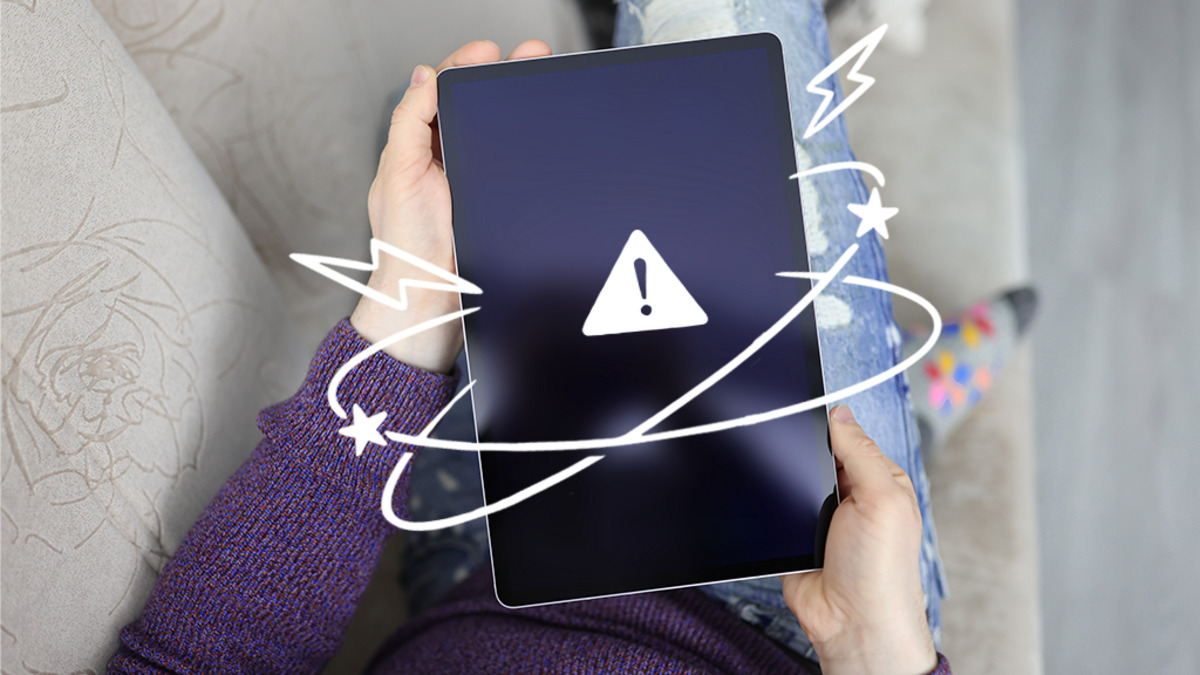Why is there no sound on my tablet?
It can be quite frustrating when you realize there is no sound coming from your tablet. Whether you are trying to watch a video, listen to music, or participate in a video call, sound is an essential component for an enjoyable user experience. Fortunately, there are several common reasons why your tablet may have lost its sound and potential solutions to resolve the issue.
Firstly, check the volume settings on your tablet. It might seem obvious, but sometimes the sound can accidentally be turned down or muted. Simply locate the volume buttons on your device and increase the volume to an audible level. Additionally, ensure that the volume is not turned down or muted within any individual apps or media players you are using.
Another possible reason for the lack of sound is that your tablet might be connected to headphones or external speakers. If you previously connected headphones but haven’t unplugged them, the tablet will route the sound to them instead. Disconnect any headphones, earphones, or external speakers and then check if the sound resumes. This simple step can often resolve the issue.
If checking the volume settings and disconnecting headphones did not solve the problem, try restarting your tablet. Sometimes a software glitch or temporary bug can cause the sound to stop working. By turning off the device and then turning it back on, you can refresh the system and potentially restore the sound.
It is also important to keep your tablet’s software up to date. Developers often release updates that address bugs and improve performance, including audio-related issues. Check for any available software updates by going to the Settings menu on your tablet and navigating to the System or Updates section. If an update is available, download and install it, as it may fix the sound problem.
Furthermore, some apps have their own sound settings that can override the device’s volume settings. Open the specific app where sound is not working and check within its settings for any sound-related options. Ensure that the app’s volume or audio settings are not set to mute or very low.
If all else fails, you can consider performing a factory reset on your tablet. This will restore the device to its original settings, eliminating any potential software issues that might be causing the sound problem. However, please note that a factory reset will erase all data on your tablet, so make sure to back up any important files before proceeding.
If none of the above solutions work, it is advisable to contact the customer support of your tablet manufacturer for further assistance. They will be able to provide you with specific troubleshooting steps or arrange a repair if necessary.
Check the volume settings
When you encounter sound issues on your tablet, one of the first things to check is the volume settings. Sometimes, the sound may accidentally be turned down or muted, resulting in no audio output. Follow these steps to ensure that the volume settings are properly adjusted:
- Locate the volume buttons on your tablet. These are usually located on the side of the device or on the screen if your tablet has virtual buttons.
- Press the volume up button to increase the volume. Make sure it is set to an audible level.
- If the volume is already turned up, double-check if the sound is muted. On some tablets, there may be a physical mute switch or a software toggle in the quick settings menu.
- While adjusting the volume, pay attention to any visual indicators on the screen that show the volume level changing. This can help you confirm if the sound is indeed being adjusted.
- Additionally, ensure that the volume is not turned down or muted within any specific apps or media players you are using. Some apps have their own independent volume controls, so it’s worth checking if the sound issue is occurring only in certain applications.
After following these steps, test the sound on your tablet by playing a video or audio file. Ensure that the volume is audible and that there is sound coming from the tablet’s speakers. If you are still experiencing no sound, try the following troubleshooting steps to further diagnose the issue.
Restart your tablet and check the volume settings again. Sometimes, a temporary software glitch can cause sound problems, and a simple restart can resolve such issues. By turning off the tablet and then turning it back on, you allow the system to refresh, potentially resolving sound-related errors.
If the volume settings and a restart did not resolve the issue, proceed to the next troubleshooting step to rule out any connected accessories that might be affecting the sound.
Ensure there are no headphones connected
One common reason for the absence of sound on your tablet is that it might be unintentionally routed to headphones or external speakers. If you had connected headphones or external speakers to your tablet in the past, it’s important to check if they are still connected. Follow these steps to ensure there are no headphones connected:
- Physically inspect your tablet and identify whether there are any headphones or earphones plugged into the audio jack or any external speakers connected via Bluetooth or auxiliary cable.
- If you find any headphones or external speakers connected, unplug or disconnect them from your tablet.
- After disconnecting any external audio devices, adjust the volume settings on your tablet and check if you can hear any sound. Start by increasing the volume and test it with different media files or applications to ensure that the sound is not only redirected, but also audible.
- Pay attention to any notifications or indicators on the screen that may indicate the audio output is redirected to headphones. Some tablets will display a headphone symbol when headphones are connected, making it easier to identify if the audio is being sent to the wrong output source.
Once you have confirmed that there are no headphones or external speakers connected to your tablet, test the sound again by playing a video or audio file. If you can now hear the sound correctly, the issue was likely due to the audio being redirected to headphones or external devices.
If the sound is still absent even after ensuring that there are no headphones connected, proceed to the next troubleshooting step to further diagnose the problem.
Restart your tablet and check the volume settings again. Sometimes, a temporary software glitch or incorrect audio settings can cause sound problems. By restarting your tablet, you allow the system to refresh and potentially restore the sound configuration to its default settings.
If the issue persists, proceed to the next troubleshooting step to update your tablet’s software.
Restart your tablet
If you’re experiencing sound issues on your tablet, a simple and effective troubleshooting step is to restart the device. Restarting your tablet can help resolve temporary software glitches or conflicts that could be causing the sound problem. Here’s how you can restart your tablet:
- Press and hold the power button on your tablet. The location of the power button may vary depending on the make and model of your device.
- A power menu should appear on the screen. Select the “Restart” or “Reboot” option.
- Wait for your tablet to shut down and turn back on. This process may take a minute or two.
- Once the tablet has restarted, test the sound by playing a video or audio file. Adjust the volume settings to ensure that the sound is audible.
If the sound is working correctly after restarting your tablet, the issue may have been caused by a temporary software or system glitch. Restarting allows the operating system to refresh and can often resolve minor issues like sound problems. However, if the sound problem persists, proceed to the next troubleshooting step to update your tablet’s software.
Updating your tablet’s software can often address bugs and compatibility issues that may be affecting the sound. Developers regularly release software updates to improve the performance and functionality of devices. To check for software updates on your tablet:
- Go to the Settings menu on your tablet. Look for the “System” or “About” option, which houses the software information.
- Within the System or About section, look for “Software Updates” or a similar option.
- If an update is available, follow the on-screen prompts to download and install it. Make sure you have a stable internet connection and sufficient battery life.
- After the update is finished, test the sound on your tablet to see if the problem has been resolved.
If the sound issue persists even after updating your tablet’s software, proceed to the next troubleshooting step to check for app-specific sound settings.
Update your tablet’s software
If you’re experiencing sound issues on your tablet, it’s worth checking if there are any available software updates. Developers regularly release updates that address bugs, improve performance, and enhance the overall functionality of devices. Updating your tablet’s software can often resolve sound problems. Here’s how you can check for and install software updates:
- Go to the Settings menu on your tablet. Look for the “System” or “About” option.
- Within the System or About section, you should find an option labeled “Software Updates” or something similar.
- Tap on “Software Updates” to check for any available updates for your tablet’s operating system.
- If an update is available, follow the on-screen prompts to download and install it. Make sure your tablet is connected to a stable Wi-Fi network to facilitate the update process.
- Be patient while the update is being installed. This may take some time, depending on the size of the update and the speed of your internet connection.
- Once the update is complete, restart your tablet and test the sound to see if the issue has been resolved.
Updating your tablet’s software can often fix sound problems caused by software glitches or bugs. By installing the latest updates, you ensure that your tablet has the most up-to-date features and enhancements, which can contribute to better sound performance. If the sound issue persists after updating your tablet’s software, proceed to the next troubleshooting step to check for app-specific sound settings.
Check for app-specific sound settings
If you’re still experiencing sound issues on your tablet after checking the volume settings and updating the software, it’s worth investigating if the problem lies within specific apps. Some apps have their own independent sound settings that can override the device’s volume settings. Follow these steps to check for app-specific sound settings:
- Open the specific app where you’re encountering the sound problem.
- Look for a settings menu or options within the app. This is usually represented by a gear or three-dot icon.
- Within the app’s settings, search for any sound-related options.
- Make sure that the app’s volume or audio settings are not set to mute or very low. Adjust the settings if necessary to increase the volume.
- Try playing a video or audio file within the app to see if the sound issue has been resolved. Test the sound with multiple media files to ensure consistency.
It’s important to note that not all apps have individual sound settings, and the availability of these settings may vary across different apps. If you don’t find any sound-related options within the app or adjusting the settings didn’t fix the sound problem, proceed to the next troubleshooting step and consider resetting your tablet to factory settings as a last resort.
Before performing a factory reset, backup any important data or files as the process will erase all data on your tablet. You can either transfer your files to an external storage device or use cloud storage services to save your data securely. Once you’ve backed up your data, follow your tablet’s specific instructions to perform a factory reset. However, it’s important to note that a factory reset should only be done as a last resort and if all other troubleshooting steps have failed to resolve the sound issue.
If the sound issue still persists after checking app-specific sound settings or you’re hesitant to perform a factory reset, it’s recommended to reach out to the customer support of your tablet manufacturer for further assistance.
Reset your tablet to factory settings
If you’ve tried all previous troubleshooting steps and are still experiencing sound issues on your tablet, you may consider resetting it to factory settings. Performing a factory reset can help resolve persistent software or configuration issues that may be causing the sound problem. However, please note that a factory reset will erase all data on your tablet, so it’s crucial to back up any important files before proceeding. Here’s how you can reset your tablet to factory settings:
- Go to the Settings menu on your tablet.
- Look for the “System” or “About” option.
- Within the System or About section, find the option for “Reset” or “Backup & Reset.”
- Tap on “Reset” or “Factory data reset.”
- You may be prompted to enter your device password or PIN to proceed with the reset, as this is a security measure to prevent accidental factory resets.
- Read the warning message that appears, as it will inform you that all data will be erased. Make sure you have backed up your important files before continuing.
- Confirm your decision to reset your tablet by tapping on the appropriate button.
- Wait for the tablet to reset. This process may take a few minutes and your device will restart automatically.
- Once the tablet restarts, go through the initial setup process as if you were setting up a new device.
- After completing the setup, test the sound by playing a video or audio file. Make sure to adjust the volume settings to ensure that sound is audible.
Performing a factory reset restores your tablet to its original settings, eliminating any customizations or configurations that might have caused the sound issue. However, if the sound problem persists even after resetting your tablet to factory settings, it’s advisable to contact the customer support of your tablet manufacturer for further assistance and potential hardware repair.
Contact customer support for further assistance
If you have tried all the previous troubleshooting steps and are still unable to resolve the sound issues on your tablet, it may be time to seek help from the customer support of your tablet manufacturer. They have trained professionals who can provide you with personalized assistance and expert guidance to diagnose and fix the problem. Here’s how you can reach out to customer support:
- Check the documentation that came with your tablet. Look for the contact information or support section, which will provide details on how to get in touch with customer support.
- Visit the official website of your tablet manufacturer. Look for a support or contact page, which will typically have options to contact them via phone, email, or live chat.
- If available, use the live chat feature on the website. This allows for real-time communication with a support representative who can assist you in troubleshooting the sound problem.
- Alternatively, call the customer support hotline provided by the tablet manufacturer. Be prepared to provide information about your tablet, such as the make, model, and a detailed description of the sound issue you are experiencing.
- Explain the troubleshooting steps you have already taken to the customer support representative. This will help them understand the specific problem and provide targeted solutions.
- Follow any instructions or recommendations given by the customer support representative. They may guide you through additional troubleshooting steps or advise you on next steps, including repair or replacement options if necessary.
By contacting customer support, you can benefit from their expertise and access to resources specific to your tablet’s brand and model. They will have the knowledge and tools needed to address complex sound issues that require advanced technical solutions. Don’t hesitate to reach out to customer support as they are there to assist you and ensure that your tablet operates smoothly.