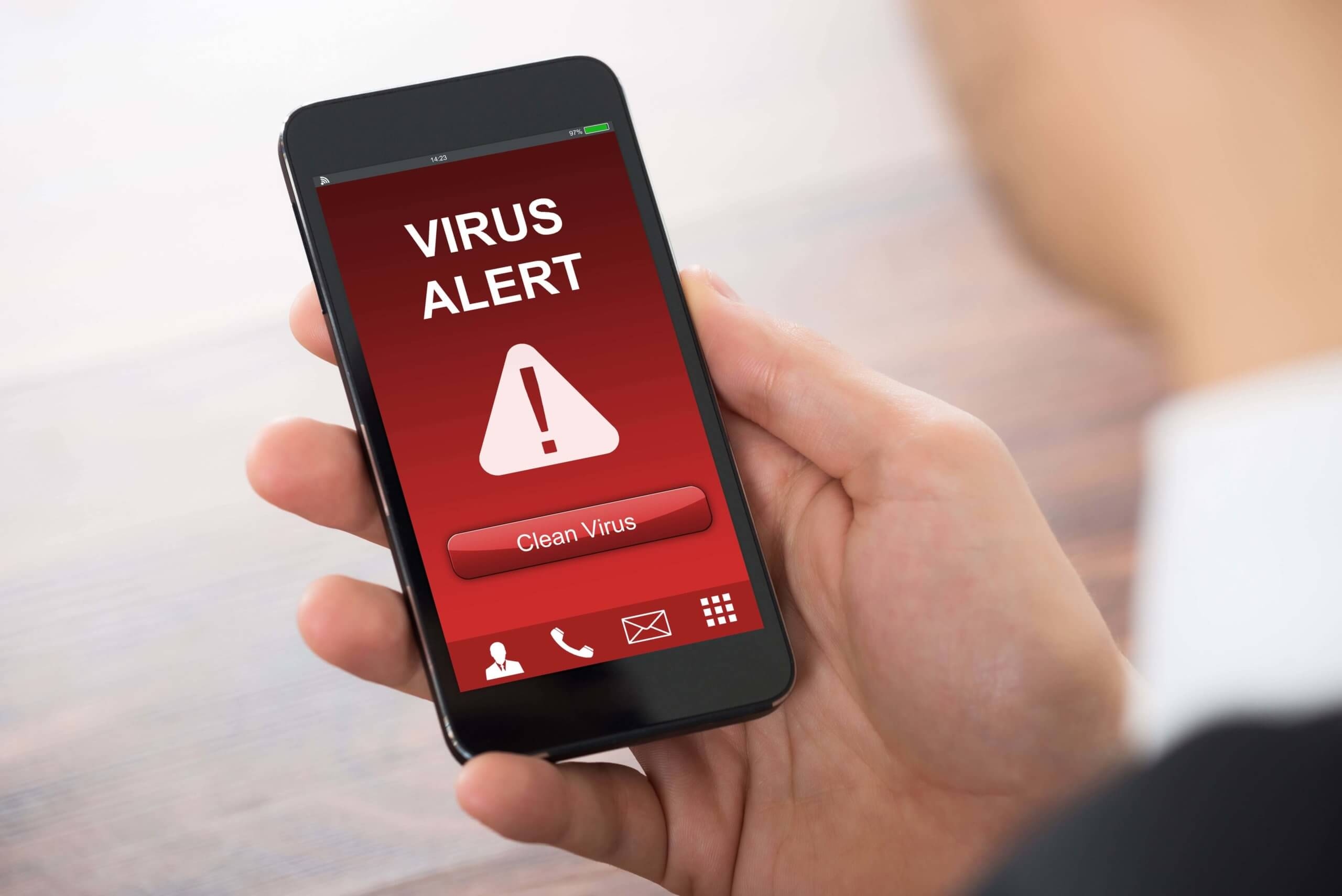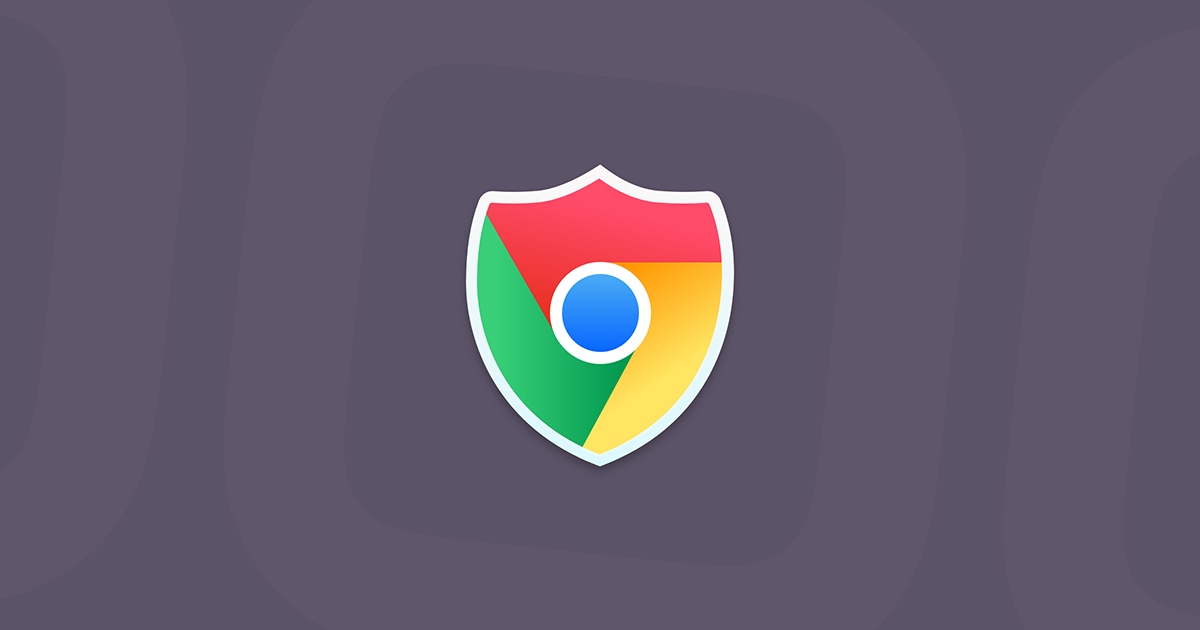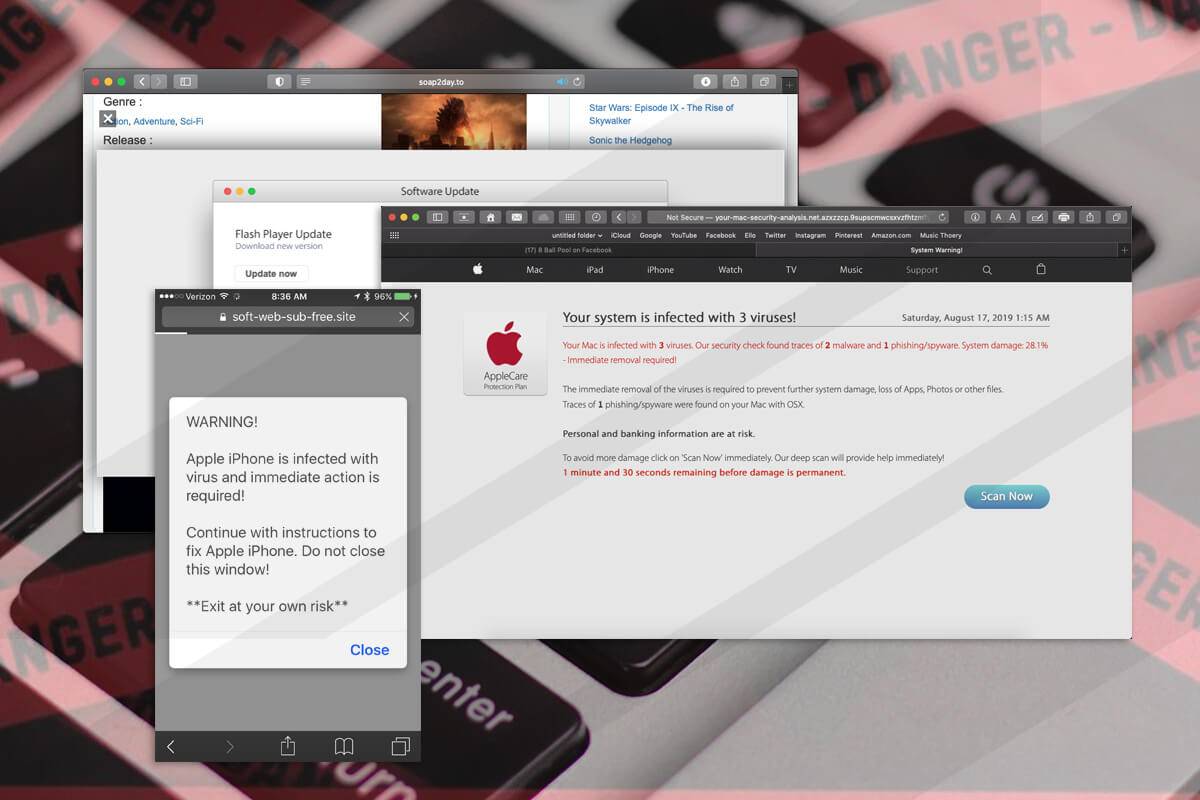Introduction
Welcome to the era of smartphones, where we rely on these devices for almost everything – from staying connected to managing our schedules and accessing important information. However, as smartphones become increasingly integral to our daily lives, they have also become attractive targets for cybercriminals. With the rise in mobile malware, it’s crucial to understand how to keep your smartphone protected and secure. One of the key threats to smartphone security is a virus infection.
A virus on your smartphone can cause a variety of issues, including privacy breaches, data theft, slow performance, and even financial loss. Recognizing the signs of a virus infection on your device is the first step towards effectively dealing with the threat. In this article, we will guide you through the process of identifying and removing viruses from your smartphone, helping you regain control and peace of mind.
We understand that the thought of a virus infecting your beloved smartphone can be daunting. However, with a little knowledge and some proactive steps, you can protect yourself from such malicious attacks. It’s important to note that the steps outlined in this article are general guidelines that should work for most smartphones. However, the exact steps and options may vary slightly depending on your device’s operating system, make, and model.
By following the advice in this article, you can minimize the risk of falling victim to smartphone viruses and keep your device running smoothly and securely. So, let’s dive in and learn how to eliminate those pesky smartphone viruses for good!
Recognizing the Signs of a Virus on Your Smartphone
Smartphone viruses have become more sophisticated over the years, making it essential to be able to identify the signs of an infection. While some viruses may be obvious, others can operate silently in the background, causing damage over time. Here are some common signs that indicate your smartphone may be infected with a virus:
1. Unusual battery drain: If you notice a sudden and significant decrease in your device’s battery life, it could be a sign of a virus. Malicious apps running in the background can consume a large amount of power, causing your battery to drain faster than usual.
2. Excessive data usage: If you find that your data usage has increased drastically without any changes in your usage habits, it could be due to a virus. Some malware can run in the background and use your data to communicate with malicious servers or perform other nefarious activities.
3. Slow performance: Has your smartphone become unusually slow and sluggish? While various factors can contribute to slow performance, a virus infection can cause your device to lag or freeze frequently. If you experience persistent slowness, it’s worth considering the possibility of a virus.
4. Unexpected pop-up ads: If your smartphone is bombarded with intrusive and irrelevant pop-up ads, it’s highly likely that your device has been infected. These pop-ups are often triggered by adware, a type of malware that displays unwanted advertisements.
5. Strange behavior: Notice any unusual behavior on your smartphone, such as apps crashing frequently, settings changing without your knowledge, or unfamiliar icons appearing on the home screen? These are strong indicators of a virus infection.
6. Increased network activity: A virus may establish a connection to a remote server or start sending and receiving data in the background. If you observe excessive network activity even when you’re not actively using the internet, it could be a sign of a virus on your device.
7. Unexplained charges or bill discrepancies: Some viruses are designed to send premium SMS messages or make unauthorized calls, resulting in unexpected charges on your phone bill. If you notice any unexplained charges or discrepancies, it’s essential to investigate further for a possible virus infection.
If you experience one or more of these signs, it’s essential to take immediate action to remove the virus from your smartphone. In the next section, we will explore various methods to eradicate malicious apps and restore the security of your device.
Removing Malicious Apps from Your Device
One of the most common ways for viruses to infect your smartphone is through malicious apps. These apps can disguise themselves as legitimate applications and gain access to sensitive data on your device. To protect your smartphone from viruses, it’s crucial to regularly review and remove any suspicious or unwanted apps. Here’s how you can remove malicious apps from your device:
1. Check app permissions: Start by reviewing the permissions requested by the apps installed on your device. If you notice any apps that have excessive permissions or request access to sensitive data that seems unnecessary, it’s a red flag. Uninstall those apps immediately.
2. Uninstall suspicious apps: Go through your list of installed apps and look for any unfamiliar or suspicious ones. If you can’t remember downloading or using a particular app, it’s best to err on the side of caution and remove it. To uninstall an app, go to your device’s settings, select “Apps” or “Applications,” find the app you want to uninstall, and tap on the “Uninstall” button.
3. Use anti-malware apps: Install a reputable antivirus or anti-malware app on your smartphone. These apps can help detect and remove viruses and other malware from your device. Keep the app updated to ensure it has the most recent virus definitions and can effectively protect your smartphone.
4. Sideloading caution: Avoid downloading apps from third-party app stores or unknown sources. Stick to trusted sources like the Google Play Store or Apple App Store. Sideloading apps from untrusted sources increases the risk of downloading malicious apps that can harm your device.
5. Stay up to date: Regularly update your device’s operating system and apps. Developers release updates to address security vulnerabilities and patch potential entry points for viruses. By keeping your software up to date, you minimize the risk of your smartphone being targeted by malware.
6. Enable app verification: Some smartphones offer app verification settings that scan apps for any potential threats before installation. Enable this feature to add an extra layer of protection and prevent the installation of malicious apps.
By following these steps, you can significantly reduce the risk of malware infections on your smartphone. However, it’s important to remain vigilant and always exercise caution when downloading or installing apps. In the next section, we will explore how updating your operating system and apps can further enhance your smartphone’s security.
Updating Your Operating System and Apps
Keeping your smartphone’s operating system and apps updated is a vital step in maintaining optimum security. Developers regularly release updates to address bugs, improve performance, and most importantly, patch any security vulnerabilities that could be exploited by viruses and malware. Here’s why updating your operating system and apps is crucial:
1. Security patches: Operating system and app updates often include security patches that address known vulnerabilities. By applying these updates, you close off potential entry points for viruses and strengthen the overall security of your smartphone.
2. Bug fixes and performance improvements: Updates not only improve security but also address bugs and performance issues. These fixes can help optimize your device’s performance and provide a smoother and more responsive user experience.
3. Compatibility with new apps and features: New apps and features often require the latest version of the operating system or specific app updates. By keeping your device up to date, you ensure compatibility with the latest apps and features, expanding the functionality of your smartphone.
Now that you understand the importance of updating your operating system and apps, here’s how you can do it:
1. Operating system updates: Check for system updates by going to your smartphone’s settings and navigating to the system or software update section. If a new update is available, follow the prompts to download and install it. Make sure you have a stable internet connection and sufficient battery life before starting the update process.
2. App updates: To update apps, open your device’s app store (such as the Google Play Store or Apple App Store). Go to the “My Apps” or “Updates” section to see a list of installed apps with available updates. Tap the “Update” button next to each app or select “Update All” to update all apps at once. If you have automatic app updates enabled, your smartphone will update apps in the background.
Remember, it’s essential to update both the operating system and individual apps regularly. Set a reminder to check for updates periodically or enable automatic updates for a hassle-free experience.
By staying current with software updates, you ensure that your smartphone has the latest security enhancements, bug fixes, and compatibility improvements. In the next section, we will discuss cleaning cache and temporary files to optimize your device’s performance and further protect against viruses.
Clearing Cache and Temporary Files
Over time, your smartphone accumulates cache and temporary files from apps and browsing activities. While these files can enhance your device’s performance by storing data for quicker access, they can also become a breeding ground for viruses and malware. Clearing your cache and temporary files regularly helps maintain the integrity of your smartphone’s system and minimize the risk of virus infections. Here’s how you can do it:
1. Clear app cache: Start by clearing the cache of individual apps on your smartphone. Go to your device’s settings and find the “Apps” or “Applications” section. Select the app you want to clear the cache for and tap on the “Clear Cache” button. Repeat this process for other apps that you use frequently or suspect may be harboring malicious data.
2. Clear browsing data: If you use your smartphone to browse the internet, your browser may store temporary files that can potentially contain harmful elements. Open your browser’s settings and look for options like “Clear browsing data” or “Privacy.” From there, you can select the types of data you want to remove, such as cookies, cache, and browsing history.
3. Utilize cleaning apps: There are various cleaning apps available for smartphones that can help streamline the process of clearing cache and temporary files. These apps often come equipped with additional features like memory optimization and duplicate file removal. Choose a reputable cleaning app from the app store and follow the instructions on how to clear cache and temporary files.
By regularly clearing cache and temporary files, you not only create more space on your device but also eliminate potential avenues for viruses to spread. It’s important to note that clearing cache and temporary files may require you to re-enter login credentials for some apps and websites, as it clears saved data.
In addition to clearing cache and temporary files, it’s equally important to practice safe browsing habits. Avoid clicking on suspicious links or downloading files from untrustworthy sources. In the next section, we will delve into how you can avoid falling victim to virus infections through suspicious links and downloads.
Avoiding Suspicious Links and Downloads
One of the most common ways for viruses to infiltrate your smartphone is through malicious links and downloads. Cybercriminals often disguise their harmful content as legitimate files or enticing links to trick unsuspecting users into clicking on them. To protect yourself from virus infections, it’s crucial to be cautious and follow these guidelines to avoid suspicious links and downloads:
1. Be wary of unsolicited communications: Whether it’s an email, text message, or social media message, be cautious when receiving unsolicited communications, especially from unknown senders. Cybercriminals often use these channels to distribute malware-laden links and files.
2. Verify the source: Before clicking on any link or downloading a file, make sure it comes from a reputable source. Be skeptical of links or files shared by unfamiliar websites, emails from unknown senders, or messages from suspicious social media accounts.
3. Check for red flags: Look for signs that may indicate a malicious link or download. These can include misspelled URLs, unusual email addresses or domain names, excessive use of punctuation or numbers in the link, and generic or vague descriptions accompanying the link or file.
4. Avoid unofficial app stores: Stick to downloading apps from trusted sources like the Google Play Store or Apple App Store. Unofficial app stores can host malicious apps that pose a significant risk to your smartphone’s security.
5. Enable app verification: Some smartphones offer app verification settings that scan apps for potential threats before installation. Enable this feature to add an additional layer of protection against malicious apps.
6. Install a reputable antivirus app: Invest in a reliable antivirus app for your smartphone. These apps can detect and block malicious links, scan files for viruses, and provide real-time protection against potential threats.
By following these guidelines, you can significantly reduce the risk of falling victim to virus infections through suspicious links and downloads. However, it’s important to remain vigilant and exercise caution when interacting with online content. In the next section, we will explore the benefits of installing antivirus software on your smartphone.
Installing Antivirus Software on Your Smartphone
In an increasingly connected world, protecting your smartphone from viruses and malware is paramount. Installing antivirus software on your device is an effective way to bolster your smartphone’s security and defend against potential threats. Here’s why installing antivirus software is essential:
1. Real-time protection: Antivirus software continuously monitors your smartphone for any potential threats. It scans your device in real-time, detecting and blocking malicious files, apps, and websites that could harm your smartphone and compromise your data.
2. Malware detection and removal: Antivirus software is equipped with powerful scanning capabilities to detect and eliminate viruses, spyware, ransomware, and other forms of malware. It helps keep your smartphone clean and free from malicious software that could compromise your privacy and security.
3. Safeguarding personal information: Hackers and cybercriminals are always seeking ways to gain access to your personal information. Antivirus software helps protect your sensitive data by encrypting it, identifying potential vulnerabilities, and providing secure browsing.
4. Updates and system optimization: Antivirus software not only protects your smartphone from viruses but also ensures that your device’s operating system and apps are up to date. It alerts you to any available updates, ensuring your device remains secure and optimized for performance.
5. Anti-theft features: Many antivirus apps offer anti-theft features, allowing you to remotely locate, lock, or wipe your device in case it gets lost or stolen. These features provide added security and peace of mind, protecting your data and preventing unauthorized access.
When choosing antivirus software for your smartphone, opt for reputable and well-established brands. Read reviews, compare features, and ensure that the software you choose is compatible with your device’s operating system and meets your specific needs.
Remember to keep your antivirus software up to date by regularly installing updates. New threats emerge all the time, and antivirus software developers release updates to protect against the latest known vulnerabilities and malware strains.
By installing antivirus software on your smartphone, you can proactively defend against viruses, malware, and other digital threats. However, it’s important to remember that antivirus software should be used in conjunction with other security practices and common sense. In the following section, we will explore a last resort option for removing viruses from your smartphone: performing a factory reset.
Performing a Factory Reset as a Last Resort
Sometimes, despite our best efforts, viruses can persist on our smartphones, causing extensive damage and hindering our ability to remove them completely. In such cases, performing a factory reset can be a last resort to ensure a clean slate and rid your device of any stubborn viruses. However, it’s important to note that a factory reset erases all data on your smartphone, so it should only be considered when all other methods have failed. Here are the steps to perform a factory reset on your smartphone:
1. Backup your data: Before proceeding with a factory reset, it’s crucial to backup any important data you have on your smartphone. This includes photos, videos, contacts, documents, and any other files you want to keep. You can back up your data to an external storage device or use cloud-based backup services.
2. Find the reset option: The location and name of the factory reset option may vary depending on your device’s make and model. Typically, you can find it under the “Settings” menu. Look for options like “Backup & Reset,” “System,” or “Privacy.” You may need to tap on “Advanced options” or a similar setting to access the factory reset feature.
3. Begin the factory reset: Once you’ve found the factory reset option, make sure you fully understand the consequences of this action. Be sure to remove any external storage devices, such as SD cards. Follow the prompts to initiate the factory reset process.
4. Wait for the reset to complete: The factory reset process may take some time, as it wipes all data and restores your smartphone to its original factory settings. Do not interrupt the process or power off your device during this time.
5. Set up your device again: Once the factory reset is complete, your smartphone will reboot and prompt you to set it up as if it were brand new. Follow the on-screen instructions to select your language, connect to Wi-Fi, and sign in to your Google or Apple account.
Remember to reinstall your apps from trusted sources and restore your backed-up data after the factory reset. While a factory reset can effectively remove viruses from your smartphone, it’s essential to implement preventive measures, such as installing antivirus software, practicing safe browsing habits, and keeping your device up to date to avoid future infections.
Performing a factory reset should be considered a last resort, as it erases all data and settings on your device. Only proceed with a factory reset if all other options have been exhausted or if you are unable to remove the virus using conventional methods.
Conclusion
In today’s digital age, protecting your smartphone from viruses and malware is of utmost importance. By recognizing the signs of a virus infection, removing malicious apps, updating your operating system and apps, clearing cache and temporary files, avoiding suspicious links and downloads, installing antivirus software, and performing a factory reset as a last resort, you can greatly enhance the security of your smartphone.
Remaining vigilant and practicing safe browsing habits are also essential. Be cautious of unsolicited communications, verify the source of links and downloads, and refrain from using unofficial app stores. Remember to regularly back up your data, keep your operating system and apps up to date, and install reputable antivirus software for real-time protection.
While no security measure is foolproof, taking these proactive steps will significantly reduce the risk of falling victim to smartphone viruses. By staying informed and adopting good cybersecurity practices, you can ensure that your smartphone remains a secure and reliable tool for all your digital needs.
Protecting your smartphone from viruses is an ongoing effort. Stay updated on the latest security threats and adapt your security measures accordingly. Regularly review and adjust your security settings, educate yourself about potential risks, and stay informed about best practices. With a proactive approach and a focus on security, you can enjoy a safe and worry-free experience on your smartphone.