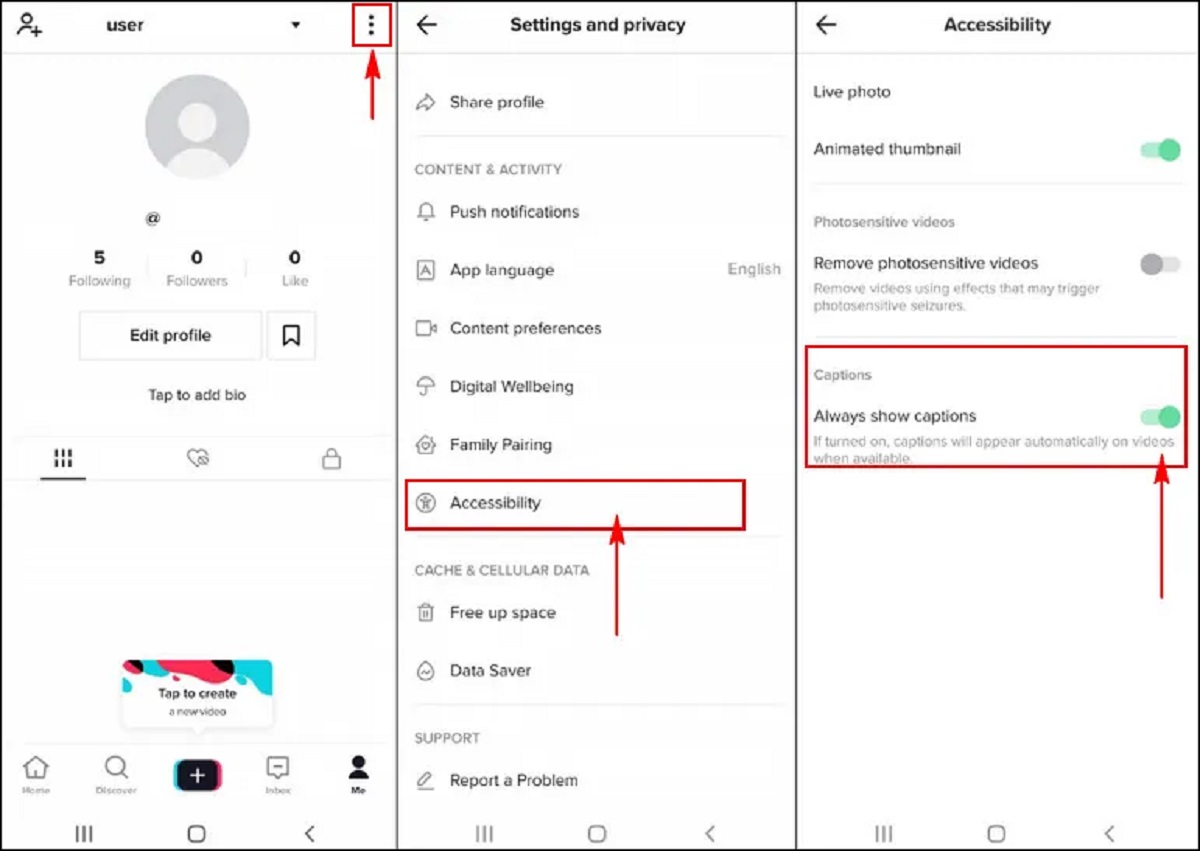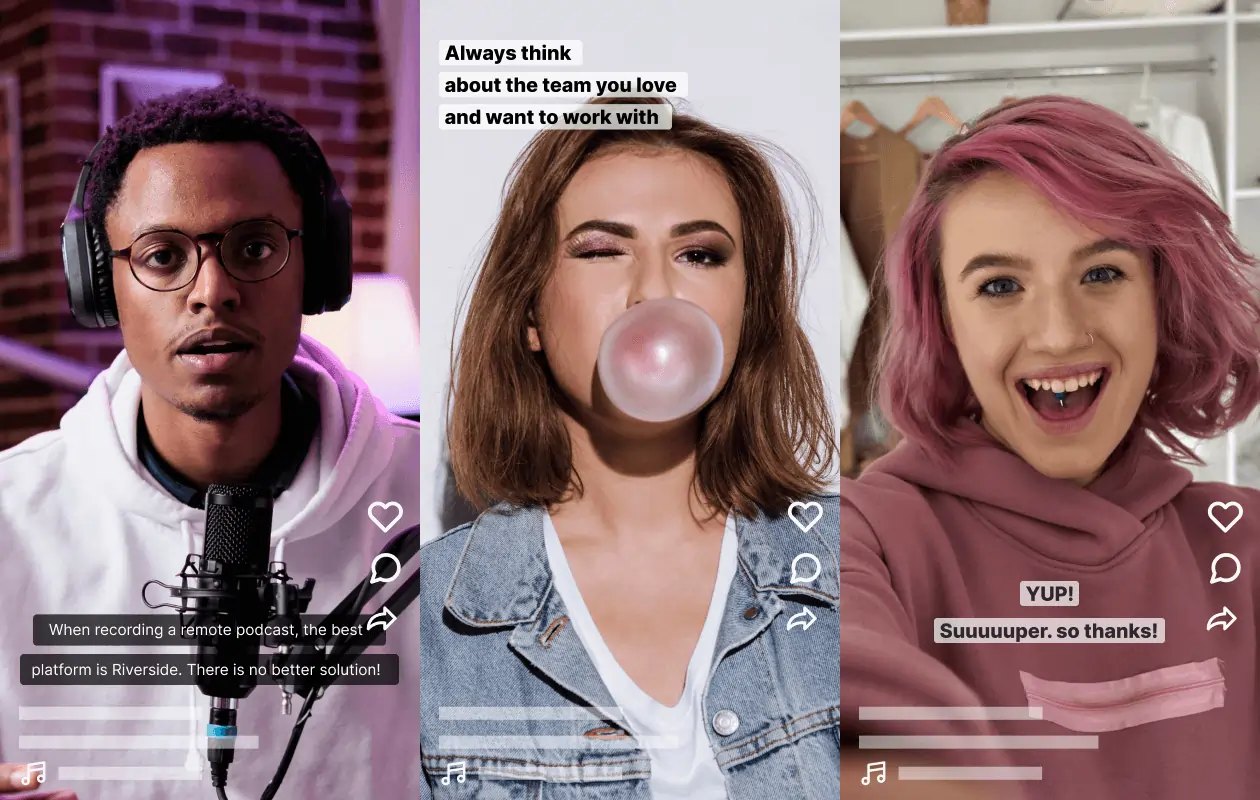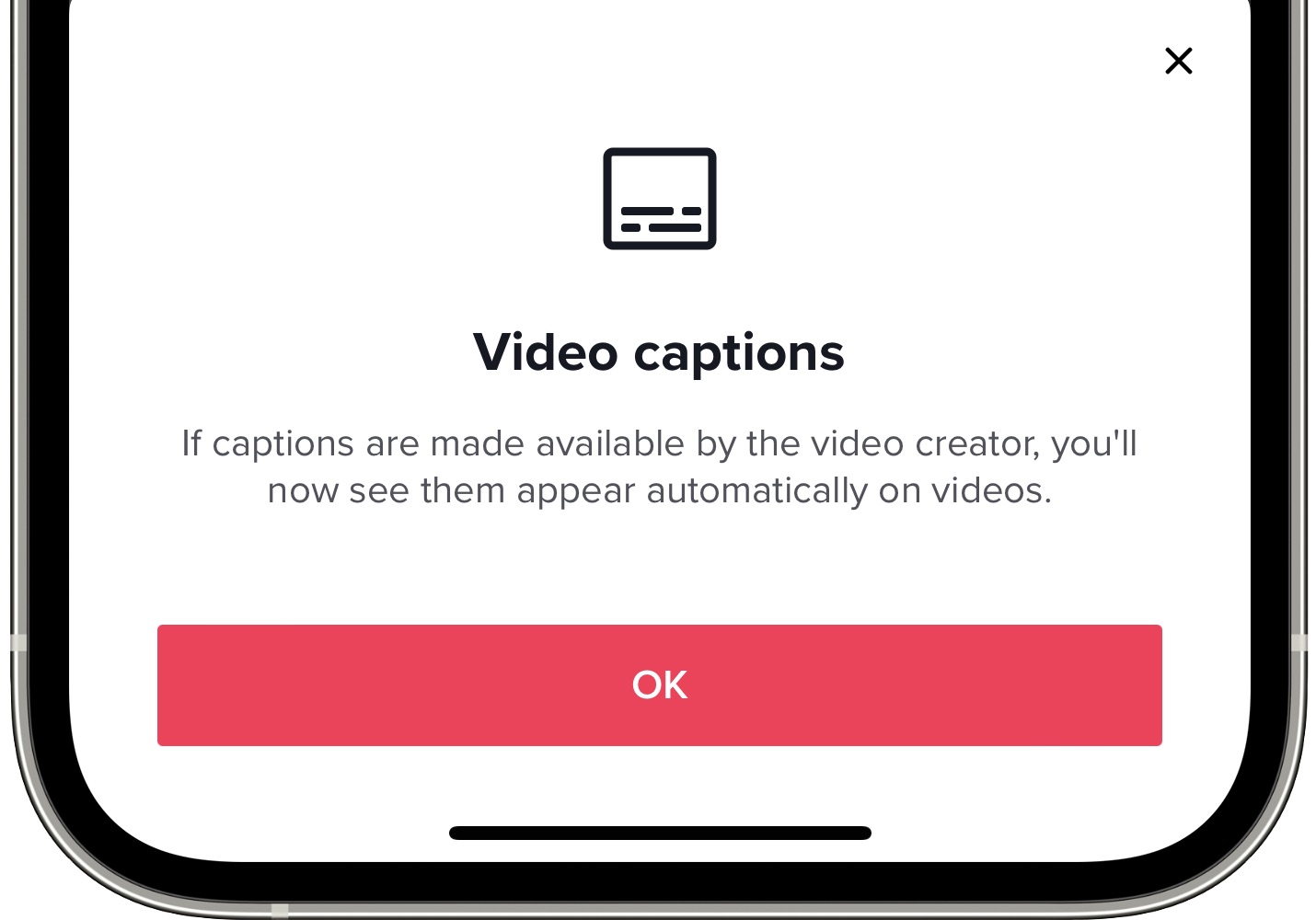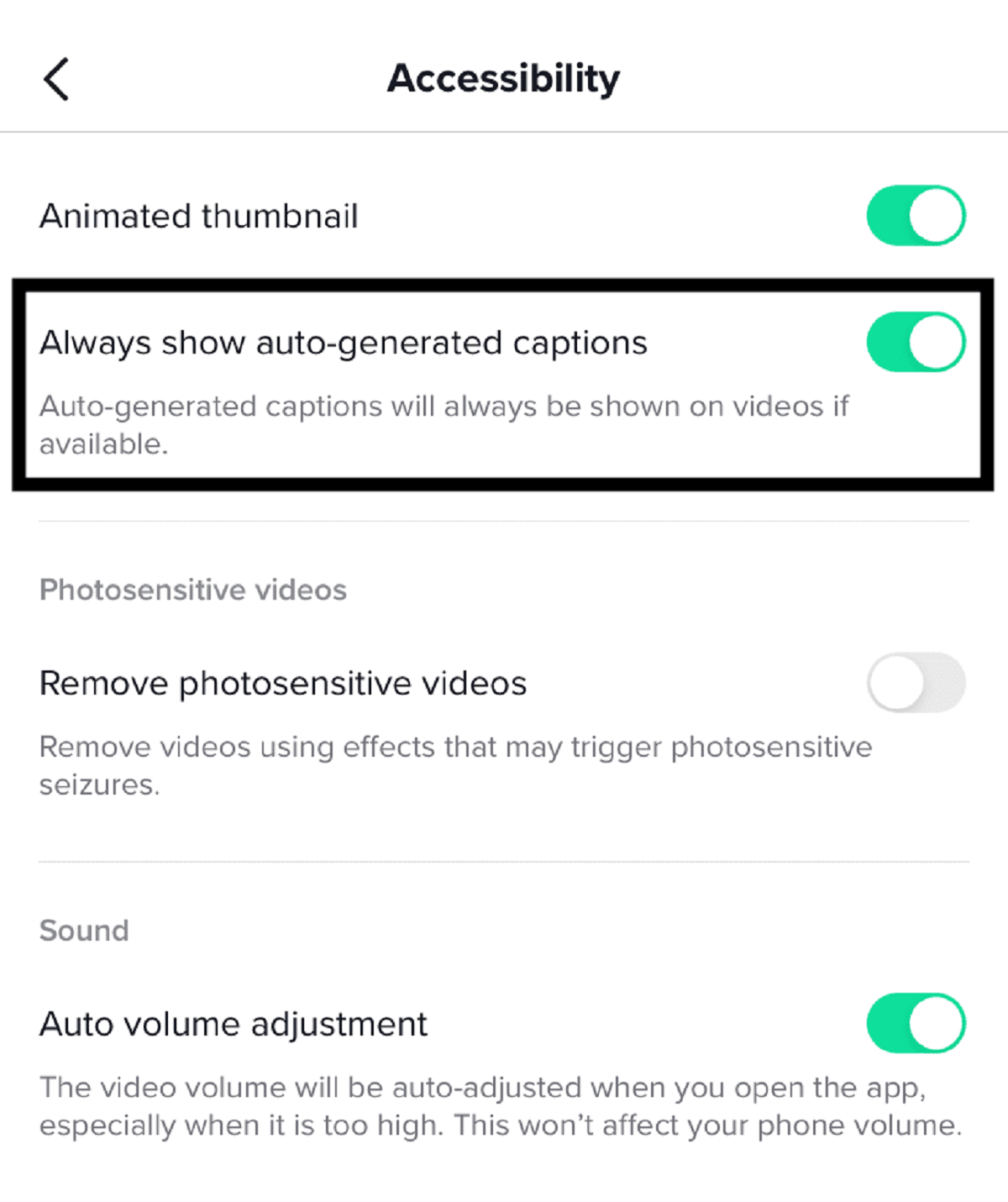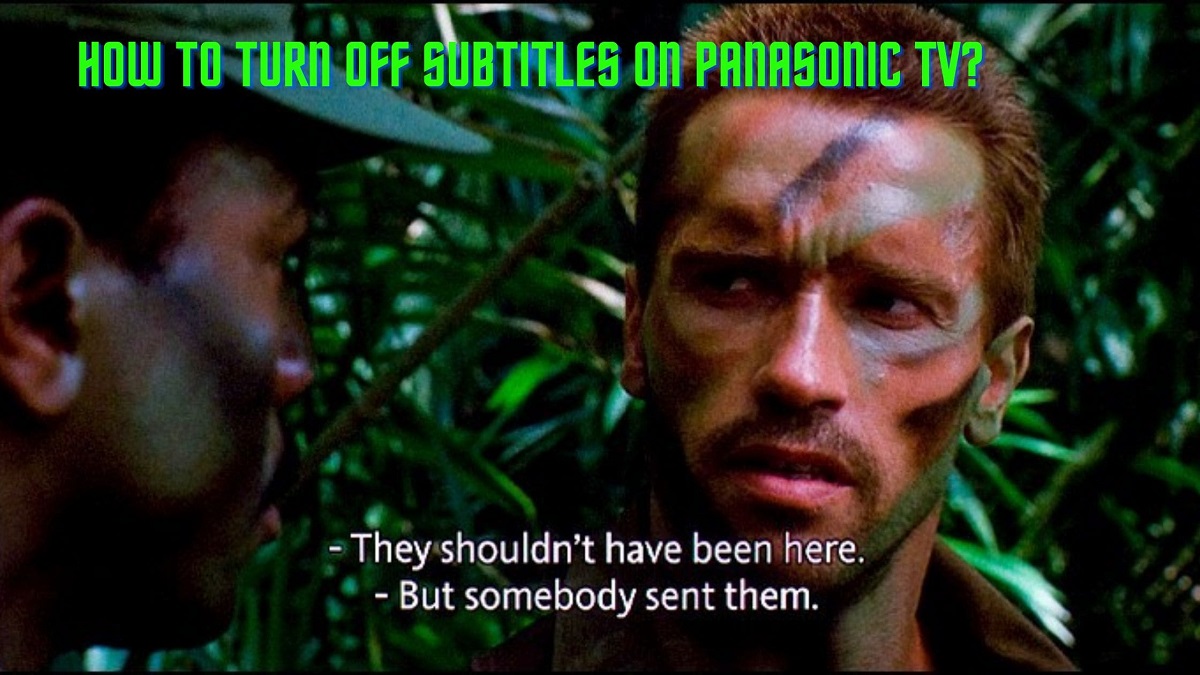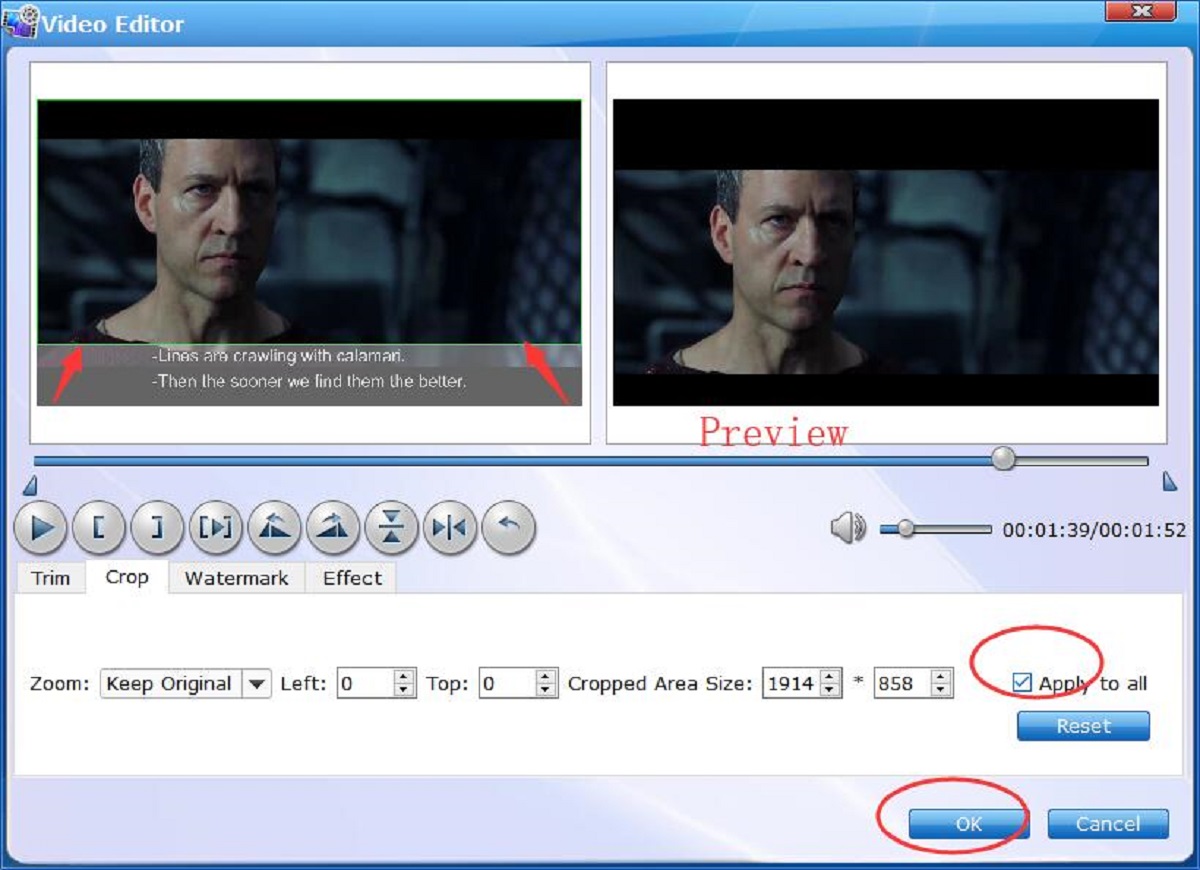Introduction
Whether you’re a casual user or a rising star on TikTok, you may have encountered the feature that automatically adds subtitles to videos. While this feature can be helpful for viewers who prefer to watch videos with captions, it may not always be desired. If you find yourself wanting to get rid of the subtitles on TikTok, you’re in luck! There are several options available to disable the subtitles and customize your viewing experience.
From adjusting settings within the TikTok app to making changes on your device, there are various methods you can try to remove those pesky subtitles. In this article, we will explore five different options that will help you eliminate subtitles on TikTok, allowing you to enjoy videos without any visual distractions.
Keep in mind that the specific steps and options mentioned may vary depending on your device, operating system, and TikTok app version. It’s always a good idea to update your app regularly and check for any new features or settings that may have been introduced.
Now, let’s delve into the various methods you can use to get rid of subtitles on TikTok!
Option 1: Disabling Subtitles in TikTok Settings
TikTok provides users with the option to disable subtitles directly within the app settings. By following a few simple steps, you can easily turn off subtitles and enjoy a subtitle-free viewing experience.
To disable subtitles in TikTok, follow these steps:
- Open the TikTok app on your device.
- Tap on the profile icon located at the bottom right corner of the screen to access your profile.
- Next, tap on the three dots in the top right corner to open the settings menu.
- Scroll down and tap on “Accessibility.”
- In the Accessibility menu, you’ll find an option titled “Subtitles.” Tap on it.
- Finally, toggle off the switch next to “Subtitles” to disable them.
Once you’ve completed these steps, you should no longer see subtitles on TikTok videos. The app will remember your preference, so you won’t have to repeat this process every time you use TikTok.
It’s worth noting that disabling subtitles in TikTok settings will only affect the videos you view within the app. If you come across videos with embedded subtitles or captions created by the video creators, those may still be visible. However, this method will effectively remove the automatically generated subtitles applied to videos by default.
Now that you’ve disabled subtitles in TikTok settings, you can enjoy watching videos without any distractions. If you’re still seeing subtitles on certain videos, don’t worry! There are other methods you can try to further customize your viewing experience on TikTok.
Option 2: Adjusting Accessibility Settings on Your Device
If disabling subtitles within the TikTok app settings didn’t work for you, another option is to adjust your device’s accessibility settings. This method may vary depending on the operating system of your device, but generally, it allows you to disable all subtitles system-wide, including those on TikTok.
To adjust accessibility settings and disable subtitles on your device, follow these general steps:
- Open the “Settings” app on your device.
- Navigate to the “Accessibility” or “Accessibility & Display” menu.
- Look for an option related to “Subtitles” or “Closed Captions.”
- Toggle off the switch next to “Subtitles” or a similar option.
By disabling this setting on your device, subtitles should no longer appear on any app that utilizes the system-wide subtitle feature. This includes TikTok, along with other video streaming platforms or social media apps.
Keep in mind that adjusting accessibility settings may affect other accessibility features or settings on your device as well. If you rely on subtitles or captions for other apps or content, disabling this feature globally may not be the best choice for you.
If you want to turn off subtitles only for TikTok, it’s recommended to explore the app-specific settings or continue with the other methods outlined in this article.
Now that you’ve adjusted the accessibility settings on your device, you should notice that subtitles are no longer appearing on TikTok videos. If this method didn’t work or you prefer a more specific solution, let’s move on to the next option: changing language preferences.
Option 3: Changing Language Preferences
If you’re still seeing subtitles on TikTok videos, it’s possible that the language preferences within the app are causing the subtitles to appear. By adjusting the language settings, you can eliminate subtitles or change them to a language of your preference.
To change the language preferences in TikTok, follow these steps:
- Open the TikTok app on your device.
- Tap on the profile icon located at the bottom right corner of the screen to access your profile.
- Next, tap on the three dots in the top right corner to open the settings menu.
- Scroll down and tap on “Content Preferences.”
- In the Content Preferences menu, tap on “Language.”
- Here, you can choose your preferred language or disable the “Auto-Select” option.
- Once you’ve made your selection, exit the settings menu to apply the changes.
By changing the language preferences within the TikTok app, you can control the language in which videos are presented. If the default language is the cause of subtitles appearing, selecting a different language or disabling the auto-select feature should resolve the issue.
Keep in mind that some videos may have hardcoded or embedded subtitles that are not affected by language preferences. However, this method will still be effective in eliminating automatically generated subtitles applied to videos on TikTok.
Now that you’ve adjusted the language preferences in TikTok, you can enjoy watching videos without automatic subtitles. But if you’re still seeing subtitles due to video editing, let’s explore the next option: utilizing the editing features within TikTok.
Option 4: Exploring the Editing Features of TikTok
If you’re encountering subtitles on TikTok videos that are added during the editing process, you can remove or customize them by utilizing the editing features within the app. TikTok offers a range of tools that allow you to modify and enhance your videos, including the ability to edit or remove subtitles.
To remove or customize subtitles using the editing features in TikTok, follow these steps:
- Open the TikTok app on your device.
- Tap on the “+” button at the center of the bottom menu to start creating a new video.
- On the recording screen, you can either record a new video or select an existing video from your gallery.
- Once you’ve chosen or recorded the video, tap on the “Text” button at the bottom left corner of the screen.
- Here, you’ll be able to see and edit any existing subtitles or captions on the video.
- To customize or remove a subtitle, tap on it and make the necessary modifications.
- If you want to remove the subtitle completely, you can either delete the text or tap on the “X” button to remove the entire caption.
- After making any desired changes, you can continue editing your video or proceed to publish it without subtitles.
By utilizing the editing features within TikTok, you have full control over the subtitles and captions that appear on your videos. This allows you to remove or modify them to your preference before sharing the content with others.
Remember that this method is specific to the videos you create or edit within TikTok. It will not impact subtitles on other videos you watch in the app.
Now that you’ve explored the editing features of TikTok, let’s move on to the final option: seeking help from TikTok support if none of the previous methods have been successful.
Option 5: Seeking Help from TikTok Support
If you’ve tried all the previous methods and are still unable to get rid of the subtitles on TikTok, it may be time to reach out to TikTok support for further assistance. TikTok has a dedicated support team that can provide guidance and troubleshooting steps to help you resolve the issue.
To seek help from TikTok support, follow these steps:
- Open the TikTok app on your device.
- Tap on the profile icon located at the bottom right corner of the screen to access your profile.
- Next, tap on the three dots in the top right corner to open the settings menu.
- Scroll down and tap on “Report a problem.”
- Here, you can describe the issue you’re facing, including the presence of subtitles on TikTok videos.
- Provide as much detail as possible about the problem and any steps you’ve already taken to try and resolve it.
- Tap on “Submit” or a similar option to send your report to TikTok support.
After submitting your report, TikTok support will review your issue and provide assistance accordingly. They may reach out to you for additional information or provide troubleshooting steps to help you remove the subtitles on TikTok.
Keep in mind that it may take some time to receive a response from TikTok support, as they receive numerous inquiries on a daily basis. But rest assured, they will do their best to assist you with your issue.
Now that you’ve explored all the available options to remove subtitles on TikTok, you should be able to enjoy a subtitle-free viewing experience. If none of the methods have been successful or if you have any other concerns, seeking help from TikTok support is your best course of action.
Remember, TikTok continuously updates their app, so it’s always beneficial to keep your app up to date and check for any new options or features that may have been introduced to remove subtitles more efficiently.
Conclusion
Subtitles can be a helpful feature for some, but if you prefer to watch TikTok videos without them, there are several options available to disable or customize subtitles to enhance your viewing experience. In this article, we have explored five different methods to get rid of subtitles on TikTok.
We started by disabling subtitles within the TikTok app settings, which allows you to turn off subtitles specifically for TikTok videos. If that didn’t work, adjusting the accessibility settings on your device may provide a system-wide solution for removing subtitles on TikTok and other apps.
If the subtitles persist due to language preferences, changing the language settings within the TikTok app can help eliminate subtitles or change them to a language of your choice.
In cases where subtitles are added during the editing process, utilizing the editing features within TikTok gives you the ability to remove or customize subtitles on your own videos.
Finally, if all else fails, seeking help from TikTok support can be a valuable option. The support team is dedicated to resolving user issues and can provide further assistance in troubleshooting and resolving subtitle-related problems.
Remember to keep your TikTok app updated and explore new settings or features introduced in updates, as they may provide more efficient ways to disable or customize subtitles.
By utilizing these methods, you can customize your TikTok viewing experience and enjoy videos without any distractions from subtitles. So go ahead and start enjoying a subtitle-free TikTok experience today!