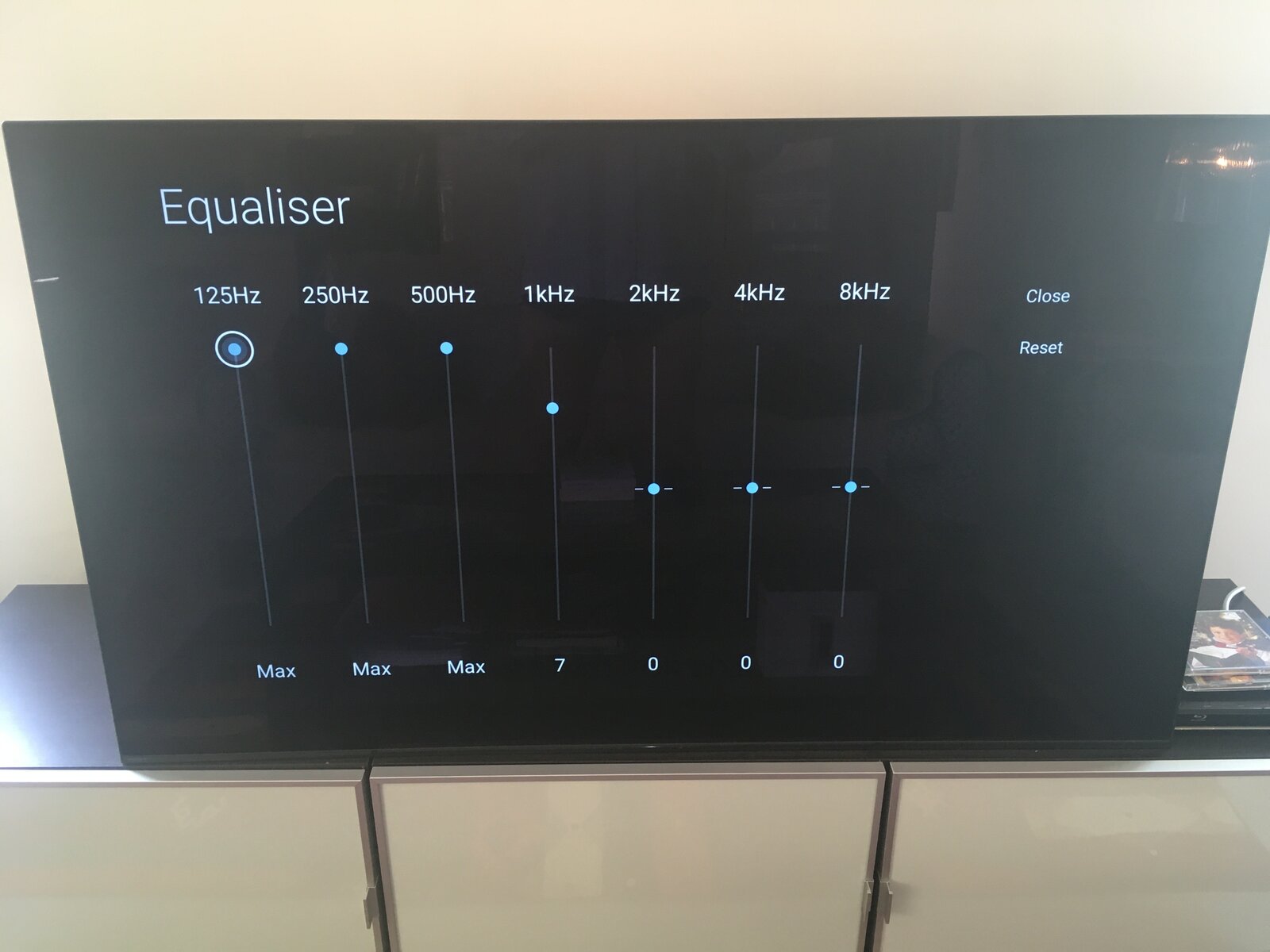Introduction
Welcome to our guide on how to get LG OLED TV sound through a stereo AVR. If you’re looking to enhance your home entertainment experience by utilizing your stereo AVR system with your LG OLED TV, you’ve come to the right place. Connecting your TV to an audio-video receiver (AVR) allows you to enjoy immersive sound quality and take your movie nights or gaming sessions to the next level.
LG OLED TVs are known for their stunning picture quality and sleek design. However, their built-in speakers may not always deliver the immersive sound experience that complements the visual excellence. By connecting your LG OLED TV to a stereo AVR, you can leverage the power of external speakers and unlock a richer, more cinematic sound.
In this guide, we will walk you through the steps to successfully connect your LG OLED TV to a stereo AVR system, and we will provide you with tips on how to configure the settings to ensure optimal audio performance. Additionally, we will cover some troubleshooting tips to help you address any potential issues that may arise during the setup process.
Before we dive into the details, it’s important to have a basic understanding of the components involved. An LG OLED TV is a high-quality television that boasts advanced display technology, while a stereo AVR is an audio-video receiver that serves as the heart of your audio system, routing audio signals between various sources and speakers.
Ready to get started? Let’s begin by understanding how to properly connect your LG OLED TV to a stereo AVR.
Understanding LG OLED TV and Stereo AVR
Before we delve into the process of connecting your LG OLED TV to a stereo AVR, let’s take a moment to understand these two components in more detail.
The LG OLED TV is renowned for its exceptional picture quality and slim design. Unlike traditional LED TVs, OLED (Organic Light-Emitting Diode) technology enables each pixel to emit light individually, resulting in an infinite contrast ratio and vibrant colors. LG’s OLED TVs offer an immersive viewing experience with deep blacks and accurate color reproduction, making them a popular choice among avid cinephiles and gamers.
Now, let’s turn our attention to the stereo AVR. An audio-video receiver serves as the central hub that connects various audio and video sources, such as Blu-ray players, gaming consoles, and cable boxes, to your speakers and TV. It acts as the control center for your audio setup, allowing you to switch between different input sources, adjust volume levels, and apply audio processing effects.
A stereo AVR typically offers multiple audio inputs, such as HDMI, optical, and analog connections. It also provides speaker outputs to accommodate various speaker setups, including 2.1, 5.1, or 7.1 surround sound configurations. Some AVRs even support advanced audio formats like Dolby Atmos, which adds a three-dimensional sound element by utilizing overhead speakers.
By connecting your LG OLED TV to a stereo AVR, you can bypass the TV’s internal speakers and unleash the full potential of your audio system. This allows you to enjoy a cinematic audio experience with enhanced clarity, depth, and immersive surround sound.
Now that we have a clear understanding of both the LG OLED TV and stereo AVR, it’s time to move on to the next step: connecting these two devices.
Connecting the LG OLED TV to the Stereo AVR
Connecting your LG OLED TV to a stereo AVR is a straightforward process that requires a few cables and a bit of patience. Follow the steps below to establish a seamless connection:
- Identify the audio output ports on your LG OLED TV. These are usually located on the back or side of the TV and may include HDMI ARC (Audio Return Channel), optical (TOSLINK), or analog (3.5mm or RCA) ports.
- Determine the available audio input ports on your stereo AVR. Check for HDMI input ports labeled “ARC” or “Audio In,” optical input ports, or analog RCA inputs.
- Choose the connection option that best suits your setup. HDMI ARC is the preferred method as it supports both audio and video transmission in a single cable. If your TV and AVR have HDMI ARC ports, use an HDMI cable to connect the TV’s HDMI ARC output to the AVR’s HDMI ARC input.
- If HDMI ARC is not available, you can utilize the optical output on your LG OLED TV. Connect the TV’s optical output to the corresponding optical input on your stereo AVR using an optical cable.
- If your stereo AVR only has analog inputs, you can use a 3.5mm to RCA cable or an RCA to RCA cable to connect the TV’s headphone jack or RCA output to the AVR’s analog input.
- After making the physical connections, power on both your LG OLED TV and stereo AVR. Ensure that the TV is set to the correct input source for audio playback.
- Depending on your TV and AVR models, you may need to adjust the audio settings on the TV to output sound to the external speakers connected through the AVR. Refer to the TV’s user manual to access the audio settings menu and select the appropriate output option.
Once you have successfully connected your LG OLED TV to the stereo AVR, you should be able to enjoy high-quality audio through your AVR’s speakers.
Please note that the exact steps may vary depending on your specific TV and AVR models. It is always recommended to consult the user manuals for your devices for detailed instructions.
Configuring the LG OLED TV Settings
After connecting your LG OLED TV to the stereo AVR, it’s essential to configure the TV’s settings to ensure optimal audio output. Follow these steps to adjust the settings on your LG OLED TV:
- Access the TV’s settings menu by pressing the “Settings” or “Menu” button on your remote.
- Navigate to the “Sound” settings section. Depending on your LG TV model, this may be labeled as “Audio,” “Sound & Audio,” or a similar option.
- Locate the “Audio Output” or “Audio Output Settings” option. Here, you can select the audio output format or mode. Choose the option that corresponds to the type of connection you made to your stereo AVR (HDMI ARC, optical, or analog).
- If your LG OLED TV supports HDMI-CEC (Consumer Electronics Control), enable it. HDMI-CEC allows your TV remote to control the volume and power of the stereo AVR over the HDMI connection.
- Adjust the volume level. Optimize the TV’s volume settings and ensure that the volume is set at a comfortable level for regular viewing.
- Explore additional audio settings. Depending on your LG TV model, you may have access to features like “Virtual Surround Sound,” “Bass Boost,” or an equalizer. Experiment with these options to customize the audio output to your preference.
- Save your settings and exit the menu. Once you have configured the desired audio settings, save the changes and return to normal TV viewing.
Remember, the specific steps and options may vary depending on your LG OLED TV model. Refer to your TV’s user manual for detailed instructions specific to your device.
By configuring the LG OLED TV’s settings correctly, you can ensure that the audio is routed through the stereo AVR and set up to deliver the best audio quality possible.
Configuring the Stereo AVR Settings
Now that you have connected your LG OLED TV to the stereo AVR, it’s time to configure the AVR settings to optimize the audio performance. Follow these steps to adjust the settings on your stereo AVR:
- Power on your stereo AVR and access the AVR’s settings menu. This can typically be done using the AVR’s remote control or front panel.
- Navigate to the “Audio” or “Sound” settings section. The exact labeling may vary depending on your AVR model.
- Set the audio input source. Choose the input source that corresponds to the connection you made from the LG OLED TV (HDMI ARC, optical, or analog). If using HDMI ARC, make sure the AVR input source is set to the HDMI ARC input.
- Configure the speaker setup. In the AVR settings, set the appropriate speaker configuration based on your speaker setup (2.1, 5.1, or 7.1). This ensures that the AVR routes audio signals correctly to each speaker in your system.
- Adjust the audio output settings. Explore the available options in the AVR settings to fine-tune the audio output. This may include adjusting bass and treble levels, applying audio processing effects, or selecting a specific listening mode.
- Enable audio enhancements if desired. Some AVRs offer features like Dolby Atmos, DTS:X, or virtual surround sound. Activate these enhancements if you want to experience an immersive and lifelike audio environment.
- Set appropriate volume levels. Adjust the volume levels of each speaker to ensure a balanced and pleasant audio experience. Consider calibrating your speakers using the AVR’s built-in automatic speaker calibration feature if available.
- Save the settings and exit the menu. Once you have made the necessary adjustments, save the changes and exit the AVR settings menu.
Keep in mind that the specific steps and options may vary depending on your stereo AVR model. Refer to the AVR’s user manual for detailed instructions tailored to your device.
By configuring the stereo AVR settings properly, you can optimize the audio performance and enjoy the full potential of your LG OLED TV’s sound through your home theater system.
Troubleshooting Tips
While connecting and configuring your LG OLED TV with a stereo AVR is generally a straightforward process, you might encounter some challenges along the way. Here are some troubleshooting tips to help you resolve common issues:
- Check the cable connections: Ensure that all cables are securely connected at both ends. Sometimes, loose or faulty connections can lead to audio or video signal disruptions.
- Verify the input source: Make sure the AVR is set to the correct input source that corresponds to the connection from the LG OLED TV. Additionally, ensure that the TV is set to the correct output source for audio playback.
- Restart the devices: Power cycle both the LG OLED TV and stereo AVR by turning them off, unplugging their power cords, waiting for a few minutes, and then plugging them back in and powering them on. This can help resolve temporary glitches.
- Update firmware: Check for firmware updates for both the TV and AVR. Keeping the firmware up to date ensures compatibility and can often resolve potential issues.
- Check audio settings: Review the audio settings on both the LG OLED TV and the stereo AVR. Make sure they are set to the appropriate options for your setup, such as audio output format and surround sound settings.
- Reset settings to default: If you have made multiple changes to the settings and are still experiencing issues, try resetting both the LG OLED TV and stereo AVR to their factory default settings. This should clear any conflicting settings or configurations.
- Consult the manuals: If the troubleshooting tips above do not resolve the issue, refer to the user manuals of your LG OLED TV and stereo AVR for further troubleshooting guidance. They might provide specific instructions for common troubleshooting scenarios.
If the problem persists, it may be beneficial to contact the customer support of both your LG OLED TV and stereo AVR manufacturers for additional assistance. They can provide tailored troubleshooting advice based on your specific devices.
Remember, patience and systematic troubleshooting are key to resolving any issues that may arise during the setup process. With a little perseverance, you’ll be able to enjoy your LG OLED TV’s immersive sound through your stereo AVR system.
Conclusion
Congratulations on successfully connecting your LG OLED TV to a stereo AVR! By following the steps outlined in this guide, you’ve unlocked the potential of your TV’s sound capabilities, enhancing your home entertainment experience.
Understanding the components involved, connecting the devices, and configuring the settings are essential steps to ensure optimal audio performance. By utilizing the audio capabilities of your stereo AVR, you can enjoy immersive sound quality that complements the stunning visuals of your LG OLED TV.
Throughout the setup process, it’s essential to consult the user manuals of your LG OLED TV and stereo AVR for specific instructions and options available for your devices.
In the event of any issues, the troubleshooting tips provided can help you overcome common challenges and fine-tune your setup for seamless audio playback.
Now, sit back, relax, and enjoy your favorite movies, music, and games with the superior sound quality delivered by your LG OLED TV and stereo AVR combination. Immerse yourself in the rich and immersive audio experience that rivals that of a theater.
Feel free to refer back to this guide whenever you need to reconfigure your LG OLED TV and stereo AVR or troubleshoot any potential issues that may arise. Enjoy the enhanced audio experience and transform your living room into your very own entertainment hub!