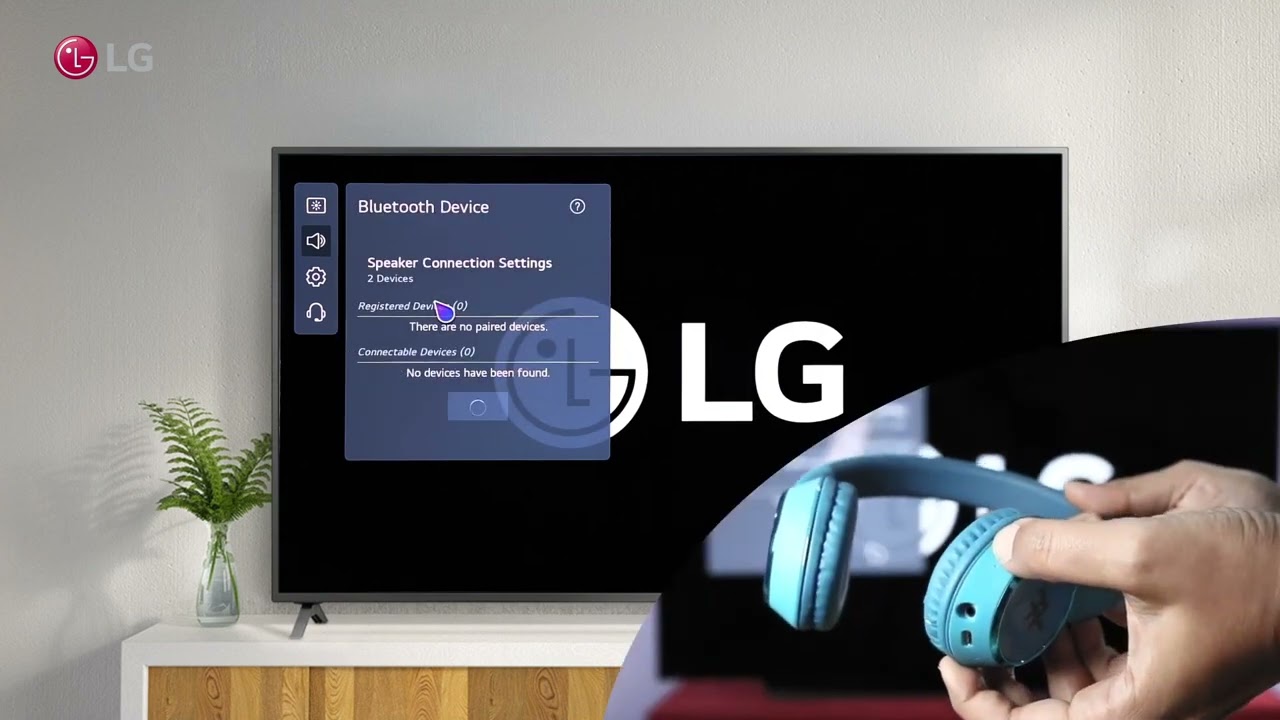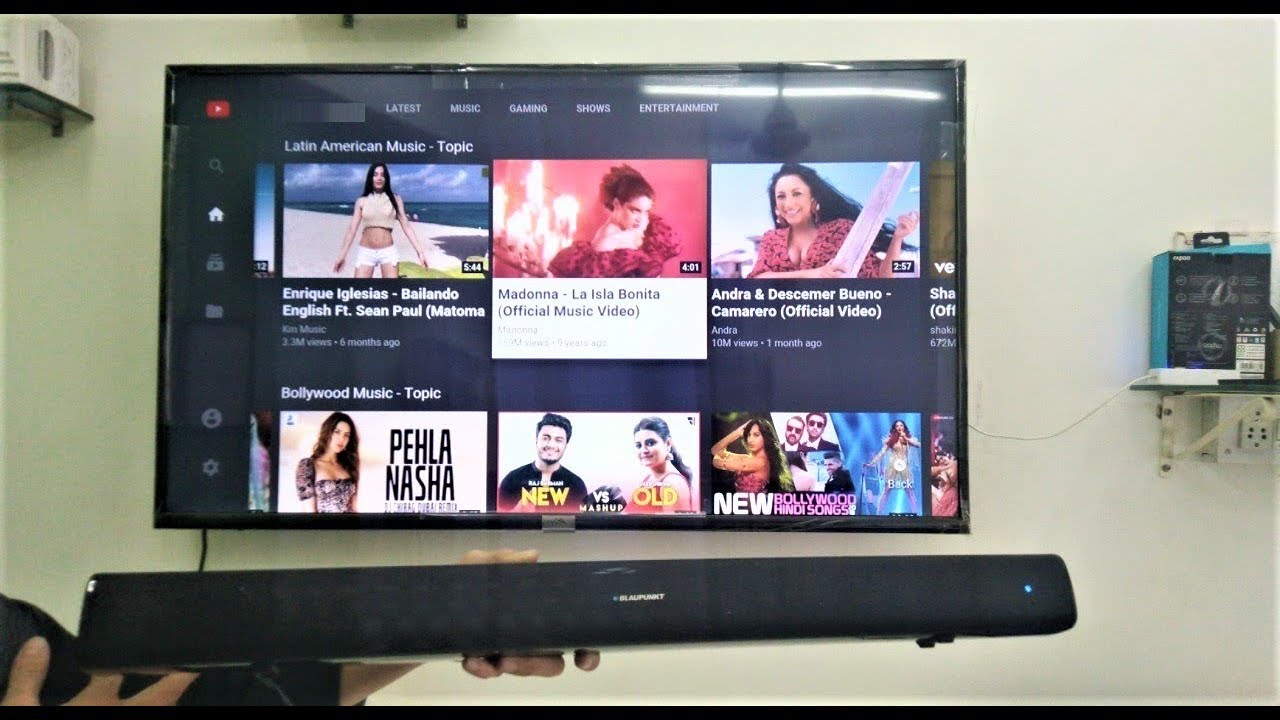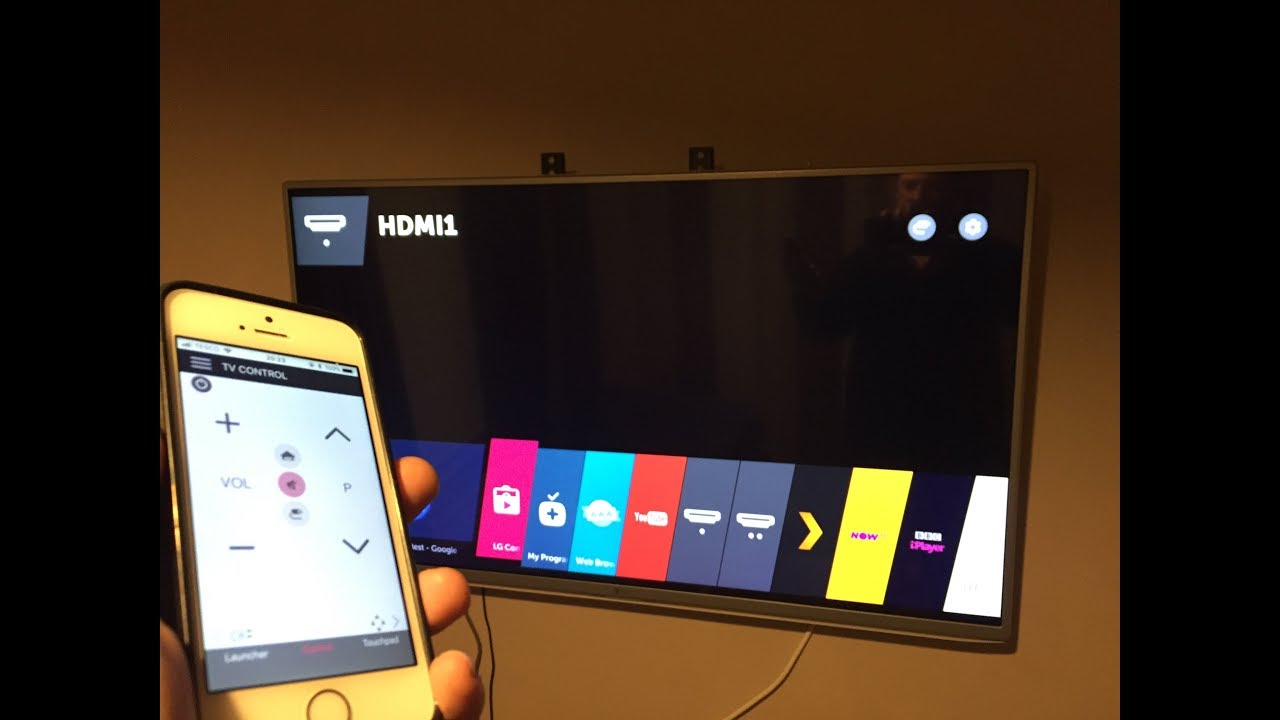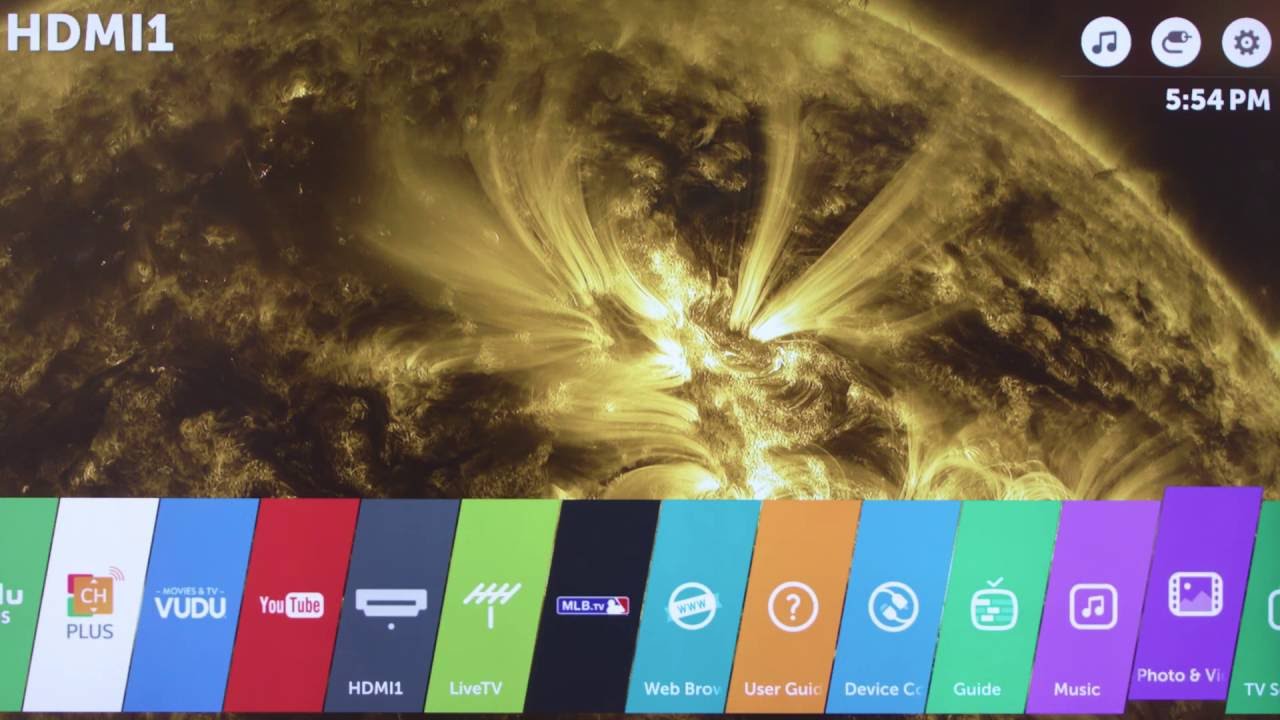Introduction
Welcome to our guide on how to get Bluetooth on LG Smart TV! LG Smart TVs offer a wide range of features and capabilities, and Bluetooth is one function that many users find invaluable. Whether you want to connect wireless headphones, a keyboard, a game controller, or any other compatible device, having Bluetooth on your TV opens up a world of possibilities.
Bluetooth is a wireless technology that allows devices to communicate with each other over short distances. It eliminates the need for traditional wired connections, offering convenience and flexibility. With Bluetooth, you can seamlessly connect your LG Smart TV to a variety of devices without the hassle of tangled cables.
In this guide, we’ll explain how to determine if your LG Smart TV has built-in Bluetooth capabilities and provide alternative options if it doesn’t. We’ll also walk you through the process of connecting your Bluetooth device to your LG Smart TV and troubleshoot common Bluetooth connection issues.
It’s important to note that Bluetooth capabilities may vary depending on the specific model and year of your LG Smart TV. While newer models often come with built-in Bluetooth, older models may require additional equipment or accessories to enable Bluetooth functionality. By following the steps and recommendations detailed in this guide, you’ll be able to enjoy the benefits of Bluetooth on your LG Smart TV, regardless of its age or model.
So, whether you’re a movie buff who wants to immerse yourself in a cinematic experience with wireless headphones or a gamer looking to connect a gamepad for a more interactive gaming session, we’ve got you covered. Let’s dive in and discover how to get Bluetooth on your LG Smart TV!
What is Bluetooth and why is it important on LG Smart TVs?
Bluetooth is a wireless technology that allows devices to connect and communicate with each other over short distances. It uses radio waves to transmit data, enabling the seamless transfer of audio, video, and other types of files between compatible devices.
On LG Smart TVs, Bluetooth is an essential feature that enhances your TV viewing experience in several ways:
- Connecting Audio Devices: Bluetooth on LG Smart TVs enables you to connect wireless headphones, speakers, or soundbars to enjoy immersive sound without disturbing others. Whether you’re watching your favorite TV show late at night or enjoying a movie marathon, Bluetooth audio devices allow you to have a personal audio experience.
- Using Wireless Keyboards: Bluetooth connectivity on LG Smart TVs makes it possible to pair and use wireless keyboards. You can conveniently browse the internet, search for content, and even type messages or emails using a physical keyboard instead of relying on the TV remote.
- Gaming: Bluetooth connectivity is particularly valuable for gamers. You can connect compatible game controllers, such as Bluetooth-enabled gamepads, to play games on your LG Smart TV. This provides a more immersive gaming experience, allowing for better control and responsiveness.
- Sharing Content: Bluetooth-enabled LG Smart TVs allow you to connect and share content with other devices, such as smartphones, tablets, and laptops. You can effortlessly stream photos, videos, and music from your device to the TV, creating a seamless multimedia experience.
The importance of Bluetooth on LG Smart TVs lies in its ability to enhance convenience, accessibility, and versatility. It eliminates the need for cables and enables a wireless connection between your TV and various devices, creating a clutter-free entertainment setup.
Additionally, Bluetooth is user-friendly and easy to set up. Most devices automatically search and pair with each other, requiring minimal configuration. This means that even if you’re not tech-savvy, you can still enjoy the benefits of Bluetooth on your LG Smart TV without any hassle.
Overall, Bluetooth integration on LG Smart TVs enhances the functionality and versatility of these devices. By enabling wireless connections with audio devices, keyboards, game controllers, and other devices, it allows you to customize and personalize your TV experience to suit your preferences and needs.
Check if your LG Smart TV has built-in Bluetooth
If you’re unsure whether your LG Smart TV has built-in Bluetooth capabilities, here are a few simple steps to check:
- Start by turning on your LG Smart TV and accessing the main menu.
- Navigate to the Settings or Setup menu, usually represented by a gear icon.
- Within the Settings menu, look for an option related to connections or connectivity. It may be called “Network & Connectivity”, “Device Connections”, or something similar.
- Once you’re in the connections menu, look for a Bluetooth option. If your LG Smart TV has built-in Bluetooth, it should be listed here.
- If you find the Bluetooth option, select it to access the Bluetooth settings. You can then enable or disable Bluetooth and adjust any additional settings or configurations.
- On the other hand, if you don’t see a Bluetooth option in the connections menu, it’s likely that your LG Smart TV does not have built-in Bluetooth functionality. In this case, you’ll need to explore alternative options to enable Bluetooth on your TV.
It’s important to note that the availability of Bluetooth on LG Smart TVs can vary depending on the model and year of manufacture. While newer LG Smart TVs often come equipped with built-in Bluetooth, older models may not have this feature included. Checking the settings menu is the most straightforward way to confirm whether your specific TV model supports Bluetooth.
If you discover that your LG Smart TV doesn’t have built-in Bluetooth, don’t worry! There are alternative options available to enable Bluetooth connectivity on your TV, which we’ll explore in the next section.
Keep in mind that LG Smart TVs may also have different firmware versions or software updates that can impact the availability or functionality of Bluetooth. If you’re having trouble locating the Bluetooth option or experiencing any issues, referring to the TV’s user manual or contacting LG customer support can provide further assistance and guidance.
If your LG Smart TV does not have built-in Bluetooth, what are your options?
If you find that your LG Smart TV does not have built-in Bluetooth capabilities, there’s no need to worry. You still have a couple of options to enable Bluetooth connectivity on your TV:
- Option 1: Using a Bluetooth adapter: A Bluetooth adapter is a small device that plugs into the USB port on your LG Smart TV. It adds Bluetooth functionality to your TV, allowing you to connect Bluetooth-enabled devices. Simply insert the Bluetooth adapter into the USB port, and your TV will recognize it as a Bluetooth device. You can then pair and connect your desired Bluetooth accessories such as headphones, speakers, or keyboards. Bluetooth adapters are widely available and can be purchased from electronics stores or online retailers.
- Option 2: Using a Soundbar with Bluetooth capability: If you’re in the market for an enhanced audio experience, investing in a soundbar with built-in Bluetooth can be a viable solution. Soundbars are external speaker systems designed to improve the sound quality of your TV. Many modern soundbars offer Bluetooth connectivity, allowing you to wirelessly connect and stream audio from your LG Smart TV. By connecting your TV to a Bluetooth-enabled soundbar, you can enjoy immersive audio without the need for additional adapters or devices.
Both options provide a convenient way to add Bluetooth functionality to your LG Smart TV. However, it’s important to ensure compatibility and choose a Bluetooth adapter or soundbar that is compatible with your specific TV model.
When selecting a Bluetooth adapter or soundbar, be sure to consider factors such as the range, audio quality, and the number of devices it can connect to simultaneously. Reading customer reviews and checking the product specifications can help you make an informed decision.
After choosing the option that best suits your needs and preferences, follow the manufacturer’s instructions to set up and configure the Bluetooth adapter or connect the soundbar to your LG Smart TV. Once connected, you can start enjoying the benefits of Bluetooth connectivity with your desired devices.
Remember, regardless of whether your LG Smart TV has built-in Bluetooth or not, these alternative options provide a practical and versatile way to enable Bluetooth functionality and enhance your TV viewing experience.
Option 1: Using a Bluetooth adapter
If your LG Smart TV doesn’t have built-in Bluetooth, one option to enable Bluetooth connectivity is by using a Bluetooth adapter. A Bluetooth adapter is a small device that plugs into the USB port of your TV, adding Bluetooth functionality.
Here’s how you can use a Bluetooth adapter with your LG Smart TV:
- First, ensure that your TV is turned off and locate the USB port on the TV.
- Insert the Bluetooth adapter into the USB port, making sure it fits securely.
- Turn on your LG Smart TV.
- Navigate to the settings menu on your TV and look for the Bluetooth settings. The Bluetooth option should now be available since the adapter has been inserted.
- Access the Bluetooth settings and follow the on-screen instructions to enable Bluetooth and pair your desired Bluetooth devices, such as headphones, speakers, or keyboards. The specific steps may vary depending on your TV model and the Bluetooth adapter you’re using.
- Once the devices are paired and connected, you can enjoy the convenience and versatility of Bluetooth connectivity on your LG Smart TV.
When selecting a Bluetooth adapter, ensure that it is compatible with your LG Smart TV. Look for adapters with good reviews and reliable performance. Some Bluetooth adapters may offer additional features such as extended range or support for multiple devices.
Bluetooth adapters can be found in electronics stores or online retailers. Be sure to choose one that suits your needs and budget. It’s also worth considering the adapter’s range, as a longer range will give you more flexibility in device placement.
Using a Bluetooth adapter is a cost-effective solution to add Bluetooth functionality to your LG Smart TV. It’s a straightforward process that allows you to connect a variety of Bluetooth devices and enjoy the benefits of wireless connectivity.
Remember to consult the user manual of both your LG Smart TV and the Bluetooth adapter for specific instructions and troubleshoot any issues you may encounter during the setup process. With a Bluetooth adapter, you can transform your non-Bluetooth LG Smart TV into a versatile and connected entertainment hub.
Option 2: Using a Soundbar with Bluetooth capability
If your LG Smart TV doesn’t have built-in Bluetooth, another option to enable Bluetooth connectivity is by using a soundbar with Bluetooth capability. A soundbar is an external speaker system designed to enhance the audio quality of your TV.
Here’s how you can use a Bluetooth-enabled soundbar with your LG Smart TV:
- Choose a Bluetooth-enabled soundbar that suits your preferences and budget. Look for one that is compatible with your LG Smart TV and offers the audio features you desire.
- Connect the soundbar to your LG Smart TV using an HDMI, optical, or HDMI ARC (Audio Return Channel) cable. Consult the user manual of both your TV and soundbar for the appropriate connection method.
- Turn on your LG Smart TV and the soundbar.
- On your LG Smart TV, access the settings menu, and navigate to the audio settings.
- Within the audio settings, locate the sound output or speaker settings and select the soundbar as the audio output device.
- Once the soundbar is connected and set as the audio output device, access the Bluetooth settings on the soundbar.
- Follow the instructions provided by the soundbar to enable Bluetooth pairing mode.
- On your Bluetooth-enabled devices, such as smartphones, tablets, or laptops, search for available Bluetooth devices.
- Select your soundbar from the list of available devices to pair and connect it to your LG Smart TV.
- Once connected, the sound from your LG Smart TV will be wirelessly transmitted to the soundbar, providing you with high-quality audio.
Using a soundbar with Bluetooth capability not only adds Bluetooth connectivity to your LG Smart TV but also enhances your audio experience. You can enjoy immersive sound, richer bass, and a more dynamic range of audio.
When selecting a soundbar, consider factors such as audio quality, design, and additional features like built-in subwoofers or virtual surround sound. Read customer reviews and compare various models to find the best soundbar that suits your needs and complements your TV setup.
By connecting a Bluetooth-enabled soundbar to your LG Smart TV, you can enjoy the benefits of wireless audio streaming, eliminating the clutter of wires and cables. It offers a seamless and convenient way to enhance your TV viewing experience with superior audio quality.
Remember to refer to the user manuals of both your LG Smart TV and the soundbar for specific instructions and troubleshooting tips. With a Bluetooth-enabled soundbar, you can transform your LG Smart TV into an immersive entertainment center with enhanced audio capabilities.
Connecting your Bluetooth device to your LG Smart TV
Once you have ensured that your LG Smart TV has built-in Bluetooth functionality or have set up a Bluetooth adapter or a Bluetooth-enabled soundbar, you can now proceed to connect your desired Bluetooth devices. Here’s a step-by-step guide on how to connect your Bluetooth device to your LG Smart TV:
- First, ensure that both your LG Smart TV and the Bluetooth device you want to connect are turned on.
- On your LG Smart TV, access the settings menu and navigate to the Bluetooth settings. The exact path and naming may vary depending on your TV model.
- Within the Bluetooth settings, select the option to enable Bluetooth if it is not already enabled.
- Put your Bluetooth device into pairing mode. The process of putting the device into pairing mode varies across different devices, so refer to the device’s user manual for instructions.
- On your LG Smart TV, select the option to “Search” or “Scan for devices” within the Bluetooth settings. Your TV will start searching for nearby Bluetooth devices to connect to.
- Once your Bluetooth device is detected, select it from the list of available devices on your LG Smart TV’s screen. This will initiate the pairing process.
- Depending on the device, you may be prompted to enter a passkey or confirm a pairing code. Follow the on-screen instructions to complete the pairing process.
- Once the pairing is successful, your Bluetooth device will be connected to your LG Smart TV. You can now enjoy the benefits of wireless connectivity.
- Repeat the process for any additional Bluetooth devices you wish to connect to your LG Smart TV.
When connecting Bluetooth devices to your LG Smart TV, it’s important to ensure that they are within the operating range of the TV and that they are compatible with each other. Some devices may have limitations on the number of devices they can connect to simultaneously.
Keep in mind that the specific steps for connecting Bluetooth devices may differ slightly depending on your LG Smart TV model and the type of Bluetooth device you are using. Refer to the user manuals of both your TV and the Bluetooth devices for more detailed instructions.
By connecting your desired Bluetooth devices to your LG Smart TV, such as headphones, speakers, or keyboards, you can enjoy a personalized and immersive entertainment experience without the constraints of wires and cables. It provides the flexibility to customize your audio and input preferences to suit your needs.
Remember to consult the troubleshooting section of your LG Smart TV’s user manual if you encounter any difficulties during the pairing process or face connection issues with your Bluetooth devices. With successful Bluetooth connections, you can unlock the full potential of your LG Smart TV and enjoy a wire-free and convenient viewing experience.
Troubleshooting common Bluetooth connection issues
While Bluetooth is a convenient and reliable technology, you may encounter some common issues when connecting devices to your LG Smart TV. Here are some troubleshooting tips to help you resolve Bluetooth connection problems:
- Ensure devices are within range: Bluetooth has a limited range, typically around 30 feet. Make sure that your Bluetooth device is within range of your LG Smart TV. If the distance is too far, the connection may become weak or unstable.
- Check for firmware updates: Updates to your LG Smart TV’s firmware can improve Bluetooth functionality and resolve connection issues. Check the LG website or consult the TV’s user manual for instructions on how to update the firmware.
- Restart your devices: Sometimes, a simple restart can solve Bluetooth connection issues. Turn off both your LG Smart TV and the Bluetooth device. Wait for a few seconds, then turn them back on and attempt the connection again.
- Remove interference: Bluetooth operates on the 2.4GHz frequency, which is also used by other devices such as Wi-Fi routers, microwaves, and cordless phones. These devices can interfere with the Bluetooth signal. Try moving your Bluetooth device or LG Smart TV away from potential sources of interference.
- Forget and re-pair devices: Sometimes, devices may fail to connect due to a pairing issue. To fix this, go to the Bluetooth settings on your LG Smart TV and forget the device you’re having trouble connecting. Then, put the Bluetooth device into pairing mode and try to connect it again.
- Update device drivers: If you’re connecting a Bluetooth adapter to your LG Smart TV, ensure that you have the latest drivers installed. Visit the manufacturer’s website and download any available driver updates specific to your adapter model.
- Reset Bluetooth settings: If all else fails, you can try resetting the Bluetooth settings on your LG Smart TV. Access the TV’s settings menu, navigate to the Bluetooth settings, and choose the option to reset or clear Bluetooth settings. Note that this will remove all paired devices, and you’ll need to re-pair them.
- Consult the user manual or customer support: If you’ve tried the above troubleshooting steps and are still experiencing Bluetooth connection issues, consult the user manual of your LG Smart TV for specific troubleshooting guidance. Alternatively, you can reach out to LG customer support for further assistance.
Bluetooth connectivity issues are common and can occur with any Bluetooth-enabled device. By following these troubleshooting tips, you can often resolve the issues and establish a stable and reliable Bluetooth connection between your LG Smart TV and other devices.
Remember to read the user manuals of your LG Smart TV and Bluetooth devices for device-specific troubleshooting steps. With patience and persistence, you can overcome Bluetooth connection problems and enjoy all the benefits of wireless connectivity with your LG Smart TV.
Conclusion
Adding Bluetooth functionality to your LG Smart TV opens up a world of possibilities for wireless connectivity and enhanced audio experiences. Whether you have a TV with built-in Bluetooth or need to use a Bluetooth adapter or a Bluetooth-enabled soundbar, you can easily connect your desired Bluetooth devices and enjoy a seamless and convenient entertainment experience.
In this guide, we’ve covered the importance of Bluetooth on LG Smart TVs and provided step-by-step instructions for checking if your TV has built-in Bluetooth. We’ve explored alternative options such as using a Bluetooth adapter or a Bluetooth-enabled soundbar for TVs without built-in Bluetooth. Furthermore, we’ve explained how to connect Bluetooth devices to your LG Smart TV and offered troubleshooting tips for common Bluetooth connection issues.
By harnessing the power of Bluetooth, you can connect wireless headphones, speakers, keyboards, game controllers, and other compatible devices to your LG Smart TV. This allows for personalized audio experiences, convenient input methods, and seamless content sharing with Bluetooth-enabled devices such as smartphones and tablets.
Remember to consult the user manuals of your LG Smart TV and Bluetooth devices for specific instructions and troubleshooting guidance. Additionally, reach out to customer support if you encounter persistent issues that you can’t resolve on your own.
With Bluetooth on your LG Smart TV, you can eliminate the limitations of wired connections and create a clutter-free and flexible entertainment setup. So, go ahead and enjoy the freedom and convenience of Bluetooth connectivity with your LG Smart TV! Enhance your viewing experience, immerse yourself in high-quality audio, and unlock the full potential of your TV.