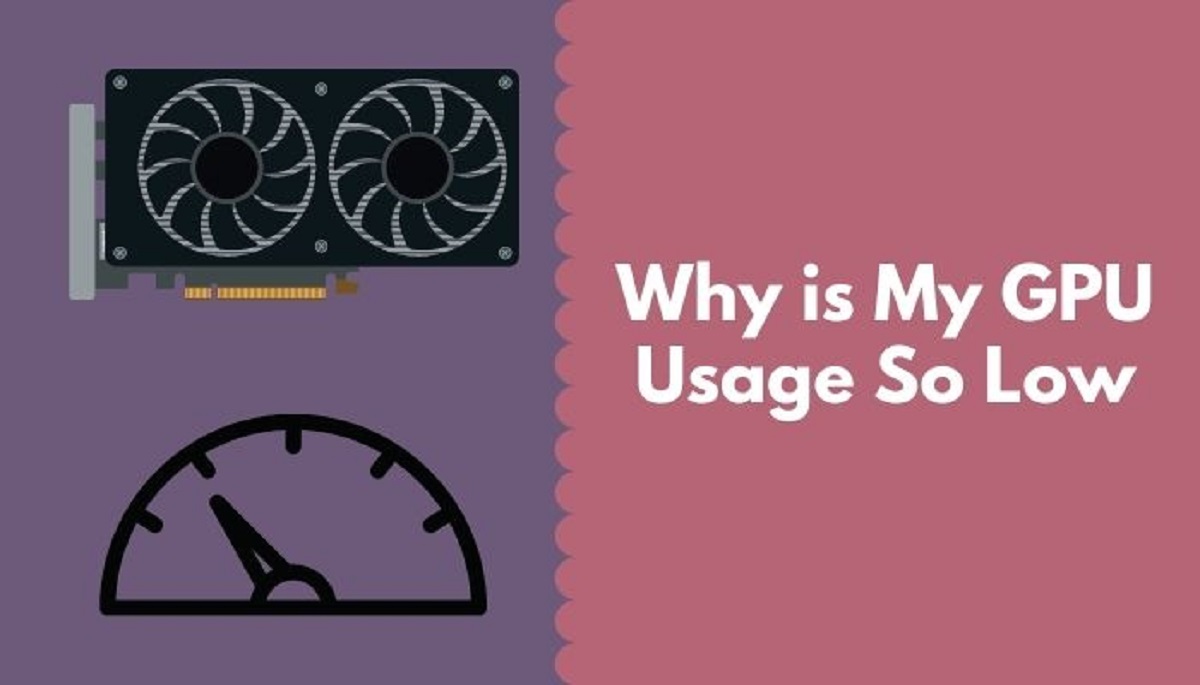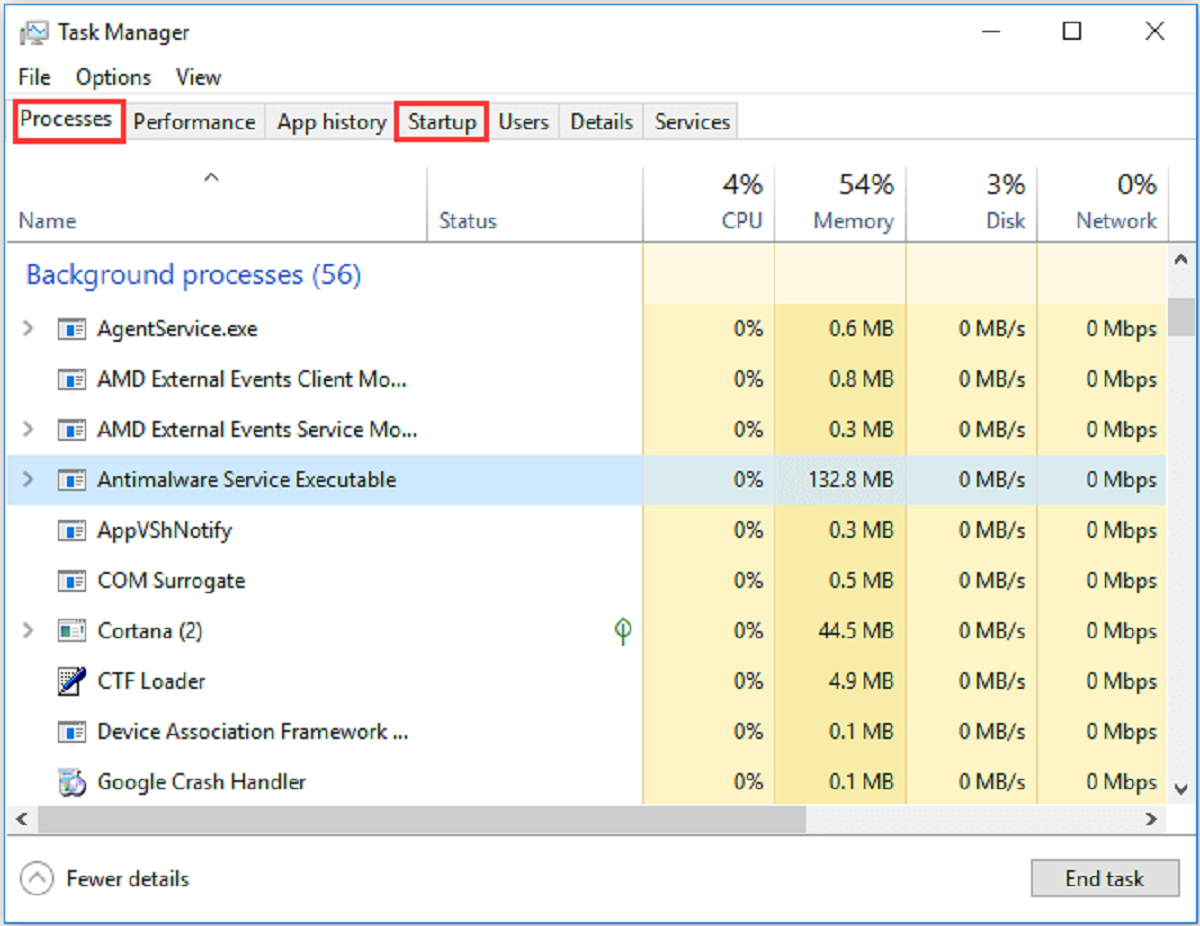Introduction
Welcome to our guide on how to fix GPU bottlenecking. If you’re a PC gamer or someone who works with graphics-intensive applications, you may have encountered performance issues caused by a bottlenecked GPU. In this article, we will explore what GPU bottlenecking is, how to identify it, and provide effective solutions to overcome this problem.
A bottleneck occurs in a system when one component, in this case, the GPU (Graphics Processing Unit), is unable to perform at its full potential due to a limitation or slower performance of another component, such as the CPU (Central Processing Unit) or RAM (Random Access Memory). This can lead to reduced overall system performance and can be frustrating, especially when you’ve invested in a high-end GPU.
Identifying GPU bottlenecking is crucial for optimizing your system’s performance and ensuring a smooth and seamless experience. By addressing the underlying causes of bottlenecking and implementing the right solutions, you can unlock the true power of your GPU and enjoy improved gaming or graphic-intensive workflows.
In this guide, we will not only focus on recognizing the signs of GPU bottlenecking but also cover various methods to fix and prevent this issue. You’ll learn about optimizing GPU settings, upgrading your GPU, enhancing CPU performance, and even overclocking your GPU for better results. So, let’s dive in and empower ourselves with the knowledge to overcome GPU bottlenecking and unleash the true potential of our systems.
What is GPU Bottlenecking?
GPU bottlenecking refers to a situation where the performance of a graphics card is held back or limited by other components in the system, most commonly the CPU. It occurs when the GPU is not fully utilized because the CPU or other components cannot keep up with its processing power.
When a bottleneck occurs, the GPU is unable to perform at its maximum capacity, causing a decrease in frame rates, stuttering, and overall lower performance. Imagine having a high-end GPU capable of delivering stunning graphics and smooth gameplay, only to be held back by a slower CPU that cannot keep up with the GPU’s demands.
It’s important to note that GPU bottlenecking can vary depending on the specific system configuration and the tasks being performed. For example, in gaming, the GPU’s performance is crucial to deliver high frame rates, while in graphic-intensive applications like video editing or 3D rendering, both the CPU and GPU work together to provide smooth and efficient performance.
To determine if GPU bottlenecking is occurring, it’s essential to monitor both CPU and GPU usage. If you notice that the GPU usage is significantly lower than the CPU usage during intensive tasks, it’s a strong indication of GPU bottlenecking. Additionally, observing low GPU utilization while the graphics settings are set to maximum in games can also point to a bottleneck issue.
Understanding GPU bottlenecking is essential because it allows you to optimize your system and achieve the best performance possible. By identifying and addressing the bottleneck, you can ensure that your system’s components work harmoniously, resulting in improved overall performance and a better user experience.
Common Signs of GPU Bottlenecking
GPU bottlenecking can manifest in various ways, and it’s important to recognize the signs to effectively address the issue. Here are some common signs that indicate GPU bottlenecking:
- Low GPU Utilization: When monitoring the system’s performance, you may notice that the GPU utilization is consistently low, even during graphics-intensive tasks. This indicates that the GPU is not being fully utilized due to a limitation in another component, such as the CPU.
- Stuttering or Frame Drops: If you experience frequent stuttering or sudden drops in frame rates during gaming or graphics-intensive applications, it could be a sign of GPU bottlenecking. The GPU’s inability to keep up with the demand of the application can result in inconsistent performance.
- Uneven CPU and GPU Usage: Monitoring CPU and GPU usage can provide valuable insights. If you notice that the CPU usage is consistently high while the GPU remains underutilized, it indicates a potential bottleneck issue.
- Long Rendering or Processing Times: When working with tasks that involve rendering or processing large amounts of data, such as video editing or 3D rendering, excessively long rendering times can be a sign of GPU bottlenecking. The GPU’s performance is crucial in these tasks, and a bottleneck can significantly slow down the process.
- Overheating: In some cases, GPU bottlenecking can lead to increased temperature levels. When the GPU is held back by other components, it tends to work harder to compensate, resulting in higher heat generation. Keep an eye on the GPU temperature and ensure that proper cooling measures are in place to prevent overheating.
Recognizing these common signs of GPU bottlenecking can help you diagnose and address the problem effectively. By taking appropriate measures to alleviate the bottleneck, you can improve overall system performance and ensure a smoother gaming or graphic-intensive experience.
How to Identify GPU Bottlenecking in Your System
Identifying GPU bottlenecking in your system is crucial for optimizing its performance. By accurately pinpointing the bottleneck, you can take the necessary steps to alleviate the issue. Here are some methods to help you identify GPU bottlenecking:
- Monitor CPU and GPU Usage: Use monitoring software to observe the usage of your CPU and GPU during typical tasks, such as gaming or running graphic-intensive applications. If you notice that the GPU is consistently underutilized while the CPU usage remains high, it indicates a potential GPU bottleneck.
- Utilize Performance Monitoring Tools: Many performance monitoring tools provide real-time data on system performance, including GPU utilization, temperature, and clock speeds. Utilize these tools to analyze the behavior of your GPU during different tasks and identify any performance limitations.
- Benchmarking: Run benchmarking tests specifically designed to measure GPU performance. These tests provide objective data to compare your GPU’s performance against similar systems. If your GPU’s performance falls significantly behind similar setups, it could indicate a bottleneck issue.
- Compare Performance with Different Settings: Adjust graphics settings in games or graphic-intensive applications and observe the impact on GPU performance. If lowering the settings improves GPU utilization significantly, it suggests that the GPU was bottlenecked by the application’s demands.
- Upgrade Components One at a Time: If you suspect a bottleneck but are unsure which component is causing it, consider upgrading components individually. For example, upgrade your CPU first and monitor the changes in GPU performance. If the GPU utilization improves, it indicates that the previous CPU was causing the bottleneck.
By employing these methods, you can gather valuable insights into your system’s performance and identify any GPU bottlenecking. Each system may have unique characteristics, so it’s essential to monitor and analyze the specific behavior of your own system to accurately identify the bottleneck.
Understanding the Causes of GPU Bottlenecking
GPU bottlenecking can have various causes, and understanding them is key to effectively addressing the issue. Let’s delve into some common causes of GPU bottlenecking:
- CPU Limitations: The most common cause of GPU bottlenecking is a CPU that is unable to keep up with the processing demands of the GPU. Modern GPUs are incredibly powerful and require a CPU that can efficiently feed them with data. If your CPU is older or has a lower number of cores, it may struggle to handle the workload, resulting in GPU bottlenecking.
- Insufficient RAM: Insufficient memory can also contribute to GPU bottlenecking. When the GPU requires data from the RAM, but there isn’t enough available, it can cause delays and slowdowns in performance. Ensure that your system has an adequate amount of RAM to support the demands of your GPU and the applications you’re running.
- Storage Speed: Slow storage devices, such as traditional hard disk drives (HDDs), can limit the data transfer rate between the CPU and GPU. This can lead to increased loading times and slower overall performance. Consider upgrading to a solid-state drive (SSD) or NVMe storage to ensure faster data access and reduce the chances of GPU bottlenecking.
- Outdated Drivers or Firmware: Keeping your GPU drivers and firmware up to date is essential for optimal performance. Outdated drivers can result in compatibility issues or lack of support for newer software, leading to GPU bottlenecking. Regularly check for updates from the GPU manufacturer and install them to ensure the smooth operation of your graphics card.
- Power Supply Limitations: Insufficient power supply can hinder the performance of the GPU. If the power supply unit (PSU) cannot provide enough power to meet the demands of your GPU, it can result in reduced performance and potential instability. Ensure that your PSU has enough wattage and is of high-quality to support the power requirements of your GPU.
Understanding the causes of GPU bottlenecking helps in effectively addressing the issue. By identifying the specific bottleneck in your system, whether it’s a CPU limitation, lack of memory, slow storage, outdated drivers, or inadequate power supply, you can take the necessary steps to resolve the issue and optimize your GPU’s performance.
Tips and Tricks to Fix Bottlenecking Issues
Dealing with GPU bottlenecking can be frustrating, but there are several tips and tricks you can employ to address the issue and optimize your system’s performance. Here are some effective strategies to fix bottlenecking issues:
- Upgrade Your CPU: If your CPU is the culprit behind the GPU bottleneck, consider upgrading to a more powerful processor with a higher number of cores. This will ensure that your GPU receives the data it needs without any limitations.
- Increase Your RAM Capacity: Insufficient RAM can contribute to GPU bottlenecking. Upgrade your system’s RAM capacity to provide ample memory for your GPU to work with. Ensure that your RAM is compatible with your motherboard before making any upgrades.
- Upgrade Your Storage: Replace slower storage devices with faster options like solid-state drives (SSDs) or NVMe drives. This will reduce data transfer bottlenecks and enhance the overall performance of your system.
- Keep GPU Drivers Up to Date: Regularly check for updates from your GPU manufacturer and install the latest drivers. Updated drivers often include performance improvements and bug fixes that can help alleviate GPU bottlenecking issues.
- Optimize Graphics Settings: Adjusting graphics settings in games or graphic-intensive applications can help reduce the load on your GPU. Lowering certain settings, such as resolution or anti-aliasing, can significantly improve GPU performance and reduce bottlenecking.
- Manage Background Processes: Close any unnecessary background processes and applications that are consuming system resources. These can compete with your GPU for CPU usage and contribute to bottlenecking issues.
- Consider Overclocking: If you are comfortable with the process, overclocking your GPU can provide a performance boost. This can help compensate for the bottleneck and extract more power from your graphics card. However, be cautious and monitor temperatures and stability while overclocking.
- Upgrade Your Power Supply: If your power supply is inadequate for your GPU, consider upgrading to a higher wattage unit. Ensure that it has enough power capacity to meet the demands of your GPU and other system components.
- Optimize System Cooling: Overheating can negatively impact GPU performance. Ensure proper airflow in your system by cleaning dust from fans and heatsinks. Consider adding additional case fans or a better CPU cooler to prevent thermal throttling.
By implementing these tips and tricks, you can effectively address bottlenecking issues and optimize the performance of your system. Each solution may vary depending on your specific system configuration, so it’s essential to experiment and find the best combination of strategies that work for you.
Optimizing GPU Settings and Performance
Optimizing the settings and performance of your GPU is crucial in maximizing its potential and reducing bottlenecking. By utilizing the right settings and implementing performance-enhancing techniques, you can enhance your GPU’s performance. Here are some effective strategies for optimizing GPU settings:
- Adjust Graphics Settings: In games or graphic-intensive applications, tweak the graphics settings to find the right balance between visual fidelity and performance. Lowering settings such as resolution, anti-aliasing, or shadow quality can alleviate the strain on your GPU and improve overall performance.
- Enable GPU-specific Optimization: Some applications and games offer GPU-specific optimization options. Make sure to enable these settings to leverage the capabilities of your GPU fully. These optimizations can include features like GPU-accelerated physics, dynamic lighting, or hardware-accelerated rendering.
- Utilize Performance Monitoring Tools: Take advantage of performance monitoring tools provided by your GPU manufacturer. These tools can help you monitor GPU temperatures, clock speeds, fan speeds, and more. Monitoring this data allows you to identify any performance bottlenecks and make necessary adjustments or optimizations.
- Keep GPU Drivers Up to Date: Regularly update your GPU drivers to ensure compatibility with the latest software and to benefit from performance improvements. Check for driver updates on the manufacturer’s website or use their dedicated software for automatic updates.
- Enable GPU Overclocking: Overclocking your GPU can provide a performance boost by increasing its core clock and memory clock speeds. However, exercise caution when overclocking and ensure proper cooling measures are in place to prevent overheating. Start with conservative overclocking settings and gradually test for stability.
- Optimize Power Management Settings: Adjust your GPU’s power management settings to balance performance and power consumption. Depending on your GPU and drivers, you may have options like “Performance Mode” or “Power Saver Mode.” Select the appropriate mode that aligns with your performance requirements and energy efficiency goals.
- Enable GPU-specific Technologies: Many GPUs come equipped with specific technologies designed to enhance performance or provide advanced features. For example, NVIDIA GPUs have technologies like “NVIDIA DLSS” or “NVIDIA Ray Tracing” that can significantly improve gaming visuals. Enable these features if your GPU supports them and adjust their settings within compatible applications.
- Ensure Proper Cooling: Inadequate cooling can impact GPU performance and potentially lead to thermal throttling. Make sure your system has adequate airflow, clean any dust from fans or heatsinks, and consider adding extra case fans or a more efficient CPU cooler if necessary.
By implementing these strategies, you can optimize GPU settings and enhance its performance. Remember that each system configuration is unique, so it’s important to experiment with different settings and monitor the impact on performance. With the right adjustments, you can reduce GPU bottlenecking and unleash the full power of your graphics card.
Upgrading Your GPU for Better Performance
Upgrading your GPU is an effective way to improve overall system performance and overcome GPU bottlenecking. A more powerful graphics card can handle demanding tasks with ease and ensure a smooth and immersive experience. Here are some important considerations when upgrading your GPU:
- Research and Compare: Before purchasing a new GPU, research different models and compare their specifications, performance benchmarks, and customer reviews. Look for a GPU that fits your budget and provides a significant performance boost over your current card.
- Compatibility: Ensure that the new GPU you choose is compatible with your system. Check for compatibility with your motherboard, power supply unit (PSU), and any other relevant components. Remember to consider physical dimensions as well, especially if your case has space restrictions.
- Power Supply Requirements: Check the power requirements of the new GPU and make sure that your PSU can provide enough power. Some high-end GPUs may require additional power connectors or a higher wattage PSU for stable operation.
- Consider Future Proofing: If you want your GPU upgrade to last for several years, consider investing in a future-proof model. Look for GPUs that support the latest technologies, such as ray tracing or DLSS (Deep Learning Super Sampling), which can provide enhanced visuals and performance in compatible games.
- Budget Considerations: Set a budget for your GPU upgrade. While it’s tempting to go for the highest-end models, look for a GPU that provides the best performance for your budget. Prioritize the features and performance you require without overspending.
- Consider Used or Previous Generation GPUs: Upgrading your GPU doesn’t necessarily mean buying the latest model. You can often find great deals on used cards or previous generation GPUs that still offer excellent performance at a more affordable price point.
- Check Warranty and Support: When purchasing a new GPU, check the warranty terms and the support provided by the manufacturer. Look for a reliable brand that offers good customer support and a warranty that covers a reasonable duration.
- Proper Installation: When installing the new GPU, follow the manufacturer’s instructions carefully. Ensure that you properly remove the old GPU and install the new one, including making the necessary connections and securing the card in the PCIe slot.
- Update GPU Drivers: After installing the new GPU, update your graphics card drivers to ensure compatibility and take advantage of any performance optimizations provided by the GPU manufacturer.
Upgrading your GPU can unlock the full potential of your system and provide a significant boost in performance. Careful research, compatibility checks, and budget considerations are essential for choosing the right GPU for your needs. With a well-planned upgrade, you can enhance your gaming experience, improve graphics-intensive workflows, and reduce bottlenecking issues.
Enhancing CPU Performance to Reduce GPU Bottlenecking
Improving the performance of your CPU is an effective strategy to reduce GPU bottlenecking and ensure that your system operates at its full potential. By enhancing the capabilities of your CPU, you can provide a balanced computing environment and optimize the overall performance of your system. Here are some ways to enhance CPU performance:
- Upgrade Your CPU: Consider upgrading to a more powerful CPU with a higher clock speed and more cores. A newer and faster CPU can handle the demands of modern applications and games more efficiently, reducing the likelihood of CPU limitations causing GPU bottlenecking.
- Overclock Your CPU: If you have a capable CPU and adequate cooling, you can consider overclocking to increase its performance. Overclocking involves adjusting the CPU clock speed settings in the BIOS to operate at higher frequencies. However, be cautious and monitor temperatures and stability while overclocking.
- Ensure Proper Cooling: Overheating can lead to CPU throttling, where the CPU slows down to prevent damage from excessive heat. Ensure proper cooling by cleaning the CPU heatsink or investing in an aftermarket cooling solution, such as an improved CPU cooler or liquid cooling system.
- Optimize Power Settings: Adjust your power management settings to prioritize performance rather than power savings. In Windows, you can go to the Power Options menu and select the “High Performance” power plan to ensure that your CPU operates at its maximum performance potential.
- Keep Your Operating System and Drivers Updated: Regularly update your operating system and drivers, including chipset and CPU-specific drivers. Updates often include performance optimizations and bug fixes, ensuring that your CPU operates efficiently.
- Close Unnecessary Background Processes: Close any background processes or applications that are consuming CPU resources unnecessarily. These processes take away processing power from your CPU and can contribute to bottlenecking. Use the Task Manager or a third-party utility to monitor and close these resource-demanding processes.
- Optimize System Memory: Ensure that your system has enough RAM and that it is operating at its optimal speed. Upgrading to faster and higher-capacity RAM modules can provide a noticeable performance boost, especially when running multiple applications or working with large datasets.
- Consider CPU Affinity and Priority: In certain cases, you can manually assign CPU affinity and priority settings for specific applications. By assigning specific CPU cores or threads to an application, you can maximize CPU performance for that particular task, reducing the chances of bottlenecking.
- Upgrade Motherboard BIOS: Check for BIOS updates for your motherboard from the manufacturer’s website. Updating the BIOS can provide improved CPU performance and compatibility with newer software.
Implementing strategies to enhance CPU performance can significantly reduce GPU bottlenecking in your system. Whether through CPU upgrades, overclocking, optimizing power settings, or improving cooling, focusing on CPU efficiency will create a well-balanced computing environment and allow your GPU to perform at its full potential.
Overclocking GPU as a Solution to Bottlenecking
Overclocking your GPU can be a viable solution to reduce bottlenecking and unlock additional performance. By increasing the clock speeds and memory speeds of your graphics card, you can enhance its overall capabilities and minimize the impact of bottlenecking on system performance. However, it’s important to approach overclocking with caution and understand the potential risks involved. Here’s what you need to know:
What is GPU Overclocking?
GPU overclocking involves increasing the clock speeds of your graphics card beyond its factory defaults. By doing so, you can provide your GPU with more processing power, which can result in higher frame rates and improved performance. Overclocking can also involve adjusting the memory speed, voltage, and other settings to further enhance the GPU’s capabilities.
The Benefits of GPU Overclocking:
– Increased performance: Overclocking can provide a noticeable boost in performance, allowing your GPU to handle more demanding tasks and reducing the chances of bottlenecking.
– Improved gaming experience: Higher frame rates and smoother gameplay can enhance your gaming experience, making it more enjoyable and immersive.
– Cost-effective solution: Overclocking is a cost-effective option to enhance the performance of your existing GPU without the need for a costly upgrade.
Considerations and Precautions:
– Compatibility: Not all GPUs are created equal, and not all GPUs can be overclocked to the same extent. Before attempting to overclock, ensure that your GPU model and its cooling capabilities are suitable for overclocking.
– Temperature and Cooling: Overclocking can increase the temperature of your GPU. Ensure that your system has proper cooling, such as adequate airflow and a reliable cooling solution, to prevent overheating and damage to your GPU.
– Stability and Reliability: Overclocking can make your GPU less stable if not done properly. Stress test your GPU after overclocking to ensure stability and reliability. If you encounter crashes, artifacts, or system instability, it may indicate that your overclock is too aggressive. Scale back the overclock until you achieve stable performance.
– Warranty Consideration: Overclocking may void your GPU’s warranty. Be aware of the potential consequences and make informed decisions based on your individual circumstances.
Overclocking Tools and Resources:
– Manufacturer Software: Many GPU manufacturers provide overclocking utilities specific to their GPUs. These tools usually offer user-friendly interfaces and built-in features for safer overclocking.
– Third-Party Software: There are numerous third-party overclocking tools available, such as MSI Afterburner and EVGA Precision X, which provide advanced features and customization options for fine-tuning your GPU overclock.
Overclocking your GPU can be an effective means of reducing bottlenecking and gaining additional performance. However, it requires careful consideration, proper cooling, and monitoring for stability. By understanding the risks and following best practices, you can potentially unleash the full potential of your GPU and optimize its performance for a better overall computing experience.
Conclusion
GPU bottlenecking can be a frustrating issue that hampers your system’s performance, but fortunately, there are various ways to address it and optimize your GPU’s capabilities. By understanding the causes and signs of GPU bottlenecking, you can take the necessary steps to mitigate the issue and unlock the full potential of your system.
We explored the common signs of GPU bottlenecking, which include low GPU utilization, stuttering or frame drops, uneven CPU and GPU usage, long rendering or processing times, and overheating. By recognizing these signs, you can accurately diagnose the presence of GPU bottlenecking and take appropriate measures to overcome it.
We also discussed different methods to identify GPU bottlenecking in your system, including monitoring CPU and GPU usage, utilizing performance monitoring tools, running benchmark tests, comparing performance with different settings, and upgrading components one at a time. These approaches help in pinpointing the specific source of the bottleneck and allows you to address it effectively.
To overcome GPU bottlenecking, we provided a range of tips and tricks, such as adjusting graphics settings, updating GPU drivers, optimizing power management, and considering GPU overclocking. Each strategy plays a crucial role in optimizing GPU performance and reducing bottlenecking.
We also emphasized the significance of enhancing CPU performance, as a bottlenecked CPU can greatly affect GPU performance. By considering upgrades, overclocking, improving cooling, and optimizing power settings, you can ensure a balanced computing environment and minimize the impact of CPU limitations on overall system performance.
Lastly, we explored the option of upgrading your GPU as a potential solution to GPU bottlenecking. By researching and comparing different models, ensuring compatibility, considering future-proofing, and taking budget constraints into account, you can find an upgraded GPU that significantly improves system performance.
In conclusion, GPU bottlenecking can hinder your system’s performance, but with the right strategies, you can effectively address it and optimize your GPU’s capabilities. By recognizing the signs, identifying the causes, and implementing the appropriate solutions, you can achieve a balanced and efficient system for smooth and enjoyable gaming, graphic-intensive tasks, and overall computing experiences.