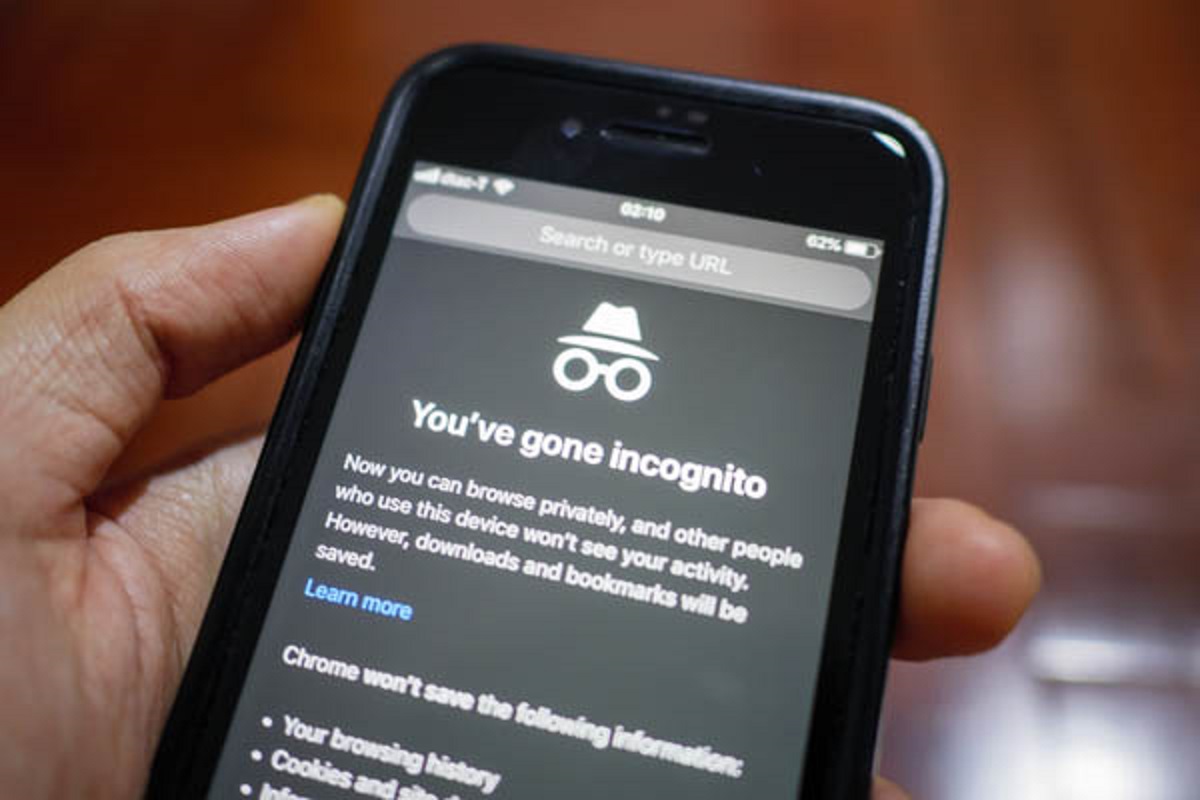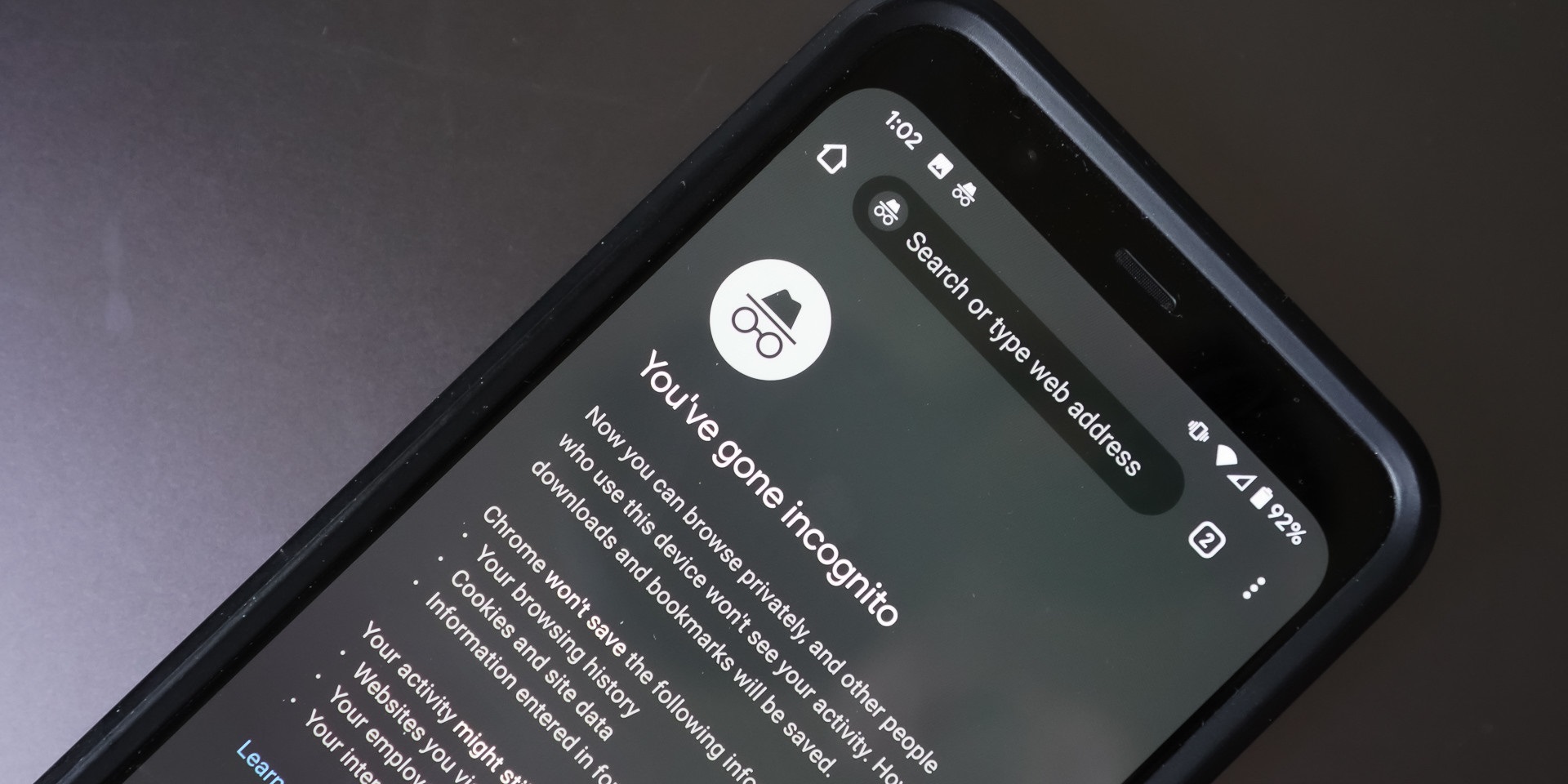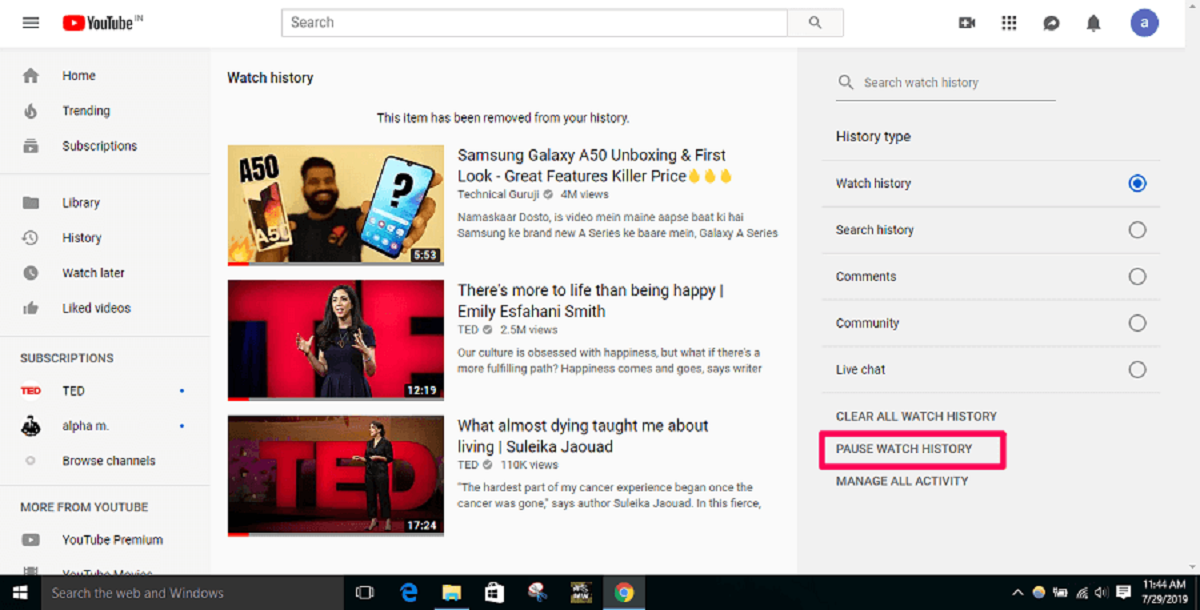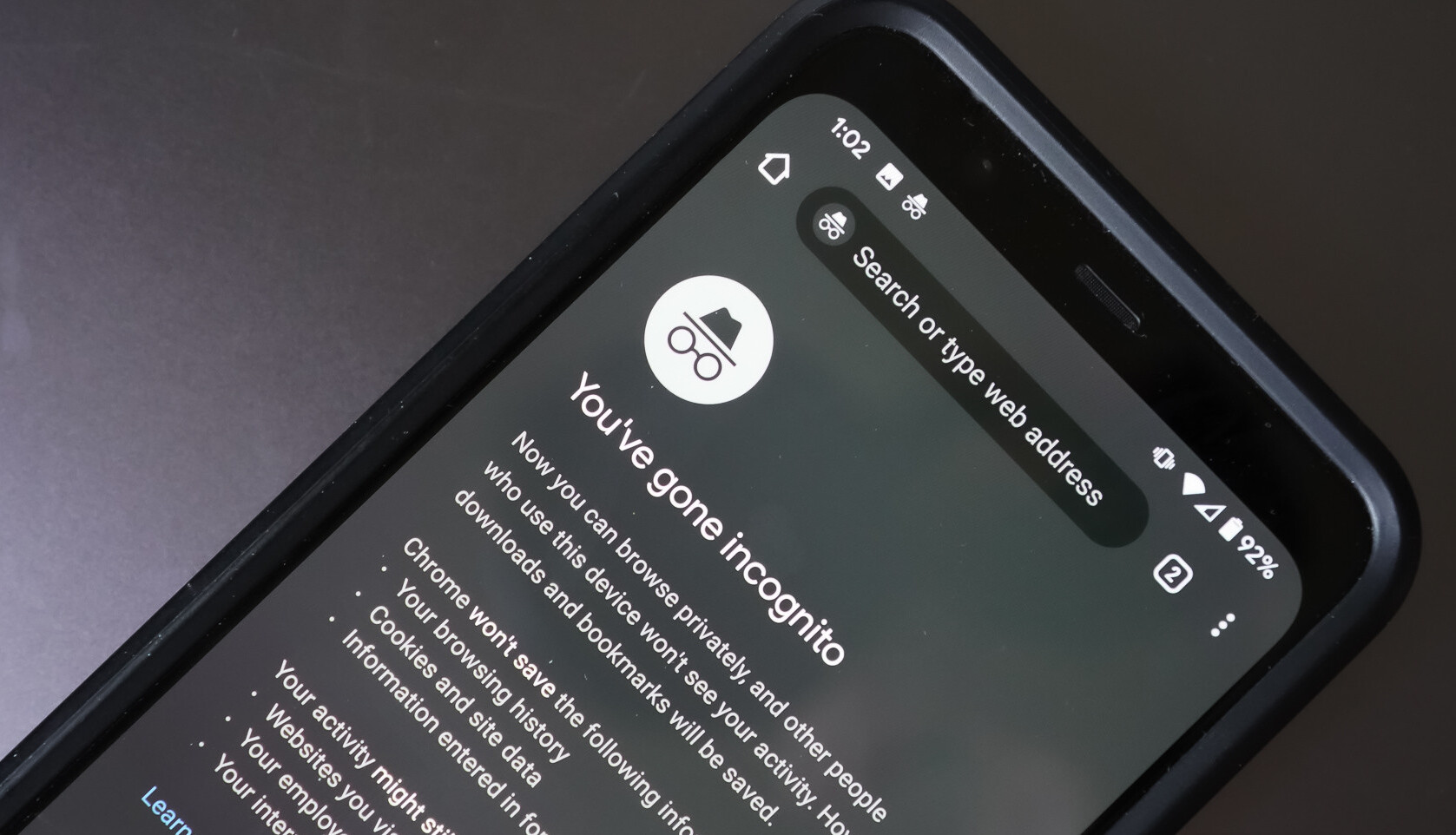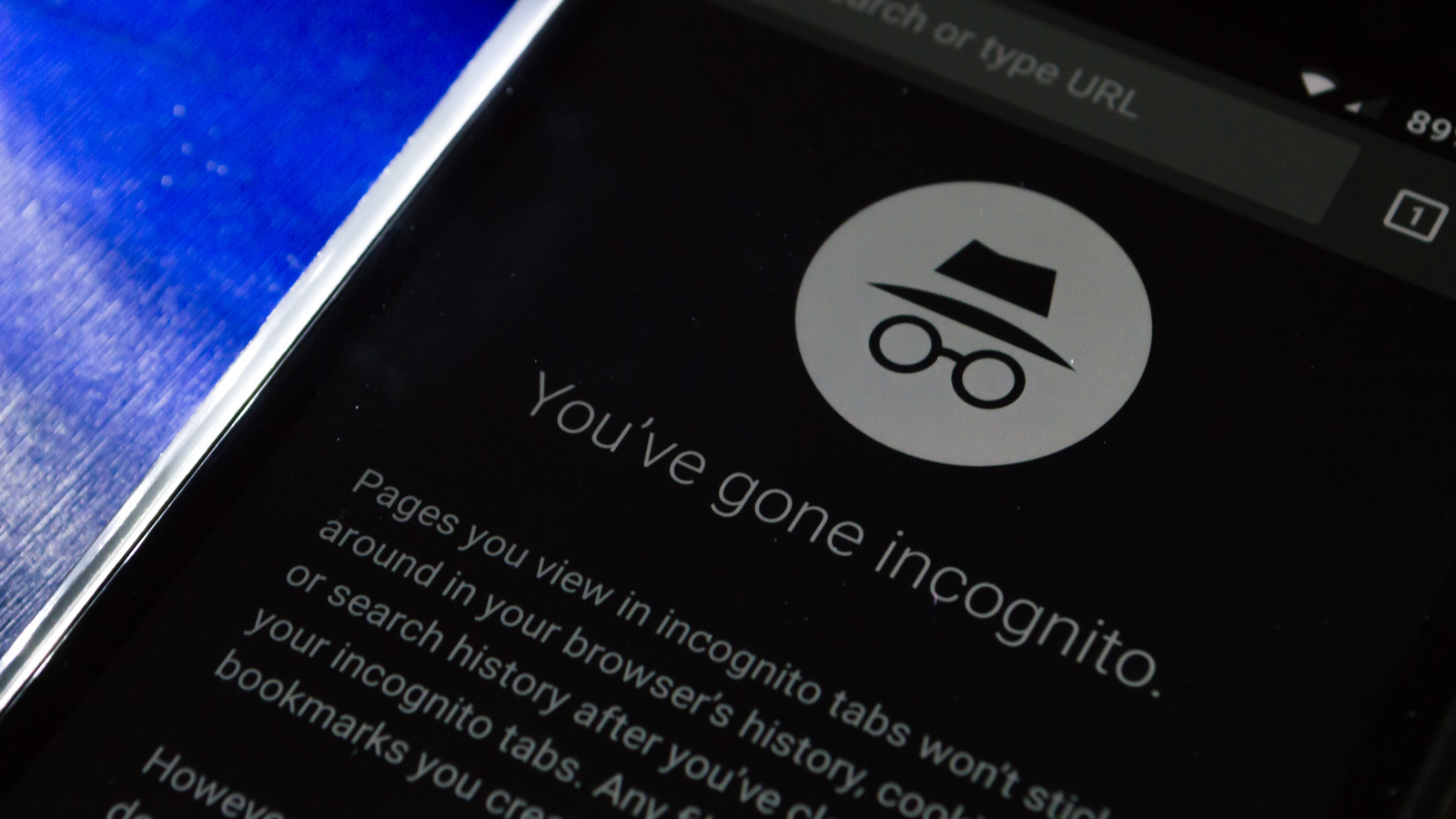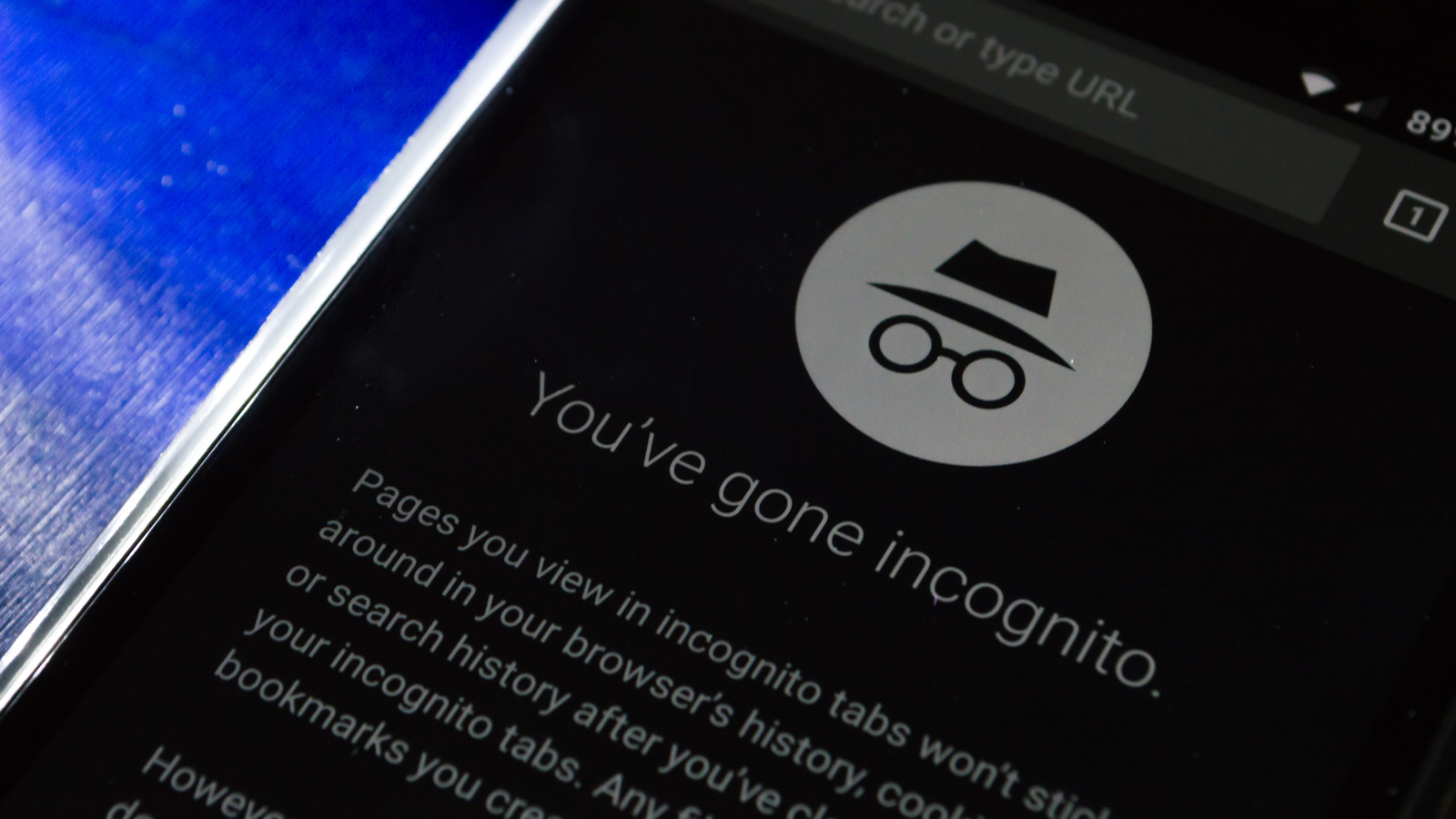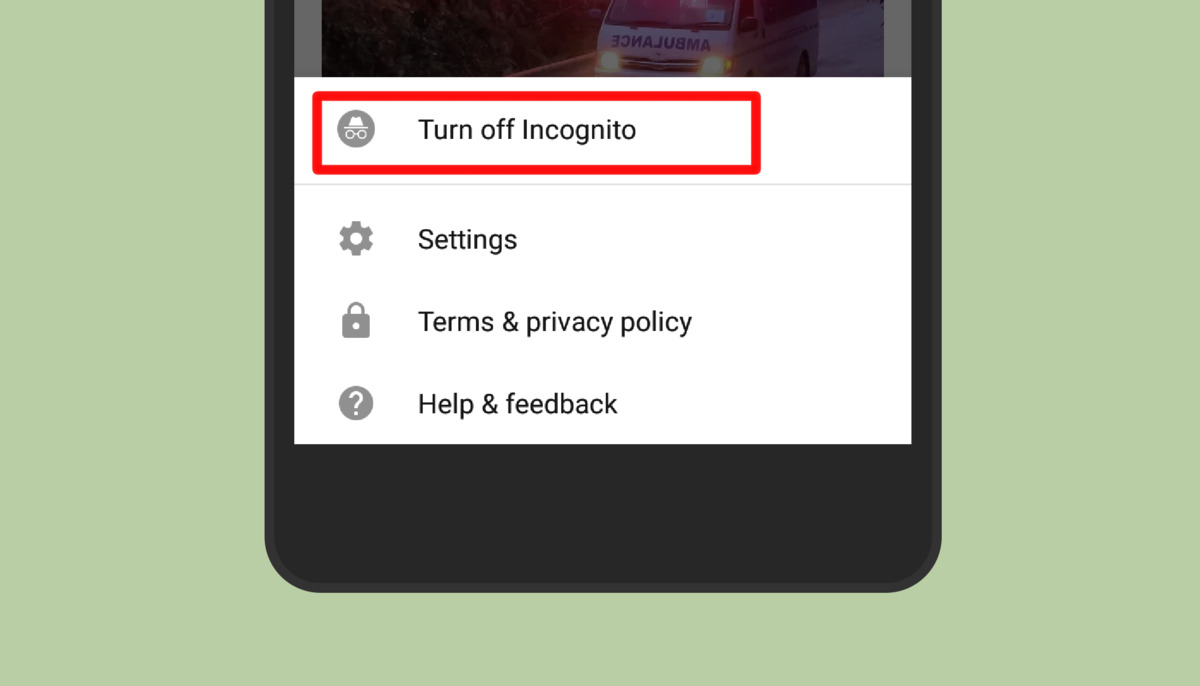Introduction
When browsing the internet on your Android device, you may have come across a feature called “Incognito Mode.” Incognito Mode, also known as private browsing, is designed to offer users a more private and secure browsing experience by preventing the browser from saving any information about their online activities. However, there is a common misconception that using Incognito Mode ensures complete anonymity and that your browsing history is inaccessible.
In this article, we will clear up these misconceptions and explore how Incognito Mode works on Android devices. We will also delve into why you might want to find the history of Incognito Mode and provide you with some methods to discover this hidden information.
Understanding how Incognito Mode works is important for anyone who values their online privacy. While it does provide a certain level of protection, it is not a foolproof solution for keeping your browsing activities completely private. It is crucial to have realistic expectations and be aware of the limitations of this browser feature.
Clearing up Misconceptions about Incognito Mode
There are some common misconceptions about Incognito Mode that need to be addressed. It is important to understand the limitations of this feature to avoid any false sense of security. Firstly, it is crucial to note that Incognito Mode does not make you completely anonymous online. While it prevents your browsing history from being stored on your device, your internet service provider, employer, or the websites you visit can still track and monitor your activities.
Contrary to popular belief, Incognito Mode does not protect you from malware or hacking attempts. It simply prevents your browsing history and cookies from being saved on your device. If you visit malicious websites or download unsafe files while in Incognito Mode, your device can still be infected with malware or be vulnerable to cyber-attacks.
Another misconception is that using Incognito Mode allows you to bypass paywalls or access restricted content. While it may help you bypass some cookie-based restrictions, websites can still detect your IP address and prevent access if they have implemented other methods to restrict content.
Moreover, Incognito Mode does not provide protection against tracking by websites or advertisers. It only prevents your browsing history from being saved locally, but websites can still use other methods such as fingerprinting and cross-site tracking to track your activities and display targeted ads.
In summary, Incognito Mode is a useful feature for temporarily browsing the internet without leaving traces on your device. However, it is not a foolproof solution for online privacy and security. It is important to understand its limitations and take additional measures, such as using a virtual private network (VPN), to enhance your online privacy.
Understanding How Incognito Mode Works on Android
To grasp how Incognito Mode operates on Android devices, it is helpful to know the technical workings behind it. When you enable Incognito Mode in your browser, it creates a separate browsing session that operates independently of your regular browsing mode. This new session is designed to prevent the browser from storing browsing history, cookies, and any other data related to your online activities. When you exit Incognito Mode, all cookies and temporary files associated with that session are automatically deleted.
While using Incognito Mode, the browser will not remember the websites you visit, the searches you perform, or any form data you enter. This can be beneficial if you are using a shared device and don’t want your browsing history to be accessible to others.
It is important to note that Incognito Mode only provides privacy on your device. It does not encrypt your internet connection or mask your IP address. Your internet service provider (ISP) and the websites you visit can still see your online activities, so it is essential to use additional measures, such as a VPN, if you want to enhance your online privacy and security.
Furthermore, enabling Incognito Mode does not prevent websites from collecting information about your visit. For example, if you log into a social media account or make online purchases while in Incognito Mode, the websites you interact with will still gather data and store it on their servers.
Remember that while Incognito Mode offers a level of privacy on your device, it does not provide complete anonymity. It is crucial to be aware of the potential limitations and take additional precautions, such as using secure and reputable websites, to protect your online activities.
Why Would You Want to Find Incognito Mode History?
The main purpose of Incognito Mode is to provide a private browsing experience by not saving your browsing history. However, there might be legitimate reasons why you would want to access the history of your Incognito browsing session on your Android device.
One common scenario is when you accidentally close a tab or browser window while in Incognito Mode. Without being able to access the history, it can be challenging to retrieve the lost information. By finding the Incognito Mode history, you can retrace your steps and recover any important websites or articles that you were viewing.
Another reason is for parental control purposes. If you are a parent and want to monitor your child’s online activities, you may want to find their Incognito Mode history to ensure they are not accessing inappropriate content. It can provide you with insights into their browsing habits and allow you to address any concerns or have open discussions about internet safety.
Additionally, retrieving the Incognito Mode history can be beneficial for forensic purposes. In cases where there is a need to investigate someone’s online activities, such as in legal or disciplinary proceedings, having access to the Incognito Mode history can provide important evidence.
However, it is important to note that finding the Incognito Mode history is not a straightforward process. The very nature of Incognito Mode is to prevent the browser from saving this information. It requires using alternative methods or tools to retrieve the history, which we will explore in the following sections.
Remember, it is essential to respect privacy and legal boundaries when accessing someone else’s browsing history, even if it is through their Incognito Mode session. Always obtain proper permission or follow applicable legal procedures before attempting to access or use such information.
Method #1: Using the History Tab
One possible method to find the history of your Incognito browsing session on an Android device is by using the History tab in your browser. Typically, this method works if you haven’t closed the Incognito tab or browser window yet.
To access the history, open your browser and click on the tab switcher or the square icon at the top right corner of the browser window. This will display all your open tabs, including the Incognito tab if it is still active. Look for the tab labeled “Incognito” or with the private browsing icon, usually represented by a hat and glasses icon. Tap on it to access the browsing history and view the websites you visited during the Incognito session.
However, keep in mind that once you close the Incognito tab or exit the browser, the browsing history associated with that session is deleted. Therefore, it is crucial to check the history tab before closing the Incognito session to ensure you can retrieve any information you may need.
Please note that this method may vary slightly depending on the browser you are using. Some browsers, like Google Chrome, may have a different layout or icon for accessing the tab switcher. However, the basic idea remains the same – look for the active Incognito tab and access its browsing history.
If you are unable to find the history using this method or have closed the Incognito tab, don’t worry. There are alternative methods and tools that can help you recover the Incognito Mode history, which we will explore in the following sections.
Method #2: Using the File Manager
Another method to potentially find the history of your Incognito browsing session on an Android device involves using a file manager app. While this method requires a bit more technical knowledge, it can be useful if you are unable to access the browsing history using the History tab in your browser.
Firstly, you will need a file manager app that allows you to explore the files and directories on your device. There are several file manager apps available for Android, such as ES File Explorer, Solid Explorer, or File Manager by Xiaomi. Install one of these apps from the Google Play Store, or use the default file manager app if your device has one.
Once you have the file manager app installed, follow these steps:
- Open the file manager app and navigate to the root directory of your device (usually represented by a forward slash or the name of your device).
- Look for a folder named “data” and open it.
- Inside the “data” folder, you will find a list of all the apps installed on your device. Locate your browser app from the list.
- Open the folder corresponding to your browser app. The folder name may vary depending on the browser you are using.
- Within the browser app folder, look for another folder named “cache” or “app cache.” This folder contains temporary files and data for the browser.
- Browse through the files in the cache folder and look for any files with a “.tmp” extension. These files may contain some information about your Incognito browsing history.
- Copy the “.tmp” files to a different location on your device or transfer them to a computer for further analysis.
Please note that the success of this method depends on various factors, such as the specific browser you are using, the device’s file system, and the browser settings. Additionally, the “.tmp” files may not always contain the complete browsing history but could provide some insights into the websites visited during the Incognito session.
It is essential to exercise caution and not modify or delete any files in the process, as it may cause unexpected issues or result in data loss. If you are unsure or uncomfortable with navigating the file system, it is advisable to seek assistance from a knowledgeable individual or professional.
Method #3: Using Third-Party Apps
If the previous methods have not yielded the desired results, you can explore the option of using third-party apps specifically designed to recover or access browsing history, including the history from your Incognito browsing session on an Android device. These apps utilize various techniques to retrieve deleted or hidden data from your device’s storage.
A popular example of such an app is the “Off The Record” app, which is available on the Google Play Store. This app claims to be able to recover deleted browsing history, including from the Incognito Mode, by scanning the device’s storage and detecting any traces of the history.
To use such apps, follow these general steps:
- Go to the Google Play Store and search for a browsing history recovery app, such as “Off The Record.”
- Install the app on your Android device.
- Open the app and follow the provided instructions to scan your device for deleted or hidden browsing history.
- The app will attempt to recover the history and present the results to you.
- If successful, you will be able to view the recovered browsing history, potentially including the history from your Incognito browsing session.
- Note that the success rate of these apps may vary depending on factors such as device compatibility, storage conditions, and the specific browser used.
It is important to note that while third-party apps can be helpful in certain situations, they may not always guarantee success in finding the Incognito Mode history. The effectiveness of these apps depends on various factors, including device limitations, data storage protocols, and the specific actions taken during the Incognito session.
Additionally, it is recommended to perform thorough research and read user reviews before installing and using any third-party app. Ensure the app is reliable, trustworthy, and respected in the field of data recovery to protect your device and personal information.
Remember to use these apps responsibly, respecting privacy boundaries, and only for legitimate purposes. Unauthorized access to someone else’s browsing history, even in Incognito Mode, is a breach of privacy and may have legal implications.
Conclusion
In conclusion, Incognito Mode on Android devices offers users a more private browsing experience by preventing the browser from saving their browsing history, cookies, and other related data. However, it is important to understand the limitations of Incognito Mode and not rely on it as a foolproof solution for online privacy and security.
While finding the history of an Incognito browsing session can be challenging, there are a few methods you can try. You can start by checking the History tab in your browser if the Incognito tab is still open. If that doesn’t work, you can explore your device’s file system using a file manager app to find temporary files that might contain browsing history information. Alternatively, you can consider using third-party apps specifically designed for browsing history recovery.
It is essential to respect privacy boundaries and obtain proper consent or follow legal procedures when accessing someone else’s browsing history, even if it is through their Incognito session. Always use these methods responsibly and for valid reasons, such as recovering lost information or parental control.
Remember, while Incognito Mode provides a level of protection on your device, it does not prevent your internet service provider, employer, or the websites you visit from tracking and monitoring your online activities. It is recommended to use additional measures, such as a virtual private network (VPN), to enhance your online privacy and security.
Lastly, stay informed about the latest updates and developments in browser privacy features and online security practices to ensure you are taking full advantage of the tools available to protect your online activities.