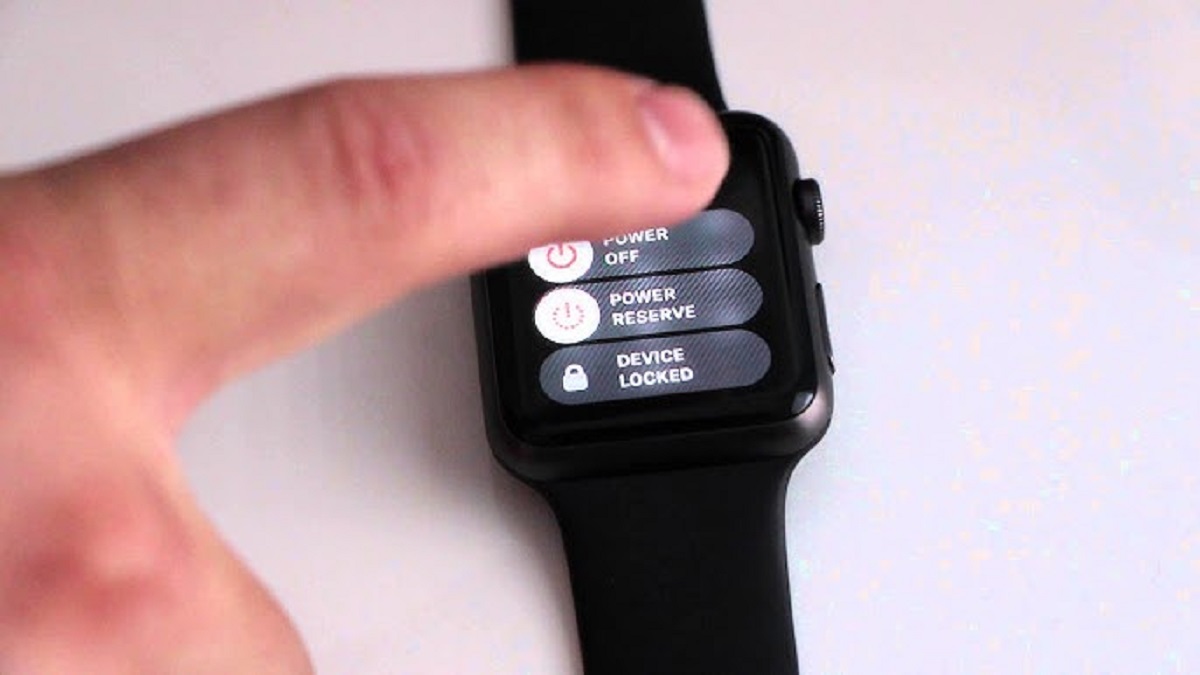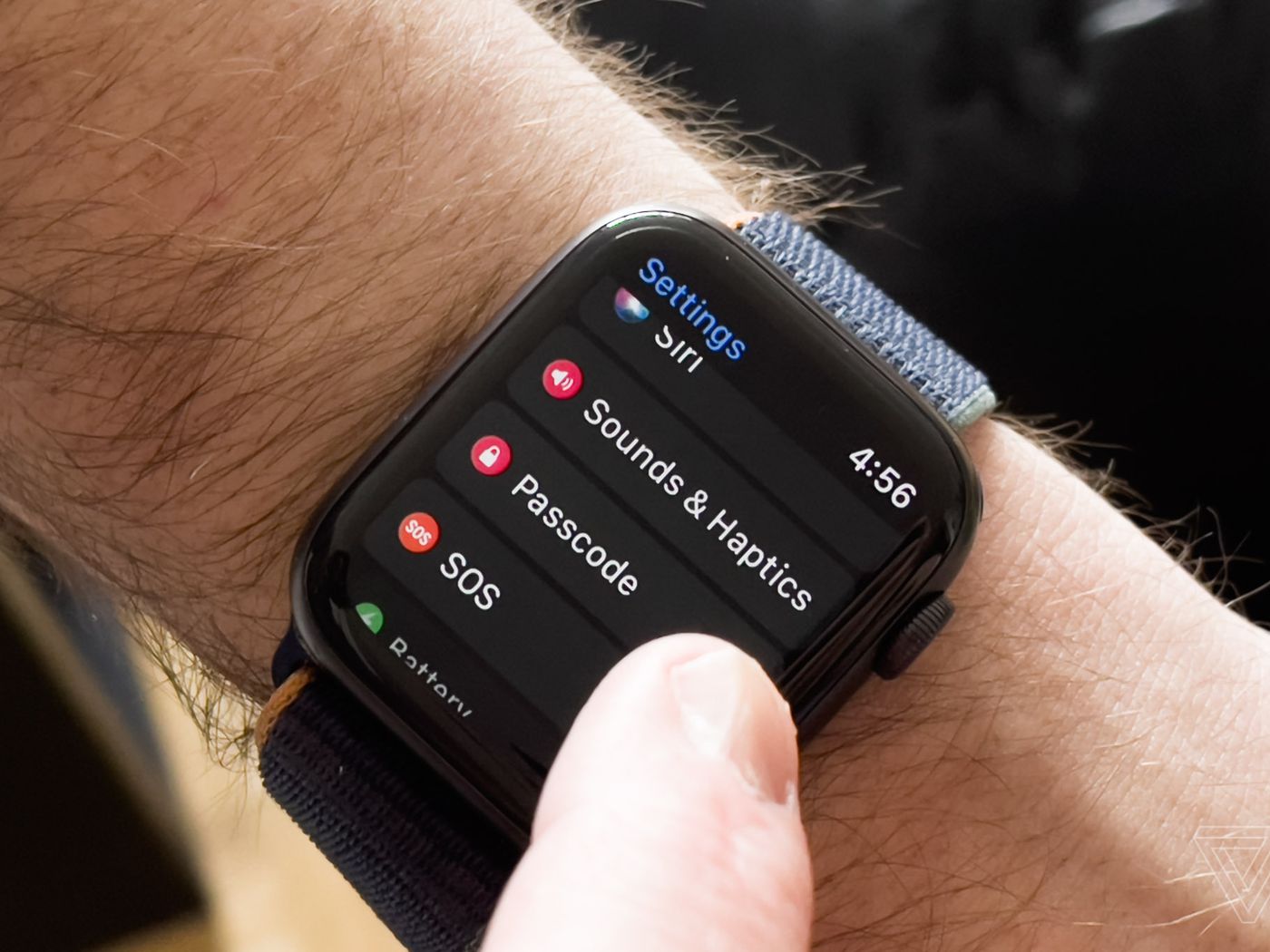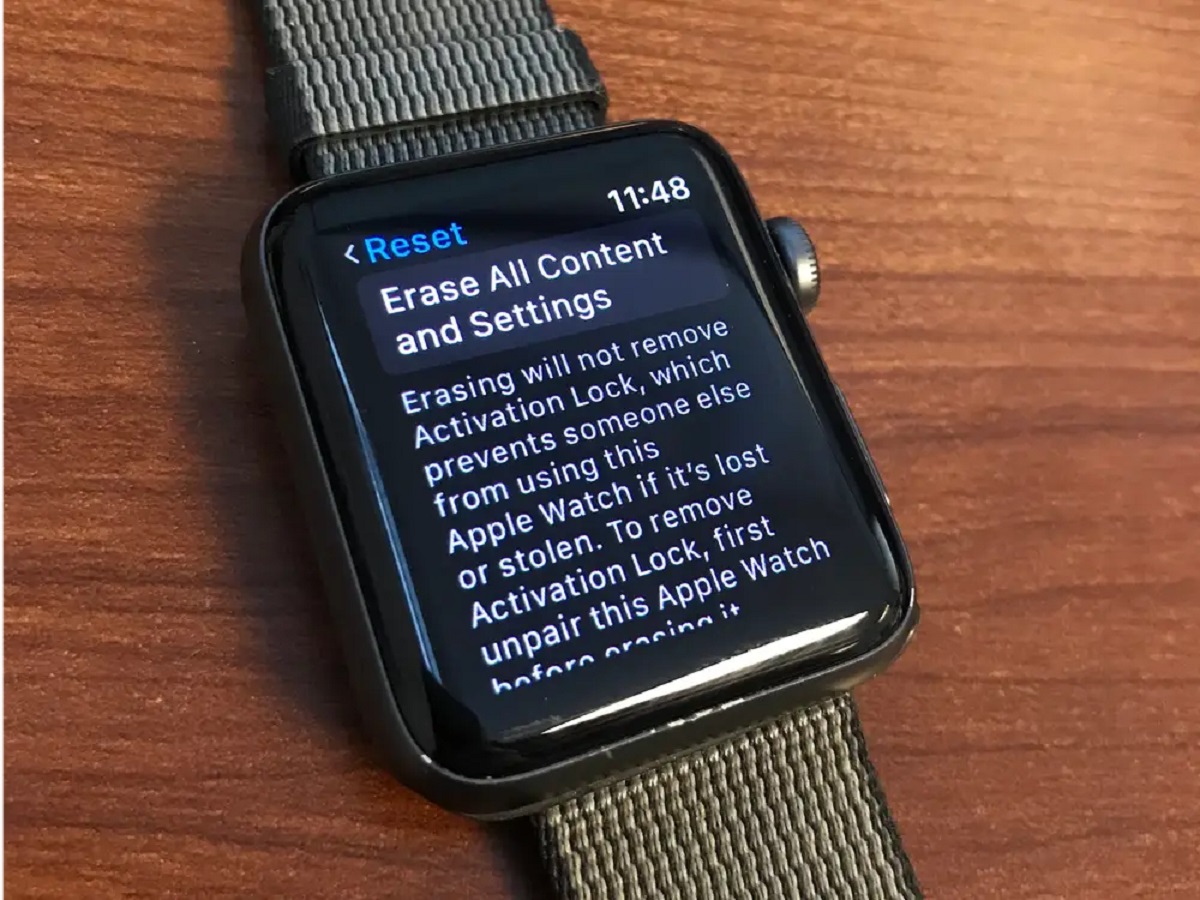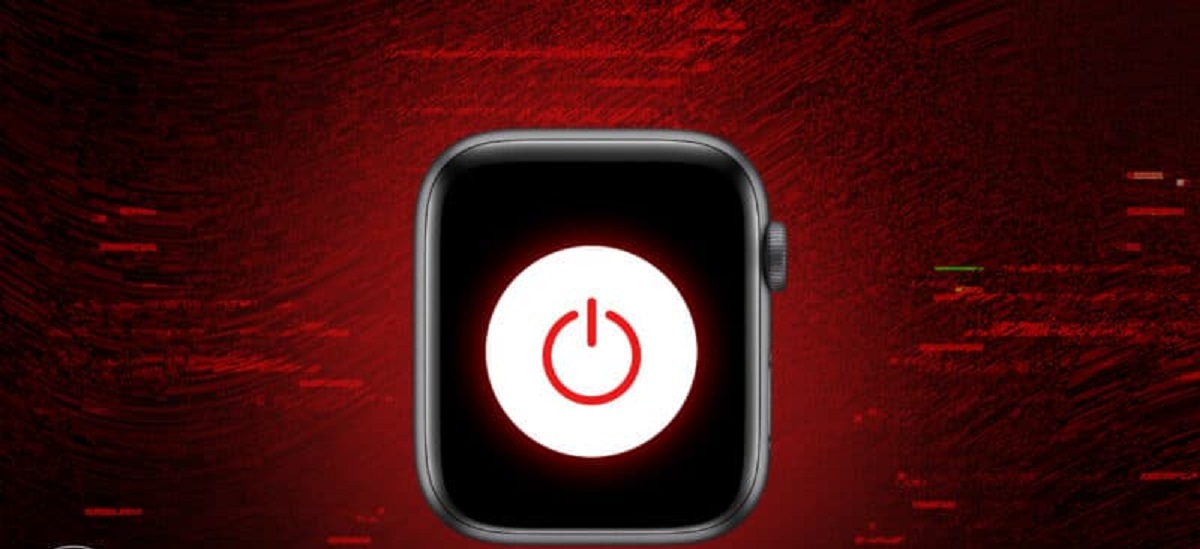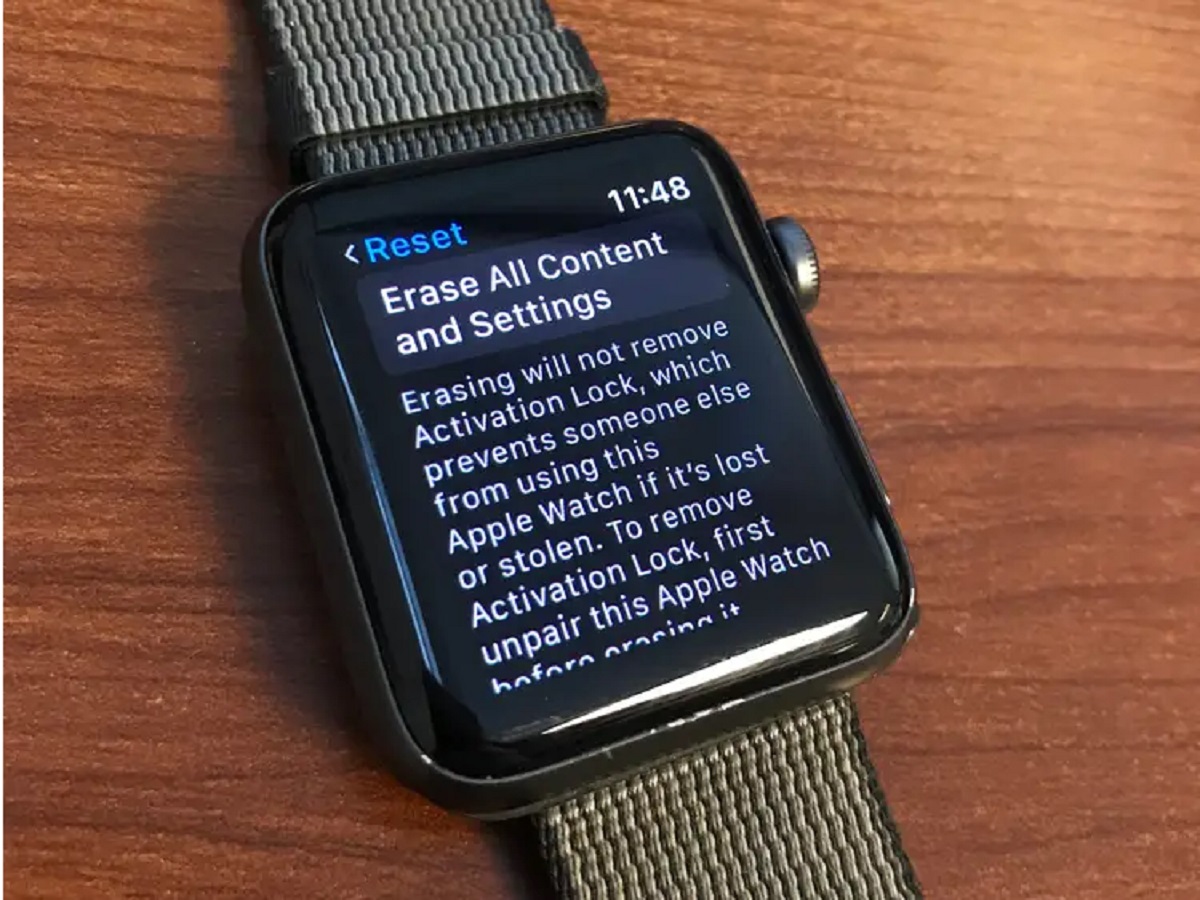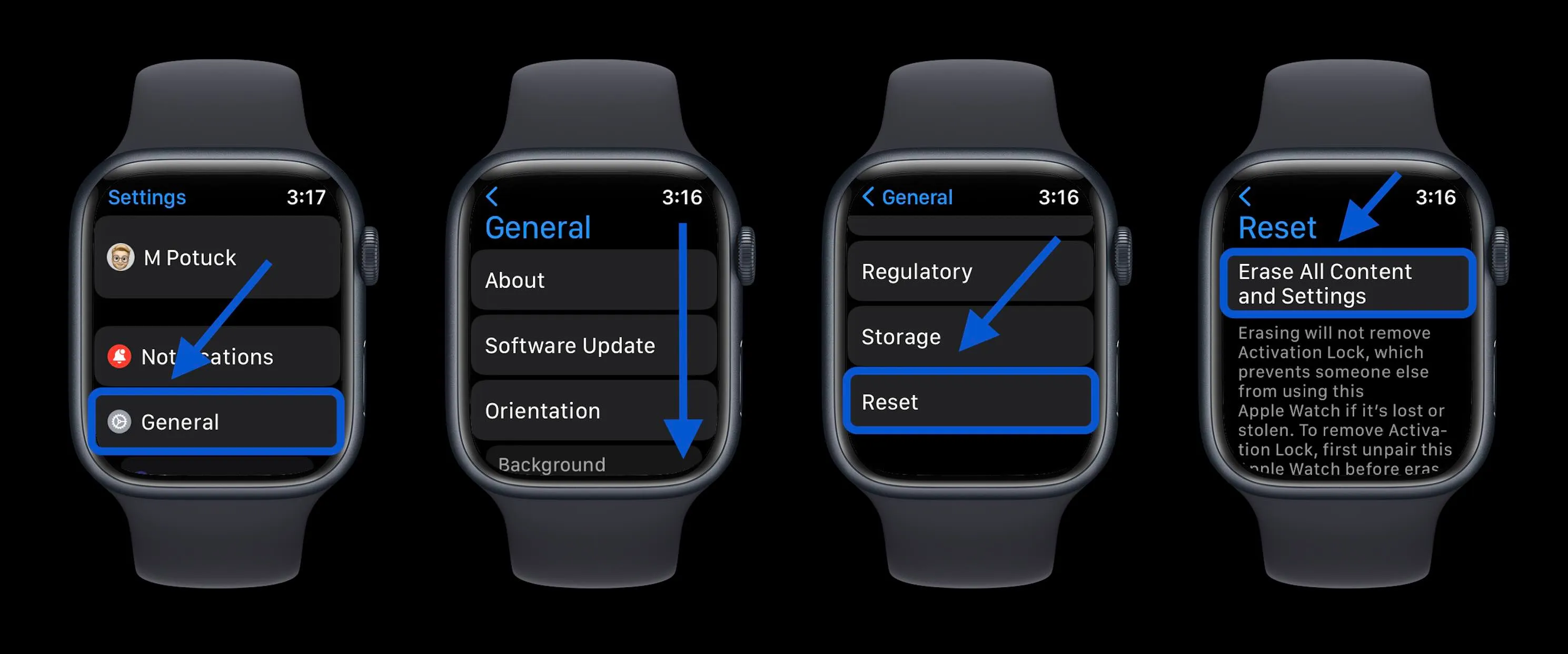Introduction
The Apple Watch Series 3 is a popular and innovative wearable device that offers a wide range of features and functionalities. However, there may be instances where you’ll need to factory reset your Apple Watch, such as when you forget your passcode or encounter software issues. In this article, we will guide you on how to factory reset your Apple Watch Series 3 without a passcode.
Performing a factory reset will erase all data and settings from your Apple Watch, returning it to its original state. It’s important to note that this process should only be considered as a last resort, as it will remove all personal data and settings that you’ve customized on your watch.
Before we delve into the methods for factory resetting the Apple Watch Series 3 without a passcode, it’s important to understand a few precautionary measures to ensure a smooth and hassle-free process.
Make sure that your Apple Watch is fully charged or connected to a power source throughout the factory reset process to avoid any interruptions. Additionally, you should also backup your Apple Watch data using the paired iPhone or iCloud to prevent permanent data loss.
Understanding the Need for Factory Resetting Apple Watch Series 3
There are several situations where you might find yourself needing to factory reset your Apple Watch Series 3. One common scenario is when you forget your passcode and are unable to access the watch. In such cases, a factory reset becomes the only viable option to regain control of your device.
Another reason for performing a factory reset is when you experience software issues or glitches that hinder the proper functioning of your Apple Watch. These issues may include unresponsiveness, freezing, or frequent crashes of apps. By performing a factory reset, you can eliminate any software-related problems and restore your Apple Watch to its default settings.
In some instances, you may also want to sell or give away your Apple Watch Series 3. Performing a factory reset ensures that all your personal data, including sensitive information and synced accounts, are completely removed from the device. This not only protects your privacy but also ensures that the new owner can start fresh with the Apple Watch.
It’s worth mentioning that a factory reset is a powerful tool that should be used with caution. It erases all data and settings from the Apple Watch, including customized watch faces, stored passwords, and saved preferences. Therefore, it is crucial to make a backup of your Apple Watch data before proceeding with the reset.
Overall, understanding the need for factory resetting your Apple Watch Series 3 can help you make an informed decision when facing issues with your device. Whether it’s due to a forgotten passcode, software glitches, or preparing for a new owner, a factory reset is an effective solution to restore your Apple Watch to its original state.
Precautions to Take Before Factory Resetting Apple Watch Series 3
Before proceeding with a factory reset on your Apple Watch Series 3, it’s essential to take a few precautionary measures to ensure a smooth and successful process.
The first precaution is to ensure that your Apple Watch is fully charged or connected to a power source. Performing a factory reset requires a considerable amount of battery power, and any interruptions during the process could result in data corruption or incomplete reset.
Additionally, it’s crucial to make a backup of your Apple Watch data to prevent permanent data loss. There are two methods for backing up your Apple Watch: using the paired iPhone or utilizing iCloud.
If you prefer to back up using your iPhone, make sure that your Apple Watch is connected to your iPhone via Bluetooth. Open the Apple Watch app on your iPhone and navigate to the “My Watch” tab. From there, tap on “General” and then “Reset.” Choose the “Erase Apple Watch Content and Settings” option, and follow the prompts to complete the backup process.
Alternatively, you can back up your Apple Watch data to iCloud directly from the Apple Watch app. Simply go to the “Settings” app on your Apple Watch, select “General,” followed by “Reset.” Choose the “Erase All Content and Settings” option and enter your Apple ID and password to initiate the backup process.
Taking these precautions ensures that your precious data, such as health and fitness information, app settings, and customized watch faces, are safely stored and can be restored on your Apple Watch after the factory reset.
It’s important to remember that a factory reset will completely erase all data and settings on your Apple Watch, reverting it to its original state. This means that any personalization, customized settings, installed apps, and paired Bluetooth devices will be removed. Therefore, it’s crucial to carefully consider the necessity of a factory reset and make the appropriate backups to minimize data loss.
By following these precautions and backing up your Apple Watch data, you can initiate a factory reset with peace of mind, knowing that your important information is safely stored and can be restored after the reset process is complete.
Method 1: Using the Apple Watch App on iPhone to Reset Apple Watch Series 3 without Passcode
If you have your iPhone handy and your Apple Watch Series 3 is paired with it, you can use the Apple Watch app to perform a factory reset without a passcode. Here’s how:
- On your iPhone, open the Apple Watch app.
- Navigate to the “My Watch” tab.
- Scroll down and tap on “General.”
- Next, tap on “Reset.”
- Choose the “Erase Apple Watch Content and Settings” option.
- Follow the prompts to confirm the reset process.
Once the reset process is initiated, your Apple Watch Series 3 will display a progress wheel and the Apple logo. This process may take a few minutes, so it’s essential to keep your Apple Watch connected to power to prevent any disruptions.
After the reset is complete, your Apple Watch Series 3 will restart and display the “Welcome” screen, indicating that it has been reset to its factory default settings. You can now set up your Apple Watch as new, or if you made a backup, restore your data from the backup.
It’s worth noting that performing a factory reset using the Apple Watch app on your iPhone will not only remove the passcode but also erase all data and settings from your Apple Watch. If you have any important data on your watch, make sure to back it up before initiating the reset process.
This method is convenient if you have access to your paired iPhone and want to reset your Apple Watch Series 3 without a passcode. It provides a seamless and straightforward way to reset your device and start fresh.
Method 2: Using the Apple Watch Itself to Reset Apple Watch Series 3 without Passcode
If you don’t have access to the Apple Watch app on your iPhone or if the app is not functioning correctly, you can still perform a factory reset on your Apple Watch Series 3 directly from the watch itself. Here’s how:
- On your Apple Watch, navigate to the home screen by pressing the digital crown.
- Find and tap on the “Settings” app.
- Scroll down and select “General.”
- Swipe up and tap on “Reset.”
- Choose the “Erase All Content and Settings” option.
- Enter your passcode if prompted.
- Confirm the reset by selecting “Erase All” on the confirmation screen.
Once you confirm the reset, your Apple Watch Series 3 will display a progress wheel and the Apple logo, indicating that the reset process has started. It’s important to keep your watch connected to power during this process to avoid interruptions.
After the reset is complete, your Apple Watch Series 3 will restart and display the “Welcome” screen. This indicates that your watch has been successfully reset to its factory default settings. You can now set up your Apple Watch as new, or if you made a backup, restore your data from the backup.
It’s important to note that using this method will not only remove the passcode but also erase all data and settings from your Apple Watch Series 3. If you have any important data on your watch, ensure that you have backed it up before proceeding with the reset.
This method is useful when you don’t have access to the Apple Watch app on your iPhone or prefer to reset your Apple Watch directly from the watch itself. It provides a convenient and effective way to perform a factory reset without a passcode.
Method 3: Contacting Apple Support for Help with Factory Resetting Apple Watch Series 3
If you encounter difficulties or are unable to perform a factory reset on your Apple Watch Series 3 using the previous methods, you can reach out to Apple Support for assistance. Here’s how you can get in touch with them:
- Open the Apple Support website or app on your iPhone.
- Select the “Get Support” option.
- Choose the Apple Watch category and select your specific issue.
- Depending on your location, you’ll have the option to schedule a call with an Apple Support representative or initiate a live chat.
- Explain your issue and mention that you need assistance with factory resetting your Apple Watch Series 3 without a passcode.
- Follow the instructions provided by the Apple Support representative to troubleshoot and resolve the issue.
When contacting Apple Support, it’s essential to have your Apple Watch’s serial number and any relevant information ready. This will help the support team assist you more effectively and efficiently.
Apple Support representatives are trained to handle a wide range of issues, including factory resetting Apple Watch Series 3 devices. They can guide you through the process and help troubleshoot any obstacles you may encounter.
By reaching out to Apple Support, you can ensure that you receive personalized assistance tailored to your specific situation. Whether it’s a technical problem, passcode issue, or any other obstacle preventing you from performing a factory reset, Apple Support is there to help.
Remember to be patient and provide detailed information about your issue so that the support representative can understand and address your concerns accurately. They will guide you through the necessary steps to reset your Apple Watch Series 3 without a passcode.
Contacting Apple Support can be a reliable option when you’re unable to perform a factory reset using the previous methods. The dedicated support team will assist you in resolving any issues and ensure that you can reset your Apple Watch Series 3 successfully.
Conclusion
Factory resetting your Apple Watch Series 3 without a passcode can be necessary in certain situations, such as forgetting the passcode or encountering software issues. While it’s important to exercise caution and consider the implications of a factory reset, these methods provide solutions to regain control of your device.
Using the Apple Watch app on your iPhone, you can initiate a factory reset by navigating to the “General” and “Reset” sections. This method is convenient if you have your iPhone readily available and want to reset your Apple Watch Series 3 without a passcode.
If you don’t have access to the Apple Watch app on your iPhone or prefer to reset your Apple Watch directly from the device itself, you can navigate to the “Settings,” “General,” and “Reset” sections on your Apple Watch to initiate the factory reset process.
If you encounter difficulties or are unable to perform a factory reset using the above methods, contacting Apple Support can offer personalized assistance. They can guide you through the necessary steps to reset your Apple Watch Series 3 without a passcode and resolve any issues you may be facing.
Remember to take necessary precautions, such as ensuring your Apple Watch is fully charged or connected to a power source, and backing up your data before initiating a factory reset. These measures will help prevent data loss and ensure a smoother reset process.
In conclusion, whether you choose to use the Apple Watch app on your iPhone, perform a reset directly on the Apple Watch, or seek assistance from Apple Support, knowing how to factory reset your Apple Watch Series 3 without a passcode provides a valuable solution to various situations. With these methods at your disposal, you can regain control of your Apple Watch and restore it to its default settings when needed.